ตัวตรวจจับวัตถุสามารถระบุได้ว่าวัตถุกลุ่มใดที่รู้จักอาจมีอยู่ และให้ข้อมูลเกี่ยวกับตำแหน่งของผู้ใช้ภายในรูปภาพหรือวิดีโอที่กำหนด สตรีม เครื่องมือตรวจจับวัตถุได้รับการฝึกให้ตรวจจับสถานที่ตั้งและตำแหน่งของ คลาสของวัตถุที่หลากหลาย ตัวอย่างเช่น โมเดลอาจได้รับการฝึกด้วยรูปภาพ ที่มีผลไม้หลายชิ้น พร้อมด้วยป้ายกำกับที่ระบุ ชนิดของผลไม้ที่เป็นตัวแทนของหมวดหมู่ (เช่น แอปเปิ้ล กล้วย หรือสตรอเบอร์รี่) และ ข้อมูลที่ระบุตำแหน่งที่แต่ละออบเจ็กต์ปรากฏในรูปภาพ โปรดดู ตัวอย่างการตรวจจับวัตถุ เพื่อดูข้อมูลเพิ่มเติมเกี่ยวกับตัวตรวจจับออบเจ็กต์
ใช้ Task Library ObjectDetector API เพื่อทำให้ตัวตรวจจับออบเจ็กต์ที่กำหนดเองใช้งานได้
หรือที่ฝึกไว้แล้วล่วงหน้า
ลงในแอปบนอุปกรณ์เคลื่อนที่ของคุณ
ฟีเจอร์หลักของ ObjectDetector API
การประมวลผลรูปภาพที่ป้อน รวมถึงการหมุน การปรับขนาด และพื้นที่สี Conversion
ติดป้ายกำกับภาษาบนแผนที่
เกณฑ์คะแนนเพื่อกรองผลลัพธ์
ผลการตรวจจับ Top-k
ติดป้ายกำกับรายการที่อนุญาตและรายการที่ปฏิเสธ
โมเดลตัวตรวจจับวัตถุที่รองรับ
รุ่นต่อไปนี้ได้รับการรับประกันว่าใช้งานร่วมกับ ObjectDetector ได้
API
โมเดลที่สร้างโดย การตรวจจับออบเจ็กต์ Edge ของ AutoML Vision
โมเดลที่สร้างโดย TensorFlow Lite Model Maker สำหรับตัวตรวจจับวัตถุ
โมเดลที่กำหนดเองซึ่งเป็นไปตาม ข้อกำหนดความเข้ากันได้กับโมเดล
เรียกใช้การอนุมานใน Java
โปรดดู
แอปอ้างอิงการตรวจจับออบเจ็กต์
สำหรับตัวอย่างวิธีใช้ ObjectDetector ในแอป Android
ขั้นตอนที่ 1: นำเข้าการอ้างอิง Gradle และการตั้งค่าอื่นๆ
คัดลอกไฟล์โมเดล .tflite ไปยังไดเรกทอรี Asset ของโมดูล Android
ตำแหน่งที่โมเดลจะทำงาน ระบุว่าไม่ควรบีบอัดไฟล์ และ
เพิ่มไลบรารี TensorFlow Lite ลงในไฟล์ build.gradle ของโมดูลด้วยคำสั่งต่อไปนี้
android {
// Other settings
// Specify tflite file should not be compressed for the app apk
aaptOptions {
noCompress "tflite"
}
}
dependencies {
// Other dependencies
// Import the Task Vision Library dependency
implementation 'org.tensorflow:tensorflow-lite-task-vision'
// Import the GPU delegate plugin Library for GPU inference
implementation 'org.tensorflow:tensorflow-lite-gpu-delegate-plugin'
}
ขั้นตอนที่ 2: การใช้โมเดล
// Initialization
ObjectDetectorOptions options =
ObjectDetectorOptions.builder()
.setBaseOptions(BaseOptions.builder().useGpu().build())
.setMaxResults(1)
.build();
ObjectDetector objectDetector =
ObjectDetector.createFromFileAndOptions(
context, modelFile, options);
// Run inference
List<Detection> results = objectDetector.detect(image);
โปรดดู
ซอร์สโค้ดและ javadoc
เพื่อดูตัวเลือกเพิ่มเติมในการกำหนดค่า ObjectDetector
เรียกใช้การอนุมานใน iOS
ขั้นตอนที่ 1: ติดตั้งทรัพยากร Dependency
ไลบรารีงานรองรับการติดตั้งโดยใช้ CocoaPods ตรวจสอบว่า CocoaPods ติดตั้งอยู่ในระบบของคุณ โปรดดู คู่มือการติดตั้ง CocoaPods สำหรับคำแนะนำ
โปรดดู คู่มือ CocoaPods สำหรับ รายละเอียดการเพิ่มพ็อดลงในโปรเจ็กต์ Xcode
เพิ่มพ็อด TensorFlowLiteTaskVision ใน Podfile
target 'MyAppWithTaskAPI' do
use_frameworks!
pod 'TensorFlowLiteTaskVision'
end
ตรวจสอบว่าโมเดล .tflite ที่คุณจะใช้สำหรับการอนุมานมีอยู่ใน
App Bundle ของคุณ
ขั้นตอนที่ 2: การใช้โมเดล
Swift
// Imports
import TensorFlowLiteTaskVision
// Initialization
guard let modelPath = Bundle.main.path(forResource: "ssd_mobilenet_v1",
ofType: "tflite") else { return }
let options = ObjectDetectorOptions(modelPath: modelPath)
// Configure any additional options:
// options.classificationOptions.maxResults = 3
let detector = try ObjectDetector.detector(options: options)
// Convert the input image to MLImage.
// There are other sources for MLImage. For more details, please see:
// https://developers.google.com/ml-kit/reference/ios/mlimage/api/reference/Classes/GMLImage
guard let image = UIImage (named: "cats_and_dogs.jpg"), let mlImage = MLImage(image: image) else { return }
// Run inference
let detectionResult = try detector.detect(mlImage: mlImage)
Objective-C
// Imports
#import <TensorFlowLiteTaskVision/TensorFlowLiteTaskVision.h>
// Initialization
NSString *modelPath = [[NSBundle mainBundle] pathForResource:@"ssd_mobilenet_v1" ofType:@"tflite"];
TFLObjectDetectorOptions *options = [[TFLObjectDetectorOptions alloc] initWithModelPath:modelPath];
// Configure any additional options:
// options.classificationOptions.maxResults = 3;
TFLObjectDetector *detector = [TFLObjectDetector objectDetectorWithOptions:options
error:nil];
// Convert the input image to MLImage.
UIImage *image = [UIImage imageNamed:@"dogs.jpg"];
// There are other sources for GMLImage. For more details, please see:
// https://developers.google.com/ml-kit/reference/ios/mlimage/api/reference/Classes/GMLImage
GMLImage *gmlImage = [[GMLImage alloc] initWithImage:image];
// Run inference
TFLDetectionResult *detectionResult = [detector detectWithGMLImage:gmlImage error:nil];
โปรดดู
ซอร์สโค้ด
เพื่อดูตัวเลือกเพิ่มเติมในการกำหนดค่า TFLObjectDetector
เรียกใช้การอนุมานใน Python
ขั้นตอนที่ 1: ติดตั้งแพ็กเกจ PIP
pip install tflite-support
ขั้นตอนที่ 2: การใช้โมเดล
# Imports
from tflite_support.task import vision
from tflite_support.task import core
from tflite_support.task import processor
# Initialization
base_options = core.BaseOptions(file_name=model_path)
detection_options = processor.DetectionOptions(max_results=2)
options = vision.ObjectDetectorOptions(base_options=base_options, detection_options=detection_options)
detector = vision.ObjectDetector.create_from_options(options)
# Alternatively, you can create an object detector in the following manner:
# detector = vision.ObjectDetector.create_from_file(model_path)
# Run inference
image = vision.TensorImage.create_from_file(image_path)
detection_result = detector.detect(image)
โปรดดู
ซอร์สโค้ด
เพื่อดูตัวเลือกเพิ่มเติมในการกำหนดค่า ObjectDetector
เรียกใช้การอนุมานใน C++
// Initialization
ObjectDetectorOptions options;
options.mutable_base_options()->mutable_model_file()->set_file_name(model_path);
std::unique_ptr<ObjectDetector> object_detector = ObjectDetector::CreateFromOptions(options).value();
// Create input frame_buffer from your inputs, `image_data` and `image_dimension`.
// See more information here: tensorflow_lite_support/cc/task/vision/utils/frame_buffer_common_utils.h
std::unique_ptr<FrameBuffer> frame_buffer = CreateFromRgbRawBuffer(
image_data, image_dimension);
// Run inference
const DetectionResult result = object_detector->Detect(*frame_buffer).value();
โปรดดู
ซอร์สโค้ด
เพื่อดูตัวเลือกเพิ่มเติมในการกำหนดค่า ObjectDetector
ตัวอย่างผลการแข่ง
ต่อไปนี้เป็นตัวอย่างผลการตรวจหาของ ssd mobilenet v1 จาก TensorFlow Hub

Results:
Detection #0 (red):
Box: (x: 355, y: 133, w: 190, h: 206)
Top-1 class:
index : 17
score : 0.73828
class name : dog
Detection #1 (green):
Box: (x: 103, y: 15, w: 138, h: 369)
Top-1 class:
index : 17
score : 0.73047
class name : dog
แสดงผลกรอบล้อมรอบบนอิมเมจอินพุต:
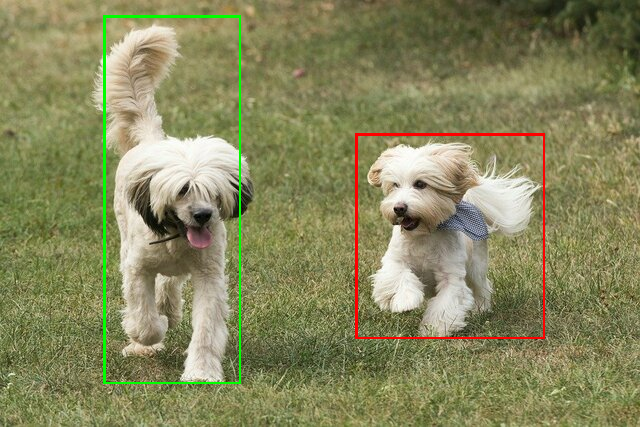
ลองใช้ เครื่องมือสาธิต CLI สำหรับ ObjectDetector กับโมเดลและข้อมูลทดสอบของคุณเอง
ข้อกำหนดความเข้ากันได้กับรุ่น
ObjectDetector API คาดว่าจะมีโมเดล TFLite ที่มีการบังคับ
ข้อมูลเมตาของโมเดล TFLite ดูตัวอย่างการสร้าง
ข้อมูลเมตาสำหรับตัวตรวจจับออบเจ็กต์ที่ใช้
TensorFlow Lite Metadata Writer API
โมเดลตัวตรวจจับวัตถุที่เข้ากันได้ควรเป็นไปตามข้อกำหนดต่อไปนี้
Tensor รูปภาพอินพุต: (kTfLiteUInt8/kTfLiteFloat32)
- อินพุตภาพขนาด
[batch x height x width x channels] - ไม่รองรับการอนุมานแบบกลุ่ม (
batchต้องเป็น 1) - รองรับอินพุต RGB เท่านั้น (
channelsต้องเป็น 3) - หากประเภทคือ kTfLiteFloat32 จะต้องระบุ BottomizationOptions ซึ่งแนบมากับข้อมูลเมตา เพื่อการปรับอินพุตให้เป็นมาตรฐาน
- อินพุตภาพขนาด
Tensor เอาต์พุตต้องเป็นเอาต์พุต 4 รายการของการดำเนินการ
DetectionPostProcessดังนี้- tensor ตำแหน่ง (kTfLiteFloat32)
- Tensor ขนาด
[1 x num_results x 4]อาร์เรย์ภายในแสดง กรอบล้อมรอบในรูปแบบ [บน ซ้าย ขวา ล่าง] - ต้องแนบ BoundingBoxProperties เพื่อแนบกับข้อมูลเมตา
และต้องระบุ
type=BOUNDARIESและ `coordinate_type=RATIO
- Tensor ขนาด
Tensor คลาส (kTfLiteFloat32)
- tensor ของขนาด
[1 x num_results]แต่ละค่าแสดงถึง ดัชนีจำนวนเต็มของคลาส - แนบแมปป้ายกำกับที่ไม่บังคับ (แต่แนะนำ) เป็น
AssociatedFile-s ที่เป็นประเภท TENSOR_VALUE_LABELS ซึ่งมีป้ายกำกับเดียว
ต่อบรรทัด โปรดดู
example label file
AssociatedFile แรก (หากมี) ใช้ในการกรอก
class_nameของผลลัพธ์ ช่องdisplay_nameคือ ที่กรอกจาก AssociatedFile (หากมี) ซึ่งมีภาษาตรงกับ ฟิลด์display_names_localeของObjectDetectorOptionsใช้ที่ เวลาที่สร้าง ("en" โดยค่าเริ่มต้น เช่น ภาษาอังกฤษ) ถ้าไม่มีลิงก์ที่กล่าวมา พร้อมใช้งาน ระบบจะเติมเฉพาะฟิลด์indexของผลลัพธ์
- tensor ของขนาด
tensor คะแนน (kTfLiteFloat32)
- tensor ของขนาด
[1 x num_results]แต่ละค่าแสดงถึง ของออบเจ็กต์ที่ตรวจพบ
- tensor ของขนาด
จำนวน tensor ในการตรวจจับ (kTfLiteFloat32)
- จำนวนเต็ม num_results เป็น tensor ของขนาด
[1]
- จำนวนเต็ม num_results เป็น tensor ของขนาด
- tensor ตำแหน่ง (kTfLiteFloat32)

