The use of specialized processors such as GPUs, NPUs or DSPs for hardware acceleration can dramatically improve inference performance (up to 10x faster inference in some cases) and the user experience of your ML-enabled Android application. However, given the variety of hardware and drivers your users might have, picking the optimal hardware acceleration configuration for each user's device can be challenging. Moreover, enabling the wrong configuration on a device can create poor user experience due to high latency or, in some rare cases, runtime errors or accuracy issues caused by hardware incompatibilities.
Acceleration Service for Android is an API that helps you pick the
optimal hardware acceleration configuration for a given user device and your
.tflite model, while minimizing the risk of runtime error or accuracy issues.
Acceleration Service evaluates different acceleration configurations on user devices by running internal inference benchmarks with your LiteRT model. These test runs typically complete in a few seconds, depending on your model. You can run the benchmarks once on every user device before inference time, cache the result and use it during inference. These benchmarks are run out-of-process; which minimizes the risk of crashes to your app.
Provide your model, data samples and expected results ("golden" inputs and outputs) and Acceleration Service will run an internal TFLite inference benchmark to provide you with hardware recommendations.
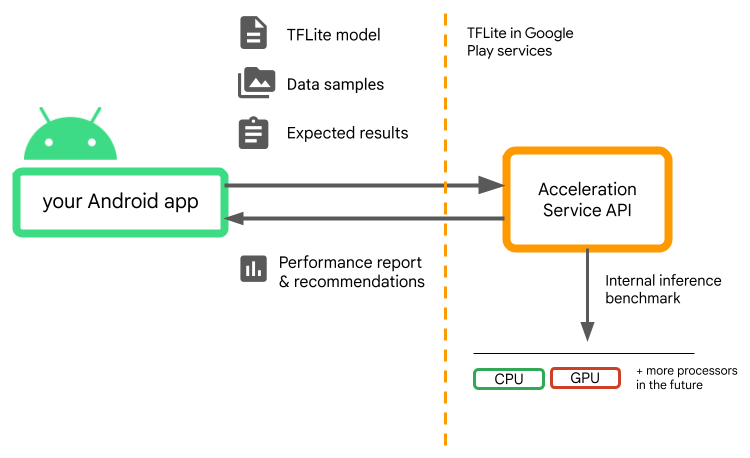
Acceleration Service is part of Android's custom ML stack and works with LiteRT in Google Play services.
Add the dependencies to your project
Add the following dependencies to your application's build.gradle file:
implementation "com.google.android.gms:play-services-tflite-
acceleration-service:16.0.0-beta01"
The Acceleration Service API works with LiteRT in Google Play Services. If you aren't using the LiteRT runtime provided via Play Services yet, you will need to update your dependencies.
How to use the Acceleration Service API
To use Acceleration Service, start by creating the acceleration configuration
you want to evaluate for you model (e.g GPU with OpenGL). Then create a
validation configuration with your model, some sample data and the expected
model output. Finally call validateConfig() in passing both your
acceleration configuration and validation configuration.
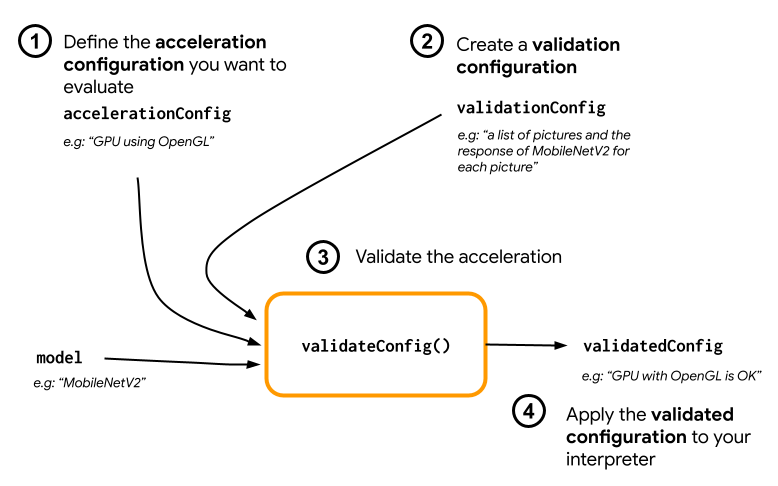
Create acceleration configurations
Acceleration configurations are representations of the hardware configurations which are translated into delegates during the execution time. The Acceleration Service will then use these configurations internally to perform test inferences.
At the moment the acceleration service enables you to evaluate GPU configurations (converted to GPU delegate during the execution time) with the GpuAccelerationConfig and CPU inference (with CpuAccelerationConfig). We are working on supporting more delegates to access other hardware in the future.
GPU acceleration configuration
Create a GPU acceleration configuration as follow:
AccelerationConfig accelerationConfig = new GpuAccelerationConfig.Builder()
.setEnableQuantizedInference(false)
.build();
You must specify whether or not your model is using quantization with
setEnableQuantizedInference().
CPU acceleration configuration
Create the CPU acceleration as follow:
AccelerationConfig accelerationConfig = new CpuAccelerationConfig.Builder()
.setNumThreads(2)
.build();
Use the
setNumThreads()
method to define the number of threads you want to use to evaluate CPU
inference.
Create validation configurations
Validation configurations enable you to define how you want the Acceleration Service to evaluate inferences. You will use them to pass:
- input samples,
- expected outputs,
- accuracy validation logic.
Make sure to provide input samples for which you expect a good performance of your model (also known as “golden” samples).
Create a
ValidationConfig
with
CustomValidationConfig.Builder
as follow:
ValidationConfig validationConfig = new CustomValidationConfig.Builder()
.setBatchSize(5)
.setGoldenInputs(inputs)
.setGoldenOutputs(outputBuffer)
.setAccuracyValidator(new MyCustomAccuracyValidator())
.build();
Specify the number of the golden samples with
setBatchSize().
Pass the inputs of your golden samples using
setGoldenInputs().
Provide the expected output for the input passed with
setGoldenOutputs().
You can define a maximum inference time with setInferenceTimeoutMillis()
(5000 ms by default). If the inference takes longer than the time you defined,
the configuration will be rejected.
Optionally, you can also create a custom AccuracyValidator
as follow:
class MyCustomAccuracyValidator implements AccuracyValidator {
boolean validate(
BenchmarkResult benchmarkResult,
ByteBuffer[] goldenOutput) {
for (int i = 0; i < benchmarkResult.actualOutput().size(); i++) {
if (!goldenOutputs[i]
.equals(benchmarkResult.actualOutput().get(i).getValue())) {
return false;
}
}
return true;
}
}
Make sure to define a validation logic that works for your use case.
Note that if the validation data is already embedded in your model, you can use
EmbeddedValidationConfig.
Generate validation outputs
Golden outputs are optional and as long as you provide golden inputs, the
Acceleration Service can internally generate the golden outputs. You can also
define the acceleration configuration used to generate these golden outputs by
calling setGoldenConfig():
ValidationConfig validationConfig = new CustomValidationConfig.Builder()
.setBatchSize(5)
.setGoldenInputs(inputs)
.setGoldenConfig(customCpuAccelerationConfig)
[...]
.build();
Validate Acceleration configuration
Once you have created an acceleration configuration and a validation config you can evaluate them for your model.
Make sure that the LiteRT with Play Services runtime is properly initialized and that the GPU delegate is available for the device by running:
TfLiteGpu.isGpuDelegateAvailable(context)
.onSuccessTask(gpuAvailable -> TfLite.initialize(context,
TfLiteInitializationOptions.builder()
.setEnableGpuDelegateSupport(gpuAvailable)
.build()
)
);
Instantiate the AccelerationService
by calling AccelerationService.create().
You can then validate your acceleration configuration for your model by calling
validateConfig():
InterpreterApi interpreter;
InterpreterOptions interpreterOptions = InterpreterApi.Options();
AccelerationService.create(context)
.validateConfig(model, accelerationConfig, validationConfig)
.addOnSuccessListener(validatedConfig -> {
if (validatedConfig.isValid() && validatedConfig.benchmarkResult().hasPassedAccuracyTest()) {
interpreterOptions.setAccelerationConfig(validatedConfig);
interpreter = InterpreterApi.create(model, interpreterOptions);
});
You can also validate multiple configurations by calling
validateConfigs()
and passing an Iterable<AccelerationConfig> object as a parameter.
validateConfig()will return a
Task<ValidatedAccelerationConfigResult>
from the Google Play services
Task Api which enables
asynchronous tasks.
To get the result from the validation call, add an
addOnSuccessListener()
callback.
Use validated configuration in your interpreter
After checking if the ValidatedAccelerationConfigResult returned in the
callback is valid, you can set the validated config as an acceleration config
for your interpreter calling interpreterOptions.setAccelerationConfig().
Configuration caching
The optimal acceleration configuration for your model is unlikely to change on
the device. So once you receive a satisfying acceleration configuration, you
should store it on the device and let your application retrieve it and use it to
create your InterpreterOptions during the following sessions instead of
running another validation. The serialize() and deserialize() methods in
ValidatedAccelerationConfigResult make the storage and retrieval process
easier.
Sample application
To review an in-situ integration of the Acceleration Service, take a look at the sample app.
Limitations
The Acceleration Service has the current following limitations:
- Only CPU and GPU acceleration configurations are supported at the moment.
- It only supports LiteRT in Google Play services and you cannot use it if you are using the bundled version of LiteRT.
- Acceleration Service SDK only supports API level 22 and above.
Caveats
Please review the following caveats carefully, especially if you are planning to use this SDK in production:
Before exiting Beta and releasing the stable version for the Acceleration Service API, we will publish a new SDK which may have some differences from the current Beta one. In order to continue using the Acceleration Service, you will need to migrate to this new SDK and push an update to your app in a timely manner. Not doing so may cause breakages as the Beta SDK may no longer be compatible with Google Play services after some time.
There is no guarantee that a specific feature within the Acceleration Service API or the API as a whole will ever become generally available. It may remain in Beta indefinitely, be shut down, or be combined with other features into packages designed for specific developer audiences. Some features with the Acceleration Service API or the entire API itself may eventually become generally available, but there is no fixed schedule for this.
Terms and privacy
Terms of Service
Use of the Acceleration Service APIs is subject to the Google APIs Terms of
Service.
Additionally, the Acceleration Service APIs is currently in beta
and, as such, by using it you acknowledge the potential issues outlined in the
Caveats section above and acknowledge that the Acceleration Service may not
always perform as specified.
Privacy
When you use the Acceleration Service APIs, processing of the input data (e.g.
images, video, text) fully happens on-device, and the Acceleration Service
does not send that data to Google servers. As a result, you can use our APIs
for processing input data that should not leave the device.
The Acceleration Service APIs may contact Google servers from time to time in
order to receive things like bug fixes, updated models and hardware accelerator
compatibility information. The Acceleration Service APIs also send metrics about
the performance and utilization of the APIs in your app to Google. Google uses
this metrics data to measure performance, debug, maintain and improve the APIs,
and detect misuse or abuse, as further described in our Privacy
Policy.
You are responsible for informing users of your app about Google's processing
of the Acceleration Service metrics data as required by applicable law.
Data we collect includes the following:
- Device information (such as manufacturer, model, OS version and build) and available ML hardware accelerators (GPU and DSP). Used for diagnostics and usage analytics.
- App information (package name / bundle id, app version). Used for diagnostics and usage analytics.
- API configuration (such as image format and resolution). Used for diagnostics and usage analytics.
- Event type (such as initialize, download model, update, run, detection). Used for diagnostics and usage analytics.
- Error codes. Used for diagnostics.
- Performance metrics. Used for diagnostics.
- Per-installation identifiers that do not uniquely identify a user or physical device. Used for operation of remote configuration and usage analytics.
- Network request sender IP addresses. Used for remote configuration diagnostics. Collected IP addresses are retained temporarily.
Support and feedback
You can provide feedback and get support through the TensorFlow Issue Tracker. Please report issues and support requests using the issue template for LiteRT in Google Play services.
