MediaPipe Pose Landmarker 工作可讓您在圖片或影片中偵測人體地標。您可以使用這項工作來找出身體的重要位置、分析姿勢,以及分類動作。這項工作會使用機器學習 (ML) 模型,這些模型可處理單張圖片或影片。這項工作會以圖片座標和 3D 世界座標輸出人體姿勢地標。
您可以在 GitHub 上找到這些操作說明中所述的程式碼範例。如要進一步瞭解這項工作的功能、模型和設定選項,請參閱總覽。
程式碼範例
姿勢地標的程式碼範例會提供 Python 中此工作的完整實作方式,供您參考。這個程式碼可協助您測試這項工作,並開始建構自己的姿勢地標。您可以只使用網頁瀏覽器,查看、執行及編輯 Pose Landmarker 範例程式碼。
如果您要為 Raspberry Pi 實作姿勢地標,請參閱 Raspberry Pi 範例應用程式。
設定
本節將說明設定開發環境和程式碼專案的關鍵步驟,以便使用 Pose Landmarker。如要進一步瞭解如何設定開發環境以使用 MediaPipe 工作,包括平台版本需求,請參閱 Python 設定指南。
套件
MediaPipe 姿勢標記工作需要 mediapipe PyPI 套件。您可以透過下列方式安裝及匯入這些依附元件:
$ python -m pip install mediapipe
匯入
匯入下列類別,即可存取姿勢地標任務函式:
import mediapipe as mp
from mediapipe.tasks import python
from mediapipe.tasks.python import vision
型號
MediaPipe 姿勢標記器工作需要訓練的模型,且必須與此工作相容。如要進一步瞭解可用訓練模型的姿勢地標,請參閱工作總覽的「模型」一節。
選取並下載模型,然後將其儲存在本機目錄中:
model_path = '/absolute/path/to/pose_landmarker.task'
使用 BaseOptions 物件的 model_asset_path 參數,指定要使用的模型路徑。如需程式碼範例,請參閱下一節。
建立工作
MediaPipe Pose Landmarker 工作會使用 create_from_options 函式設定工作。create_from_options 函式會接受設定選項的值,以便處理。詳情請參閱「設定選項」。
以下程式碼示範如何建構及設定此工作。
這些範例也說明瞭圖片、影片檔案和直播的任務建構變化。
圖片
import mediapipe as mp BaseOptions = mp.tasks.BaseOptions PoseLandmarker = mp.tasks.vision.PoseLandmarker PoseLandmarkerOptions = mp.tasks.vision.PoseLandmarkerOptions VisionRunningMode = mp.tasks.vision.RunningMode options = PoseLandmarkerOptions( base_options=BaseOptions(model_asset_path=model_path), running_mode=VisionRunningMode.IMAGE) with PoseLandmarker.create_from_options(options) as landmarker: # The landmarker is initialized. Use it here. # ...
影片
import mediapipe as mp BaseOptions = mp.tasks.BaseOptions PoseLandmarker = mp.tasks.vision.PoseLandmarker PoseLandmarkerOptions = mp.tasks.vision.PoseLandmarkerOptions VisionRunningMode = mp.tasks.vision.RunningMode # Create a pose landmarker instance with the video mode: options = PoseLandmarkerOptions( base_options=BaseOptions(model_asset_path=model_path), running_mode=VisionRunningMode.VIDEO) with PoseLandmarker.create_from_options(options) as landmarker: # The landmarker is initialized. Use it here. # ...
直播
import mediapipe as mp BaseOptions = mp.tasks.BaseOptions PoseLandmarker = mp.tasks.vision.PoseLandmarker PoseLandmarkerOptions = mp.tasks.vision.PoseLandmarkerOptions PoseLandmarkerResult = mp.tasks.vision.PoseLandmarkerResult VisionRunningMode = mp.tasks.vision.RunningMode # Create a pose landmarker instance with the live stream mode: def print_result(result: PoseLandmarkerResult, output_image: mp.Image, timestamp_ms: int): print('pose landmarker result: {}'.format(result)) options = PoseLandmarkerOptions( base_options=BaseOptions(model_asset_path=model_path), running_mode=VisionRunningMode.LIVE_STREAM, result_callback=print_result) with PoseLandmarker.create_from_options(options) as landmarker: # The landmarker is initialized. Use it here. # ...
如需建立姿勢地標用於圖片的完整範例,請參閱程式碼範例。
設定選項
此工作包含下列 Python 應用程式的設定選項:
| 選項名稱 | 說明 | 值範圍 | 預設值 |
|---|---|---|---|
running_mode |
設定工作執行模式。共有三種模式: IMAGE:單一圖片輸入模式。 VIDEO:影片解碼影格模式。 LIVE_STREAM:輸入資料 (例如來自攝影機的資料) 的直播模式。 在這個模式中,必須呼叫 resultListener,才能設定事件監聽器,以非同步方式接收結果。 |
{IMAGE, VIDEO, LIVE_STREAM} |
IMAGE |
num_poses |
Pose Landmarker 可偵測的姿勢數量上限。 | Integer > 0 |
1 |
min_pose_detection_confidence |
系統判定姿勢偵測成功的最低可信度分數。 | Float [0.0,1.0] |
0.5 |
min_pose_presence_confidence |
姿勢地標偵測中姿勢存在分數的最低可信度分數。 | Float [0.0,1.0] |
0.5 |
min_tracking_confidence |
系統判定姿勢追蹤成功的最低可信度分數。 | Float [0.0,1.0] |
0.5 |
output_segmentation_masks |
是否為偵測到的姿勢輸出區隔遮罩。 | Boolean |
False |
result_callback |
在 Pose Landmarker 處於即時串流模式時,將結果事件監聽器設為以非同步方式接收地標結果。只有在執行模式設為 LIVE_STREAM 時,才能使用 |
ResultListener |
N/A |
準備資料
將輸入內容設為圖片檔案或 Numpy 陣列,然後轉換為 mediapipe.Image 物件。如果輸入內容是網路攝影機的影片檔案或直播內容,您可以使用 OpenCV 等外部程式庫,將輸入影格載入為 Numpy 陣列。
圖片
import mediapipe as mp # Load the input image from an image file. mp_image = mp.Image.create_from_file('/path/to/image') # Load the input image from a numpy array. mp_image = mp.Image(image_format=mp.ImageFormat.SRGB, data=numpy_image)
影片
import mediapipe as mp # Use OpenCV’s VideoCapture to load the input video. # Load the frame rate of the video using OpenCV’s CV_CAP_PROP_FPS # You’ll need it to calculate the timestamp for each frame. # Loop through each frame in the video using VideoCapture#read() # Convert the frame received from OpenCV to a MediaPipe’s Image object. mp_image = mp.Image(image_format=mp.ImageFormat.SRGB, data=numpy_frame_from_opencv)
直播
import mediapipe as mp # Use OpenCV’s VideoCapture to start capturing from the webcam. # Create a loop to read the latest frame from the camera using VideoCapture#read() # Convert the frame received from OpenCV to a MediaPipe’s Image object. mp_image = mp.Image(image_format=mp.ImageFormat.SRGB, data=numpy_frame_from_opencv)
執行工作
Pose Landmarker 會使用 detect、detect_for_video 和 detect_async 函式觸發推論。對於姿勢地標,這包括預先處理輸入資料,以及偵測圖片中的姿勢。
以下程式碼示範如何使用工作模型執行處理作業。
圖片
# Perform pose landmarking on the provided single image. # The pose landmarker must be created with the image mode. pose_landmarker_result = landmarker.detect(mp_image)
影片
# Perform pose landmarking on the provided single image. # The pose landmarker must be created with the video mode. pose_landmarker_result = landmarker.detect_for_video(mp_image, frame_timestamp_ms)
直播
# Send live image data to perform pose landmarking. # The results are accessible via the `result_callback` provided in # the `PoseLandmarkerOptions` object. # The pose landmarker must be created with the live stream mode. landmarker.detect_async(mp_image, frame_timestamp_ms)
注意事項:
- 在影片模式或直播模式下執行時,請一併提供姿勢地標任務的輸入影格時間戳記。
- 在圖片或影片模型中執行時,姿勢地標器工作會阻斷目前的執行緒,直到處理完輸入圖片或影格為止。
- 在直播模式下執行時,姿勢地標作業會立即傳回,且不會封鎖目前的執行緒。每次處理完輸入影格時,它都會使用偵測結果叫用結果事件監聽器。如果在姿勢地標工作忙於處理其他影格時呼叫偵測函式,工作會忽略新的輸入影格。
如需在圖像上執行姿勢地標的完整範例,請參閱程式碼範例。
處理及顯示結果
Pose Landmarker 會針對每次偵測作業傳回 poseLandmarkerResult 物件。結果物件包含每個姿勢地標的座標。
以下是這項工作的輸出資料範例:
PoseLandmarkerResult:
Landmarks:
Landmark #0:
x : 0.638852
y : 0.671197
z : 0.129959
visibility : 0.9999997615814209
presence : 0.9999984502792358
Landmark #1:
x : 0.634599
y : 0.536441
z : -0.06984
visibility : 0.999909
presence : 0.999958
... (33 landmarks per pose)
WorldLandmarks:
Landmark #0:
x : 0.067485
y : 0.031084
z : 0.055223
visibility : 0.9999997615814209
presence : 0.9999984502792358
Landmark #1:
x : 0.063209
y : -0.00382
z : 0.020920
visibility : 0.999976
presence : 0.999998
... (33 world landmarks per pose)
SegmentationMasks:
... (pictured below)
輸出結果會包含每個地標的歸一化座標 (Landmarks) 和世界座標 (WorldLandmarks)。
輸出內容包含下列標準化座標 (Landmarks):
x和y:以圖片寬度 (x) 和高度 (y) 為基準,將地標座標正規化為介於 0.0 和 1.0 之間的值。z:地標深度,以臀部中點的深度做為原點。值越小,地標離相機越近。z 的大小會使用與x大致相同的比例。visibility:地標在圖片中顯示的可能性。
輸出內容包含下列世界座標 (WorldLandmarks):
x、y和z:以公尺為單位的實際 3D 座標,以臀部中點做為原點。visibility:地標在圖片中顯示的可能性。
下圖是工作輸出內容的視覺化呈現:
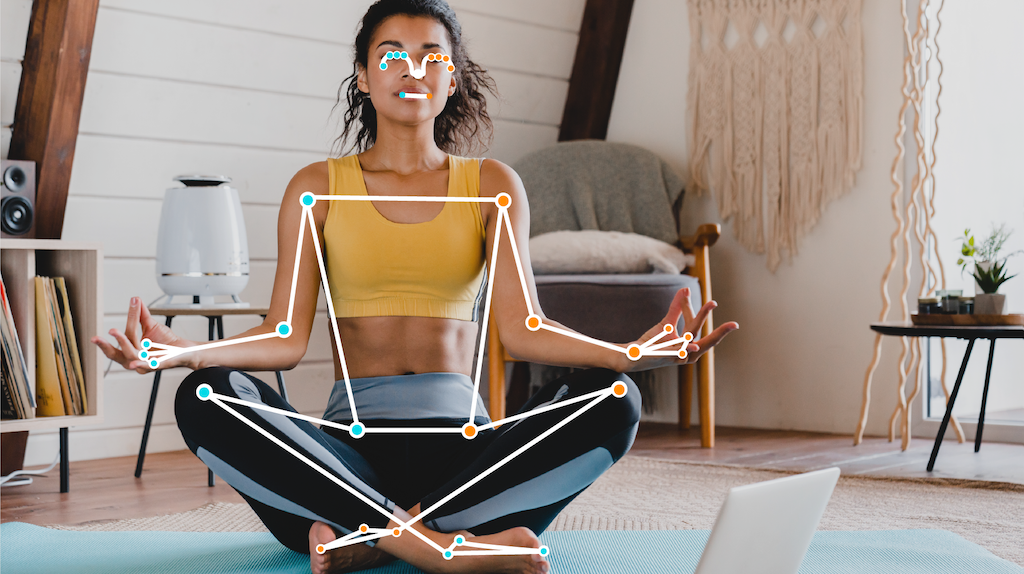
選用的分割遮罩代表每個像素屬於偵測到的人物的可能性。以下圖片是工作輸出的區隔遮罩:

姿勢地標程式碼範例說明如何顯示工作傳回的結果,請參閱程式碼範例瞭解詳情。

