The MediaPipe Gesture Recognizer task lets you recognize hand gestures in real time, and provides the recognized hand gesture results and hand landmarks of the detected hands. These instructions show you how to use the Gesture Recognizer with Android apps. The code sample described in these instructions is available on GitHub.
You can see this task in action by viewing the web demo. For more information about the capabilities, models, and configuration options of this task, see the Overview.
Code example
The MediaPipe Tasks example code is a simple implementation of a Gesture Recognizer app for Android. The example uses the camera on a physical Android device to continuously detect hand gestures, and can also use images and videos from the device gallery to statically detect gestures.
You can use the app as a starting point for your own Android app, or refer to it when modifying an existing app. The Gesture Recognizer example code is hosted on GitHub.
Download the code
The following instructions show you how to create a local copy of the example code using the git command line tool.
To download the example code:
- Clone the git repository using the following command:
git clone https://github.com/google-ai-edge/mediapipe-samples
- Optionally, configure your git instance to use sparse checkout,
so you have only the files for the Gesture Recognizer example app:
cd mediapipe-samples git sparse-checkout init --cone git sparse-checkout set examples/gesture_recognizer/android
After creating a local version of the example code, you can import the project into Android Studio and run the app. For instructions, see the Setup Guide for Android.
Key components
The following files contain the crucial code for this hand gesture recognition example application:
- GestureRecognizerHelper.kt - Initializes the gesture recognizer and handles the model and delegate selection.
- MainActivity.kt -
Implements the application, including calling
GestureRecognizerHelperandGestureRecognizerResultsAdapter. - GestureRecognizerResultsAdapter.kt - Handles and formats the results.
Setup
This section describes key steps for setting up your development environment and code projects specifically to use Gesture Recognizer. For general information on setting up your development environment for using MediaPipe tasks, including platform version requirements, see the Setup guide for Android.
Dependencies
The Gesture Recognizer task uses the com.google.mediapipe:tasks-vision
library. Add this dependency to the build.gradle file of your Android app:
dependencies {
implementation 'com.google.mediapipe:tasks-vision:latest.release'
}
Model
The MediaPipe Gesture Recognizer task requires a trained model bundle that is compatible with this task. For more information on available trained models for Gesture Recognizer, see the task overview Models section.
Select and download the model, and store it within your project directory:
<dev-project-root>/src/main/assets
Specify the path of the model within the ModelAssetPath parameter. In the
example code,
the model is defined in the GestureRecognizerHelper.kt
file:
baseOptionBuilder.setModelAssetPath(MP_RECOGNIZER_TASK)
Create the task
The MediaPipe Gesture Recognizer task uses the createFromOptions() function to set
up the task. The createFromOptions() function accepts values for
the configuration options. For more information on configuration options,
see Configuration options.
The Gesture Recognizer supports 3 input data types: still images, video files, and live video streams. You need to specify the running mode corresponding to your input data type when creating the task. Choose the tab corresponding to your input data type to see how to create the task and run inference.
Image
val baseOptionsBuilder = BaseOptions.builder().setModelAssetPath(MP_RECOGNIZER_TASK)
val baseOptions = baseOptionBuilder.build()
val optionsBuilder =
GestureRecognizer.GestureRecognizerOptions.builder()
.setBaseOptions(baseOptions)
.setMinHandDetectionConfidence(minHandDetectionConfidence)
.setMinTrackingConfidence(minHandTrackingConfidence)
.setMinHandPresenceConfidence(minHandPresenceConfidence)
.setRunningMode(RunningMode.IMAGE)
val options = optionsBuilder.build()
gestureRecognizer =
GestureRecognizer.createFromOptions(context, options)
Video
val baseOptionsBuilder = BaseOptions.builder().setModelAssetPath(MP_RECOGNIZER_TASK)
val baseOptions = baseOptionBuilder.build()
val optionsBuilder =
GestureRecognizer.GestureRecognizerOptions.builder()
.setBaseOptions(baseOptions)
.setMinHandDetectionConfidence(minHandDetectionConfidence)
.setMinTrackingConfidence(minHandTrackingConfidence)
.setMinHandPresenceConfidence(minHandPresenceConfidence)
.setRunningMode(RunningMode.VIDEO)
val options = optionsBuilder.build()
gestureRecognizer =
GestureRecognizer.createFromOptions(context, options)
Live stream
val baseOptionsBuilder = BaseOptions.builder().setModelAssetPath(MP_RECOGNIZER_TASK)
val baseOptions = baseOptionBuilder.build()
val optionsBuilder =
GestureRecognizer.GestureRecognizerOptions.builder()
.setBaseOptions(baseOptions)
.setMinHandDetectionConfidence(minHandDetectionConfidence)
.setMinTrackingConfidence(minHandTrackingConfidence)
.setMinHandPresenceConfidence(minHandPresenceConfidence)
.setResultListener(this::returnLivestreamResult)
.setErrorListener(this::returnLivestreamError)
.setRunningMode(RunningMode.LIVE_STREAM)
val options = optionsBuilder.build()
gestureRecognizer =
GestureRecognizer.createFromOptions(context, options)
The Gesture Recognizer example code implementation allows the user to switch between
processing modes. The approach makes the task creation code more complicated and
may not be appropriate for your use case. You can see this code in the
setupGestureRecognizer() function in the
GestureRecognizerHelper.kt
file.
Configuration options
This task has the following configuration options for Android apps:
| Option Name | Description | Value Range | Default Value | |
|---|---|---|---|---|
runningMode |
Sets the running mode for the task. There are three
modes: IMAGE: The mode for single image inputs. VIDEO: The mode for decoded frames of a video. LIVE_STREAM: The mode for a livestream of input data, such as from a camera. In this mode, resultListener must be called to set up a listener to receive results asynchronously. |
{IMAGE, VIDEO, LIVE_STREAM} |
IMAGE |
|
numHands |
The maximum number of hands can be detected by
the GestureRecognizer.
|
Any integer > 0 |
1 |
|
minHandDetectionConfidence |
The minimum confidence score for the hand detection to be considered successful in palm detection model. | 0.0 - 1.0 |
0.5 |
|
minHandPresenceConfidence |
The minimum confidence score of hand presence score in the hand landmark detection model. In Video mode and Live stream mode of Gesture Recognizer, if the hand presence confident score from the hand landmark model is below this threshold, it triggers the palm detection model. Otherwise, a lightweight hand tracking algorithm is used to determine the location of the hand(s) for subsequent landmark detection. | 0.0 - 1.0 |
0.5 |
|
minTrackingConfidence |
The minimum confidence score for the hand tracking to be considered successful. This is the bounding box IoU threshold between hands in the current frame and the last frame. In Video mode and Stream mode of Gesture Recognizer, if the tracking fails, Gesture Recognizer triggers hand detection. Otherwise, the hand detection is skipped. | 0.0 - 1.0 |
0.5 |
|
cannedGesturesClassifierOptions |
Options for configuring the canned gestures classifier behavior. The canned gestures are ["None", "Closed_Fist", "Open_Palm", "Pointing_Up", "Thumb_Down", "Thumb_Up", "Victory", "ILoveYou"] |
|
|
|
customGesturesClassifierOptions |
Options for configuring the custom gestures classifier behavior. |
|
|
|
resultListener |
Sets the result listener to receive the classification results
asynchronously when the gesture recognizer is in the live stream mode.
Can only be used when running mode is set to LIVE_STREAM |
ResultListener |
N/A | N/A |
errorListener |
Sets an optional error listener. | ErrorListener |
N/A | N/A |
Prepare data
Gesture Recognizer works with images, video file and live stream video. The task handles the data input preprocessing, including resizing, rotation and value normalization.
The following code demonstrates how to hand off data for processing. Theses samples include details on how to handle data from images, video files, and live video streams.
Image
import com.google.mediapipe.framework.image.BitmapImageBuilder import com.google.mediapipe.framework.image.MPImage // Convert the input Bitmap object to an MPImage object to run inference val mpImage = BitmapImageBuilder(image).build()
Video
import com.google.mediapipe.framework.image.BitmapImageBuilder import com.google.mediapipe.framework.image.MPImage val argb8888Frame = if (frame.config == Bitmap.Config.ARGB_8888) frame else frame.copy(Bitmap.Config.ARGB_8888, false) // Convert the input Bitmap object to an MPImage object to run inference val mpImage = BitmapImageBuilder(argb8888Frame).build()
Live stream
import com.google.mediapipe.framework.image.BitmapImageBuilder import com.google.mediapipe.framework.image.MPImage // Convert the input Bitmap object to an MPImage object to run inference val mpImage = BitmapImageBuilder(rotatedBitmap).build()
In the
Gesture Recognizer example code, the data preparation is handled in the
GestureRecognizerHelper.kt
file.
Run the task
The Gesture Recognizer uses the recognize, recognizeForVideo, and recognizeAsync
functions to trigger inferences. For gesture recognition, this involves
preprocessing input data, detecting hands in the image, detecting hand
landmarks, and recognizing hand gesture from the landmarks.
The following code demonstrates how to execute the processing with the task model. These samples include details on how to handle data from images, video files, and live video streams.
Image
val result = gestureRecognizer?.recognize(mpImage)
Video
val timestampMs = i * inferenceIntervalMs gestureRecognizer?.recognizeForVideo(mpImage, timestampMs) ?.let { recognizerResult -> resultList.add(recognizerResult) }
Live stream
val mpImage = BitmapImageBuilder(rotatedBitmap).build()
val frameTime = SystemClock.uptimeMillis()
gestureRecognizer?.recognizeAsync(mpImage, frameTime)
Note the following:
- When running in the video mode or the live stream mode, you must also provide the timestamp of the input frame to the Gesture Recognizer task.
- When running in the image or the video mode, the Gesture Recognizer task will block the current thread until it finishes processing the input image or frame. To avoid blocking the user interface, execute the processing in a background thread.
- When running in the live stream mode, the Gesture Recognizer task doesn’t block the current thread but returns immediately. It will invoke its result listener with the recognition result every time it has finished processing an input frame. If the recognition function is called when the Gesture Recognizer task is busy processing another frame, the task will ignore the new input frame.
In the
Gesture Recognizer example code, the recognize, recognizeForVideo, and
recognizeAsync functions are defined in the
GestureRecognizerHelper.kt
file.
Handle and display results
The Gesture Recognizer generates a gesture detection result object for each recognition run. The result object contains hand landmarks in image coordinates, hand landmarks in world coordinates, handedness(left/right hand), and hand gestures categories of the detected hands.
The following shows an example of the output data from this task:
The resulted GestureRecognizerResult contains four components, and each component is an array, where each element contains the detected result of a single detected hand.
Handedness
Handedness represents whether the detected hands are left or right hands.
Gestures
The recognized gesture categories of the detected hands.
Landmarks
There are 21 hand landmarks, each composed of
x,yandzcoordinates. Thexandycoordinates are normalized to [0.0, 1.0] by the image width and height, respectively. Thezcoordinate represents the landmark depth, with the depth at the wrist being the origin. The smaller the value, the closer the landmark is to the camera. The magnitude ofzuses roughly the same scale asx.World Landmarks
The 21 hand landmarks are also presented in world coordinates. Each landmark is composed of
x,y, andz, representing real-world 3D coordinates in meters with the origin at the hand’s geometric center.
GestureRecognizerResult:
Handedness:
Categories #0:
index : 0
score : 0.98396
categoryName : Left
Gestures:
Categories #0:
score : 0.76893
categoryName : Thumb_Up
Landmarks:
Landmark #0:
x : 0.638852
y : 0.671197
z : -3.41E-7
Landmark #1:
x : 0.634599
y : 0.536441
z : -0.06984
... (21 landmarks for a hand)
WorldLandmarks:
Landmark #0:
x : 0.067485
y : 0.031084
z : 0.055223
Landmark #1:
x : 0.063209
y : -0.00382
z : 0.020920
... (21 world landmarks for a hand)
The following images shows a visualization of the task output:
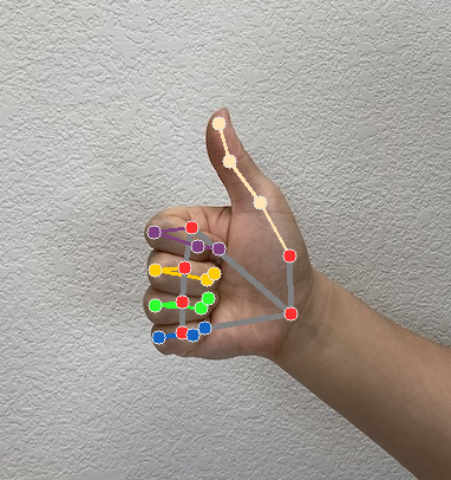
In the
Gesture Recognizer example code, the GestureRecognizerResultsAdapter class in the
GestureRecognizerResultsAdapter.kt
file handles the results.
