|
|
 Google Colab で実行 Google Colab で実行
|
 GitHub でソースを表示 GitHub でソースを表示
|
概要
このチュートリアルでは、Gemini API のエンベディングを使用して可視化し、クラスタリングを行う方法を説明します。ニュースグループ 20 データセットのサブセットを t-SNE を使用して可視化し、そのサブセットを K 平均法アルゴリズムでクラスタ化します。
Gemini API から生成されたエンベディングの使用を開始する方法について詳しくは、Python クイックスタートをご覧ください。
前提条件
このクイックスタートは Google Colab で実行できます。
独自の開発環境でこのクイックスタートを完了するには、環境が次の要件を満たしていることを確認してください。
- Python 3.9 以降
- ノートブックを実行するための
jupyterのインストール。
設定
まず、Gemini API Python ライブラリをダウンロードしてインストールします。
pip install -U -q google.generativeai
import re
import tqdm
import numpy as np
import pandas as pd
import matplotlib.pyplot as plt
import seaborn as sns
import google.generativeai as genai
import google.ai.generativelanguage as glm
# Used to securely store your API key
from google.colab import userdata
from sklearn.datasets import fetch_20newsgroups
from sklearn.manifold import TSNE
from sklearn.cluster import KMeans
from sklearn.metrics import confusion_matrix, ConfusionMatrixDisplay
API キーを取得する
Gemini API を使用するには、まず API キーを取得する必要があります。まだ作成していない場合は、Google AI Studio でワンクリックでキーを作成できます。
Colab で、左側のパネルにある [↘] の下にあるシークレット マネージャーにキーを追加します。API_KEY という名前を付けます。
API キーを取得したら、SDK に渡します。作成する方法は次の 2 つです。
- キーを
GOOGLE_API_KEY環境変数に設定します(SDK は自動的にそこからキーを取得します)。 - 鍵を
genai.configure(api_key=...)に渡す
# Or use `os.getenv('API_KEY')` to fetch an environment variable.
API_KEY=userdata.get('API_KEY')
genai.configure(api_key=API_KEY)
for m in genai.list_models():
if 'embedContent' in m.supported_generation_methods:
print(m.name)
models/embedding-001 models/embedding-001
データセット
20 Newsgroups Text Dataset には、20 のトピックに関する 18,000 件のニュースグループの投稿が含まれており、トレーニング セットとテストセットに分かれています。トレーニング データセットとテスト データセットは、特定の日付の前後に投稿されたメッセージに基づいて分割されます。このチュートリアルでは、トレーニング サブセットを使用します。
newsgroups_train = fetch_20newsgroups(subset='train')
# View list of class names for dataset
newsgroups_train.target_names
['alt.atheism', 'comp.graphics', 'comp.os.ms-windows.misc', 'comp.sys.ibm.pc.hardware', 'comp.sys.mac.hardware', 'comp.windows.x', 'misc.forsale', 'rec.autos', 'rec.motorcycles', 'rec.sport.baseball', 'rec.sport.hockey', 'sci.crypt', 'sci.electronics', 'sci.med', 'sci.space', 'soc.religion.christian', 'talk.politics.guns', 'talk.politics.mideast', 'talk.politics.misc', 'talk.religion.misc']
こちらはトレーニング セットの最初の例です。
idx = newsgroups_train.data[0].index('Lines')
print(newsgroups_train.data[0][idx:])
Lines: 15 I was wondering if anyone out there could enlighten me on this car I saw the other day. It was a 2-door sports car, looked to be from the late 60s/ early 70s. It was called a Bricklin. The doors were really small. In addition, the front bumper was separate from the rest of the body. This is all I know. If anyone can tellme a model name, engine specs, years of production, where this car is made, history, or whatever info you have on this funky looking car, please e-mail. Thanks, - IL ---- brought to you by your neighborhood Lerxst ----
# Apply functions to remove names, emails, and extraneous words from data points in newsgroups.data
newsgroups_train.data = [re.sub(r'[\w\.-]+@[\w\.-]+', '', d) for d in newsgroups_train.data] # Remove email
newsgroups_train.data = [re.sub(r"\([^()]*\)", "", d) for d in newsgroups_train.data] # Remove names
newsgroups_train.data = [d.replace("From: ", "") for d in newsgroups_train.data] # Remove "From: "
newsgroups_train.data = [d.replace("\nSubject: ", "") for d in newsgroups_train.data] # Remove "\nSubject: "
# Put training points into a dataframe
df_train = pd.DataFrame(newsgroups_train.data, columns=['Text'])
df_train['Label'] = newsgroups_train.target
# Match label to target name index
df_train['Class Name'] = df_train['Label'].map(newsgroups_train.target_names.__getitem__)
# Retain text samples that can be used in the gecko model.
df_train = df_train[df_train['Text'].str.len() < 10000]
df_train
次に、このチュートリアルを実行するために、トレーニング データセットから 100 個のデータポイントを取得し、いくつかのカテゴリをドロップして、一部のデータをサンプリングします。比較する科学のカテゴリを選択します。
# Take a sample of each label category from df_train
SAMPLE_SIZE = 150
df_train = (df_train.groupby('Label', as_index = False)
.apply(lambda x: x.sample(SAMPLE_SIZE))
.reset_index(drop=True))
# Choose categories about science
df_train = df_train[df_train['Class Name'].str.contains('sci')]
# Reset the index
df_train = df_train.reset_index()
df_train
df_train['Class Name'].value_counts()
sci.crypt 150 sci.electronics 150 sci.med 150 sci.space 150 Name: Class Name, dtype: int64
エンベディングを作成する
このセクションでは、Gemini API のエンベディングを使用して、データフレーム内のさまざまなテキストのエンベディングを生成する方法について説明します。
モデル エンベディング 001 を使用するエンベディングの API の変更
新しいエンベディング モデル embedding-001 には、新しいタスクタイプ パラメータとオプションのタイトルがあります(task_type=RETRIEVAL_DOCUMENT でのみ有効)。
これらの新しいパラメータは、最新のエンベディング モデルにのみ適用されます。タスクタイプは次のとおりです。
| タスクタイプ | 説明 |
|---|---|
| RETRIEVAL_QUERY | 指定したテキストが検索 / 取得設定のクエリであることを指定します。 |
| RETRIEVAL_DOCUMENT | 指定したテキストが検索 / 取得設定のドキュメントであることを指定します。 |
| SEMANTIC_SIMILARITY | 指定したテキストが意味論的テキスト類似性(STS)で使用されることを指定します。 |
| 分類 | エンベディングを分類に使用することを指定します。 |
| クラスタ化 | エンベディングをクラスタリングに使用することを指定します。 |
from tqdm.auto import tqdm
tqdm.pandas()
from google.api_core import retry
def make_embed_text_fn(model):
@retry.Retry(timeout=300.0)
def embed_fn(text: str) -> list[float]:
# Set the task_type to CLUSTERING.
embedding = genai.embed_content(model=model,
content=text,
task_type="clustering")
return embedding["embedding"]
return embed_fn
def create_embeddings(df):
model = 'models/embedding-001'
df['Embeddings'] = df['Text'].progress_apply(make_embed_text_fn(model))
return df
df_train = create_embeddings(df_train)
0%| | 0/600 [00:00<?, ?it/s]
次元数の削減
ドキュメントのエンベディング ベクトルの長さは 768 です。埋め込まれたドキュメントがどのようにグループ化されているかを可視化するには、次元数の削減を適用する必要があります。これは、埋め込みを可視化できるのは 2 次元または 3 次元空間でしかないためです。内容的に類似したドキュメントは、それほど類似していないドキュメントとは対照的に、空間的に近くに配置する必要があります。
len(df_train['Embeddings'][0])
768
# Convert df_train['Embeddings'] Pandas series to a np.array of float32
X = np.array(df_train['Embeddings'].to_list(), dtype=np.float32)
X.shape
(600, 768)
t-分散確率的近傍エンベディング(t-SNE)アプローチを適用して次元数を削減します。この手法では、クラスタを保持しながら次元数を削減できます(互いに近い位置にあるポイントは互いに近接したままになります)。元のデータの場合、モデルは他のデータポイントが「近傍」となる(たとえば、同様の意味を持つ)分布を構築しようとします。次に、目的関数を最適化して、ビジュアリゼーションで同様の分布を維持します。
tsne = TSNE(random_state=0, n_iter=1000)
tsne_results = tsne.fit_transform(X)
df_tsne = pd.DataFrame(tsne_results, columns=['TSNE1', 'TSNE2'])
df_tsne['Class Name'] = df_train['Class Name'] # Add labels column from df_train to df_tsne
df_tsne
fig, ax = plt.subplots(figsize=(8,6)) # Set figsize
sns.set_style('darkgrid', {"grid.color": ".6", "grid.linestyle": ":"})
sns.scatterplot(data=df_tsne, x='TSNE1', y='TSNE2', hue='Class Name', palette='hls')
sns.move_legend(ax, "upper left", bbox_to_anchor=(1, 1))
plt.title('Scatter plot of news using t-SNE');
plt.xlabel('TSNE1');
plt.ylabel('TSNE2');
plt.axis('equal')
(-46.191162300109866, 53.521015357971194, -39.96646995544434, 37.282975387573245)
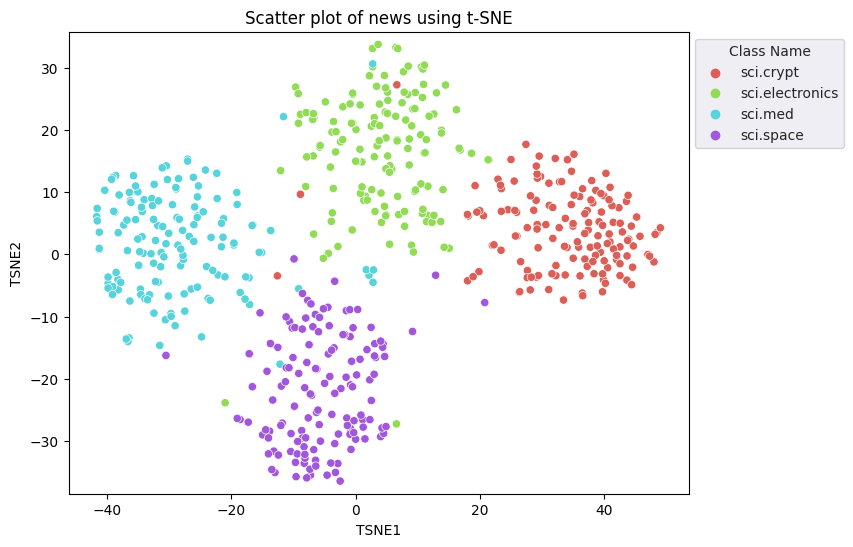
結果を K 平均法と比較する
K 平均法クラスタリングは一般的なクラスタリング アルゴリズムで、教師なし学習でよく使用されます。反復的に最良の k 中心点を決定し、各サンプルを最も近い重心に割り当てます。エンベディングを K 平均法アルゴリズムに直接入力して、エンベディングの可視化を ML アルゴリズムの性能と比較する。
# Apply KMeans
kmeans_model = KMeans(n_clusters=4, random_state=1, n_init='auto').fit(X)
labels = kmeans_model.fit_predict(X)
df_tsne['Cluster'] = labels
df_tsne
fig, ax = plt.subplots(figsize=(8,6)) # Set figsize
sns.set_style('darkgrid', {"grid.color": ".6", "grid.linestyle": ":"})
sns.scatterplot(data=df_tsne, x='TSNE1', y='TSNE2', hue='Cluster', palette='magma')
sns.move_legend(ax, "upper left", bbox_to_anchor=(1, 1))
plt.title('Scatter plot of news using KMeans Clustering');
plt.xlabel('TSNE1');
plt.ylabel('TSNE2');
plt.axis('equal')
(-46.191162300109866, 53.521015357971194, -39.96646995544434, 37.282975387573245)
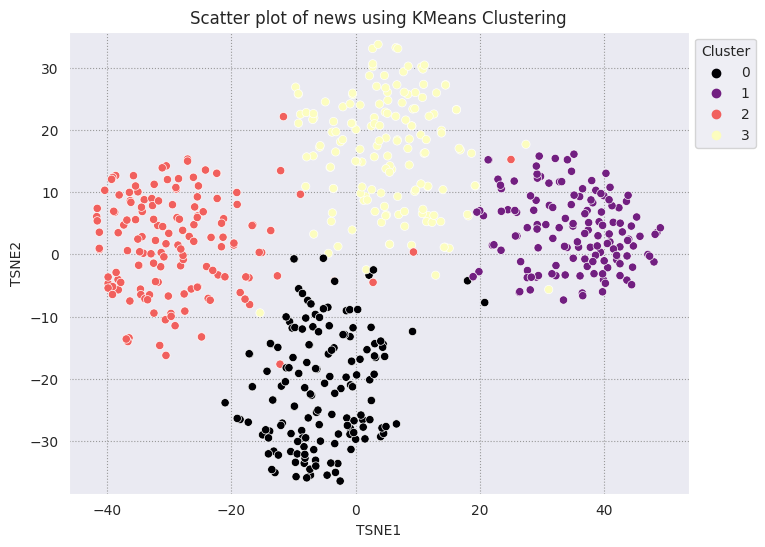
def get_majority_cluster_per_group(df_tsne_cluster, class_names):
class_clusters = dict()
for c in class_names:
# Get rows of dataframe that are equal to c
rows = df_tsne_cluster.loc[df_tsne_cluster['Class Name'] == c]
# Get majority value in Cluster column of the rows selected
cluster = rows.Cluster.mode().values[0]
# Populate mapping dictionary
class_clusters[c] = cluster
return class_clusters
classes = df_tsne['Class Name'].unique()
class_clusters = get_majority_cluster_per_group(df_tsne, classes)
class_clusters
{'sci.crypt': 1, 'sci.electronics': 3, 'sci.med': 2, 'sci.space': 0}
グループごとにクラスタの大部分を取得し、そのグループの実際のメンバーの数を確認します。
# Convert the Cluster column to use the class name
class_by_id = {v: k for k, v in class_clusters.items()}
df_tsne['Predicted'] = df_tsne['Cluster'].map(class_by_id.__getitem__)
# Filter to the correctly matched rows
correct = df_tsne[df_tsne['Class Name'] == df_tsne['Predicted']]
# Summarise, as a percentage
acc = correct['Class Name'].value_counts() / SAMPLE_SIZE
acc
sci.space 0.966667 sci.med 0.960000 sci.electronics 0.953333 sci.crypt 0.926667 Name: Class Name, dtype: float64
# Get predicted values by name
df_tsne['Predicted'] = ''
for idx, rows in df_tsne.iterrows():
cluster = rows['Cluster']
# Get key from mapping based on cluster value
key = list(class_clusters.keys())[list(class_clusters.values()).index(cluster)]
df_tsne.at[idx, 'Predicted'] = key
df_tsne
データに適用された K 平均法のパフォーマンスをより正確に可視化するには、混同行列を使用します。混同行列を使用すると、精度だけでなく分類モデルのパフォーマンスを評価できます。誤って分類されたポイントがどのカテゴリに分類されるかを確認できます。上記のデータフレームで収集した実際の値と予測値が必要になります。
cm = confusion_matrix(df_tsne['Class Name'].to_list(), df_tsne['Predicted'].to_list())
disp = ConfusionMatrixDisplay(confusion_matrix=cm,
display_labels=classes)
disp.plot(xticks_rotation='vertical')
plt.title('Confusion Matrix for Actual and Clustered Newsgroups');
plt.grid(False)
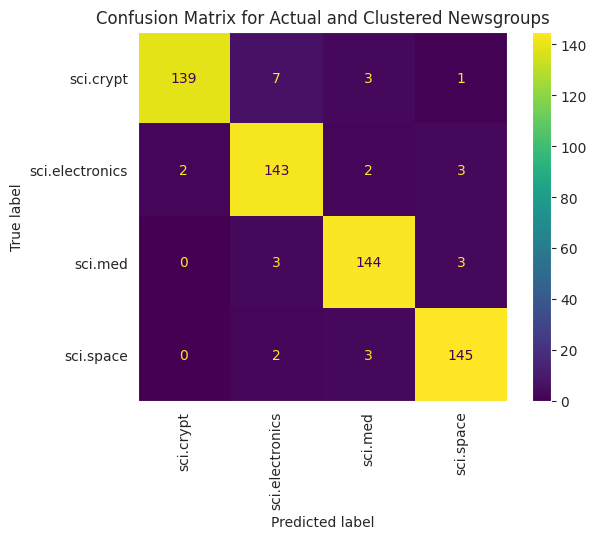
次のステップ
これで、クラスタリングによるエンベディングの可視化が完成しました。独自のテキストデータを使用して、エンベディングとして可視化してみましょう。可視化のステップを完了するために、次元数を削減できます。TSNE は入力のクラスタリングに適していますが、収束に時間がかかることや、局所的な最小値で行き詰まる可能性があることに留意してください。この問題が発生した場合は、主成分分析(PCA)を使用することもできます。
K 平均法の他にも、密度ベースの空間クラスタリング(DBSCAN)などのクラスタリング アルゴリズムがあります。
Gemini API で他のサービスを使用する方法については、Python クイックスタートをご覧ください。エンベディングの使用方法について詳しくは、例をご覧ください。ゼロから作成する方法については、TensorFlow の Word Embeddings チュートリアルをご覧ください。

