MediaPipe 臉孔偵測器工作可讓您偵測圖片或影片中的臉孔。您可以使用這個任務,找出影格內的臉部和臉部特徵。這項工作會使用機器學習 (ML) 模型,該模型可處理單張圖片或連續圖片串流。這項工作會輸出臉部位置,以及下列臉部要點:左眼、右眼、鼻尖、嘴巴、左眼外眥和右眼外眥。
您可以在 GitHub 上找到這些操作說明中所述的程式碼範例。如要進一步瞭解這項工作的功能、模型和設定選項,請參閱總覽。
程式碼範例
臉部偵測器的範例程式碼會在 Python 中提供此工作的完整實作方式,供您參考。這段程式碼可協助您測試此工作,並開始建構自己的臉部偵測器。您可以只使用網頁瀏覽器,查看、執行及編輯 人臉偵測器範例程式碼。
如果您要為 Raspberry Pi 實作臉部偵測器,請參閱 Raspberry Pi 範例應用程式。
設定
本節將說明設定開發環境和程式碼專案的關鍵步驟,以便使用 Face Detector。如要進一步瞭解如何設定開發環境以使用 MediaPipe 工作,包括平台版本需求,請參閱 Python 設定指南。
套件
MediaPipe 臉部偵測器工作需要 mediapipe PyPI 套件。您可以透過下列方式安裝及匯入這些依附元件:
$ python -m pip install mediapipe
匯入
匯入下列類別,以存取 Face Detector 工作函式:
import mediapipe as mp
from mediapipe.tasks import python
from mediapipe.tasks.python import vision
型號
MediaPipe 臉部偵測器工作需要訓練的模型,且必須與此工作相容。如要進一步瞭解可用的臉部偵測器訓練模型,請參閱任務總覽的「模型」一節。
選取並下載模型,然後將其儲存在本機目錄中:
model_path = '/absolute/path/to/face_detector.task'
使用 BaseOptions 物件的 model_asset_path 參數,指定要使用的模型路徑。如需程式碼範例,請參閱下一節。
建立工作
MediaPipe 臉部偵測器工作會使用 create_from_options 函式設定工作。create_from_options 函式會接受設定選項的值,以便處理。如要進一步瞭解設定選項,請參閱「設定選項」。
以下程式碼示範如何建構及設定此工作。
這些範例也說明瞭圖片、影片檔案和直播的任務建構變化。
圖片
import mediapipe as mp BaseOptions = mp.tasks.BaseOptions FaceDetector = mp.tasks.vision.FaceDetector FaceDetectorOptions = mp.tasks.vision.FaceDetectorOptions VisionRunningMode = mp.tasks.vision.RunningMode # Create a face detector instance with the image mode: options = FaceDetectorOptions( base_options=BaseOptions(model_asset_path='/path/to/model.task'), running_mode=VisionRunningMode.IMAGE) with FaceDetector.create_from_options(options) as detector: # The detector is initialized. Use it here. # ...
影片
import mediapipe as mp BaseOptions = mp.tasks.BaseOptions FaceDetector = mp.tasks.vision.FaceDetector FaceDetectorOptions = mp.tasks.vision.FaceDetectorOptions VisionRunningMode = mp.tasks.vision.RunningMode # Create a face detector instance with the video mode: options = FaceDetectorOptions( base_options=BaseOptions(model_asset_path='/path/to/model.task'), running_mode=VisionRunningMode.VIDEO) with FaceDetector.create_from_options(options) as detector: # The detector is initialized. Use it here. # ...
直播
import mediapipe as mp BaseOptions = mp.tasks.BaseOptions FaceDetector = mp.tasks.vision.FaceDetector FaceDetectorOptions = mp.tasks.vision.FaceDetectorOptions FaceDetectorResult = mp.tasks.vision.FaceDetectorResult VisionRunningMode = mp.tasks.vision.RunningMode # Create a face detector instance with the live stream mode: def print_result(result: FaceDetectorResult, output_image: mp.Image, timestamp_ms: int): print('face detector result: {}'.format(result)) options = FaceDetectorOptions( base_options=BaseOptions(model_asset_path='/path/to/model.task'), running_mode=VisionRunningMode.LIVE_STREAM, result_callback=print_result) with FaceDetector.create_from_options(options) as detector: # The detector is initialized. Use it here. # ...
如需建立臉部偵測器的完整範例,以便搭配圖片使用,請參閱程式碼範例。
設定選項
此工作包含下列 Python 應用程式的設定選項:
| 選項名稱 | 說明 | 值範圍 | 預設值 |
|---|---|---|---|
running_mode |
設定工作執行模式。共有三種模式: IMAGE:單一圖片輸入模式。 VIDEO:影片解碼影格模式。 LIVE_STREAM:輸入資料 (例如來自攝影機的資料) 的直播模式。在這個模式中,必須呼叫 resultListener,才能設定事件監聽器,以非同步方式接收結果。 |
{IMAGE, VIDEO, LIVE_STREAM} |
IMAGE |
min_detection_confidence |
系統判定臉部偵測成功的最低可信度分數。 | Float [0,1] |
0.5 |
min_suppression_threshold |
臉部偵測系統判定為重疊的非最大抑制門檻下限。 | Float [0,1] |
0.3 |
result_callback |
在 Face Detector 處於即時串流模式時,將結果事件監聽器設為以非同步方式接收偵測結果。只有在執行模式設為 LIVE_STREAM 時才能使用。 |
N/A |
Not set |
準備資料
將輸入內容設為圖片檔案或 Numpy 陣列,然後轉換為 mediapipe.Image 物件。如果輸入內容是網路攝影機的影片檔案或直播內容,您可以使用 OpenCV 等外部程式庫,將輸入影格載入為 Numpy 陣列。
圖片
import mediapipe as mp # Load the input image from an image file. mp_image = mp.Image.create_from_file('/path/to/image') # Load the input image from a numpy array. mp_image = mp.Image(image_format=mp.ImageFormat.SRGB, data=numpy_image)
影片
import mediapipe as mp # Use OpenCV’s VideoCapture to load the input video. # Load the frame rate of the video using OpenCV’s CV_CAP_PROP_FPS # You’ll need it to calculate the timestamp for each frame. # Loop through each frame in the video using VideoCapture#read() # Convert the frame received from OpenCV to a MediaPipe’s Image object. mp_image = mp.Image(image_format=mp.ImageFormat.SRGB, data=numpy_frame_from_opencv)
直播
import mediapipe as mp # Use OpenCV’s VideoCapture to start capturing from the webcam. # Create a loop to read the latest frame from the camera using VideoCapture#read() # Convert the frame received from OpenCV to a MediaPipe’s Image object. mp_image = mp.Image(image_format=mp.ImageFormat.SRGB, data=numpy_frame_from_opencv)
執行工作
臉部偵測器會使用 detect、detect_for_video 和 detect_async 函式觸發推論。對於臉部偵測,這包括預先處理輸入資料,以及偵測圖片中的臉孔。
以下程式碼示範如何使用工作模型執行處理作業。
圖片
# Perform face detection on the provided single image. # The face detector must be created with the image mode. face_detector_result = detector.detect(mp_image)
影片
# Perform face detection on the provided single image. # The face detector must be created with the video mode. face_detector_result = detector.detect_for_video(mp_image, frame_timestamp_ms)
直播
# Send live image data to perform face detection. # The results are accessible via the `result_callback` provided in # the `FaceDetectorOptions` object. # The face detector must be created with the live stream mode. detector.detect_async(mp_image, frame_timestamp_ms)
注意事項:
- 在影片模式或直播模式下執行時,請一併提供 Face Detector 工作單元輸入影格時間戳記。
- 在圖片或影片模型中執行時,臉部偵測器工作會封鎖目前的執行緒,直到處理完輸入圖片或影格為止。
- 在直播模式下執行時,臉部偵測器工作會立即傳回,且不會封鎖目前的執行緒。每次處理完輸入影格時,它都會使用偵測結果叫用結果事件監聽器。如果在 Face Detector 工作單元忙於處理其他影格時呼叫偵測函式,該工作單元會忽略新的輸入影格。
如需在圖片上執行臉部偵測器的完整範例,請參閱程式碼範例。
處理及顯示結果
臉部偵測器會為每次偵測作業傳回 FaceDetectorResult 物件。結果物件包含偵測到的臉部定界框,以及每個偵測到的臉部可信度分數。
以下是這項工作的輸出資料範例:
FaceDetectionResult:
Detections:
Detection #0:
BoundingBox:
origin_x: 126
origin_y: 100
width: 463
height: 463
Categories:
Category #0:
index: 0
score: 0.9729152917861938
NormalizedKeypoints:
NormalizedKeypoint #0:
x: 0.18298381567001343
y: 0.2961040139198303
NormalizedKeypoint #1:
x: 0.3302789330482483
y: 0.29289937019348145
... (6 keypoints for each face)
Detection #1:
BoundingBox:
origin_x: 616
origin_y: 193
width: 430
height: 430
Categories:
Category #0:
index: 0
score: 0.9251380562782288
NormalizedKeypoints:
NormalizedKeypoint #0:
x: 0.6151331663131714
y: 0.3713381886482239
NormalizedKeypoint #1:
x: 0.7460576295852661
y: 0.38825345039367676
... (6 keypoints for each face)
下圖是工作輸出內容的視覺化呈現:
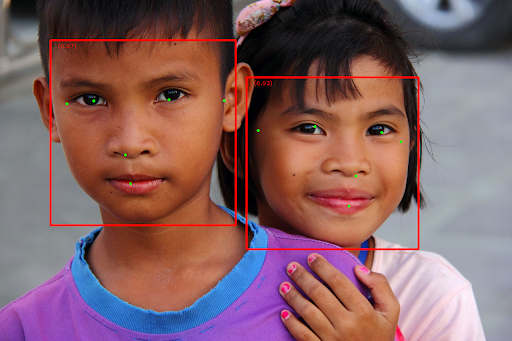
如需不含定界框的圖片,請參閱原始圖片。
臉部偵測器範例程式碼示範如何顯示工作傳回的結果,詳情請參閱程式碼範例。

