ตัวจัดกลุ่มรูปภาพจะคาดการณ์ว่าแต่ละพิกเซลของรูปภาพเชื่อมโยงกับ ชั้นเรียนบางชั้น ซึ่งตรงข้ามกับการตรวจจับวัตถุ ซึ่งจะตรวจหาวัตถุใน พื้นที่สี่เหลี่ยมผืนผ้า และการจัดประเภทรูปภาพ ซึ่งจะจำแนกประเภทโดยรวม รูปภาพ ดูภาพรวมการแบ่งกลุ่มรูปภาพ ตัวอย่าง เพื่อดูข้อมูลเพิ่มเติมเกี่ยวกับตัวแบ่งกลุ่มรูปภาพ
ใช้ API ของไลบรารีงาน ImageSegmenter เพื่อทำให้กลุ่มรูปภาพที่กำหนดเองใช้งานได้
หรือที่ฝึกไว้แล้วล่วงหน้า
ลงในแอปบนอุปกรณ์เคลื่อนที่ของคุณ
คุณลักษณะที่สำคัญของ ImageSegmenter API
การประมวลผลรูปภาพที่ป้อน รวมถึงการหมุน การปรับขนาด และพื้นที่สี Conversion
ติดป้ายกำกับภาษาบนแผนที่
เอาต์พุต 2 ประเภท ได้แก่ มาสก์หมวดหมู่ และมาสก์ความเชื่อมั่น
ป้ายกำกับสีสำหรับวัตถุประสงค์ในการแสดงผล
โมเดลการแบ่งกลุ่มรูปภาพที่รองรับ
รุ่นต่อไปนี้ได้รับการรับประกันว่าใช้งานร่วมกับ ImageSegmenter ได้
API
โมเดลที่กำหนดเองซึ่งเป็นไปตามความเข้ากันได้ของโมเดล ข้อกำหนด
เรียกใช้การอนุมานใน Java
ดูข้อมูลอ้างอิงการแบ่งกลุ่มรูปภาพ
แอป
สำหรับตัวอย่างวิธีใช้ ImageSegmenter ในแอป Android
ขั้นตอนที่ 1: นำเข้าการอ้างอิง Gradle และการตั้งค่าอื่นๆ
คัดลอกไฟล์โมเดล .tflite ไปยังไดเรกทอรี Asset ของโมดูล Android
ตำแหน่งที่โมเดลจะทำงาน ระบุว่าไม่ควรบีบอัดไฟล์ และ
เพิ่มไลบรารี TensorFlow Lite ลงในไฟล์ build.gradle ของโมดูลด้วยคำสั่งต่อไปนี้
android {
// Other settings
// Specify tflite file should not be compressed for the app apk
aaptOptions {
noCompress "tflite"
}
}
dependencies {
// Other dependencies
// Import the Task Vision Library dependency
implementation 'org.tensorflow:tensorflow-lite-task-vision'
// Import the GPU delegate plugin Library for GPU inference
implementation 'org.tensorflow:tensorflow-lite-gpu-delegate-plugin'
}
ขั้นตอนที่ 2: การใช้โมเดล
// Initialization
ImageSegmenterOptions options =
ImageSegmenterOptions.builder()
.setBaseOptions(BaseOptions.builder().useGpu().build())
.setOutputType(OutputType.CONFIDENCE_MASK)
.build();
ImageSegmenter imageSegmenter =
ImageSegmenter.createFromFileAndOptions(context, modelFile, options);
// Run inference
List<Segmentation> results = imageSegmenter.segment(image);
โปรดดูซอร์สโค้ดและ
Javadoc
เพื่อดูตัวเลือกเพิ่มเติมในการกำหนดค่า ImageSegmenter
เรียกใช้การอนุมานใน iOS
ขั้นตอนที่ 1: ติดตั้งทรัพยากร Dependency
ไลบรารีงานรองรับการติดตั้งโดยใช้ CocoaPods ตรวจสอบว่า CocoaPods ติดตั้งอยู่ในระบบของคุณ โปรดดูการติดตั้ง CocoaPods คำแนะนำ สำหรับคำแนะนำ
โปรดดู CocoaPods สำหรับรายละเอียดเกี่ยวกับ การเพิ่มพ็อดไปยังโปรเจ็กต์ Xcode
เพิ่มพ็อด TensorFlowLiteTaskVision ใน Podfile
target 'MyAppWithTaskAPI' do
use_frameworks!
pod 'TensorFlowLiteTaskVision'
end
ตรวจสอบว่าโมเดล .tflite ที่คุณจะใช้สำหรับการอนุมานมีอยู่ใน
App Bundle ของคุณ
ขั้นตอนที่ 2: การใช้โมเดล
Swift
// Imports
import TensorFlowLiteTaskVision
// Initialization
guard let modelPath = Bundle.main.path(forResource: "deeplabv3",
ofType: "tflite") else { return }
let options = ImageSegmenterOptions(modelPath: modelPath)
// Configure any additional options:
// options.outputType = OutputType.confidenceMasks
let segmenter = try ImageSegmenter.segmenter(options: options)
// Convert the input image to MLImage.
// There are other sources for MLImage. For more details, please see:
// https://developers.google.com/ml-kit/reference/ios/mlimage/api/reference/Classes/GMLImage
guard let image = UIImage (named: "plane.jpg"), let mlImage = MLImage(image: image) else { return }
// Run inference
let segmentationResult = try segmenter.segment(mlImage: mlImage)
Objective C
// Imports
#import <TensorFlowLiteTaskVision/TensorFlowLiteTaskVision.h>
// Initialization
NSString *modelPath = [[NSBundle mainBundle] pathForResource:@"deeplabv3" ofType:@"tflite"];
TFLImageSegmenterOptions *options =
[[TFLImageSegmenterOptions alloc] initWithModelPath:modelPath];
// Configure any additional options:
// options.outputType = TFLOutputTypeConfidenceMasks;
TFLImageSegmenter *segmenter = [TFLImageSegmenter imageSegmenterWithOptions:options
error:nil];
// Convert the input image to MLImage.
UIImage *image = [UIImage imageNamed:@"plane.jpg"];
// There are other sources for GMLImage. For more details, please see:
// https://developers.google.com/ml-kit/reference/ios/mlimage/api/reference/Classes/GMLImage
GMLImage *gmlImage = [[GMLImage alloc] initWithImage:image];
// Run inference
TFLSegmentationResult *segmentationResult =
[segmenter segmentWithGMLImage:gmlImage error:nil];
ดูแหล่งที่มา
โค้ด
เพื่อดูตัวเลือกเพิ่มเติมในการกำหนดค่า TFLImageSegmenter
เรียกใช้การอนุมานใน Python
ขั้นตอนที่ 1: ติดตั้งแพ็กเกจ PIP
pip install tflite-support
ขั้นตอนที่ 2: การใช้โมเดล
# Imports
from tflite_support.task import vision
from tflite_support.task import core
from tflite_support.task import processor
# Initialization
base_options = core.BaseOptions(file_name=model_path)
segmentation_options = processor.SegmentationOptions(
output_type=processor.SegmentationOptions.output_type.CATEGORY_MASK)
options = vision.ImageSegmenterOptions(base_options=base_options, segmentation_options=segmentation_options)
segmenter = vision.ImageSegmenter.create_from_options(options)
# Alternatively, you can create an image segmenter in the following manner:
# segmenter = vision.ImageSegmenter.create_from_file(model_path)
# Run inference
image_file = vision.TensorImage.create_from_file(image_path)
segmentation_result = segmenter.segment(image_file)
ดูแหล่งที่มา
โค้ด
เพื่อดูตัวเลือกเพิ่มเติมในการกำหนดค่า ImageSegmenter
เรียกใช้การอนุมานใน C++
// Initialization
ImageSegmenterOptions options;
options.mutable_base_options()->mutable_model_file()->set_file_name(model_path);
std::unique_ptr<ImageSegmenter> image_segmenter = ImageSegmenter::CreateFromOptions(options).value();
// Create input frame_buffer from your inputs, `image_data` and `image_dimension`.
// See more information here: tensorflow_lite_support/cc/task/vision/utils/frame_buffer_common_utils.h
std::unique_ptr<FrameBuffer> frame_buffer = CreateFromRgbRawBuffer(
image_data, image_dimension);
// Run inference
const SegmentationResult result = image_segmenter->Segment(*frame_buffer).value();
ดูแหล่งที่มา
โค้ด
เพื่อดูตัวเลือกเพิ่มเติมในการกำหนดค่า ImageSegmenter
ตัวอย่างผลการแข่ง
นี่เป็นตัวอย่างผลการแบ่งกลุ่มของ deeplab_v3 โมเดลการแบ่งกลุ่มลูกค้าทั่วไปที่มีอยู่ใน TensorFlow Hub

Color Legend:
(r: 000, g: 000, b: 000):
index : 0
class name : background
(r: 128, g: 000, b: 000):
index : 1
class name : aeroplane
# (omitting multiple lines for conciseness) ...
(r: 128, g: 192, b: 000):
index : 19
class name : train
(r: 000, g: 064, b: 128):
index : 20
class name : tv
Tip: use a color picker on the output PNG file to inspect the output mask with
this legend.
มาสก์หมวดหมู่การแบ่งกลุ่มควรมีลักษณะดังนี้
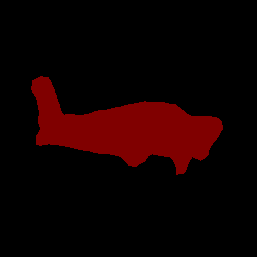
ลองใช้เครื่องมือสาธิต CLI สำหรับ ImageSegmenter กับโมเดลและข้อมูลทดสอบของคุณเอง
ข้อกำหนดความเข้ากันได้กับรุ่น
ImageSegmenter API จำเป็นต้องมีโมเดล TFLite ที่มีโมเดล TFLite ที่จำเป็น
ข้อมูลเมตา ดูตัวอย่างการสร้างข้อมูลเมตาสำหรับรูปภาพ
การแบ่งกลุ่มที่ใช้ผู้เขียนข้อมูลเมตาของ TensorFlow Lite
API
Tensor รูปภาพอินพุต (kTfLiteUInt8/kTfLiteFloat32)
- อินพุตภาพขนาด
[batch x height x width x channels] - ไม่รองรับการอนุมานแบบกลุ่ม (
batchต้องเป็น 1) - รองรับอินพุต RGB เท่านั้น (
channelsต้องเป็น 3) - หากประเภทคือ kTfLiteFloat32 จะต้องระบุ BottomizationOptions ซึ่งแนบมากับข้อมูลเมตา เพื่อการปรับอินพุตให้เป็นมาตรฐาน
- อินพุตภาพขนาด
tensor มาสก์เอาต์พุต: (kTfLiteUInt8/kTfLiteFloat32)
- Tensor ขนาด
[batch x mask_height x mask_width x num_classes]โดยที่batchต้องเป็น 1mask_widthและmask_heightคือค่า ของมาสก์การแบ่งกลุ่มที่โมเดลสร้างขึ้น และnum_classesคือจำนวนคลาสที่โมเดลนี้รองรับ - แนบแมปป้ายกำกับที่ไม่บังคับ (แต่แนะนำ) เป็น
AssociatedFile-s ที่เป็นประเภท TENSOR_AXIS_LABELS ซึ่งมี 1 ป้ายกำกับต่อ 1 รายการ
บรรทัด ไฟล์ AssociatedFile แรก (หากมี) ใช้ในการกรอก
label(ชื่อว่าclass_nameใน C++) ของผลลัพธ์display_nameจะป้อนจาก AssociatedFile (หากมี) ซึ่งมีภาษาตรงกับ ฟิลด์display_names_localeของImageSegmenterOptionsใช้ที่ เวลาที่สร้าง ("en" โดยค่าเริ่มต้น เช่น ภาษาอังกฤษ) ถ้าไม่มีลิงก์ที่กล่าวมา พร้อมใช้งาน ระบบจะเติมเฉพาะฟิลด์indexของผลลัพธ์
- Tensor ขนาด

