The MediaPipe Face Detector task lets you detect faces in an image or video. You can use this task to locate faces and facial features within a frame. This task uses a machine learning (ML) model that works with single images or a continuous stream of images. The task outputs face locations, along with the following facial key points: left eye, right eye, nose tip, mouth, left eye tragion, and right eye tragion.
The code sample described in these instructions is available on GitHub. For more information about the capabilities, models, and configuration options of this task, see the Overview.
Code example
The MediaPipe Tasks example code is a simple implementation of a Face Detector app for Android. The example uses the camera on a physical Android device to detect faces in a continuous video stream. The app can also detect faces in images and videos from the device gallery.
You can use the app as a starting point for your own Android app, or refer to it when modifying an existing app. The Face Detector example code is hosted on GitHub.
Download the code
The following instructions show you how to create a local copy of the example code using the git command line tool.
To download the example code:
- Clone the git repository using the following command:
git clone https://github.com/google-ai-edge/mediapipe-samples
- Optionally, configure your git instance to use sparse checkout,
so you have only the files for the Face Detector example app:
cd mediapipe-samples git sparse-checkout init --cone git sparse-checkout set examples/face_detector/android
After creating a local version of the example code, you can import the project into Android Studio and run the app. For instructions, see the Setup Guide for Android.
Key components
The following files contain the crucial code for this face detection example application:
- FaceDetectorHelper.kt - Initializes the face detector and handles the model and delegate selection.
- CameraFragment.kt - Handles the device camera and processes the image and video input data.
- GalleryFragment.kt -
Interacts with
OverlayViewto display the output image or video. - OverlayView.kt - Implements the display with bounding boxes for detected faces.
Setup
This section describes key steps for setting up your development environment and code projects specifically to use Face Detector. For general information on setting up your development environment for using MediaPipe tasks, including platform version requirements, see the Setup guide for Android.
Dependencies
The Face Detector task uses the com.google.mediapipe:tasks-vision
library. Add this dependency to the build.gradle file of your Android app:
dependencies {
implementation 'com.google.mediapipe:tasks-vision:latest.release'
}
Model
The MediaPipe Face Detector task requires a trained model bundle that is compatible with this task. For more information on available trained models for Face Detector, see the task overview Models section.
Select and download the model, and store it within your project directory:
<dev-project-root>/src/main/assets
Specify the path of the model within the ModelAssetPath parameter. In the
example code,
the model is defined in the FaceDetectorHelper.kt
file:
val modelName = "face_detection_short_range.tflite"
baseOptionsBuilder.setModelAssetPath(modelName)
Create the task
The MediaPipe Face Detector task uses the createFromOptions() function to set up the
task. The createFromOptions() function accepts values for the configuration
options. For more information on configuration options, see
Configuration options.
The Face Detector supports the following input data types: still images, video files, and live video streams. You need to specify the running mode corresponding to your input data type when creating the task. Choose the tab corresponding to your input data type to see how to create the task and run inference.
Image
val baseOptionsBuilder = BaseOptions.builder().setModelAssetPath(modelName)
val baseOptions = baseOptionBuilder.build()
val optionsBuilder =
FaceDetector.FaceDetectorOptions.builder()
.setBaseOptions(baseOptionsBuilder.build())
.setMinDetectionConfidence(threshold)
.setRunningMode(RunningMode.IMAGE)
val options = optionsBuilder.build()
FaceDetector =
FaceDetector.createFromOptions(context, options)
Video
val baseOptionsBuilder = BaseOptions.builder().setModelAssetPath(modelName)
val baseOptions = baseOptionBuilder.build()
val optionsBuilder =
FaceDetector.FaceDetectorOptions.builder()
.setBaseOptions(baseOptionsBuilder.build())
.setMinDetectionConfidence(threshold)
.setRunningMode(RunningMode.VIDEO)
val options = optionsBuilder.build()
FaceDetector =
FaceDetector.createFromOptions(context, options)
Live stream
val baseOptionsBuilder = BaseOptions.builder().setModelAssetPath(modelName)
val baseOptions = baseOptionBuilder.build()
val optionsBuilder =
FaceDetector.FaceDetectorOptions.builder()
.setBaseOptions(baseOptionsBuilder.build())
.setMinDetectionConfidence(threshold)
.setResultListener(this::returnLivestreamResult)
.setErrorListener(this::returnLivestreamError)
.setRunningMode(RunningMode.LIVE_STREAM)
val options = optionsBuilder.build()
FaceDetector =
FaceDetector.createFromOptions(context, options)
The Face Detector example code implementation allows the user to switch between
processing modes. The approach makes the task creation code more complicated and
may not be appropriate for your use case. You can see this code in the
setupFaceDetector() function in the
FaceDetectorHelper.kt
file.
Configuration options
This task has the following configuration options for Android apps:
| Option Name | Description | Value Range | Default Value |
|---|---|---|---|
runningMode |
Sets the running mode for the task. There are three
modes: IMAGE: The mode for single image inputs. VIDEO: The mode for decoded frames of a video. LIVE_STREAM: The mode for a livestream of input data, such as from a camera. In this mode, resultListener must be called to set up a listener to receive results asynchronously. |
{IMAGE, VIDEO, LIVE_STREAM} |
IMAGE |
minDetectionConfidence |
The minimum confidence score for the face detection to be considered successful. | Float [0,1] |
0.5 |
minSuppressionThreshold |
The minimum non-maximum-suppression threshold for face detection to be considered overlapped. | Float [0,1] |
0.3 |
resultListener |
Sets the result listener to receive the detection results
asynchronously when the Face Detector is in the live stream
mode. Can only be used when running mode is set to LIVE_STREAM. |
N/A |
Not set |
errorListener |
Sets an optional error listener. | N/A |
Not set |
Prepare data
Face Detector works with images, video file and live video streams. The task handles the data input preprocessing, including resizing, rotation and value normalization.
The following code demonstrates how to hand off data for processing. These samples include details on how to handle data from images, video files, and live video streams.
Image
import com.google.mediapipe.framework.image.BitmapImageBuilder import com.google.mediapipe.framework.image.MPImage // Convert the input Bitmap object to an MPImage object to run inference val mpImage = BitmapImageBuilder(image).build()
Video
import com.google.mediapipe.framework.image.BitmapImageBuilder import com.google.mediapipe.framework.image.MPImage val argb8888Frame = if (frame.config == Bitmap.Config.ARGB_8888) frame else frame.copy(Bitmap.Config.ARGB_8888, false) // Convert the input Bitmap object to an MPImage object to run inference val mpImage = BitmapImageBuilder(argb8888Frame).build()
Live stream
import com.google.mediapipe.framework.image.BitmapImageBuilder import com.google.mediapipe.framework.image.MPImage // Convert the input Bitmap object to an MPImage object to run inference val mpImage = BitmapImageBuilder(rotatedBitmap).build()
In the
Face Detector example code, the data preparation is handled in the
FaceDetectorHelper.kt
file.
Run the task
Depending on the type of data your are working with, use the
faceDetector.detect...() method that is specific to that data type. Use
detect() for individual images,
detectForVideo() for frames in video files, and
detectAsync() for video streams. When you are performing detections on a
video stream, make sure you run the detections on a separate thread to avoid
blocking the user interface thread.
The following code samples show simple examples of how to run Face Detector in these different data modes:
Image
val result = faceDetector.detect(mpImage)
Video
val timestampMs = i * inferenceIntervalMs faceDetector.detectForVideo(mpImage, timestampMs) .let { detectionResult -> resultList.add(detectionResult) }
Live stream
val mpImage = BitmapImageBuilder(rotatedBitmap).build()
val frameTime = SystemClock.uptimeMillis()
faceDetector.detectAsync(mpImage, frameTime)
Note the following:
- When running in the video mode or the live stream mode, you must provide the timestamp of the input frame to the Face Detector task.
- When running in the image or the video mode, the Face Detector task blocks the current thread until it finishes processing the input image or frame. To avoid blocking the user interface, execute the processing in a background thread.
- When running in the live stream mode, the Face Detector task returns immediately and doesn’t block the current thread. It will invoke the result listener with the detection result every time it finishes processing an input frame. If the detection function is called when the Face Detector task is busy processing another frame, the task will ignore the new input frame.
In the
Face Detector example code, the detect, detectForVideo, and
detectAsync functions are defined in the
FaceDetectorHelper.kt
file.
Handle and display results
The Face Detector returns a FaceDetectorResult object for each detection
run. The result object contains bounding boxes for the detected faces and a
confidence score for each detected face.
The following shows an example of the output data from this task:
FaceDetectionResult:
Detections:
Detection #0:
BoundingBox:
origin_x: 126
origin_y: 100
width: 463
height: 463
Categories:
Category #0:
index: 0
score: 0.9729152917861938
NormalizedKeypoints:
NormalizedKeypoint #0:
x: 0.18298381567001343
y: 0.2961040139198303
NormalizedKeypoint #1:
x: 0.3302789330482483
y: 0.29289937019348145
... (6 keypoints for each face)
Detection #1:
BoundingBox:
origin_x: 616
origin_y: 193
width: 430
height: 430
Categories:
Category #0:
index: 0
score: 0.9251380562782288
NormalizedKeypoints:
NormalizedKeypoint #0:
x: 0.6151331663131714
y: 0.3713381886482239
NormalizedKeypoint #1:
x: 0.7460576295852661
y: 0.38825345039367676
... (6 keypoints for each face)
The following image shows a visualization of the task output:
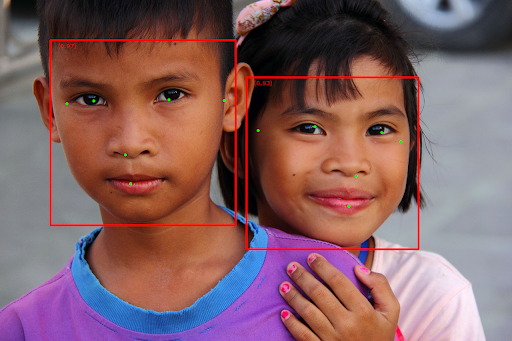
For the image without bounding boxes, see the original image.
The Face Detector example code demonstrates how to display the
results returned from the task, see the
OverlayView
class for more details.
