पोज़ लैंडमार्कर टास्क की मदद से, किसी इमेज या वीडियो में मानव शरीर के लैंडमार्क का पता लगाया जा सकता है. इस टास्क का इस्तेमाल करके, शरीर की मुख्य जगहों की पहचान की जा सकती है, मुद्रा का विश्लेषण किया जा सकता है, और गतिविधियों को अलग-अलग कैटगरी में बांटा जा सकता है. इस टास्क में, मशीन लर्निंग (एमएल) मॉडल का इस्तेमाल किया जाता है. ये मॉडल, एक इमेज या वीडियो के साथ काम करते हैं. यह टास्क, इमेज के निर्देशांक और दुनिया के थ्री-डाइमेंशनल निर्देशांक में, बॉडी पॉज़ के लैंडमार्क दिखाता है.
इन निर्देशों में, iOS ऐप्लिकेशन के साथ पोज़ लैंडमार्कर का इस्तेमाल करने का तरीका बताया गया है. इन निर्देशों में बताए गए कोड का सैंपल, GitHub पर उपलब्ध है.
इस टास्क को काम करते हुए देखने के लिए, यह वेब डेमो देखें. इस टास्क की सुविधाओं, मॉडल, और कॉन्फ़िगरेशन के विकल्पों के बारे में ज़्यादा जानने के लिए, खास जानकारी देखें.
कोड का उदाहरण
MediaPipe Tasks का उदाहरण कोड, iOS के लिए Pose Landmarker ऐप्लिकेशन को बुनियादी तौर पर लागू करने का तरीका है. इस उदाहरण में, किसी iOS डिवाइस के कैमरे का इस्तेमाल करके, लगातार चल रही वीडियो स्ट्रीम में पोज़ का पता लगाया गया है. यह ऐप्लिकेशन, डिवाइस की गैलरी में मौजूद इमेज और वीडियो में भी पोज़ का पता लगा सकता है.
इस ऐप्लिकेशन का इस्तेमाल, अपने iOS ऐप्लिकेशन के लिए शुरुआती बिंदु के तौर पर किया जा सकता है. इसके अलावा, किसी मौजूदा ऐप्लिकेशन में बदलाव करते समय भी इसका इस्तेमाल किया जा सकता है. पोज़ लैंडमार्कर के उदाहरण का कोड, GitHub पर होस्ट किया गया है.
कोड डाउनलोड करना
यहां दिए गए निर्देशों में, git कमांड-लाइन टूल का इस्तेमाल करके, उदाहरण के कोड की लोकल कॉपी बनाने का तरीका बताया गया है.
उदाहरण के तौर पर दिया गया कोड डाउनलोड करने के लिए:
यहां दिए गए कमांड का इस्तेमाल करके, Git डेटा स्टोर करने की जगह को क्लोन करें:
git clone https://github.com/google-ai-edge/mediapipe-samplesइसके अलावा, अपने git इंस्टेंस को स्पैर्स चेकआउट का इस्तेमाल करने के लिए कॉन्फ़िगर करें, ताकि आपके पास सिर्फ़ Pose Landmarker के उदाहरण वाले ऐप्लिकेशन की फ़ाइलें हों:
cd mediapipe-samples git sparse-checkout init --cone git sparse-checkout set examples/pose_landmarker/ios/
उदाहरण के तौर पर दिए गए कोड का लोकल वर्शन बनाने के बाद, MediaPipe टास्क लाइब्रेरी इंस्टॉल की जा सकती है. इसके बाद, Xcode का इस्तेमाल करके प्रोजेक्ट खोलें और ऐप्लिकेशन चलाएं. निर्देशों के लिए, iOS के लिए सेटअप गाइड देखें.
मुख्य कॉम्पोनेंट
नीचे दी गई फ़ाइलों में, पोज़ लैंडमार्कर के उदाहरण वाले ऐप्लिकेशन के लिए अहम कोड शामिल है:
- PoseLandmarkerService.swift: यह लैंडमार्कर को शुरू करता है, मॉडल चुनने की प्रोसेस को मैनेज करता है, और इनपुट डेटा पर अनुमान लगाता है.
- CameraViewController: यह लाइव कैमरा फ़ीड इनपुट मोड के लिए यूज़र इंटरफ़ेस (यूआई) लागू करता है और लैंडमार्क दिखाता है.
- MediaLibraryViewController.swift: यह स्टिल इमेज और वीडियो फ़ाइल इनपुट मोड के लिए यूज़र इंटरफ़ेस (यूआई) लागू करता है. साथ ही, यह लैंडमार्क दिखाता है.
सेटअप
इस सेक्शन में, पोज़ लैंडमार्कर का इस्तेमाल करने के लिए, डेवलपमेंट एनवायरमेंट और कोड प्रोजेक्ट सेट अप करने के मुख्य चरणों के बारे में बताया गया है. MediaPipe Tasks का इस्तेमाल करने के लिए, डेवलपमेंट एनवायरमेंट सेट अप करने के बारे में सामान्य जानकारी पाने के लिए, iOS के लिए सेटअप गाइड देखें. इसमें, प्लैटफ़ॉर्म के वर्शन से जुड़ी ज़रूरी शर्तें भी शामिल हैं.
डिपेंडेंसी
Pose Landmarker, MediaPipeTasksVision लाइब्रेरी का इस्तेमाल करता है. इसे CocoaPods का इस्तेमाल करके इंस्टॉल करना ज़रूरी है. यह लाइब्रेरी, Swift और Objective-C, दोनों तरह के ऐप्लिकेशन के साथ काम करती है. साथ ही, इसके लिए भाषा के हिसाब से किसी अन्य सेटअप की ज़रूरत नहीं होती.
macOS पर CocoaPods इंस्टॉल करने के निर्देशों के लिए, CocoaPods को इंस्टॉल करने की गाइड देखें.
अपने ऐप्लिकेशन के लिए ज़रूरी पॉड के साथ Podfile बनाने का तरीका जानने के लिए, CocoaPods का इस्तेमाल करना लेख पढ़ें.
नीचे दिए गए कोड का इस्तेमाल करके, Podfile में MediaPipeTasksVision पॉड जोड़ें:
target 'MyPoseLandmarkerApp' do
use_frameworks!
pod 'MediaPipeTasksVision'
end
अगर आपके ऐप्लिकेशन में यूनिट टेस्ट टारगेट शामिल हैं, तो Podfile को सेट अप करने के बारे में ज़्यादा जानकारी के लिए, iOS के लिए सेट अप करने की गाइड देखें.
मॉडल
MediaPipe Pose Landmarker टास्क के लिए, ट्रेन किए गए ऐसे बंडल की ज़रूरत होती है जो इस टास्क के साथ काम करता हो. पोज़ लैंडमार्कर के लिए, पहले से ट्रेन किए गए मॉडल के बारे में ज़्यादा जानने के लिए, टास्क की खास जानकारी वाला मॉडल सेक्शन देखें.
मॉडल डाउनलोड करने के लिए, download_models.sh स्क्रिप्ट का इस्तेमाल करें. इसके बाद, Xcode का इस्तेमाल करके इसे अपनी प्रोजेक्ट डायरेक्ट्री में जोड़ें. अपने Xcode प्रोजेक्ट में फ़ाइलें जोड़ने के तरीके के बारे में जानने के लिए, अपने Xcode प्रोजेक्ट में फ़ाइलों और फ़ोल्डर को मैनेज करना लेख पढ़ें.
अपने ऐप्लिकेशन बंडल में मॉडल का पाथ बताने के लिए, BaseOptions.modelAssetPath प्रॉपर्टी का इस्तेमाल करें. कोड का उदाहरण देखने के लिए, अगला सेक्शन देखें.
टास्क बनाना
Pose Landmarker टास्क बनाने के लिए, उसके किसी एक इनिशलाइज़र को कॉल करें. PoseLandmarker(options:) initializer, कॉन्फ़िगरेशन के विकल्पों के लिए वैल्यू स्वीकार करता है.
अगर आपको पसंद के मुताबिक कॉन्फ़िगरेशन के विकल्पों के साथ शुरू किए गए पोज़ लैंडमार्कर की ज़रूरत नहीं है, तो डिफ़ॉल्ट विकल्पों के साथ पोज़ लैंडमार्कर बनाने के लिए, PoseLandmarker(modelPath:) शुरू करने वाले टूल का इस्तेमाल किया जा सकता है. कॉन्फ़िगरेशन के विकल्पों के बारे में ज़्यादा जानने के लिए, कॉन्फ़िगरेशन की खास जानकारी देखें.
पोज़ लैंडमार्कर टास्क, इनपुट डेटा के तीन टाइप के साथ काम करता है: स्टिल इमेज, वीडियो फ़ाइलें, और लाइव वीडियो स्ट्रीम. डिफ़ॉल्ट रूप से, PoseLandmarker(modelPath:) स्टिल इमेज के लिए एक टास्क शुरू करता है. अगर आपको वीडियो फ़ाइलों या लाइव वीडियो स्ट्रीम को प्रोसेस करने के लिए, अपना टास्क शुरू करना है, तो वीडियो या लाइव स्ट्रीम के चलने के मोड की जानकारी देने के लिए PoseLandmarker(options:) का इस्तेमाल करें. लाइव स्ट्रीम मोड के लिए, poseLandmarkerLiveStreamDelegate कॉन्फ़िगरेशन के एक और विकल्प की ज़रूरत होती है. इसकी मदद से, पोज़ लैंडमार्कर, डेलिगेट को पोज़ लैंडमार्क का पता लगाने के नतीजे अलग-अलग समय पर डिलीवर कर सकता है.
टास्क बनाने और अनुमान लगाने का तरीका जानने के लिए, अपने रनिंग मोड से जुड़ा टैब चुनें.
Swift
इमेज
import MediaPipeTasksVision let modelPath = Bundle.main.path(forResource: "pose_landmarker", ofType: "task") let options = PoseLandmarkerOptions() options.baseOptions.modelAssetPath = modelPath options.runningMode = .image options.minPoseDetectionConfidence = minPoseDetectionConfidence options.minPosePresenceConfidence = minPosePresenceConfidence options.minTrackingConfidence = minTrackingConfidence options.numPoses = numPoses let poseLandmarker = try PoseLandmarker(options: options)
वीडियो
import MediaPipeTasksVision let modelPath = Bundle.main.path(forResource: "pose_landmarker", ofType: "task") let options = PoseLandmarkerOptions() options.baseOptions.modelAssetPath = modelPath options.runningMode = .video options.minPoseDetectionConfidence = minPoseDetectionConfidence options.minPosePresenceConfidence = minPosePresenceConfidence options.minTrackingConfidence = minTrackingConfidence options.numPoses = numPoses let poseLandmarker = try PoseLandmarker(options: options)
लाइवस्ट्रीम
import MediaPipeTasksVision // Class that conforms to the `PoseLandmarkerLiveStreamDelegate` protocol and // implements the method that the pose landmarker calls once it finishes // performing pose landmark detection in each input frame. class PoseLandmarkerResultProcessor: NSObject, PoseLandmarkerLiveStreamDelegate { func poseLandmarker( _ poseLandmarker: PoseLandmarker, didFinishDetection result: PoseLandmarkerResult?, timestampInMilliseconds: Int, error: Error?) { // Process the pose landmarker result or errors here. } } let modelPath = Bundle.main.path(forResource: "pose_landmarker", ofType: "task") let options = PoseLandmarkerOptions() options.baseOptions.modelAssetPath = modelPath options.runningMode = .liveStream options.minPoseDetectionConfidence = minPoseDetectionConfidence options.minPosePresenceConfidence = minPosePresenceConfidence options.minTrackingConfidence = minTrackingConfidence options.numPoses = numPoses // Assign an object of the class to the `poseLandmarkerLiveStreamDelegate` // property. let processor = PoseLandmarkerResultProcessor() options.poseLandmarkerLiveStreamDelegate = processor let poseLandmarker = try PoseLandmarker(options: options)
Objective-C
इमेज
@import MediaPipeTasksVision; NSString *modelPath = [[NSBundle mainBundle] pathForResource:@"pose_landmarker" ofType:@"task"]; MPPPoseLandmarkerOptions *options = [[MPPPoseLandmarkerOptions alloc] init]; options.baseOptions.modelAssetPath = modelPath; options.runningMode = MPPRunningModeImage; options.minPoseDetectionConfidence = minPoseDetectionConfidence; options.minPosePresenceConfidence = minPosePresenceConfidence; options.minTrackingConfidence = minTrackingConfidence; options.numPoses = numPoses; MPPPoseLandmarker *poseLandmarker = [[MPPPoseLandmarker alloc] initWithOptions:options error:nil];
वीडियो
@import MediaPipeTasksVision; NSString *modelPath = [[NSBundle mainBundle] pathForResource:@"pose_landmarker" ofType:@"task"]; MPPPoseLandmarkerOptions *options = [[MPPPoseLandmarkerOptions alloc] init]; options.baseOptions.modelAssetPath = modelPath; options.runningMode = MPPRunningModeVideo; options.minPoseDetectionConfidence = minPoseDetectionConfidence; options.minPosePresenceConfidence = minPosePresenceConfidence; options.minTrackingConfidence = minTrackingConfidence; options.numPoses = numPoses; MPPPoseLandmarker *poseLandmarker = [[MPPPoseLandmarker alloc] initWithOptions:options error:nil];
लाइवस्ट्रीम
@import MediaPipeTasksVision; // Class that conforms to the `MPPPoseLandmarkerLiveStreamDelegate` protocol // and implements the method that the pose landmarker calls once it finishes // performing pose landmarks= detection in each input frame. @interface APPPoseLandmarkerResultProcessor : NSObject@end @implementation APPPoseLandmarkerResultProcessor - (void)poseLandmarker:(MPPPoseLandmarker *)poseLandmarker didFinishDetectionWithResult:(MPPPoseLandmarkerResult *)poseLandmarkerResult timestampInMilliseconds:(NSInteger)timestampInMilliseconds error:(NSError *)error { // Process the pose landmarker result or errors here. } @end NSString *modelPath = [[NSBundle mainBundle] pathForResource:@"pose_landmarker" ofType:@"task"]; MPPPoseLandmarkerOptions *options = [[MPPPoseLandmarkerOptions alloc] init]; options.baseOptions.modelAssetPath = modelPath; options.runningMode = MPPRunningModeLiveStream; options.minPoseDetectionConfidence = minPoseDetectionConfidence; options.minPosePresenceConfidence = minPosePresenceConfidence; options.minTrackingConfidence = minTrackingConfidence; options.numPoses = numPoses; // Assign an object of the class to the `poseLandmarkerLiveStreamDelegate` // property. APPPoseLandmarkerResultProcessor *processor = [APPPoseLandmarkerResultProcessor new]; options.poseLandmarkerLiveStreamDelegate = processor; MPPPoseLandmarker *poseLandmarker = [[MPPPoseLandmarker alloc] initWithOptions:options error:nil];
ध्यान दें: वीडियो मोड या लाइव स्ट्रीम मोड का इस्तेमाल करने पर, पोज़ लैंडमार्कर हर फ़्रेम पर हथेली की पहचान करने वाले मॉडल को ट्रिगर करने से बचने के लिए ट्रैकिंग का इस्तेमाल करता है. इससे, रिस्पॉन्स में लगने वाले समय को कम करने में मदद मिलती है.
कॉन्फ़िगरेशन विकल्प
इस टास्क में, iOS ऐप्लिकेशन के लिए ये कॉन्फ़िगरेशन विकल्प हैं:
| विकल्प का नाम | ब्यौरा | वैल्यू की रेंज | डिफ़ॉल्ट मान |
|---|---|---|---|
running_mode |
टास्क के लिए रनिंग मोड सेट करता है. इसके तीन मोड हैं: IMAGE: एक इमेज इनपुट के लिए मोड. वीडियो: किसी वीडियो के डिकोड किए गए फ़्रेम के लिए मोड. LIVE_STREAM: कैमरे से मिले इनपुट डेटा की लाइव स्ट्रीम के लिए मोड. इस मोड में, poseLandmarkerLiveStreamDelegate को ऐसी क्लास के इंस्टेंस पर सेट करना होगा जो PoseLandmarkerLiveStreamDelegate को लागू करती है. इससे, पोज़ लैंडमार्क की पहचान करने की प्रोसेस के नतीजे, एक साथ नहीं मिलते.
|
{RunningMode.image, RunningMode.video, RunningMode.liveStream} |
RunningMode.image |
num_poses |
पोज़ लैंडमार्कर की मदद से, ज़्यादा से ज़्यादा कितने पोज़ का पता लगाया जा सकता है. | Integer > 0 |
1 |
min_pose_detection_confidence |
पोज़ का पता लगाने के लिए, कम से कम इतना कॉन्फ़िडेंस स्कोर होना चाहिए. | Float [0.0,1.0] |
0.5 |
min_pose_presence_confidence |
पोज़ लैंडमार्क की पहचान करने की सुविधा में, पोज़ की मौजूदगी के कम से कम कॉन्फ़िडेंस स्कोर का मतलब है. | Float [0.0,1.0] |
0.5 |
min_tracking_confidence |
पोज़ ट्रैकिंग के लिए कम से कम कॉन्फ़िडेंस स्कोर, जिसे सफल माना जाता है. | Float [0.0,1.0] |
0.5 |
output_segmentation_masks |
पोज़ लैंडमार्कर, पहचाने गए पोज़ के लिए सेगमेंटेशन मास्क दिखाता है या नहीं. | Boolean |
False |
result_callback |
जब पोज़ लैंडमार्कर लाइव स्ट्रीम मोड में हो, तब लैंडमार्कर के नतीजे पाने के लिए रिज़ल्ट लिसनर को असिंक्रोनस तरीके से सेट करता है.
इसका इस्तेमाल सिर्फ़ तब किया जा सकता है, जब रनिंग मोड को LIVE_STREAM पर सेट किया गया हो |
ResultListener |
N/A |
लाइव स्ट्रीम का कॉन्फ़िगरेशन
जब रनिंग मोड को लाइव स्ट्रीम पर सेट किया जाता है, तो पोज़ लैंडमार्कर को poseLandmarkerLiveStreamDelegate कॉन्फ़िगरेशन के अतिरिक्त विकल्प की ज़रूरत होती है. इससे पोज़ लैंडमार्कर, पोज़ लैंडमार्क का पता लगाने के नतीजे, एक साथ डिलीवर कर पाता है. डेलिगेट को poseLandmarker(_:didFinishDetection:timestampInMilliseconds:error:) तरीका लागू करना होगा. इसे हर फ़्रेम पर पोज़ लैंडमार्क का पता लगाने के नतीजों को प्रोसेस करने के बाद, पोज़ लैंडमार्कर कॉल करता है.
| विकल्प का नाम | ब्यौरा | वैल्यू की रेंज | डिफ़ॉल्ट मान |
|---|---|---|---|
poseLandmarkerLiveStreamDelegate |
लाइव स्ट्रीम मोड में, पोज़ लैंडमार्क की सुविधा को पोज़ का पता लगाने के नतीजे एसिंक्रोनस तरीके से पाने की अनुमति देता है. जिस क्लास का
इंस्टेंस इस प्रॉपर्टी पर सेट है उसे
poseLandmarker(_:didFinishDetection:timestampInMilliseconds:error:)
तरीका लागू करना होगा. |
लागू नहीं | सेट नहीं है |
डेटा तैयार करना
इनपुट इमेज या फ़्रेम को पोज़ लैंडमार्कर में भेजने से पहले, आपको उसे MPImage ऑब्जेक्ट में बदलना होगा. MPImage, iOS इमेज के अलग-अलग फ़ॉर्मैट के साथ काम करता है. साथ ही, इनका इस्तेमाल अनुमान लगाने के लिए, किसी भी रनिंग मोड में किया जा सकता है. MPImage के बारे में ज़्यादा जानकारी के लिए, MPImage API देखें.
अपने इस्तेमाल के उदाहरण और ऐप्लिकेशन के लिए ज़रूरी रनिंग मोड के आधार पर, iOS इमेज फ़ॉर्मैट चुनें.MPImage, UIImage, CVPixelBuffer, और
CMSampleBuffer iOS इमेज फ़ॉर्मैट स्वीकार करता है.
UIImage
UIImage फ़ॉर्मैट, इन रनिंग मोड के लिए सबसे सही है:
इमेज: ऐप्लिकेशन बंडल, उपयोगकर्ता की गैलरी या फ़ाइल सिस्टम में मौजूद इमेज को
MPImageऑब्जेक्ट में बदला जा सकता है. हालांकि, इसके लिए ज़रूरी है कि इमेज कोUIImageफ़ॉर्मैट में फ़ॉर्मैट किया गया हो.वीडियो: AVAssetImageGenerator का इस्तेमाल करके, वीडियो फ़्रेम को CGImage फ़ॉर्मैट में निकालें. इसके बाद, उन्हें
UIImageइमेज में बदलें.
Swift
// Load an image on the user's device as an iOS `UIImage` object. // Convert the `UIImage` object to a MediaPipe's Image object having the default // orientation `UIImage.Orientation.up`. let image = try MPImage(uiImage: image)
Objective-C
// Load an image on the user's device as an iOS `UIImage` object. // Convert the `UIImage` object to a MediaPipe's Image object having the default // orientation `UIImageOrientationUp`. MPImage *image = [[MPPImage alloc] initWithUIImage:image error:nil];
इस उदाहरण में, डिफ़ॉल्ट UIImage.Orientation.Up ओरिएंटेशन के साथ MPImage को शुरू किया गया है. MPImage को इस्तेमाल की जा सकने वाली किसी भी UIImage.Orientation वैल्यू के साथ शुरू किया जा सकता है. पोज़ लैंडमार्कर, .upMirrored,
.downMirrored, .leftMirrored, .rightMirrored जैसे ओरिएंटेशन के साथ काम नहीं करता.
UIImage के बारे में ज़्यादा जानकारी के लिए, UIImage Apple Developer के दस्तावेज़ देखें.
CVPixelBuffer
CVPixelBuffer फ़ॉर्मैट, उन ऐप्लिकेशन के लिए सबसे सही है जो फ़्रेम जनरेट करते हैं और प्रोसेसिंग के लिए iOS CoreImage फ़्रेमवर्क का इस्तेमाल करते हैं.
CVPixelBuffer फ़ॉर्मैट, इन रनिंग मोड के लिए सबसे सही है:
इमेज: iOS के
CoreImageफ़्रेमवर्क का इस्तेमाल करके, कुछ प्रोसेसिंग के बादCVPixelBufferइमेज जनरेट करने वाले ऐप्लिकेशन, इमेज रनिंग मोड में पोज़ लैंडमार्कर को भेजे जा सकते हैं.वीडियो: वीडियो फ़्रेम को प्रोसेस करने के लिए,
CVPixelBufferफ़ॉर्मैट में बदला जा सकता है. इसके बाद, इन्हें वीडियो मोड में पोज़ लैंडमार्कर को भेजा जा सकता है.लाइव स्ट्रीम: फ़्रेम जनरेट करने के लिए iOS कैमरे का इस्तेमाल करने वाले ऐप्लिकेशन, प्रोसेस करने के लिए
CVPixelBufferफ़ॉर्मैट में बदले जा सकते हैं. इसके बाद, इन्हें लाइव स्ट्रीम मोड में पोज़ लैंडमार्कर को भेजा जा सकता है.
Swift
// Obtain a CVPixelBuffer. // Convert the `CVPixelBuffer` object to a MediaPipe's Image object having the default // orientation `UIImage.Orientation.up`. let image = try MPImage(pixelBuffer: pixelBuffer)
Objective-C
// Obtain a CVPixelBuffer. // Convert the `CVPixelBuffer` object to a MediaPipe's Image object having the // default orientation `UIImageOrientationUp`. MPImage *image = [[MPPImage alloc] initWithUIImage:image error:nil];
CVPixelBuffer के बारे में ज़्यादा जानकारी के लिए, CVPixelBuffer Apple Developer दस्तावेज़ देखें.
CMSampleBuffer
CMSampleBuffer फ़ॉर्मैट, एक जैसे मीडिया टाइप के मीडिया सैंपल को सेव करता है. साथ ही, यह लाइव स्ट्रीम के रनिंग मोड के लिए काफ़ी सही है. iOS कैमरों से लाइव फ़्रेम, iOS AVCaptureVideoDataOutput की मदद से, CMSampleBuffer फ़ॉर्मैट में अलग-अलग डिलीवर किए जाते हैं.
Swift
// Obtain a CMSampleBuffer. // Convert the `CMSampleBuffer` object to a MediaPipe's Image object having the default // orientation `UIImage.Orientation.up`. let image = try MPImage(sampleBuffer: sampleBuffer)
Objective-C
// Obtain a `CMSampleBuffer`. // Convert the `CMSampleBuffer` object to a MediaPipe's Image object having the // default orientation `UIImageOrientationUp`. MPImage *image = [[MPPImage alloc] initWithSampleBuffer:sampleBuffer error:nil];
CMSampleBuffer के बारे में ज़्यादा जानकारी के लिए, CMSampleBuffer Apple के डेवलपर के दस्तावेज़ देखें.
टास्क चलाना
पोज़ लैंडमार्कर को चलाने के लिए, असाइन किए गए रनिंग मोड के हिसाब से detect() तरीके का इस्तेमाल करें:
- स्टिल इमेज:
detect(image:) - वीडियो:
detect(videoFrame:timestampInMilliseconds:) - लाइवस्ट्रीम:
detectAsync(image:timestampInMilliseconds:)
नीचे दिए गए कोड सैंपल में, इन अलग-अलग मोड में पोज़ लैंडमार्कर को चलाने का आसान तरीका बताया गया है:
Swift
इमेज
let result = try poseLandmarker.detect(image: image)
वीडियो
let result = try poseLandmarker.detect(
videoFrame: image,
timestampInMilliseconds: timestamp)
लाइवस्ट्रीम
try poseLandmarker.detectAsync(
image: image,
timestampInMilliseconds: timestamp)
Objective-C
इमेज
MPPPoseLandmarkerResult *result = [poseLandmarker detectImage:image error:nil];
वीडियो
MPPPoseLandmarkerResult *result = [poseLandmarker detectVideoFrame:image timestampInMilliseconds:timestamp error:nil];
लाइवस्ट्रीम
BOOL success = [poseLandmarker detectAsyncImage:image timestampInMilliseconds:timestamp error:nil];
पोज़ लैंडमार्कर कोड के उदाहरण में, इन सभी मोड को लागू करने के बारे में ज़्यादा जानकारी दी गई है detect(image:), detect(videoFrame:timestampInMilliseconds:), और detectAsync(image:timestampInMilliseconds:). उदाहरण के तौर पर दिए गए कोड की मदद से, उपयोगकर्ता प्रोसेसिंग मोड के बीच स्विच कर सकता है. हालांकि, ऐसा आपके इस्तेमाल के उदाहरण के लिए ज़रूरी नहीं है.
निम्न पर ध्यान दें:
वीडियो मोड या लाइव स्ट्रीम मोड में चलाने पर, आपको पोज़ लैंडमार्कर टास्क के लिए इनपुट फ़्रेम का टाइमस्टैंप भी देना होगा.
इमेज या वीडियो मोड में चलने पर, पोज़ लैंडमार्कर टास्क, मौजूदा थ्रेड को तब तक ब्लॉक करता है, जब तक वह इनपुट इमेज या फ़्रेम को प्रोसेस नहीं कर लेता. मौजूदा थ्रेड को ब्लॉक होने से बचाने के लिए, iOS के Dispatch या NSOperation फ़्रेमवर्क का इस्तेमाल करके, बैकग्राउंड थ्रेड में प्रोसेसिंग को पूरा करें.
लाइव स्ट्रीम मोड में चलने पर, पोज़ लैंडमार्कर टास्क तुरंत रिटर्न करता है और मौजूदा थ्रेड को ब्लॉक नहीं करता. यह हर इनपुट फ़्रेम को प्रोसेस करने के बाद, पोज़ लैंडमार्कर के नतीजे के साथ
poseLandmarker(_:didFinishDetection:timestampInMilliseconds:error:)तरीके को लागू करता है. पोज़ लैंडमार्कर, इस तरीके को किसी खास सीरियल डिस्पैच कतार पर एसिंक्रोनस तरीके से (अलग-अलग समय पर) लागू करता है. यूज़र इंटरफ़ेस पर नतीजे दिखाने के लिए, नतीजों को प्रोसेस करने के बाद, उन्हें मुख्य सूची में भेजें. अगरdetectAsyncफ़ंक्शन को तब कॉल किया जाता है, जब पोज़ लैंडमार्कर टास्क किसी दूसरे फ़्रेम को प्रोसेस कर रहा हो, तो पोज़ लैंडमार्कर नए इनपुट फ़्रेम को अनदेखा कर देता है.
नतीजों को मैनेज और दिखाना
अनुमान लगाने के बाद, पोज़ लैंडमार्कर टास्क एक PoseLandmarkerResult
दिखाता है. इसमें हर पोज़ लैंडमार्क के लिए निर्देशांक होते हैं.
यहां इस टास्क के आउटपुट डेटा का उदाहरण दिया गया है:
PoseLandmarkerResult:
Landmarks:
Landmark #0:
x : 0.638852
y : 0.671197
z : 0.129959
visibility : 0.9999997615814209
presence : 0.9999984502792358
Landmark #1:
x : 0.634599
y : 0.536441
z : -0.06984
visibility : 0.999909
presence : 0.999958
... (33 landmarks per pose)
WorldLandmarks:
Landmark #0:
x : 0.067485
y : 0.031084
z : 0.055223
visibility : 0.9999997615814209
presence : 0.9999984502792358
Landmark #1:
x : 0.063209
y : -0.00382
z : 0.020920
visibility : 0.999976
presence : 0.999998
... (33 world landmarks per pose)
SegmentationMasks:
... (pictured below)
आउटपुट में, हर लैंडमार्क के लिए सामान्य काेऑर्डिनेट (Landmarks) और वर्ल्ड
काेऑर्डिनेट (WorldLandmarks), दोनों शामिल होते हैं.
आउटपुट में, सामान्य किए गए ये निर्देशांक (Landmarks) शामिल होते हैं:
xऔरy: इमेज की चौड़ाई (x) और ऊंचाई (y) के हिसाब से, लैंडमार्क के निर्देशांक को 0.0 से 1.0 के बीच नॉर्मलाइज़ किया गया है.z: लैंडमार्क की गहराई, जिसमें कूल्हों के बीच की जगह को ऑरिजिन के तौर पर लिया गया है. वैल्यू जितनी कम होगी, लैंडमार्क कैमरे के उतना ही करीब होगा. z के मैग्नीट्यूड के लिए,xके स्केल का इस्तेमाल किया जाता है.visibility: इमेज में लैंडमार्क दिखने की संभावना.
आउटपुट में, दुनिया के ये निर्देशांक (WorldLandmarks) शामिल होते हैं:
x,y, औरz: असल ज़िंदगी के 3-डाइमेंशनल निर्देशांक, मीटर में. इनमें कूल्हों के बीच के बिंदु को ऑरिजिन माना जाता है.visibility: इमेज में लैंडमार्क दिखने की संभावना.
नीचे दी गई इमेज में, टास्क के आउटपुट को विज़ुअलाइज़ किया गया है:
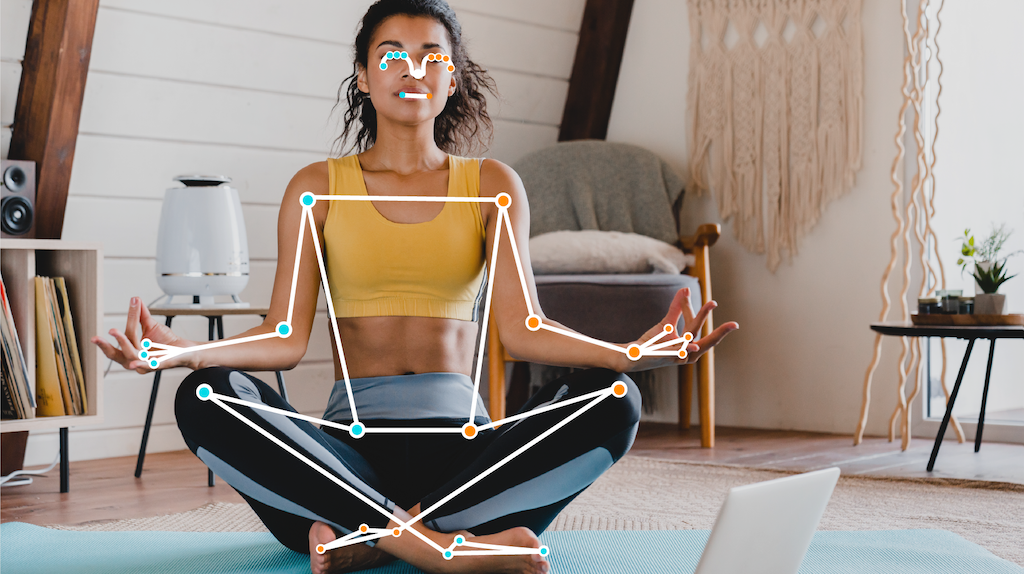
वैकल्पिक सेगमेंटेशन मास्क से पता चलता है कि हर पिक्सल, पहचाने गए व्यक्ति से जुड़ा है या नहीं. नीचे दी गई इमेज, टास्क के आउटपुट का सेगमेंटेशन मास्क है:

पोज़ लैंडमार्कर के उदाहरण वाले कोड से पता चलता है कि पोज़ लैंडमार्कर के नतीजे कैसे दिखाए जाते हैं.

