O Gemini Robotics-ER 1.5 é um modelo de visão-linguagem (VLM) que traz os recursos de agente do Gemini para a robótica. Ele foi projetado para o raciocínio avançado no mundo físico, permitindo que os robôs interpretem dados visuais complexos, façam raciocínio espacial e planejem ações com base em comandos de linguagem natural.
Principais recursos e benefícios:
- Autonomia avançada:os robôs podem raciocinar, se adaptar e responder a mudanças em ambientes abertos.
- Interação em linguagem natural:facilita o uso de robôs ao permitir a atribuição de tarefas complexas usando linguagem natural.
- Orquestração de tarefas:desconstrói comandos de linguagem natural em subtarefas e se integra aos controladores e comportamentos de robôs atuais para concluir tarefas de longo prazo.
- Recursos versáteis:localiza e identifica objetos, entende as relações entre eles, planeja movimentos e trajetórias e interpreta cenas dinâmicas.
Este documento descreve o que o modelo faz e mostra vários exemplos que destacam os recursos de agente do modelo.
Se quiser começar agora mesmo, teste o modelo no Google AI Studio.
Segurança
Embora o Gemini Robotics-ER 1.5 tenha sido criado pensando na segurança, é sua responsabilidade manter um ambiente seguro ao redor do robô. Os modelos de IA generativa podem cometer erros, e os robôs físicos podem causar danos. A segurança é uma prioridade, e tornar os modelos de IA generativa seguros quando usados com robótica do mundo real é uma área ativa e essencial da nossa pesquisa. Para saber mais, acesse a página de segurança de robótica do Google DeepMind.
Introdução: encontrar objetos em uma cena
O exemplo a seguir demonstra um caso de uso comum de robótica. Ele mostra como
transmitir uma imagem e um comando de texto ao modelo usando o método
generateContent
para receber uma lista de objetos identificados com os respectivos pontos 2D.
O modelo retorna pontos para itens identificados em uma imagem, retornando
as coordenadas e os rótulos 2D normalizados.
É possível usar essa saída com uma API de robótica ou chamar um modelo de visão-linguagem-ação (VLA) ou qualquer outra função definida pelo usuário de terceiros para gerar ações que um robô pode realizar.
Python
from google import genai
from google.genai import types
PROMPT = """
Point to no more than 10 items in the image. The label returned
should be an identifying name for the object detected.
The answer should follow the json format: [{"point": <point>,
"label": <label1>}, ...]. The points are in [y, x] format
normalized to 0-1000.
"""
client = genai.Client()
# Load your image
with open("my-image.png", 'rb') as f:
image_bytes = f.read()
image_response = client.models.generate_content(
model="gemini-robotics-er-1.5-preview",
contents=[
types.Part.from_bytes(
data=image_bytes,
mime_type='image/png',
),
PROMPT
],
config = types.GenerateContentConfig(
temperature=0.5,
thinking_config=types.ThinkingConfig(thinking_budget=0)
)
)
print(image_response.text)
REST
# First, ensure you have the image file locally.
# Encode the image to base64
IMAGE_BASE64=$(base64 -w 0 my-image.png)
curl -X POST \
"https://generativelanguage.googleapis.com/v1beta/models/gemini-robotics-er-1.5-preview:generateContent \
-H "x-goog-api-key: $GEMINI_API_KEY" \
-H "Content-Type: application/json" \
-d '{
"contents": [
{
"parts": [
{
"inlineData": {
"mimeType": "image/png",
"data": "'"${IMAGE_BASE64}"'"
}
},
{
"text": "Point to no more than 10 items in the image. The label returned should be an identifying name for the object detected. The answer should follow the json format: [{\"point\": [y, x], \"label\": <label1>}, ...]. The points are in [y, x] format normalized to 0-1000."
}
]
}
],
"generationConfig": {
"temperature": 0.5,
"thinkingConfig": {
"thinkingBudget": 0
}
}
}'
A saída será uma matriz JSON que contém objetos, cada um com um point
(coordenadas [y, x] normalizadas) e um label que identifica o objeto.
JSON
[
{"point": [376, 508], "label": "small banana"},
{"point": [287, 609], "label": "larger banana"},
{"point": [223, 303], "label": "pink starfruit"},
{"point": [435, 172], "label": "paper bag"},
{"point": [270, 786], "label": "green plastic bowl"},
{"point": [488, 775], "label": "metal measuring cup"},
{"point": [673, 580], "label": "dark blue bowl"},
{"point": [471, 353], "label": "light blue bowl"},
{"point": [492, 497], "label": "bread"},
{"point": [525, 429], "label": "lime"}
]
A imagem a seguir é um exemplo de como esses pontos podem ser mostrados:
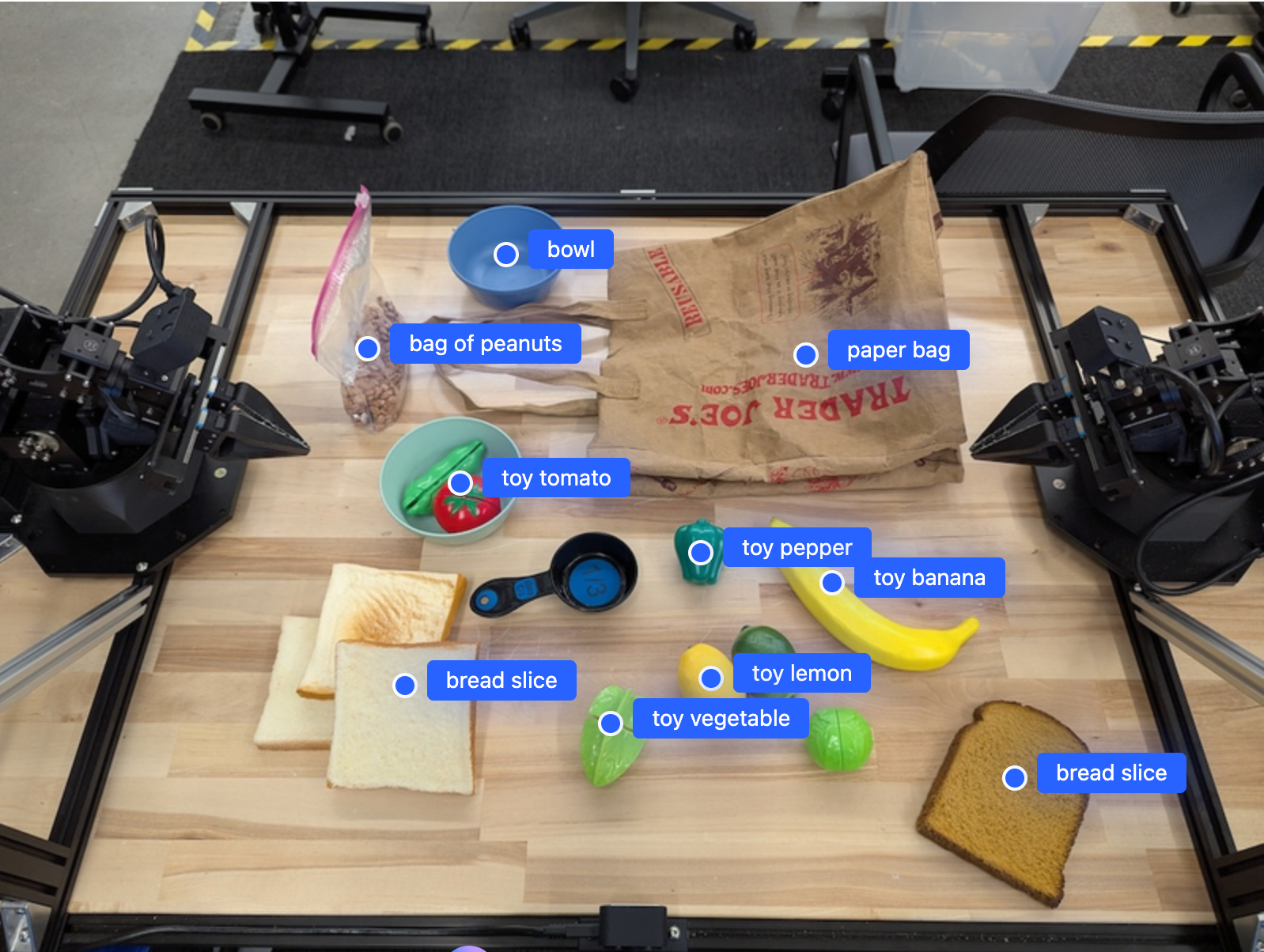
Como funciona
O Gemini Robotics-ER 1.5 permite que seus robôs contextualizem e trabalhem no mundo físico usando o entendimento espacial. Ele usa entradas de imagem/vídeo/áudio e comandos em linguagem natural para:
- Entender objetos e o contexto da cena: identifica objetos e raciocina sobre a relação deles com a cena, incluindo as possibilidades de interação.
- Entender instruções de tarefas: interpreta tarefas dadas em linguagem natural, como "encontre a banana".
- Raciocínio espacial e temporal: entender sequências de ações e como os objetos interagem com uma cena ao longo do tempo.
- Forneça saída estruturada: retorna coordenadas (pontos ou caixas delimitadoras) que representam locais de objetos.
Isso permite que os robôs "vejam" e "entendam" o ambiente de maneira programática.
O Gemini Robotics-ER 1.5 também é agentic, o que significa que ele pode dividir tarefas complexas (como "coloque a maçã na tigela") em subtarefas para orquestrar tarefas de longo prazo:
- Sequenciar subtarefas: decompõe comandos em uma sequência lógica de etapas.
- Chamadas de função/Execução de código: executa etapas chamando suas funções/ferramentas de robô atuais ou executando o código gerado.
Leia mais sobre como a chamada de função com o Gemini funciona na página de chamada de função.
Como usar o orçamento de raciocínio com o Gemini Robotics-ER 1.5
O Gemini Robotics-ER 1.5 tem um orçamento de pensamento flexível que dá controle sobre as compensações de latência e precisão. Para tarefas de compreensão espacial, como detecção de objetos, o modelo pode alcançar alta performance com um pequeno orçamento de pensamento. Tarefas de raciocínio mais complexas, como contagem e estimativa de peso, se beneficiam de um orçamento de pensamento maior. Assim, você pode equilibrar a necessidade de respostas de baixa latência com resultados de alta precisão para tarefas mais desafiadoras.
Para saber mais sobre orçamentos de pensamento, consulte a página de recursos principais de Pensamento.
Recursos agênticos para robótica
Esta seção mostra vários recursos do Gemini Robotics-ER 1.5, demonstrando como usar o modelo para percepção, raciocínio e planejamento robóticos.
Os exemplos nesta seção demonstram recursos que vão desde apontar e encontrar objetos em uma imagem até planejar trajetórias e orquestrar tarefas de longo prazo. Para simplificar, os snippets de código foram reduzidos para mostrar o comando
e a chamada para a API generate_content. O código executável completo e outros exemplos podem ser encontrados no Robotics cookbook (link em inglês).
Apontar para objetos
Apontar e encontrar objetos em imagens ou frames de vídeo é um caso de uso comum para modelos de visão e linguagem (VLMs) em robótica. O exemplo a seguir pede ao modelo para encontrar objetos específicos em uma imagem e retornar as coordenadas deles em uma imagem.
Python
from google import genai
from google.genai import types
client = genai.Client()
# Load your image and set up your prompt
with open('path/to/image-with-objects.jpg', 'rb') as f:
image_bytes = f.read()
queries = [
"bread",
"starfruit",
"banana",
]
prompt = f"""
Get all points matching the following objects: {', '.join(queries)}. The
label returned should be an identifying name for the object detected.
The answer should follow the json format:
[{{"point": , "label": }}, ...]. The points are in
[y, x] format normalized to 0-1000.
"""
image_response = client.models.generate_content(
model="gemini-robotics-er-1.5-preview",
contents=[
types.Part.from_bytes(
data=image_bytes,
mime_type='image/jpeg',
),
prompt
],
config = types.GenerateContentConfig(
temperature=0.5,
thinking_config=types.ThinkingConfig(thinking_budget=0)
)
)
print(image_response.text)
A saída seria semelhante ao exemplo de introdução, um JSON contendo as coordenadas dos objetos encontrados e os rótulos deles.
[
{"point": [671, 317], "label": "bread"},
{"point": [738, 307], "label": "bread"},
{"point": [702, 237], "label": "bread"},
{"point": [629, 307], "label": "bread"},
{"point": [833, 800], "label": "bread"},
{"point": [609, 663], "label": "banana"},
{"point": [770, 483], "label": "starfruit"}
]
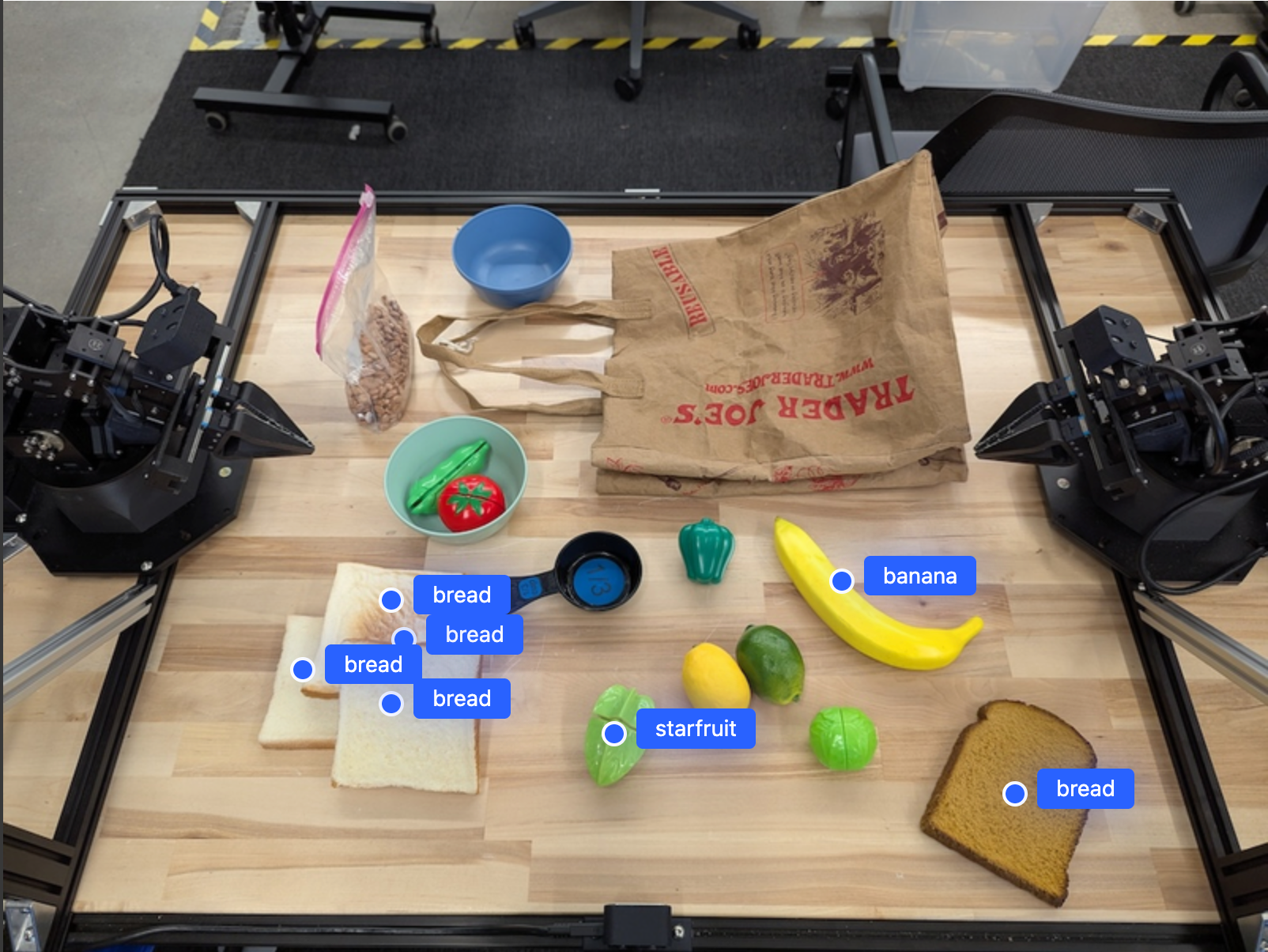
Use o comando a seguir para pedir ao modelo que interprete categorias abstratas, como "fruta", em vez de objetos específicos e localize todas as instâncias na imagem.
Python
prompt = f"""
Get all points for fruit. The label returned should be an identifying
name for the object detected.
""" + """The answer should follow the json format:
[{"point": <point>, "label": <label1>}, ...]. The points are in
[y, x] format normalized to 0-1000."""
Acesse a página compreensão de imagens para outras técnicas de processamento de imagens.
Como rastrear objetos em um vídeo
O Gemini Robotics-ER 1.5 também pode analisar frames de vídeo para rastrear objetos ao longo do tempo. Consulte Entradas de vídeo para ver uma lista de formatos de vídeo compatíveis.
Este é o comando básico usado para encontrar objetos específicos em cada frame analisado pelo modelo:
Python
# Define the objects to find
queries = [
"pen (on desk)",
"pen (in robot hand)",
"laptop (opened)",
"laptop (closed)",
]
base_prompt = f"""
Point to the following objects in the provided image: {', '.join(queries)}.
The answer should follow the json format:
[{{"point": , "label": }}, ...].
The points are in [y, x] format normalized to 0-1000.
If no objects are found, return an empty JSON list [].
"""
A saída mostra uma caneta e um laptop sendo rastreados nos frames do vídeo.
![]()
Para conferir o código executável completo, consulte o Robotics cookbook.
Detecção de objetos e caixas delimitadoras
Além de pontos únicos, o modelo também pode retornar caixas delimitadoras 2D, fornecendo uma região retangular que envolve um objeto.
Este exemplo solicita caixas delimitadoras 2D para objetos identificáveis em uma mesa. O modelo é instruído a limitar a saída a 25 objetos e a nomear várias instâncias de forma exclusiva.
Python
from google import genai
from google.genai import types
client = genai.Client()
# Load your image and set up your prompt
with open('path/to/image-with-objects.jpg', 'rb') as f:
image_bytes = f.read()
prompt = """
Return bounding boxes as a JSON array with labels. Never return masks
or code fencing. Limit to 25 objects. Include as many objects as you
can identify on the table.
If an object is present multiple times, name them according to their
unique characteristic (colors, size, position, unique characteristics, etc..).
The format should be as follows: [{"box_2d": [ymin, xmin, ymax, xmax],
"label": <label for the object>}] normalized to 0-1000. The values in
box_2d must only be integers
"""
image_response = client.models.generate_content(
model="gemini-robotics-er-1.5-preview",
contents=[
types.Part.from_bytes(
data=image_bytes,
mime_type='image/jpeg',
),
prompt
],
config = types.GenerateContentConfig(
temperature=0.5,
thinking_config=types.ThinkingConfig(thinking_budget=0)
)
)
print(image_response.text)
A seguir, mostramos as caixas retornadas do modelo.
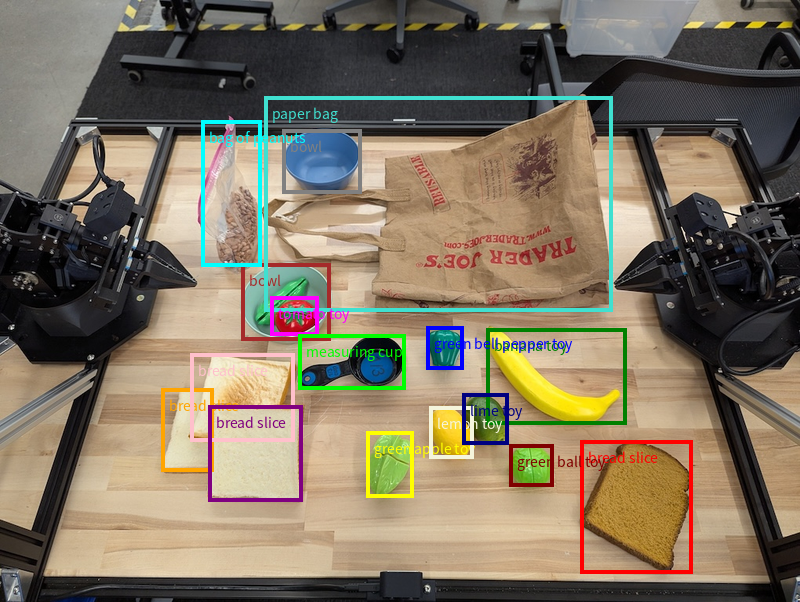
Para conferir o código executável completo, consulte o Robotics cookbook (em inglês). A página Entendimento de imagens também tem outros exemplos de tarefas visuais, como segmentação e detecção de objetos.
Outros exemplos de caixa delimitadora podem ser encontrados na página Compreensão de imagem.
Trajetórias
O Gemini Robotics-ER 1.5 pode gerar sequências de pontos que definem uma trajetória, útil para orientar o movimento do robô.
Este exemplo pede uma trajetória para mover uma caneta vermelha até um organizador, incluindo o ponto de partida e uma série de pontos intermediários.
Python
from google import genai
from google.genai import types
client = genai.Client()
# Load your image and set up your prompt
with open('path/to/image-with-objects.jpg', 'rb') as f:
image_bytes = f.read()
points_data = []
prompt = """
Place a point on the red pen, then 15 points for the trajectory of
moving the red pen to the top of the organizer on the left.
The points should be labeled by order of the trajectory, from '0'
(start point at left hand) to <n> (final point)
The answer should follow the json format:
[{"point": <point>, "label": <label1>}, ...].
The points are in [y, x] format normalized to 0-1000.
"""
image_response = client.models.generate_content(
model="gemini-robotics-er-1.5-preview",
contents=[
types.Part.from_bytes(
data=image_bytes,
mime_type='image/jpeg',
),
prompt
],
config = types.GenerateContentConfig(
temperature=0.5,
)
)
print(image_response.text)
A resposta é um conjunto de coordenadas que descrevem a trajetória do caminho que a caneta vermelha precisa seguir para concluir a tarefa de movê-la para cima do organizador:
[
{"point": [550, 610], "label": "0"},
{"point": [500, 600], "label": "1"},
{"point": [450, 590], "label": "2"},
{"point": [400, 580], "label": "3"},
{"point": [350, 550], "label": "4"},
{"point": [300, 520], "label": "5"},
{"point": [250, 490], "label": "6"},
{"point": [200, 460], "label": "7"},
{"point": [180, 430], "label": "8"},
{"point": [160, 400], "label": "9"},
{"point": [140, 370], "label": "10"},
{"point": [120, 340], "label": "11"},
{"point": [110, 320], "label": "12"},
{"point": [105, 310], "label": "13"},
{"point": [100, 305], "label": "14"},
{"point": [100, 300], "label": "15"}
]
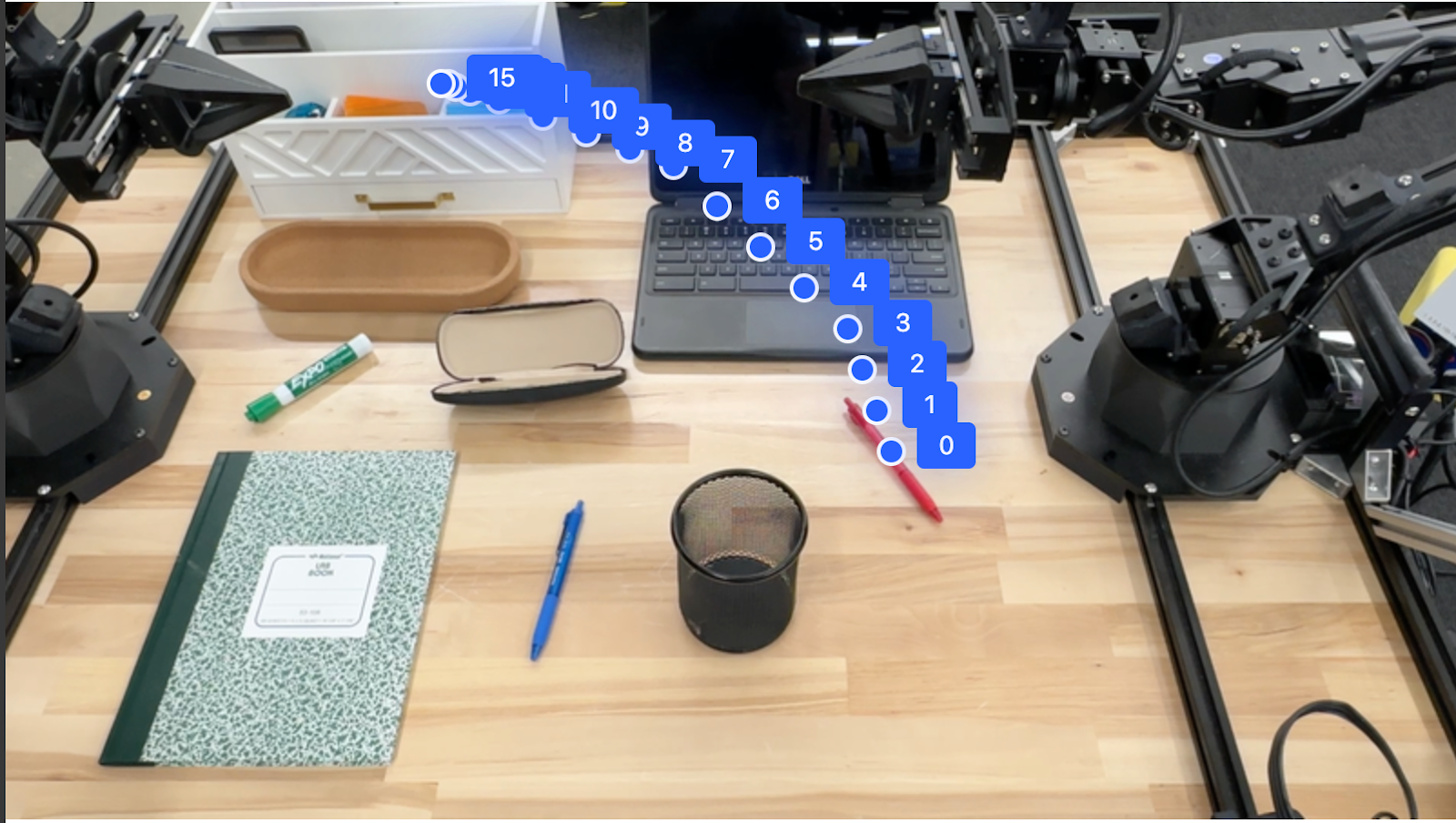
Orquestração
O Gemini Robotics-ER 1.5 pode realizar raciocínios espaciais de nível superior, inferindo ações ou identificando locais ideais com base na compreensão contextual.
Abrir espaço para um laptop
Este exemplo mostra como o Gemini Robotics-ER pode raciocinar sobre um espaço. O comando pede que o modelo identifique qual objeto precisa ser movido para criar espaço para outro item.
Python
from google import genai
from google.genai import types
client = genai.Client()
# Load your image and set up your prompt
with open('path/to/image-with-objects.jpg', 'rb') as f:
image_bytes = f.read()
prompt = """
Point to the object that I need to remove to make room for my laptop
The answer should follow the json format: [{"point": <point>,
"label": <label1>}, ...]. The points are in [y, x] format normalized to 0-1000.
"""
image_response = client.models.generate_content(
model="gemini-robotics-er-1.5-preview",
contents=[
types.Part.from_bytes(
data=image_bytes,
mime_type='image/jpeg',
),
prompt
],
config = types.GenerateContentConfig(
temperature=0.5,
thinking_config=types.ThinkingConfig(thinking_budget=0)
)
)
print(image_response.text)
A resposta contém uma coordenada 2D do objeto que responde à pergunta do usuário, neste caso, o objeto que deve ser movido para abrir espaço para um laptop.
[
{"point": [672, 301], "label": "The object that I need to remove to make room for my laptop"}
]
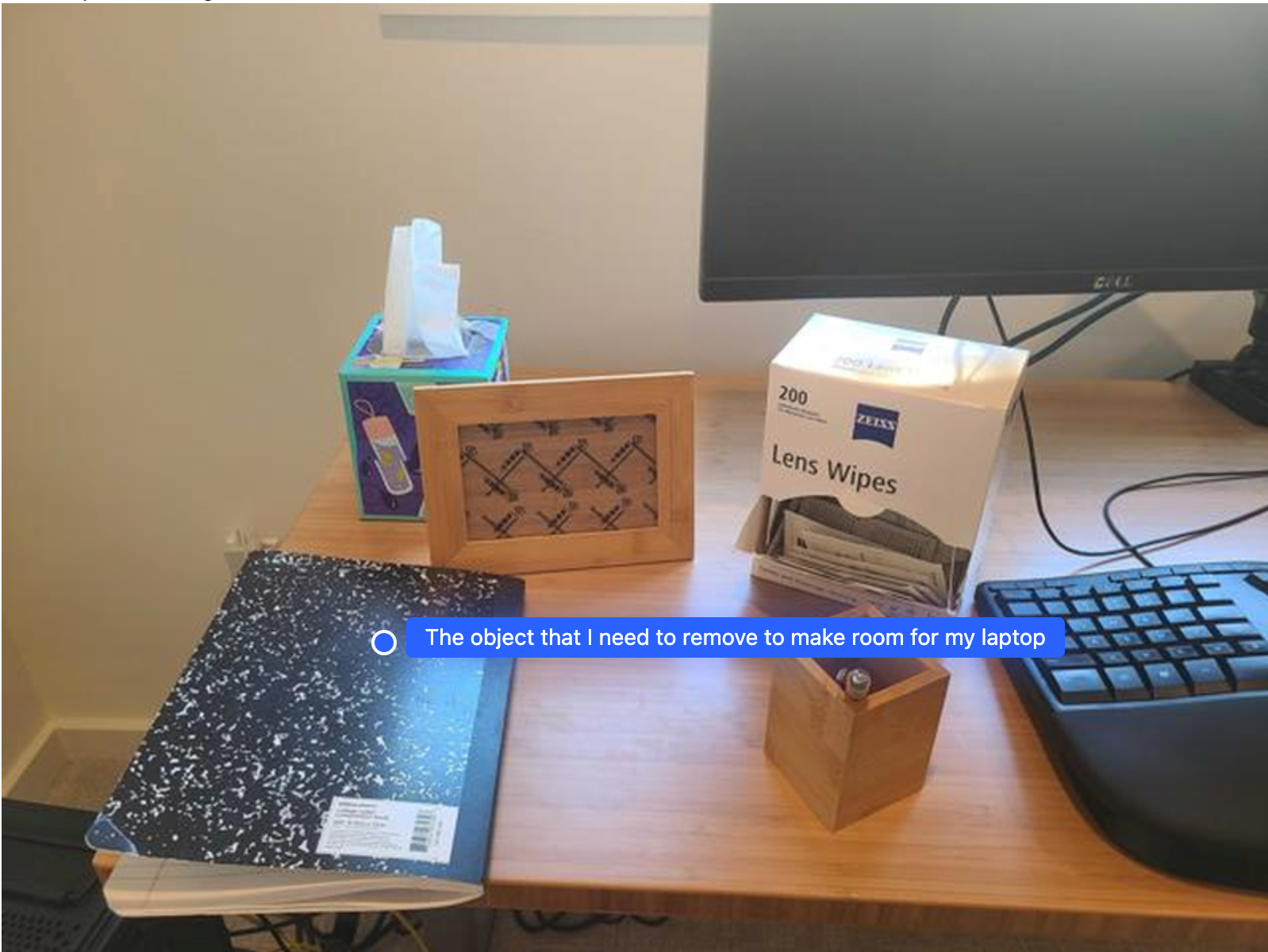
Como preparar um almoço
O modelo também pode fornecer instruções para tarefas de várias etapas e apontar objetos relevantes para cada etapa. Este exemplo mostra como o modelo planeja uma série de etapas para preparar uma lancheira.
Python
from google import genai
from google.genai import types
client = genai.Client()
# Load your image and set up your prompt
with open('path/to/image-of-lunch.jpg', 'rb') as f:
image_bytes = f.read()
prompt = """
Explain how to pack the lunch box and lunch bag. Point to each
object that you refer to. Each point should be in the format:
[{"point": [y, x], "label": }], where the coordinates are
normalized between 0-1000.
"""
image_response = client.models.generate_content(
model="gemini-robotics-er-1.5-preview",
contents=[
types.Part.from_bytes(
data=image_bytes,
mime_type='image/jpeg',
),
prompt
],
config = types.GenerateContentConfig(
temperature=0.5,
thinking_config=types.ThinkingConfig(thinking_budget=0)
)
)
print(image_response.text)
A resposta desse comando é um conjunto de instruções detalhadas sobre como preparar uma lancheira com base na entrada de imagem.
Imagem de entrada

Saída do modelo
Based on the image, here is a plan to pack the lunch box and lunch bag:
1. **Pack the fruit into the lunch box.** Place the [apple](apple), [banana](banana), [red grapes](red grapes), and [green grapes](green grapes) into the [blue lunch box](blue lunch box).
2. **Add the spoon to the lunch box.** Put the [blue spoon](blue spoon) inside the lunch box as well.
3. **Close the lunch box.** Secure the lid on the [blue lunch box](blue lunch box).
4. **Place the lunch box inside the lunch bag.** Put the closed [blue lunch box](blue lunch box) into the [brown lunch bag](brown lunch bag).
5. **Pack the remaining items into the lunch bag.** Place the [blue snack bar](blue snack bar) and the [brown snack bar](brown snack bar) into the [brown lunch bag](brown lunch bag).
Here is the list of objects and their locations:
* [{"point": [899, 440], "label": "apple"}]
* [{"point": [814, 363], "label": "banana"}]
* [{"point": [727, 470], "label": "red grapes"}]
* [{"point": [675, 608], "label": "green grapes"}]
* [{"point": [706, 529], "label": "blue lunch box"}]
* [{"point": [864, 517], "label": "blue spoon"}]
* [{"point": [499, 401], "label": "blue snack bar"}]
* [{"point": [614, 705], "label": "brown snack bar"}]
* [{"point": [448, 501], "label": "brown lunch bag"}]
Como chamar uma API de robô personalizada
Este exemplo demonstra a orquestração de tarefas com uma API de robô personalizada. Ele apresenta uma API simulada projetada para uma operação de coleta e colocação. A tarefa é pegar um bloco azul e colocar em uma tigela laranja:

Assim como os outros exemplos nesta página, o código executável completo está disponível no livro de receitas de robótica.
A primeira etapa é localizar os dois itens com o seguinte comando:
Python
prompt = """
Locate and point to the blue block and the orange bowl. The label
returned should be an identifying name for the object detected.
The answer should follow the json format: [{"point": <point>, "label": <label1>}, ...].
The points are in [y, x] format normalized to 0-1000.
"""
A resposta do modelo inclui as coordenadas normalizadas do bloco e da tigela:
[
{"point": [389, 252], "label": "orange bowl"},
{"point": [727, 659], "label": "blue block"}
]
Este exemplo usa a seguinte API de robô simulado:
Python
def move(x, y, high):
print(f"moving to coordinates: {x}, {y}, {15 if high else 5}")
def setGripperState(opened):
print("Opening gripper" if opened else "Closing gripper")
def returnToOrigin():
print("Returning to origin pose")
A próxima etapa é chamar uma sequência de funções da API com a lógica necessária para executar a ação. O comando a seguir inclui uma descrição da API do robô que o modelo deve usar ao orquestrar essa tarefa.
Python
prompt = f"""
You are a robotic arm with six degrees-of-freedom. You have the
following functions available to you:
def move(x, y, high):
# moves the arm to the given coordinates. The boolean value 'high' set
to True means the robot arm should be lifted above the scene for
avoiding obstacles during motion. 'high' set to False means the robot
arm should have the gripper placed on the surface for interacting with
objects.
def setGripperState(opened):
# Opens the gripper if opened set to true, otherwise closes the gripper
def returnToOrigin():
# Returns the robot to an initial state. Should be called as a cleanup
operation.
The origin point for calculating the moves is at normalized point
y={robot_origin_y}, x={robot_origin_x}. Use this as the new (0,0) for
calculating moves, allowing x and y to be negative.
Perform a pick and place operation where you pick up the blue block at
normalized coordinates ({block_x}, {block_y}) (relative coordinates:
{block_relative_x}, {block_relative_y}) and place it into the orange
bowl at normalized coordinates ({bowl_x}, {bowl_y})
(relative coordinates: {bowl_relative_x}, {bowl_relative_y}).
Provide the sequence of function calls as a JSON list of objects, where
each object has a "function" key (the function name) and an "args" key
(a list of arguments for the function).
Also, include your reasoning before the JSON output.
For example:
Reasoning: To pick up the block, I will first move the arm to a high
position above the block, open the gripper, move down to the block,
close the gripper, lift the arm, move to a high position above the bowl,
move down to the bowl, open the gripper, and then lift the arm back to
a high position.
"""
Confira a seguir uma possível saída do modelo com base no comando e na API de robô simulada. A saída inclui o processo de pensamento do modelo e as tarefas que ele planejou como resultado. Ela também mostra a saída das chamadas de função do robô que o modelo sequenciou.
Reasoning: To perform the pick and place operation, I will first move the
robotic arm to a high position above the blue block to ensure clearance. Then, I
will open the gripper in preparation for grasping. Next, I will lower the arm to
the surface level to position the gripper around the block and close the gripper
to secure it. After picking up the block, I will lift the arm to clear the
surface and move towards the orange bowl, maintaining a high position to avoid
collisions. Once positioned above the bowl, I will lower the arm to place the
block inside. I will then open the gripper to release the block. Finally, I will
lift the arm out of the bowl and call `returnToOrigin` to reset the robot's
state.
[
{
"function": "move",
"args": [
163,
427,
true
]
},
{
"function": "setGripperState",
"args": [
true
]
},
{
"function": "move",
"args": [
163,
427,
false
]
},
{
"function": "setGripperState",
"args": [
false
]
},
{
"function": "move",
"args": [
163,
427,
true
]
},
{
"function": "move",
"args": [
-247,
90,
true
]
},
{
"function": "move",
"args": [
-247,
90,
false
]
},
{
"function": "setGripperState",
"args": [
true
]
},
{
"function": "move",
"args": [
-247,
90,
true
]
},
{
"function": "returnToOrigin",
"args": []
}
]
Executing Function Calls:
moving to coordinates: 163, 427, 15
Opening gripper
moving to coordinates: 163, 427, 5
Closing gripper
moving to coordinates: 163, 427, 15
moving to coordinates: -247, 90, 15
moving to coordinates: -247, 90, 5
Opening gripper
moving to coordinates: -247, 90, 15
Returning to origin pose
Execução de código
O Gemini Robotics-ER 1.5 pode sugerir e executar código Python para realizar tarefas que exigem ações dinâmicas, como aumentar o zoom em uma região da imagem para melhorar os detalhes.
Este exemplo demonstra como o modelo pode sugerir o uso da ferramenta de execução de código para "ampliar" uma área específica de uma imagem, o que ele faz para responder à pergunta do usuário.
Python
from google import genai
from google.genai import types
client = genai.Client()
# Load your image and set up your prompt
with open('path/to/image-of-object.jpg', 'rb') as f:
image_bytes = f.read()
prompt = """
What is the air quality reading? Using the code execution feature,
zoom in on the image to take a closer look.
"""
response = client.models.generate_content(
model="gemini-robotics-er-1.5-preview",
contents=[
types.Part.from_bytes(
data=image_bytes,
mime_type='image/jpeg',
),
prompt
],
config = types.GenerateContentConfig(
temperature=0.5,
tools=[types.Tool(code_execution=types.ToolCodeExecution)]
)
)
for part in response.candidates[0].content.parts:
if part.text is not None:
print(part.text)
if part.executable_code is not None:
print(part.executable_code.code)
if part.code_execution_result is not None:
print(part.code_execution_result.output)
Confira a seguir uma possível resposta do modelo para essa tarefa. A saída mostra o modelo gerando código para aumentar o zoom na imagem e ler melhor a tela. Ele também mostra o processo de raciocínio por trás dos ajustes feitos no corte. Para conferir o exemplo completo de saída, consulte o Robotics cookbook.
# Detect relevant objects and output in json format
# [{"box_2d": [379, 407, 481, 553], "label": "display"}]
from PIL import Image
# Open the image
img = Image.open("input_file_0.jpeg")
# Define the coordinates for cropping (normalized to 0-1000)
# Based on visual inspection, the display is roughly centered around [430, 430] to [500, 500] in a 1000x1000 scale.
# Let's try to zoom in on the display area.
# Bounding box for display: [ymin, xmin, ymax, xmax] in pixels.
# From visual inspection of the original image (size 90489 bytes, resolution
unknown but let's assume a standard aspect ratio and roughly 1000x1000 for
relative positioning),
# the display is located at approximately y=380-480, x=410-540.
# Let's define a larger area around it for context.
# Let's say we want to crop from y=350 to y=550 and x=350 to x=650.
...
thought
The crop was too tight and only captured part of the display. Let's adjust the bounding box.
The previous crop was `img.crop((400, 350, 600, 500))`. This means xmin=400, ymin=350, xmax=600, ymax=500.
The display is centered around x=480, y=430.
The previous crop captured the left side of the display.
Let's expand the x range to the right and y range to cover the whole circle.
New bounding box estimate: ymin=370, xmin=400, ymax=500, xmax=600.
Let's try again with a wider crop.
# Detect relevant objects and output in json format
# [{"box_2d": [379, 407, 481, 553], "label": "display"}]
from PIL import Image
# Open the image
img = Image.open("input_file_0.jpeg")
# Define the coordinates for cropping (normalized to 0-1000)
…
The reading of 14 falls into the "Moderate" category.
The prompt asks for the "air quality reading", which can be interpreted as
either the numerical value or the categorical description. Given the numerical
value is explicitly displayed, it's the primary reading.
Let's provide the numerical value as the reading.
The reading is 014.
Based on the display on the air purifier, the air quality reading is **014**.
Práticas recomendadas
Para otimizar a performance e a precisão dos seus aplicativos de robótica, é fundamental entender como interagir com o modelo do Gemini de maneira eficaz. Esta seção descreve as práticas recomendadas e as principais estratégias para criar comandos, processar dados visuais e estruturar tarefas para alcançar os resultados mais confiáveis.
Use uma linguagem clara e simples.
Use linguagem natural: o modelo do Gemini foi desenvolvido para entender a linguagem natural e conversacional. Estruture seus comandos de forma semanticamente clara e que reflita como uma pessoa daria instruções naturalmente.
Use terminologia do dia a dia: prefira uma linguagem comum e cotidiana em vez de jargões técnicos ou especializados. Se o modelo não estiver respondendo como esperado a um determinado termo, tente reformular com um sinônimo mais comum.
Otimize a entrada visual.
Aumentar o zoom para ver detalhes: ao lidar com objetos pequenos ou difíceis de discernir em uma foto mais ampla, use uma função de caixa delimitadora para isolar o objeto de interesse. Em seguida, corte a imagem para essa seleção e envie a nova imagem focada para o modelo para uma análise mais detalhada.
Teste iluminação e cores: a percepção do modelo pode ser afetada por condições de iluminação difíceis e contraste de cores ruim.
Divida problemas complexos em etapas menores. Ao abordar cada etapa menor individualmente, você pode orientar o modelo para um resultado mais preciso e bem-sucedido.
Melhorar a acurácia por consenso. Para tarefas que exigem um alto grau de precisão, é possível consultar o modelo várias vezes com o mesmo comando. Ao fazer a média dos resultados retornados, você chega a um "consenso" que geralmente é mais preciso e confiável.
Limitações
Considere as seguintes limitações ao desenvolver com o Gemini Robotics-ER 1.5:
- Status da prévia:no momento, o modelo está em Prévia. As APIs e capacidades podem mudar, e talvez não sejam adequadas para aplicativos críticos de produção sem testes completos.
- Latência:consultas complexas, entradas de alta resolução ou
thinking_budgetextensos podem aumentar os tempos de processamento. - Alucinações:como todos os modelos de linguagem grandes, o Gemini Robotics-ER 1.5 pode ocasionalmente "alucinar" ou fornecer informações incorretas, especialmente para comandos ambíguos ou entradas fora da distribuição.
- Dependência da qualidade do comando:a qualidade da saída do modelo depende muito da clareza e da especificidade do comando de entrada. Comandos vagos ou mal estruturados podem gerar resultados abaixo do ideal.
- Custo computacional:executar o modelo, principalmente com entradas de vídeo ou
thinking_budgetalto, consome recursos computacionais e gera custos. Consulte a página Pensamento para mais detalhes. - Tipos de entrada:consulte os tópicos a seguir para saber mais sobre as limitações de cada modo.
Aviso de privacidade
Você reconhece que os modelos mencionados neste documento (os "Modelos de robótica") usam dados de vídeo e áudio para operar e mover seu hardware de acordo com suas instruções. Portanto, você pode operar os Modelos de robótica de forma que dados de pessoas identificáveis, como voz, imagens e dados de semelhança ("Dados pessoais"), sejam coletados por eles. Se você optar por operar os modelos de robótica de uma maneira que colete dados pessoais, concorda em não permitir que pessoas identificáveis interajam ou estejam presentes na área ao redor dos modelos de robótica, a menos que essas pessoas tenham sido suficientemente notificadas e consentido com o fato de que seus dados pessoais podem ser fornecidos e usados pelo Google conforme descrito nos Termos de Serviço adicionais da API Gemini, disponíveis em https://ai.google.dev/gemini-api/terms (os "Termos"), incluindo de acordo com a seção intitulada "Como o Google usa seus dados". Você vai garantir que esse aviso permita a coleta e o uso de dados pessoais conforme descrito nos Termos e vai usar esforços comercialmente razoáveis para minimizar a coleta e a distribuição de dados pessoais usando técnicas como desfoque de rosto e operando os modelos de robótica em áreas sem pessoas identificáveis, na medida do possível.
Preços
Para informações detalhadas sobre preços e regiões disponíveis, consulte a página Preços.
Versões do modelo
| Propriedade | Descrição |
|---|---|
| Código do modelo | gemini-robotics-er-1.5-preview |
| Tipos de dados compatíveis |
Entradas (link em inglês) Texto, imagens, vídeo, áudio Saída Texto |
| Limites de token[*] |
Limite de tokens de entrada 1.048.576 Limite de tokens de saída 65.536 |
| Recursos |
Geração de áudio incompatível API Batch incompatível Armazenamento em cache incompatível Execução de código Compatível Chamadas de função Compatível Embasamento com o Google Maps incompatível Geração de imagens incompatível API Live incompatível Pesquise conteúdo de embasamento Compatível Respostas estruturadas Compatível Pensar Compatível Contexto do URL Compatível |
| Versões do |
|
| Última atualização | Setembro de 2025 |
| Limite de conhecimento | Janeiro de 2025 |
Próximas etapas
- Conheça outros recursos e continue testando diferentes comandos e entradas para descobrir mais aplicações do Gemini Robotics-ER 1.5. Consulte o livro de receitas de robótica para mais exemplos.
- Saiba como os modelos de robótica do Gemini foram criados pensando na segurança na página de segurança de robótica do Google DeepMind.
- Leia sobre as atualizações mais recentes dos modelos de robótica do Gemini na página inicial do Gemini Robotics.

