يتيح لك نموذج "معاينة استخدام الكمبيوتر" وأداته في Gemini 2.5 إنشاء وكلاء للتحكّم في المتصفّح يتفاعلون مع المهام وينفّذونها بشكل مبرمَج. باستخدام لقطات الشاشة، يمكن لنموذج "استخدام الكمبيوتر" "رؤية" شاشة الكمبيوتر و"التصرف" من خلال إنشاء إجراءات معيّنة في واجهة المستخدم، مثل نقرات الماوس وإدخالات لوحة المفاتيح. على غرار ميزة "استدعاء الدوال"، عليك كتابة رمز التطبيق من جهة العميل لتلقّي إجراءات "استخدام الكمبيوتر" وتنفيذها.
باستخدام أداة "استخدام الكمبيوتر"، يمكنك إنشاء وكلاء تنفيذ يمكنهم إجراء ما يلي:
- أتمتة إدخال البيانات المتكرّر أو ملء النماذج على المواقع الإلكترونية
- إجراء اختبار آلي لتطبيقات الويب وتفاعلات المستخدمين
- إجراء بحث على مواقع إلكترونية مختلفة (مثل جمع معلومات المنتجات والأسعار والمراجعات من مواقع التجارة الإلكترونية للمساعدة في اتخاذ قرار الشراء)
أسهل طريقة لاختبار نموذج "استخدام الكمبيوتر" في Gemini هي من خلال التنفيذ المرجعي أو بيئة العرض التوضيحي في Browserbase.
طريقة عمل ميزة "استخدام الكمبيوتر"
لإنشاء وكيل تحكّم في المتصفّح باستخدام نموذج "استخدام الكمبيوتر"، عليك تنفيذ حلقة وكيل تنفّذ ما يلي:
-
- أضِف أداة "استخدام الكمبيوتر" وأي دوال مخصّصة يحدّدها المستخدم أو دوال مستبعَدة إلى طلب واجهة برمجة التطبيقات (API).
- قدِّم طلب المستخدم إلى نموذج "استخدام الكمبيوتر".
-
- يحلّل نموذج "استخدام الكمبيوتر" طلب المستخدم ولقطة الشاشة، وينشئ ردًا يتضمّن
function_callمقترحًا يمثّل إجراءً في واجهة المستخدم (مثل انقر على الإحداثيات (x,y) (click at coordinate (x,y)) أو اكتب "نص" (type 'text'). للاطّلاع على وصف لجميع إجراءات واجهة المستخدم التي يتيحها نموذج استخدام الكمبيوتر، يُرجى الانتقال إلى الإجراءات المتاحة. - قد تتضمّن استجابة واجهة برمجة التطبيقات أيضًا
safety_decisionمن نظام أمان داخلي يتحقّق من الإجراء المقترَح الذي سيتّخذه النموذج. يصنّف هذاsafety_decisionالإجراء على النحو التالي:- عادي / مسموح به: يُعتبر الإجراء آمنًا. وقد يشير ذلك أيضًا إلى عدم توفّر أي
safety_decision. - يتطلّب تأكيدًا (
require_confirmation): النموذج على وشك تنفيذ إجراء قد يكون محفوفًا بالمخاطر (مثل النقر على "بانر قبول ملفات تعريف الارتباط").
- عادي / مسموح به: يُعتبر الإجراء آمنًا. وقد يشير ذلك أيضًا إلى عدم توفّر أي
- يحلّل نموذج "استخدام الكمبيوتر" طلب المستخدم ولقطة الشاشة، وينشئ ردًا يتضمّن
-
- يتلقّى الرمز البرمجي من جهة العميل
function_callوأيsafety_decisionمصاحبة.- عادي / مسموح به: إذا كان
safety_decisionيشير إلى عادي/مسموح به (أو إذا لم يكنsafety_decisionمتوفّرًا)، يمكن أن ينفّذ الرمز البرمجي من جهة العميلfunction_callالمحدّد في بيئتك المستهدَفة (مثل متصفّح الويب). - يتطلّب تأكيدًا: إذا كان
safety_decisionيشير إلى أنّه يتطلّب تأكيدًا، يجب أن يطلب تطبيقك من المستخدم النهائي تأكيدًا قبل تنفيذfunction_call. إذا أكّد المستخدم، واصِل تنفيذ الإجراء. إذا رفض المستخدم، لا تنفِّذ الإجراء.
- عادي / مسموح به: إذا كان
- يتلقّى الرمز البرمجي من جهة العميل
-
- إذا تم تنفيذ الإجراء، يلتقط تطبيقك لقطة شاشة جديدة لواجهة المستخدم الرسومية وعنوان URL الحالي لإرسالهما مرة أخرى إلى نموذج "استخدام الكمبيوتر" كجزء من
function_response. - إذا حظر نظام الأمان إجراءً أو رفض المستخدم تأكيده، قد يرسل تطبيقك نوعًا مختلفًا من الملاحظات إلى النموذج أو ينهي التفاعل.
- إذا تم تنفيذ الإجراء، يلتقط تطبيقك لقطة شاشة جديدة لواجهة المستخدم الرسومية وعنوان URL الحالي لإرسالهما مرة أخرى إلى نموذج "استخدام الكمبيوتر" كجزء من
تتكرّر هذه العملية بدءًا من الخطوة 2 مع نموذج "استخدام الكمبيوتر" الذي يستخدِم لقطة الشاشة الجديدة والهدف الحالي لاقتراح الإجراء التالي. تستمر الحلقة إلى أن يتم إكمال المهمة أو يحدث خطأ أو يتم إنهاء العملية (على سبيل المثال، بسبب استجابة أمان "حظر" أو قرار المستخدم).
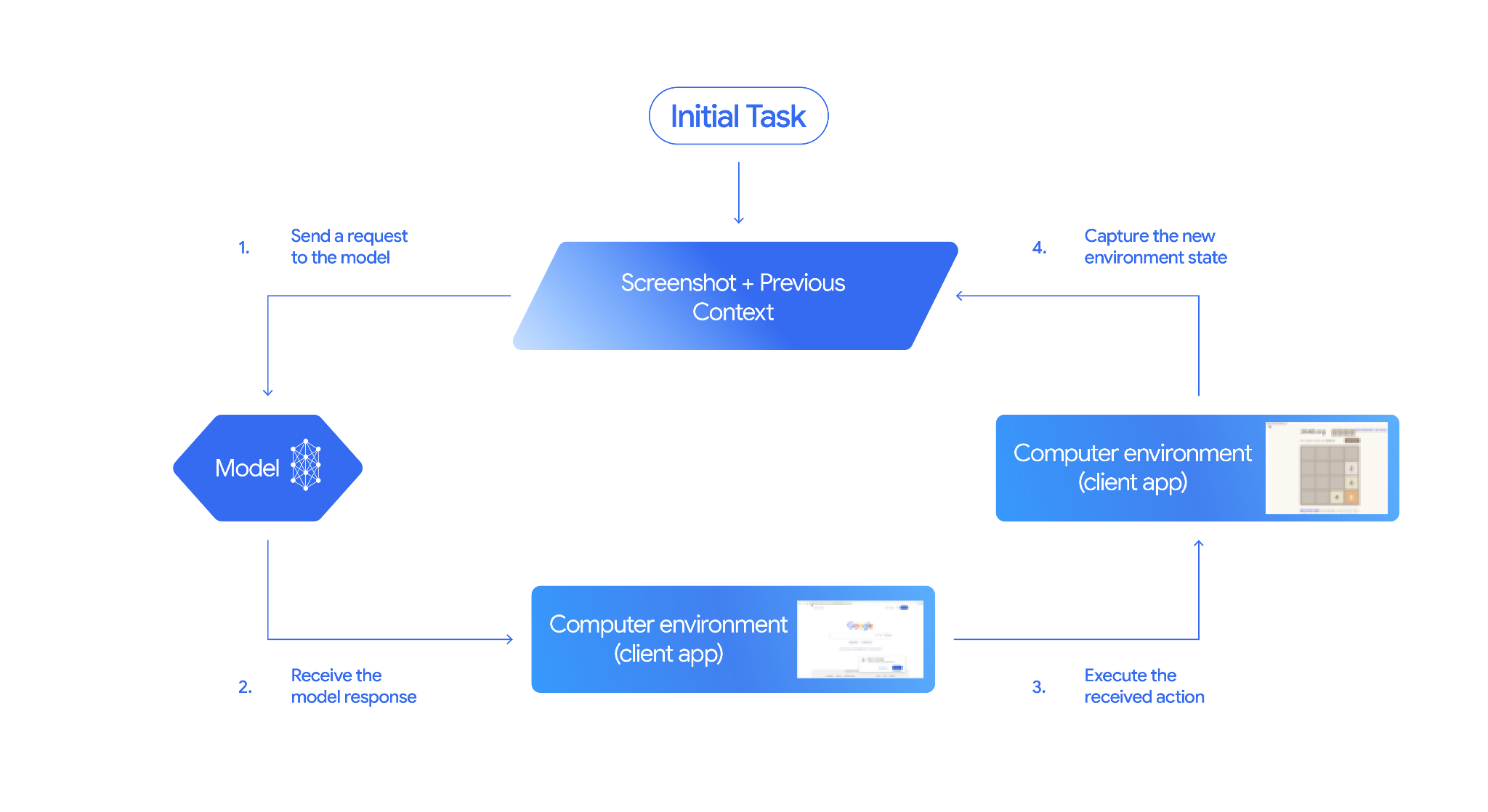
كيفية تنفيذ ميزة "استخدام الكمبيوتر"
قبل إنشاء تطبيق باستخدام نموذج "استخدام الكمبيوتر" والأداة، عليك إعداد ما يلي:
- بيئة التنفيذ الآمنة: لأسباب تتعلّق بالأمان، يجب تشغيل وكيل "استخدام الكمبيوتر" في بيئة آمنة ومراقَبة (مثل جهاز افتراضي في وضع الحماية أو حاوية أو ملف شخصي مخصّص للمتصفّح مع أذونات محدودة).
- معالج الإجراءات من جهة العميل: عليك تنفيذ منطق من جهة العميل لتنفيذ الإجراءات التي ينشئها النموذج والتقاط لقطات شاشة للبيئة بعد كل إجراء.
تستخدِم الأمثلة الواردة في هذا القسم متصفّحًا كبيئة تنفيذ وPlaywright كأداة معالجة الإجراءات من جهة العميل. لتشغيل هذه النماذج، يجب تثبيت التبعيات اللازمة وتهيئة مثيل متصفّح Playwright.
تثبيت Playwright
pip install google-genai playwright
playwright install chromium
تهيئة مثيل متصفّح Playwright
from playwright.sync_api import sync_playwright
# 1. Configure screen dimensions for the target environment
SCREEN_WIDTH = 1440
SCREEN_HEIGHT = 900
# 2. Start the Playwright browser
# In production, utilize a sandboxed environment.
playwright = sync_playwright().start()
# Set headless=False to see the actions performed on your screen
browser = playwright.chromium.launch(headless=False)
# 3. Create a context and page with the specified dimensions
context = browser.new_context(
viewport={"width": SCREEN_WIDTH, "height": SCREEN_HEIGHT}
)
page = context.new_page()
# 4. Navigate to an initial page to start the task
page.goto("https://www.google.com")
# The 'page', 'SCREEN_WIDTH', and 'SCREEN_HEIGHT' variables
# will be used in the steps below.
يتضمّن قسم استخدام الدوال المخصّصة التي يحدّدها المستخدم نموذج رمز برمجي لتوسيع نطاق الاستخدام ليشمل بيئة Android.
1. إرسال طلب إلى النموذج
أضِف أداة Computer Use إلى طلب واجهة برمجة التطبيقات وأرسِل طلبًا إلى نموذج Computer Use يتضمّن هدف المستخدم.
يجب استخدام نموذج "استخدام الكمبيوتر" من Gemini،
gemini-2.5-computer-use-preview-10-2025. إذا حاولت استخدام أداة "استخدام الكمبيوتر" مع طراز مختلف، سيظهر لك خطأ.
يمكنك أيضًا إضافة المَعلمات الاختيارية التالية:
- الإجراءات المستبعَدة: إذا كانت هناك أي إجراءات من قائمة إجراءات واجهة المستخدم المتوافقة لا تريد أن يتّخذها النموذج، حدِّد هذه الإجراءات على أنّها
excluded_predefined_functions. - الدوال المعرَّفة من قِبل المستخدم: بالإضافة إلى أداة "استخدام الكمبيوتر"، قد تحتاج إلى تضمين دوال مخصّصة معرَّفة من قِبل المستخدم.
يُرجى العِلم أنّه لا حاجة إلى تحديد حجم العرض عند إرسال طلب، إذ يتوقّع النموذج إحداثيات البكسل التي تم تغيير حجمها لتناسب ارتفاع الشاشة وعرضها.
Python
from google import genai
from google.genai import types
from google.genai.types import Content, Part
client = genai.Client()
# Specify predefined functions to exclude (optional)
excluded_functions = ["drag_and_drop"]
generate_content_config = genai.types.GenerateContentConfig(
tools=[
# 1. Computer Use tool with browser environment
types.Tool(
computer_use=types.ComputerUse(
environment=types.Environment.ENVIRONMENT_BROWSER,
# Optional: Exclude specific predefined functions
excluded_predefined_functions=excluded_functions
)
),
# 2. Optional: Custom user-defined functions
#types.Tool(
# function_declarations=custom_functions
# )
],
)
# Create the content with user message
contents=[
Content(
role="user",
parts=[
Part(text="Search for highly rated smart fridges with touchscreen, 2 doors, around 25 cu ft, priced below 4000 dollars on Google Shopping. Create a bulleted list of the 3 cheapest options in the format of name, description, price in an easy-to-read layout."),
],
)
]
# Generate content with the configured settings
response = client.models.generate_content(
model='gemini-2.5-computer-use-preview-10-2025',
contents=contents,
config=generate_content_config,
)
# Print the response output
print(response)
للاطّلاع على مثال يتضمّن دوال مخصّصة، راجِع استخدام دوال مخصّصة.
2. تلقّي ردّ النموذج
سيردّ نموذج "استخدام الكمبيوتر" بعلامة FunctionCalls واحدة أو أكثر إذا رأى أنّ هناك حاجة إلى إجراءات في واجهة المستخدم لإكمال المهمة. تتيح ميزة "استخدام الكمبيوتر" تنفيذ عدة وظائف بالتوازي، ما يعني أنّ النموذج يمكنه عرض عدة إجراءات في دورة واحدة.
في ما يلي مثال على ردّ النموذج.
{
"content": {
"parts": [
{
"text": "I will type the search query into the search bar. The search bar is in the center of the page."
},
{
"function_call": {
"name": "type_text_at",
"args": {
"x": 371,
"y": 470,
"text": "highly rated smart fridges with touchscreen, 2 doors, around 25 cu ft, priced below 4000 dollars on Google Shopping",
"press_enter": true
}
}
}
]
}
}
3- تنفيذ الإجراءات التي تم تلقّيها
يجب أن يحلّل رمز تطبيقك استجابة النموذج، وينفّذ الإجراءات، ويجمع النتائج.
تستخرج عيّنة الرمز البرمجي أدناه طلبات الدوال من استجابة نموذج "استخدام الكمبيوتر"، وتحوّلها إلى إجراءات يمكن تنفيذها باستخدام Playwright. يُخرج النموذج إحداثيات عادية (0-999) بغض النظر عن أبعاد الصورة المدخلة، لذا فإنّ جزءًا من خطوة الترجمة هو تحويل هذه الإحداثيات العادية مرة أخرى إلى قيم البكسل الفعلية.
حجم الشاشة المقترَح للاستخدام مع نموذج "استخدام الكمبيوتر" هو (1440, 900). سيعمل النموذج مع أي دقة، ولكن قد تتأثر جودة النتائج.
يُرجى العِلم أنّ هذا المثال يتضمّن فقط عملية التنفيذ الخاصة بإجراءات واجهة المستخدم الثلاثة الأكثر شيوعًا: open_web_browser وclick_at وtype_text_at. بالنسبة إلى حالات الاستخدام في مرحلة الإنتاج، عليك تنفيذ جميع إجراءات واجهة المستخدم الأخرى من قائمة الإجراءات المتوافقة ما لم تُضِفها بشكل صريح كـ excluded_predefined_functions.
Python
from typing import Any, List, Tuple
import time
def denormalize_x(x: int, screen_width: int) -> int:
"""Convert normalized x coordinate (0-1000) to actual pixel coordinate."""
return int(x / 1000 * screen_width)
def denormalize_y(y: int, screen_height: int) -> int:
"""Convert normalized y coordinate (0-1000) to actual pixel coordinate."""
return int(y / 1000 * screen_height)
def execute_function_calls(candidate, page, screen_width, screen_height):
results = []
function_calls = []
for part in candidate.content.parts:
if part.function_call:
function_calls.append(part.function_call)
for function_call in function_calls:
action_result = {}
fname = function_call.name
args = function_call.args
print(f" -> Executing: {fname}")
try:
if fname == "open_web_browser":
pass # Already open
elif fname == "click_at":
actual_x = denormalize_x(args["x"], screen_width)
actual_y = denormalize_y(args["y"], screen_height)
page.mouse.click(actual_x, actual_y)
elif fname == "type_text_at":
actual_x = denormalize_x(args["x"], screen_width)
actual_y = denormalize_y(args["y"], screen_height)
text = args["text"]
press_enter = args.get("press_enter", False)
page.mouse.click(actual_x, actual_y)
# Simple clear (Command+A, Backspace for Mac)
page.keyboard.press("Meta+A")
page.keyboard.press("Backspace")
page.keyboard.type(text)
if press_enter:
page.keyboard.press("Enter")
else:
print(f"Warning: Unimplemented or custom function {fname}")
# Wait for potential navigations/renders
page.wait_for_load_state(timeout=5000)
time.sleep(1)
except Exception as e:
print(f"Error executing {fname}: {e}")
action_result = {"error": str(e)}
results.append((fname, action_result))
return results
4. تسجيل حالة البيئة الجديدة
بعد تنفيذ الإجراءات، أرسِل نتيجة تنفيذ الدالة إلى النموذج ليتمكّن من استخدام هذه المعلومات لإنشاء الإجراء التالي. في حال تنفيذ إجراءات متعددة (طلبات متوازية)، عليك إرسال FunctionResponse لكل إجراء في رد المستخدم التالي.
Python
def get_function_responses(page, results):
screenshot_bytes = page.screenshot(type="png")
current_url = page.url
function_responses = []
for name, result in results:
response_data = {"url": current_url}
response_data.update(result)
function_responses.append(
types.FunctionResponse(
name=name,
response=response_data,
parts=[types.FunctionResponsePart(
inline_data=types.FunctionResponseBlob(
mime_type="image/png",
data=screenshot_bytes))
]
)
)
return function_responses
إنشاء حلقة وكيل
لتفعيل التفاعلات المتعدّدة الخطوات، ادمِج الخطوات الأربع من قسم كيفية تنفيذ استخدام الكمبيوتر في حلقة. تذكَّر إدارة سجلّ المحادثات بشكل صحيح من خلال إضافة ردود النموذج وردود الوظائف.
لتشغيل نموذج الرمز هذا، عليك اتّباع الخطوات التالية:
- ثبِّت التبعيات اللازمة في Playwright.
حدِّد الدوال المساعدة من الخطوتَين (3) تنفيذ الإجراءات المستلَمة و(4) تسجيل حالة البيئة الجديدة.
Python
import time
from typing import Any, List, Tuple
from playwright.sync_api import sync_playwright
from google import genai
from google.genai import types
from google.genai.types import Content, Part
client = genai.Client()
# Constants for screen dimensions
SCREEN_WIDTH = 1440
SCREEN_HEIGHT = 900
# Setup Playwright
print("Initializing browser...")
playwright = sync_playwright().start()
browser = playwright.chromium.launch(headless=False)
context = browser.new_context(viewport={"width": SCREEN_WIDTH, "height": SCREEN_HEIGHT})
page = context.new_page()
# Define helper functions. Copy/paste from steps 3 and 4
# def denormalize_x(...)
# def denormalize_y(...)
# def execute_function_calls(...)
# def get_function_responses(...)
try:
# Go to initial page
page.goto("https://ai.google.dev/gemini-api/docs")
# Configure the model (From Step 1)
config = types.GenerateContentConfig(
tools=[types.Tool(computer_use=types.ComputerUse(
environment=types.Environment.ENVIRONMENT_BROWSER
))],
thinking_config=types.ThinkingConfig(include_thoughts=True),
)
# Initialize history
initial_screenshot = page.screenshot(type="png")
USER_PROMPT = "Go to ai.google.dev/gemini-api/docs and search for pricing."
print(f"Goal: {USER_PROMPT}")
contents = [
Content(role="user", parts=[
Part(text=USER_PROMPT),
Part.from_bytes(data=initial_screenshot, mime_type='image/png')
])
]
# Agent Loop
turn_limit = 5
for i in range(turn_limit):
print(f"\n--- Turn {i+1} ---")
print("Thinking...")
response = client.models.generate_content(
model='gemini-2.5-computer-use-preview-10-2025',
contents=contents,
config=config,
)
candidate = response.candidates[0]
contents.append(candidate.content)
has_function_calls = any(part.function_call for part in candidate.content.parts)
if not has_function_calls:
text_response = " ".join([part.text for part in candidate.content.parts if part.text])
print("Agent finished:", text_response)
break
print("Executing actions...")
results = execute_function_calls(candidate, page, SCREEN_WIDTH, SCREEN_HEIGHT)
print("Capturing state...")
function_responses = get_function_responses(page, results)
contents.append(
Content(role="user", parts=[Part(function_response=fr) for fr in function_responses])
)
finally:
# Cleanup
print("\nClosing browser...")
browser.close()
playwright.stop()
استخدام دوال مخصّصة من تحديد المستخدم
يمكنك اختياريًا تضمين دوال مخصّصة يحدّدها المستخدم في طلبك لتوسيع وظائف النموذج. يعدّل المثال أدناه نموذج "استخدام الكمبيوتر" وأداته ليناسبا حالات الاستخدام على الأجهزة الجوّالة من خلال تضمين إجراءات مخصّصة يحدّدها المستخدم، مثل open_app وlong_press_at وgo_home، مع استبعاد الإجراءات الخاصة بالمتصفح. يمكن للنموذج استدعاء هذه الدوال المخصّصة بذكاء إلى جانب إجراءات واجهة المستخدم العادية لإكمال المهام في بيئات غير متصفّح.
Python
from typing import Optional, Dict, Any
from google import genai
from google.genai import types
from google.genai.types import Content, Part
client = genai.Client()
SYSTEM_PROMPT = """You are operating an Android phone. Today's date is October 15, 2023, so ignore any other date provided.
* To provide an answer to the user, *do not use any tools* and output your answer on a separate line. IMPORTANT: Do not add any formatting or additional punctuation/text, just output the answer by itself after two empty lines.
* Make sure you scroll down to see everything before deciding something isn't available.
* You can open an app from anywhere. The icon doesn't have to currently be on screen.
* Unless explicitly told otherwise, make sure to save any changes you make.
* If text is cut off or incomplete, scroll or click into the element to get the full text before providing an answer.
* IMPORTANT: Complete the given task EXACTLY as stated. DO NOT make any assumptions that completing a similar task is correct. If you can't find what you're looking for, SCROLL to find it.
* If you want to edit some text, ONLY USE THE `type` tool. Do not use the onscreen keyboard.
* Quick settings shouldn't be used to change settings. Use the Settings app instead.
* The given task may already be completed. If so, there is no need to do anything.
"""
def open_app(app_name: str, intent: Optional[str] = None) -> Dict[str, Any]:
"""Opens an app by name.
Args:
app_name: Name of the app to open (any string).
intent: Optional deep-link or action to pass when launching, if the app supports it.
Returns:
JSON payload acknowledging the request (app name and optional intent).
"""
return {"status": "requested_open", "app_name": app_name, "intent": intent}
def long_press_at(x: int, y: int) -> Dict[str, int]:
"""Long-press at a specific screen coordinate.
Args:
x: X coordinate (absolute), scaled to the device screen width (pixels).
y: Y coordinate (absolute), scaled to the device screen height (pixels).
Returns:
Object with the coordinates pressed and the duration used.
"""
return {"x": x, "y": y}
def go_home() -> Dict[str, str]:
"""Navigates to the device home screen.
Returns:
A small acknowledgment payload.
"""
return {"status": "home_requested"}
# Build function declarations
CUSTOM_FUNCTION_DECLARATIONS = [
types.FunctionDeclaration.from_callable(client=client, callable=open_app),
types.FunctionDeclaration.from_callable(client=client, callable=long_press_at),
types.FunctionDeclaration.from_callable(client=client, callable=go_home),
]
#Exclude browser functions
EXCLUDED_PREDEFINED_FUNCTIONS = [
"open_web_browser",
"search",
"navigate",
"hover_at",
"scroll_document",
"go_forward",
"key_combination",
"drag_and_drop",
]
#Utility function to construct a GenerateContentConfig
def make_generate_content_config() -> genai.types.GenerateContentConfig:
"""Return a fixed GenerateContentConfig with Computer Use + custom functions."""
return genai.types.GenerateContentConfig(
system_instruction=SYSTEM_PROMPT,
tools=[
types.Tool(
computer_use=types.ComputerUse(
environment=types.Environment.ENVIRONMENT_BROWSER,
excluded_predefined_functions=EXCLUDED_PREDEFINED_FUNCTIONS,
)
),
types.Tool(function_declarations=CUSTOM_FUNCTION_DECLARATIONS),
],
)
# Create the content with user message
contents: list[Content] = [
Content(
role="user",
parts=[
# text instruction
Part(text="Open Chrome, then long-press at 200,400."),
],
)
]
# Build your fixed config (from helper)
config = make_generate_content_config()
# Generate content with the configured settings
response = client.models.generate_content(
model='gemini-2.5-computer-use-preview-10-2025',
contents=contents,
config=config,
)
print(response)
إجراءات واجهة المستخدم المتوافقة
يمكن لنموذج "استخدام الكمبيوتر" طلب إجراءات واجهة المستخدم التالية من خلال
FunctionCall. يجب أن ينفّذ الرمز البرمجي من جهة العميل منطق التنفيذ لهذه الإجراءات. يمكنك الاطّلاع على التنفيذ المرجعي للحصول على أمثلة.
| اسم الأمر | الوصف | الوسيطات (في استدعاء الدالة) | مثال على استدعاء الدالة |
|---|---|---|---|
| open_web_browser | يفتح متصفّح الويب. | بدون | {"name": "open_web_browser", "args": {}} |
| wait_5_seconds | توقف التنفيذ مؤقتًا لمدة 5 ثوانٍ للسماح بتحميل المحتوى الديناميكي أو إكمال الصور المتحركة. | بدون | {"name": "wait_5_seconds", "args": {}} |
| go_back | ينتقِل إلى الصفحة السابقة في سجلّ المتصفّح. | بدون | {"name": "go_back", "args": {}} |
| go_forward | ينتقِل إلى الصفحة التالية في سجلّ المتصفّح. | بدون | {"name": "go_forward", "args": {}} |
| search | ينتقِل إلى الصفحة الرئيسية لمحرّك البحث التلقائي (مثلاً، Google). مفيد لبدء مهمة بحث جديدة. | بدون | {"name": "search", "args": {}} |
| navigate | ينقل المتصفّح مباشرةً إلى عنوان URL المحدّد. | url: str |
{"name": "navigate", "args": {"url": "https://www.wikipedia.org"}} |
| click_at | النقرات في إحداثيات معيّنة على صفحة الويب تستند قيمتَي x وy إلى شبكة 1000x1000 ويتم تغيير حجمهما ليناسب أبعاد الشاشة. | y: عدد صحيح (0-999)، x: عدد صحيح (0-999) |
{"name": "click_at", "args": {"y": 300, "x": 500}} |
| hover_at | يحرك مؤشر الماوس إلى إحداثية معيّنة على صفحة الويب. مفيدة لعرض القوائم الفرعية، ويستند x وy إلى شبكة 1000x1000. | y: عدد صحيح (0-999) x: عدد صحيح (0-999) |
{"name": "hover_at", "args": {"y": 150, "x": 250}} |
| type_text_at | يكتب نصًا في إحداثيات معيّنة، ويتم تلقائيًا محو الحقل أولاً والضغط على ENTER بعد الكتابة، ولكن يمكن إيقاف هذه الإعدادات. تستند الإحداثيات x وy إلى شبكة 1000x1000. | y: عدد صحيح (0-999)، x: عدد صحيح (0-999)، text: سلسلة، press_enter: قيمة منطقية (اختيارية، القيمة التلقائية هي True)، clear_before_typing: قيمة منطقية (اختيارية، القيمة التلقائية هي True) |
{"name": "type_text_at", "args": {"y": 250, "x": 400, "text": "search query", "press_enter": false}} |
| key_combination | اضغط على مفاتيح لوحة المفاتيح أو مجموعات المفاتيح، مثل "Control+C" أو "Enter". مفيد لتنفيذ إجراءات (مثل إرسال نموذج باستخدام مفتاح Enter) أو عمليات الحافظة. | keys: str (مثلاً enter أو control+c). |
{"name": "key_combination", "args": {"keys": "Control+A"}} |
| scroll_document | تنقل صفحة الويب بأكملها "للأعلى" أو "للأسفل" أو "لليسار" أو "لليمين" | direction: str ("up" أو "down" أو "left" أو "right") |
{"name": "scroll_document", "args": {"direction": "down"}} |
| scroll_at | تؤدي هذه السمة إلى تمرير عنصر أو مساحة معيّنة في الإحداثيات (x, y) في الاتجاه المحدّد بمقدار معيّن. تستند الإحداثيات والمقدار (القيمة التلقائية 800) إلى شبكة 1000 × 1000. | y: عدد صحيح (0-999)، x: عدد صحيح (0-999)، direction: سلسلة (up أو down أو left أو right)، magnitude: عدد صحيح (0-999، اختياري، القيمة التلقائية 800) |
{"name": "scroll_at", "args": {"y": 500, "x": 500, "direction": "down", "magnitude": 400}} |
| drag_and_drop | يسحب عنصرًا من إحداثيات البداية (x, y) ويسقطه في إحداثيات الوجهة (destination_x, destination_y). تستند جميع الإحداثيات إلى شبكة 1000x1000. | y: عدد صحيح (0-999)، x: عدد صحيح (0-999)، destination_y: عدد صحيح (0-999)، destination_x: عدد صحيح (0-999) |
{"name": "drag_and_drop", "args": {"y": 100, "x": 100, "destination_y": 500, "destination_x": 500}} |
السلامة والأمان
تأكيد قرار الأمان
استنادًا إلى الإجراء، قد يتضمّن ردّ النموذج أيضًا
safety_decision من نظام أمان داخلي يتحقّق من الإجراء المقترَح الذي سيتّخذه النموذج.
{
"content": {
"parts": [
{
"text": "I have evaluated step 2. It seems Google detected unusual traffic and is asking me to verify I'm not a robot. I need to click the 'I'm not a robot' checkbox located near the top left (y=98, x=95).",
},
{
"function_call": {
"name": "click_at",
"args": {
"x": 60,
"y": 100,
"safety_decision": {
"explanation": "I have encountered a CAPTCHA challenge that requires interaction. I need you to complete the challenge by clicking the 'I'm not a robot' checkbox and any subsequent verification steps.",
"decision": "require_confirmation"
}
}
}
}
]
}
}
إذا كانت قيمة safety_decision هي require_confirmation، عليك أن تطلب من المستخدم النهائي تأكيد الإجراء قبل المتابعة. بموجب
بنود الخدمة، لا يُسمح لك بتجاوز طلبات التأكيد من خلال إدخال رمز التحقق.
يطلب نموذج الرمز هذا من المستخدم النهائي تأكيد الإجراء قبل تنفيذه. إذا لم يؤكّد المستخدم الإجراء، سيتم إيقاف التكرار. إذا أكّد المستخدم الإجراء، سيتم تنفيذه وسيتم وضع علامة True على الحقل safety_acknowledgement.
Python
import termcolor
def get_safety_confirmation(safety_decision):
"""Prompt user for confirmation when safety check is triggered."""
termcolor.cprint("Safety service requires explicit confirmation!", color="red")
print(safety_decision["explanation"])
decision = ""
while decision.lower() not in ("y", "n", "ye", "yes", "no"):
decision = input("Do you wish to proceed? [Y]es/[N]o\n")
if decision.lower() in ("n", "no"):
return "TERMINATE"
return "CONTINUE"
def execute_function_calls(candidate, page, screen_width, screen_height):
# ... Extract function calls from response ...
for function_call in function_calls:
extra_fr_fields = {}
# Check for safety decision
if 'safety_decision' in function_call.args:
decision = get_safety_confirmation(function_call.args['safety_decision'])
if decision == "TERMINATE":
print("Terminating agent loop")
break
extra_fr_fields["safety_acknowledgement"] = "true" # Safety acknowledgement
# ... Execute function call and append to results ...
في حال موافقة المستخدم، يجب تضمين إقرار السلامة في FunctionResponse.
Python
function_response_parts.append(
FunctionResponse(
name=name,
response={"url": current_url,
**extra_fr_fields}, # Include safety acknowledgement
parts=[
types.FunctionResponsePart(
inline_data=types.FunctionResponseBlob(
mime_type="image/png", data=screenshot
)
)
]
)
)
أفضل ممارسات السلامة
Computer Use API هي واجهة برمجة تطبيقات جديدة، وتتضمّن مخاطر جديدة يجب أن ينتبه إليها المطوّرون:
- المحتوى غير الموثوق به وعمليات الاحتيال: أثناء محاولة النموذج تحقيق هدف المستخدم، قد يعتمد على مصادر غير موثوق بها للحصول على المعلومات والتعليمات من الشاشة. على سبيل المثال، إذا كان هدف المستخدم هو شراء هاتف Pixel وواجه النموذج عملية احتيال بعنوان "احصل على هاتف Pixel مجانًا إذا أكملت استطلاعًا"، هناك احتمال أن يكمل النموذج الاستطلاع.
- إجراءات غير مقصودة في بعض الأحيان: قد يسيء النموذج فهم هدف المستخدم أو محتوى صفحة الويب، ما يؤدي إلى اتخاذ إجراءات غير صحيحة، مثل النقر على الزر الخطأ أو ملء النموذج الخطأ. وقد يؤدي ذلك إلى تعذُّر تنفيذ المهام أو سرقة البيانات.
- انتهاكات السياسات: يمكن توجيه إمكانات واجهة برمجة التطبيقات، سواء عن قصد أو عن غير قصد، نحو أنشطة تنتهك سياسات Google (سياسة الاستخدام المحظور للذكاء الاصطناعي التوليدي والبنود الإضافية لخدمة Gemini API). ويشمل ذلك الإجراءات التي يمكن أن تتداخل مع سلامة النظام أو تعرّضه للخطر أو تتجاوز إجراءات الأمان أو تتحكّم في الأجهزة الطبية وما إلى ذلك.
لمعالجة هذه المخاطر، يمكنك اتّخاذ تدابير السلامة التالية واتّباع أفضل الممارسات:
المشاركة البشرية (HITL):
- تنفيذ تأكيد المستخدم: عندما تشير استجابة السلامة إلى
require_confirmation، عليك تنفيذ تأكيد المستخدم قبل التنفيذ. راجِع الإقرار بقرار السلامة للاطّلاع على نموذج الرمز. تقديم تعليمات أمان مخصّصة: بالإضافة إلى عمليات التحقّق المضمّنة التي تتطلّب تأكيدًا من المستخدم، يمكن للمطوّرين اختياريًا إضافة تعليمات نظام مخصّصة تفرض سياسات الأمان الخاصة بهم، إما لحظر إجراءات معيّنة يتّخذها النموذج أو لطلب تأكيد من المستخدم قبل أن يتّخذ النموذج إجراءات معيّنة لا يمكن التراجع عنها. في ما يلي مثال على تعليمات مخصّصة لنظام الأمان يمكنك تضمينها عند التفاعل مع النموذج.
مثال على تعليمات الأمان
اضبط قواعد الأمان المخصّصة كتعليمات نظام:
## **RULE 1: Seek User Confirmation (USER_CONFIRMATION)** This is your first and most important check. If the next required action falls into any of the following categories, you MUST stop immediately, and seek the user's explicit permission. **Procedure for Seeking Confirmation:** * **For Consequential Actions:** Perform all preparatory steps (e.g., navigating, filling out forms, typing a message). You will ask for confirmation **AFTER** all necessary information is entered on the screen, but **BEFORE** you perform the final, irreversible action (e.g., before clicking "Send", "Submit", "Confirm Purchase", "Share"). * **For Prohibited Actions:** If the action is strictly forbidden (e.g., accepting legal terms, solving a CAPTCHA), you must first inform the user about the required action and ask for their confirmation to proceed. **USER_CONFIRMATION Categories:** * **Consent and Agreements:** You are FORBIDDEN from accepting, selecting, or agreeing to any of the following on the user's behalf. You must ask the user to confirm before performing these actions. * Terms of Service * Privacy Policies * Cookie consent banners * End User License Agreements (EULAs) * Any other legally significant contracts or agreements. * **Robot Detection:** You MUST NEVER attempt to solve or bypass the following. You must ask the user to confirm before performing these actions. * CAPTCHAs (of any kind) * Any other anti-robot or human-verification mechanisms, even if you are capable. * **Financial Transactions:** * Completing any purchase. * Managing or moving money (e.g., transfers, payments). * Purchasing regulated goods or participating in gambling. * **Sending Communications:** * Sending emails. * Sending messages on any platform (e.g., social media, chat apps). * Posting content on social media or forums. * **Accessing or Modifying Sensitive Information:** * Health, financial, or government records (e.g., medical history, tax forms, passport status). * Revealing or modifying sensitive personal identifiers (e.g., SSN, bank account number, credit card number). * **User Data Management:** * Accessing, downloading, or saving files from the web. * Sharing or sending files/data to any third party. * Transferring user data between systems. * **Browser Data Usage:** * Accessing or managing Chrome browsing history, bookmarks, autofill data, or saved passwords. * **Security and Identity:** * Logging into any user account. * Any action that involves misrepresentation or impersonation (e.g., creating a fan account, posting as someone else). * **Insurmountable Obstacles:** If you are technically unable to interact with a user interface element or are stuck in a loop you cannot resolve, ask the user to take over. --- ## **RULE 2: Default Behavior (ACTUATE)** If an action does **NOT** fall under the conditions for `USER_CONFIRMATION`, your default behavior is to **Actuate**. **Actuation Means:** You MUST proactively perform all necessary steps to move the user's request forward. Continue to actuate until you either complete the non-consequential task or encounter a condition defined in Rule 1. * **Example 1:** If asked to send money, you will navigate to the payment portal, enter the recipient's details, and enter the amount. You will then **STOP** as per Rule 1 and ask for confirmation before clicking the final "Send" button. * **Example 2:** If asked to post a message, you will navigate to the site, open the post composition window, and write the full message. You will then **STOP** as per Rule 1 and ask for confirmation before clicking the final "Post" button. After the user has confirmed, remember to get the user's latest screen before continuing to perform actions. # Final Response Guidelines: Write final response to the user in the following cases: - User confirmation - When the task is complete or you have enough information to respond to the user
- تنفيذ تأكيد المستخدم: عندما تشير استجابة السلامة إلى
بيئة التنفيذ الآمنة: شغِّل وكيلك في بيئة آمنة ومحمية للحدّ من تأثيره المحتمل (مثل آلة افتراضية (VM) في وضع الحماية، أو حاوية (مثل Docker)، أو ملف شخصي مخصّص للمتصفّح مع أذونات محدودة).
تنقية الإدخالات: يجب تنقية جميع النصوص التي ينشئها المستخدمون في الطلبات للحد من خطر التعليمات غير المقصودة أو هجمات حقن الطلبات. وهي طبقة أمان مفيدة، ولكنّها ليست بديلاً عن بيئة تنفيذ آمنة.
ضوابط المحتوى: استخدِم ضوابط وواجهات برمجة تطبيقات لأمان المحتوى لتقييم مدخلات المستخدمين ومدخلات الأدوات ومخرجاتها، وردّ الوكيل من حيث الملاءمة، ورصد عمليات حقن الطلبات، ورصد عمليات تجاوز القيود.
القوائم المسموح بها والقوائم المحظورة: استخدِم آليات فلترة للتحكّم في الأماكن التي يمكن للنموذج الانتقال إليها والإجراءات التي يمكنه اتّخاذها. تُعدّ القائمة المحظورة التي تتضمّن المواقع الإلكترونية المحظورة نقطة بداية جيدة، بينما تكون القائمة المسموح بها الأكثر تقييدًا أكثر أمانًا.
المراقبة وتسجيل البيانات: احتفِظ بسجلّات مفصّلة لتصحيح الأخطاء والتدقيق والاستجابة للحوادث. يجب أن يسجّل تطبيقك الطلبات، ولقطات الشاشة، والإجراءات التي تقترحها النماذج (function_call)، والردود الآمنة، وجميع الإجراءات التي ينفّذها التطبيق في النهاية.
إدارة البيئة: تأكَّد من اتساق بيئة واجهة المستخدم الرسومية. يمكن أن تؤدي النوافذ المنبثقة أو الإشعارات أو التغييرات غير المتوقّعة في التنسيق إلى إرباك النموذج. ابدأ من حالة معروفة ونظيفة لكل مهمة جديدة إذا أمكن ذلك.
إصدارات النماذج
| الموقع | الوصف |
|---|---|
| رمز النموذج |
Gemini API
|
| أنواع البيانات المتوافقة |
الإدخال صورة ونص الناتج نص |
| حدود الرموز المميزة[*] |
حد الرموز المميزة المدخلة 128,000 الحد الأقصى لعدد الرموز المميزة في الناتج 64,000 |
| إصدارات |
|
| آخر تعديل | تشرين الأول (أكتوبر) 2025 |
الخطوات التالية
- جرِّب استخدام Computer Use في بيئة العرض التوضيحي لـ Browserbase.
- يمكنك الاطّلاع على التنفيذ المرجعي للحصول على مثال على الرمز.
- مزيد من المعلومات حول أدوات Gemini API الأخرى:
