המודל והכלי Gemini 2.5 Computer Use Preview מאפשרים לכם לבנות סוכני בקרה של דפדפן שמבצעים אינטראקציה עם משימות ומבצעים אותן באופן אוטומטי. באמצעות צילומי מסך, מודל השימוש במחשב יכול 'לראות' מסך מחשב ו'לפעול' על ידי יצירת פעולות ספציפיות בממשק המשתמש, כמו קליקים בעכבר וקלט מהמקלדת. בדומה לקריאה לפונקציה, צריך לכתוב את קוד האפליקציה בצד הלקוח כדי לקבל ולהפעיל את הפעולות של השימוש במחשב.
באמצעות 'שימוש במחשב', אפשר ליצור סוכנים ש:
- להפוך לאוטומטיות משימות חוזרות של הזנת נתונים או מילוי טפסים באתרים.
- ביצוע בדיקות אוטומטיות של אפליקציות אינטרנט ותהליכי משתמש
- עריכת מחקר באתרים שונים (למשל, איסוף מידע על מוצרים, מחירים וביקורות מאתרי מסחר אלקטרוני כדי לקבל החלטה לגבי רכישה)
הדרך הקלה ביותר לבדוק את מודל Gemini לשימוש במחשב היא באמצעות הטמעה לדוגמה או סביבת הדגמה של Browserbase.
איך פועלת התכונה 'שימוש במחשב'
כדי ליצור סוכן לשליטה בדפדפן באמצעות מודל Computer Use, צריך להטמיע לולאת סוכן שמבצעת את הפעולות הבאות:
-
- מוסיפים את הכלי Computer Use (שימוש במחשב) ואם רוצים, גם פונקציות מותאמות אישית שהוגדרו על ידי המשתמש או פונקציות שהוחרגו לבקשת ה-API.
- מזינים את הבקשה של המשתמש למודל Computer Use.
-
- מודל השימוש במחשב מנתח את בקשת המשתמש ואת צילום המסך, ומפיק תגובה שכוללת
function_callמוצע שמייצג פעולה בממשק המשתמש (למשל, 'click at coordinate (x,y)' או 'type 'text'). תיאור של כל הפעולות בממשק המשתמש שנתמכות על ידי מודל השימוש במחשב מופיע במאמר פעולות נתמכות. - תשובת ה-API עשויה לכלול גם
safety_decisionממערכת בטיחות פנימית שבודקת את הפעולה המוצעת של המודל. הפרמטר הזהsafety_decisionמסווג את הפעולה כ:- רגילה / מותרת: הפעולה נחשבת בטוחה. יכול להיות גם שלא יופיע
safety_decision. - נדרש אישור (
require_confirmation): המודל עומד לבצע פעולה שעשויה להיות מסוכנת (למשל, לחיצה על 'אישור הסכמה לשימוש בקובצי Cookie').
- רגילה / מותרת: הפעולה נחשבת בטוחה. יכול להיות גם שלא יופיע
- מודל השימוש במחשב מנתח את בקשת המשתמש ואת צילום המסך, ומפיק תגובה שכוללת
-
- הקוד בצד הלקוח מקבל את
function_callואת כלsafety_decisionהנלווים.- רגיל / מותר: אם
safety_decisionמציין רגיל / מותר (או אם לא מופיעsafety_decision), קוד הצד של הלקוח יכול להפעיל אתfunction_callשצוין בסביבת היעד (למשל, דפדפן אינטרנט). - נדרש אישור: אם
safety_decisionמציין שנדרש אישור, האפליקציה צריכה לבקש מהמשתמש אישור לפני ביצועfunction_call. אם המשתמש מאשר, ממשיכים להפעלת הפעולה. אם המשתמש מסרב, הפעולה לא תתבצע.
- רגיל / מותר: אם
- הקוד בצד הלקוח מקבל את
-
- אם הפעולה בוצעה, הלקוח מצלם צילום מסך חדש של ממשק המשתמש הגרפי ושל כתובת ה-URL הנוכחית כדי לשלוח אותם בחזרה למודל Computer Use כחלק מ
function_response. - אם פעולה נחסמה על ידי מערכת הבטיחות או שהמשתמש לא אישר אותה, האפליקציה עשויה לשלוח למודל סוג אחר של משוב או לסיים את האינטראקציה.
- אם הפעולה בוצעה, הלקוח מצלם צילום מסך חדש של ממשק המשתמש הגרפי ושל כתובת ה-URL הנוכחית כדי לשלוח אותם בחזרה למודל Computer Use כחלק מ
התהליך הזה חוזר על עצמו משלב 2 עם מודל השימוש במחשב, באמצעות צילום המסך החדש והיעד המתמשך, כדי להציע את הפעולה הבאה. הלולאה ממשיכה עד שהמשימה מסתיימת, מתרחשת שגיאה או שהתהליך מסתיים (למשל, בגלל תגובה של אמצעי הבטיחות שחוסמת את הפעולה או בגלל החלטה של המשתמש).
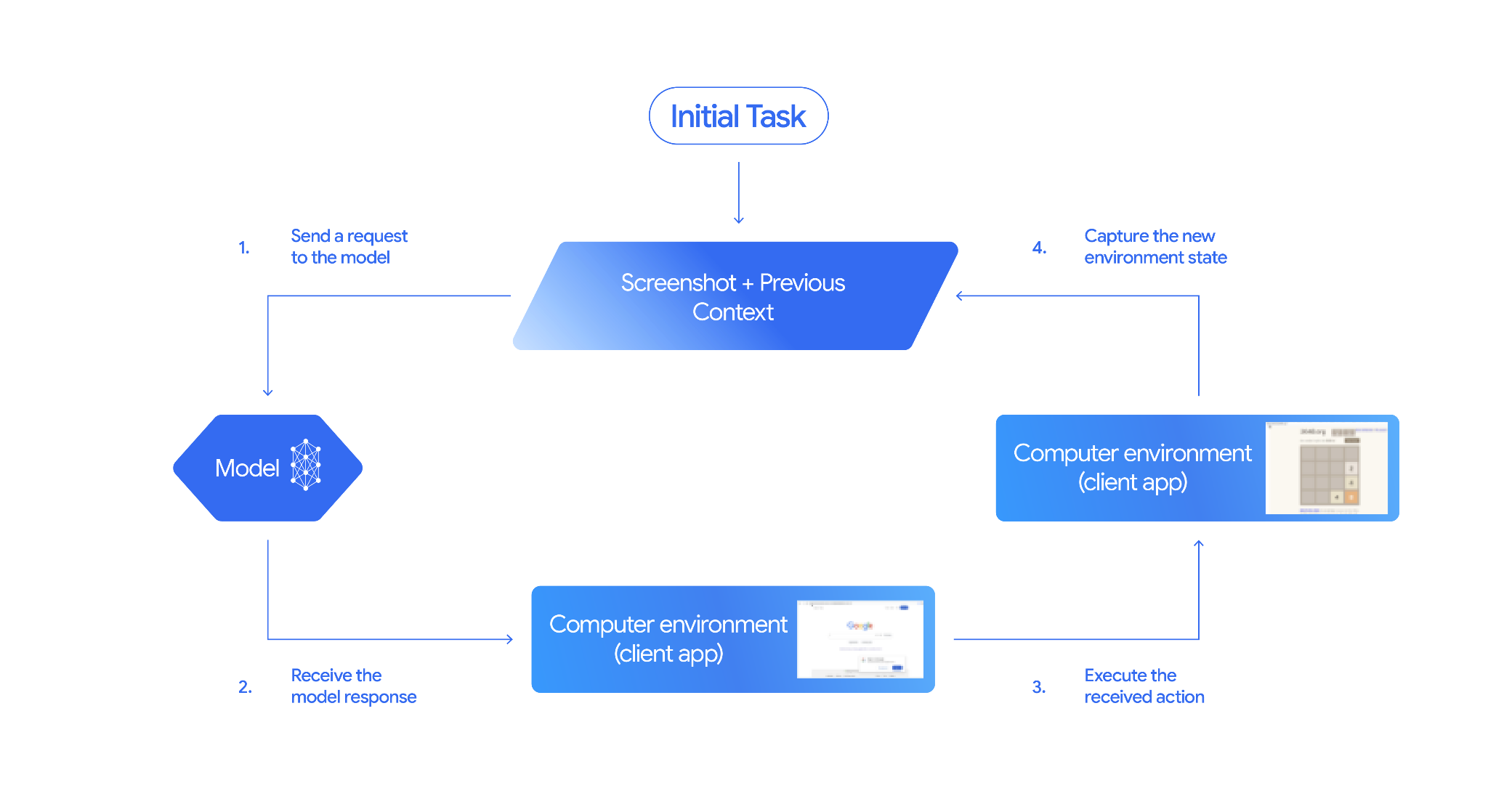
איך מטמיעים את השימוש במחשב
לפני שמתחילים להשתמש במודל ובכלי לשימוש במחשב, צריך להגדיר את הדברים הבאים:
- סביבת ביצוע מאובטחת: מטעמי בטיחות, מומלץ להריץ את סוכן השימוש במחשב בסביבה מאובטחת ומבוקרת (למשל, מכונה וירטואלית בארגז חול, קונטיינר או פרופיל דפדפן ייעודי עם הרשאות מוגבלות).
- מטפל בפעולות בצד הלקוח: תצטרכו להטמיע לוגיקה בצד הלקוח כדי לבצע את הפעולות שהמודל יצר ולצלם צילומי מסך של הסביבה אחרי כל פעולה.
בדוגמאות שבקטע הזה נעשה שימוש בדפדפן כסביבת ההפעלה וב-Playwright כ-handler של פעולות בצד הלקוח. כדי להריץ את הדוגמאות האלה, צריך להתקין את הרכיבים התלויים הנדרשים ולהפעיל מופע של דפדפן Playwright.
התקנה של Playwright
pip install google-genai playwright
playwright install chromium
אתחול של מופע דפדפן Playwright
from playwright.sync_api import sync_playwright
# 1. Configure screen dimensions for the target environment
SCREEN_WIDTH = 1440
SCREEN_HEIGHT = 900
# 2. Start the Playwright browser
# In production, utilize a sandboxed environment.
playwright = sync_playwright().start()
# Set headless=False to see the actions performed on your screen
browser = playwright.chromium.launch(headless=False)
# 3. Create a context and page with the specified dimensions
context = browser.new_context(
viewport={"width": SCREEN_WIDTH, "height": SCREEN_HEIGHT}
)
page = context.new_page()
# 4. Navigate to an initial page to start the task
page.goto("https://www.google.com")
# The 'page', 'SCREEN_WIDTH', and 'SCREEN_HEIGHT' variables
# will be used in the steps below.
קוד לדוגמה להרחבה לסביבת Android מופיע בקטע שימוש בפונקציות מותאמות אישית שהוגדרו על ידי המשתמש.
1. שליחת בקשה למודל
מוסיפים את הכלי Computer Use לבקשת ה-API ושולחים הנחיה למודל Computer Use שכוללת את המטרה של המשתמש.
חובה להשתמש במודל Gemini Computer Use,
gemini-2.5-computer-use-preview-10-2025. אם תנסו להשתמש בכלי 'שימוש במחשב' עם מודל אחר, תקבלו שגיאה.
אפשר גם להוסיף את הפרמטרים הבאים:
- פעולות מוחרגות: אם יש פעולות מתוך רשימת פעולות הממשק הנתמכות שאתם לא רוצים שהמודל יבצע, צריך לציין את הפעולות האלה כ-
excluded_predefined_functions. - פונקציות בהגדרת המשתמש: בנוסף לכלי 'שימוש במחשב', יכול להיות שתרצו לכלול פונקציות מותאמות אישית בהגדרת המשתמש.
שימו לב שלא צריך לציין את גודל התצוגה כשמגישים בקשה. המודל מנבא קואורדינטות של פיקסלים שמותאמות לגובה ולרוחב של המסך.
Python
from google import genai
from google.genai import types
from google.genai.types import Content, Part
client = genai.Client()
# Specify predefined functions to exclude (optional)
excluded_functions = ["drag_and_drop"]
generate_content_config = genai.types.GenerateContentConfig(
tools=[
# 1. Computer Use tool with browser environment
types.Tool(
computer_use=types.ComputerUse(
environment=types.Environment.ENVIRONMENT_BROWSER,
# Optional: Exclude specific predefined functions
excluded_predefined_functions=excluded_functions
)
),
# 2. Optional: Custom user-defined functions
#types.Tool(
# function_declarations=custom_functions
# )
],
)
# Create the content with user message
contents=[
Content(
role="user",
parts=[
Part(text="Search for highly rated smart fridges with touchscreen, 2 doors, around 25 cu ft, priced below 4000 dollars on Google Shopping. Create a bulleted list of the 3 cheapest options in the format of name, description, price in an easy-to-read layout."),
],
)
]
# Generate content with the configured settings
response = client.models.generate_content(
model='gemini-2.5-computer-use-preview-10-2025',
contents=contents,
config=generate_content_config,
)
# Print the response output
print(response)
דוגמה לשימוש בפונקציות בהתאמה אישית מופיעה במאמר שימוש בפונקציות מותאמות אישית שהוגדרו על ידי המשתמש.
2. קבלת התשובה של המודל
מודל השימוש במחשב יגיב עם FunctionCalls אחד או יותר אם הוא יקבע שצריך לבצע פעולות בממשק המשתמש כדי להשלים את המשימה. השימוש במחשב תומך בקריאה מקבילה לפונקציות, כלומר המודל יכול להחזיר כמה פעולות בתור אחד.
זוהי דוגמה לתשובה של מודל.
{
"content": {
"parts": [
{
"text": "I will type the search query into the search bar. The search bar is in the center of the page."
},
{
"function_call": {
"name": "type_text_at",
"args": {
"x": 371,
"y": 470,
"text": "highly rated smart fridges with touchscreen, 2 doors, around 25 cu ft, priced below 4000 dollars on Google Shopping",
"press_enter": true
}
}
}
]
}
}
3. ביצוע הפעולות שהתקבלו
קוד האפליקציה צריך לנתח את תשובת המודל, לבצע את הפעולות ולאסוף את התוצאות.
קוד הדוגמה שבהמשך מחלץ קריאות לפונקציות מהתגובה של מודל Computer Use, ומתרגם אותן לפעולות שאפשר לבצע באמצעות Playwright. המודל מחזיר קואורדינטות מנורמלות (0-999) ללא קשר לממדים של תמונת הקלט, ולכן חלק משלב התרגום הוא המרה של הקואורדינטות המנורמלות האלה בחזרה לערכי פיקסלים בפועל.
גודל המסך המומלץ לשימוש במודל 'שימוש במחשב' הוא (1440, 900). המודל יפעל בכל רזולוציה, אבל יכול להיות שהאיכות של התוצאות תיפגע.
שימו לב שהדוגמה הזו כוללת רק את ההטמעה של 3 פעולות נפוצות בממשק המשתמש: open_web_browser, click_at ו-type_text_at. בתרחישי שימוש בסביבת ייצור, תצטרכו להטמיע את כל פעולות ממשק המשתמש האחרות מהרשימה פעולות נתמכות, אלא אם תוסיפו אותן במפורש כ-excluded_predefined_functions.
Python
from typing import Any, List, Tuple
import time
def denormalize_x(x: int, screen_width: int) -> int:
"""Convert normalized x coordinate (0-1000) to actual pixel coordinate."""
return int(x / 1000 * screen_width)
def denormalize_y(y: int, screen_height: int) -> int:
"""Convert normalized y coordinate (0-1000) to actual pixel coordinate."""
return int(y / 1000 * screen_height)
def execute_function_calls(candidate, page, screen_width, screen_height):
results = []
function_calls = []
for part in candidate.content.parts:
if part.function_call:
function_calls.append(part.function_call)
for function_call in function_calls:
action_result = {}
fname = function_call.name
args = function_call.args
print(f" -> Executing: {fname}")
try:
if fname == "open_web_browser":
pass # Already open
elif fname == "click_at":
actual_x = denormalize_x(args["x"], screen_width)
actual_y = denormalize_y(args["y"], screen_height)
page.mouse.click(actual_x, actual_y)
elif fname == "type_text_at":
actual_x = denormalize_x(args["x"], screen_width)
actual_y = denormalize_y(args["y"], screen_height)
text = args["text"]
press_enter = args.get("press_enter", False)
page.mouse.click(actual_x, actual_y)
# Simple clear (Command+A, Backspace for Mac)
page.keyboard.press("Meta+A")
page.keyboard.press("Backspace")
page.keyboard.type(text)
if press_enter:
page.keyboard.press("Enter")
else:
print(f"Warning: Unimplemented or custom function {fname}")
# Wait for potential navigations/renders
page.wait_for_load_state(timeout=5000)
time.sleep(1)
except Exception as e:
print(f"Error executing {fname}: {e}")
action_result = {"error": str(e)}
results.append((fname, action_result))
return results
4. תיעוד של מצב הסביבה החדש
אחרי שמבצעים את הפעולות, שולחים את התוצאה של הפעלת הפונקציה בחזרה למודל כדי שהוא יוכל להשתמש במידע הזה כדי ליצור את הפעולה הבאה. אם בוצעו כמה פעולות (קריאות מקבילות), צריך לשלוח FunctionResponse לכל אחת מהן בתור הבא של המשתמש.
Python
def get_function_responses(page, results):
screenshot_bytes = page.screenshot(type="png")
current_url = page.url
function_responses = []
for name, result in results:
response_data = {"url": current_url}
response_data.update(result)
function_responses.append(
types.FunctionResponse(
name=name,
response=response_data,
parts=[types.FunctionResponsePart(
inline_data=types.FunctionResponseBlob(
mime_type="image/png",
data=screenshot_bytes))
]
)
)
return function_responses
יצירת לופ של סוכן
כדי להפעיל אינטראקציות מרובות שלבים, משלבים את ארבעת השלבים מהקטע איך מטמיעים את התכונה 'שימוש במחשב' בלולאה. חשוב לזכור לנהל את היסטוריית השיחות בצורה נכונה על ידי צירוף התשובות של המודל והתשובות של הפונקציה.
כדי להריץ את דוגמת הקוד הזו, צריך:
- מתקינים את יחסי התלות הנדרשים של Playwright.
מגדירים את פונקציות העזר משלבים (3) הפעלת הפעולות שהתקבלו ו-(4) תיעוד מצב הסביבה החדש.
Python
import time
from typing import Any, List, Tuple
from playwright.sync_api import sync_playwright
from google import genai
from google.genai import types
from google.genai.types import Content, Part
client = genai.Client()
# Constants for screen dimensions
SCREEN_WIDTH = 1440
SCREEN_HEIGHT = 900
# Setup Playwright
print("Initializing browser...")
playwright = sync_playwright().start()
browser = playwright.chromium.launch(headless=False)
context = browser.new_context(viewport={"width": SCREEN_WIDTH, "height": SCREEN_HEIGHT})
page = context.new_page()
# Define helper functions. Copy/paste from steps 3 and 4
# def denormalize_x(...)
# def denormalize_y(...)
# def execute_function_calls(...)
# def get_function_responses(...)
try:
# Go to initial page
page.goto("https://ai.google.dev/gemini-api/docs")
# Configure the model (From Step 1)
config = types.GenerateContentConfig(
tools=[types.Tool(computer_use=types.ComputerUse(
environment=types.Environment.ENVIRONMENT_BROWSER
))],
thinking_config=types.ThinkingConfig(include_thoughts=True),
)
# Initialize history
initial_screenshot = page.screenshot(type="png")
USER_PROMPT = "Go to ai.google.dev/gemini-api/docs and search for pricing."
print(f"Goal: {USER_PROMPT}")
contents = [
Content(role="user", parts=[
Part(text=USER_PROMPT),
Part.from_bytes(data=initial_screenshot, mime_type='image/png')
])
]
# Agent Loop
turn_limit = 5
for i in range(turn_limit):
print(f"\n--- Turn {i+1} ---")
print("Thinking...")
response = client.models.generate_content(
model='gemini-2.5-computer-use-preview-10-2025',
contents=contents,
config=config,
)
candidate = response.candidates[0]
contents.append(candidate.content)
has_function_calls = any(part.function_call for part in candidate.content.parts)
if not has_function_calls:
text_response = " ".join([part.text for part in candidate.content.parts if part.text])
print("Agent finished:", text_response)
break
print("Executing actions...")
results = execute_function_calls(candidate, page, SCREEN_WIDTH, SCREEN_HEIGHT)
print("Capturing state...")
function_responses = get_function_responses(page, results)
contents.append(
Content(role="user", parts=[Part(function_response=fr) for fr in function_responses])
)
finally:
# Cleanup
print("\nClosing browser...")
browser.close()
playwright.stop()
שימוש בפונקציות מותאמות אישית בהגדרת המשתמש
אפשר לכלול בבקשה פונקציות מותאמות אישית בהגדרת המשתמש כדי להרחיב את הפונקציונליות של המודל. בדוגמה שלמטה מותאם מודל השימוש במחשב וכלי לתרחישי שימוש בנייד, על ידי הכללה של פעולות מותאמות אישית שהוגדרו על ידי המשתמש, כמו open_app, long_press_at ו-go_home, והחרגה של פעולות ספציפיות לדפדפן. המודל יכול להפעיל בצורה חכמה את הפונקציות המותאמות אישית האלה לצד פעולות סטנדרטיות בממשק המשתמש כדי להשלים משימות בסביבות שאינן דפדפן.
Python
from typing import Optional, Dict, Any
from google import genai
from google.genai import types
from google.genai.types import Content, Part
client = genai.Client()
SYSTEM_PROMPT = """You are operating an Android phone. Today's date is October 15, 2023, so ignore any other date provided.
* To provide an answer to the user, *do not use any tools* and output your answer on a separate line. IMPORTANT: Do not add any formatting or additional punctuation/text, just output the answer by itself after two empty lines.
* Make sure you scroll down to see everything before deciding something isn't available.
* You can open an app from anywhere. The icon doesn't have to currently be on screen.
* Unless explicitly told otherwise, make sure to save any changes you make.
* If text is cut off or incomplete, scroll or click into the element to get the full text before providing an answer.
* IMPORTANT: Complete the given task EXACTLY as stated. DO NOT make any assumptions that completing a similar task is correct. If you can't find what you're looking for, SCROLL to find it.
* If you want to edit some text, ONLY USE THE `type` tool. Do not use the onscreen keyboard.
* Quick settings shouldn't be used to change settings. Use the Settings app instead.
* The given task may already be completed. If so, there is no need to do anything.
"""
def open_app(app_name: str, intent: Optional[str] = None) -> Dict[str, Any]:
"""Opens an app by name.
Args:
app_name: Name of the app to open (any string).
intent: Optional deep-link or action to pass when launching, if the app supports it.
Returns:
JSON payload acknowledging the request (app name and optional intent).
"""
return {"status": "requested_open", "app_name": app_name, "intent": intent}
def long_press_at(x: int, y: int) -> Dict[str, int]:
"""Long-press at a specific screen coordinate.
Args:
x: X coordinate (absolute), scaled to the device screen width (pixels).
y: Y coordinate (absolute), scaled to the device screen height (pixels).
Returns:
Object with the coordinates pressed and the duration used.
"""
return {"x": x, "y": y}
def go_home() -> Dict[str, str]:
"""Navigates to the device home screen.
Returns:
A small acknowledgment payload.
"""
return {"status": "home_requested"}
# Build function declarations
CUSTOM_FUNCTION_DECLARATIONS = [
types.FunctionDeclaration.from_callable(client=client, callable=open_app),
types.FunctionDeclaration.from_callable(client=client, callable=long_press_at),
types.FunctionDeclaration.from_callable(client=client, callable=go_home),
]
#Exclude browser functions
EXCLUDED_PREDEFINED_FUNCTIONS = [
"open_web_browser",
"search",
"navigate",
"hover_at",
"scroll_document",
"go_forward",
"key_combination",
"drag_and_drop",
]
#Utility function to construct a GenerateContentConfig
def make_generate_content_config() -> genai.types.GenerateContentConfig:
"""Return a fixed GenerateContentConfig with Computer Use + custom functions."""
return genai.types.GenerateContentConfig(
system_instruction=SYSTEM_PROMPT,
tools=[
types.Tool(
computer_use=types.ComputerUse(
environment=types.Environment.ENVIRONMENT_BROWSER,
excluded_predefined_functions=EXCLUDED_PREDEFINED_FUNCTIONS,
)
),
types.Tool(function_declarations=CUSTOM_FUNCTION_DECLARATIONS),
],
)
# Create the content with user message
contents: list[Content] = [
Content(
role="user",
parts=[
# text instruction
Part(text="Open Chrome, then long-press at 200,400."),
],
)
]
# Build your fixed config (from helper)
config = make_generate_content_config()
# Generate content with the configured settings
response = client.models.generate_content(
model='gemini-2.5-computer-use-preview-10-2025',
contents=contents,
config=config,
)
print(response)
פעולות נתמכות בממשק המשתמש
מודל השימוש במחשב יכול לבקש את פעולות ממשק המשתמש הבאות באמצעות FunctionCall. בקוד מצד הלקוח צריך להטמיע את לוגיקת הביצוע של הפעולות האלה. דוגמאות מופיעות בהטמעה לדוגמה.
| שם הפקודה | תיאור | ארגומנטים (בבקשה להפעלת פונקציה) | דוגמה לבקשה להפעלת פונקציה |
|---|---|---|---|
| open_web_browser | פותח את דפדפן האינטרנט. | ללא | {"name": "open_web_browser", "args": {}} |
| wait_5_seconds | הפסקת הביצוע למשך 5 שניות כדי לאפשר לתוכן דינמי להיטען או לאנימציות להסתיים. | ללא | {"name": "wait_5_seconds", "args": {}} |
| go_back | מעבר לדף הקודם בהיסטוריה של הדפדפן. | ללא | {"name": "go_back", "args": {}} |
| go_forward | מעבר לדף הבא בהיסטוריה של הדפדפן. | ללא | {"name": "go_forward", "args": {}} |
| search | ניווט לדף הבית של מנוע החיפוש שמוגדר כברירת מחדל (לדוגמה, Google). שימושי להתחלת משימת חיפוש חדשה. | ללא | {"name": "search", "args": {}} |
| navigate | הדפדפן עובר ישירות לכתובת ה-URL שצוינה. | url: str |
{"name": "navigate", "args": {"url": "https://www.wikipedia.org"}} |
| click_at | קליקים בקואורדינטה ספציפית בדף האינטרנט. הערכים של x ו-y מבוססים על רשת של 1,000x1,000 והם מותאמים למידות המסך. | y: int (0-999), x: int (0-999) |
{"name": "click_at", "args": {"y": 300, "x": 500}} |
| hover_at | מציב את הסמן בנקודה ספציפית בדף האינטרנט. הפעולה הזו שימושית להצגת תפריטי משנה. הערכים x ו-y מבוססים על רשת של 1,000x1,000. | y: int (0-999) x: int (0-999) |
{"name": "hover_at", "args": {"y": 150, "x": 250}} |
| type_text_at | מקליד טקסט בקואורדינטה ספציפית. כברירת מחדל, הפעולה מוחקת קודם את השדה ואז מקישה על ENTER אחרי ההקלדה, אבל אפשר להשבית את הפעולות האלה. הערכים של x ו-y מבוססים על רשת של 1,000x1,000. | y: int (0-999), x: int (0-999), text: str, press_enter: bool (אופציונלי, ברירת המחדל היא True), clear_before_typing: bool (אופציונלי, ברירת המחדל היא True) |
{"name": "type_text_at", "args": {"y": 250, "x": 400, "text": "search query", "press_enter": false}} |
| key_combination | מקישים על מקשים או על שילובים של מקשים במקלדת, כמו Control+C או Enter. האפשרות הזו שימושית להפעלת פעולות (כמו שליחת טופס באמצעות Enter) או פעולות בלוח העתקה. | keys: מחרוזת (למשל 'enter', 'control+c'). |
{"name": "key_combination", "args": {"keys": "Control+A"}} |
| scroll_document | גלילה של כל דף האינטרנט למעלה, למטה, שמאלה או ימינה. | direction: str ("up", "down", "left", or "right") |
{"name": "scroll_document", "args": {"direction": "down"}} |
| scroll_at | מגללים רכיב או אזור ספציפיים בנקודה (x, y) בכיוון שצוין, במידה מסוימת. הקואורדינטות והגודל (ברירת מחדל 800) מבוססים על רשת של 1,000x1,000. | y: int (0-999), x: int (0-999), direction: str ("up", "down", "left", "right"), magnitude: int (0-999, אופציונלי, ברירת מחדל 800) |
{"name": "scroll_at", "args": {"y": 500, "x": 500, "direction": "down", "magnitude": 400}} |
| drag_and_drop | גורר רכיב מקואורדינטת התחלה (x, y) ומשחרר אותו בקואורדינטת יעד (destination_x, destination_y). כל הקואורדינטות מבוססות על רשת בגודל 1,000x1,000. | y: int (0-999), x: int (0-999), destination_y: int (0-999), destination_x: int (0-999) |
{"name": "drag_and_drop", "args": {"y": 100, "x": 100, "destination_y": 500, "destination_x": 500}} |
בטיחות ואבטחה
אישור החלטה בנושא בטיחות
בהתאם לפעולה, התשובה של המודל עשויה לכלול גם safety_decision ממערכת בטיחות פנימית שבודקת את הפעולה המוצעת של המודל.
{
"content": {
"parts": [
{
"text": "I have evaluated step 2. It seems Google detected unusual traffic and is asking me to verify I'm not a robot. I need to click the 'I'm not a robot' checkbox located near the top left (y=98, x=95).",
},
{
"function_call": {
"name": "click_at",
"args": {
"x": 60,
"y": 100,
"safety_decision": {
"explanation": "I have encountered a CAPTCHA challenge that requires interaction. I need you to complete the challenge by clicking the 'I'm not a robot' checkbox and any subsequent verification steps.",
"decision": "require_confirmation"
}
}
}
}
]
}
}
אם הערך של safety_decision הוא require_confirmation, צריך לבקש ממשתמש הקצה לאשר לפני שממשיכים בהפעלת הפעולה. בהתאם לתנאים ולהגבלות, אסור לך לעקוף בקשות לאימות אנושי.
בדוגמת הקוד הזו, המשתמש מתבקש לאשר את הפעולה לפני שהיא מבוצעת. אם המשתמש לא מאשר את הפעולה, הלולאה מסתיימת. אם המשתמש מאשר את הפעולה, הפעולה מבוצעת והשדה safety_acknowledgement מסומן כ-True.
Python
import termcolor
def get_safety_confirmation(safety_decision):
"""Prompt user for confirmation when safety check is triggered."""
termcolor.cprint("Safety service requires explicit confirmation!", color="red")
print(safety_decision["explanation"])
decision = ""
while decision.lower() not in ("y", "n", "ye", "yes", "no"):
decision = input("Do you wish to proceed? [Y]es/[N]o\n")
if decision.lower() in ("n", "no"):
return "TERMINATE"
return "CONTINUE"
def execute_function_calls(candidate, page, screen_width, screen_height):
# ... Extract function calls from response ...
for function_call in function_calls:
extra_fr_fields = {}
# Check for safety decision
if 'safety_decision' in function_call.args:
decision = get_safety_confirmation(function_call.args['safety_decision'])
if decision == "TERMINATE":
print("Terminating agent loop")
break
extra_fr_fields["safety_acknowledgement"] = "true" # Safety acknowledgement
# ... Execute function call and append to results ...
אם המשתמש מאשר, צריך לכלול את אישור הבטיחות בFunctionResponse.
Python
function_response_parts.append(
FunctionResponse(
name=name,
response={"url": current_url,
**extra_fr_fields}, # Include safety acknowledgement
parts=[
types.FunctionResponsePart(
inline_data=types.FunctionResponseBlob(
mime_type="image/png", data=screenshot
)
)
]
)
)
שיטות מומלצות לשמירה על הבטיחות
Computer Use API הוא API חדש, והוא מציג סיכונים חדשים שהמפתחים צריכים להיות מודעים להם:
- תוכן לא מהימן ותרמיות: כדי להשיג את המטרה של המשתמש, המודל עשוי להסתמך על מקורות מידע לא מהימנים ועל הוראות מהמסך. לדוגמה, אם המטרה של המשתמש היא לרכוש טלפון Pixel והמודל נתקל בתרמית 'קבלת Pixel בחינם אם תשלים סקר', יש סיכוי שהמודל ישלים את הסקר.
- פעולות לא מכוונות מדי פעם: המודל עלול לפרש לא נכון את המטרה של המשתמש או את התוכן של דף האינטרנט, ולבצע פעולות שגויות כמו לחיצה על הלחצן הלא נכון או מילוי הטופס הלא נכון. זה עלול לגרום לכשלים במשימות או לגניבת נתונים.
- הפרות מדיניות: יכול להיות שהיכולות של ה-API יופנו, בכוונה או שלא בכוונה, לפעילויות שמפירות את המדיניות של Google (המדיניות בנושא שימוש אסור ב-AI גנרטיבי והתנאים הנוספים למתן שירות של Gemini API). האיסור הזה כולל פעולות שעלולות לשבש את תקינות המערכת, לפגוע באבטחה, לעקוף אמצעי אבטחה, לשלוט במכשירים רפואיים וכו'.
כדי לטפל בסיכונים האלה, אפשר ליישם את אמצעי הבטיחות והשיטות המומלצות הבאים:
Human-in-the-Loop (HITL):
- הטמעת אישור משתמש: אם התשובה של בדיקת הבטיחות היא
require_confirmation, צריך להטמיע אישור משתמש לפני ההפעלה. אפשר לראות קוד לדוגמה במאמר בנושא אישור החלטה בנושא בטיחות. הוספת הוראות בטיחות בהתאמה אישית: בנוסף לבדיקות האישור המובנות של המשתמש, מפתחים יכולים להוסיף הוראת מערכת בהתאמה אישית כדי לאכוף את מדיניות הבטיחות שלהם. ההוראה יכולה לחסום פעולות מסוימות של המודל או לדרוש אישור מהמשתמש לפני שהמודל מבצע פעולות מסוימות עם השלכות משמעותיות שלא ניתן לבטל. הנה דוגמה להוראה מותאמת אישית למערכת הבטיחות שאפשר לכלול כשמנהלים אינטראקציה עם המודל.
דוגמאות להוראות בטיחות
הגדרת כללי בטיחות מותאמים אישית כהוראה למערכת:
## **RULE 1: Seek User Confirmation (USER_CONFIRMATION)** This is your first and most important check. If the next required action falls into any of the following categories, you MUST stop immediately, and seek the user's explicit permission. **Procedure for Seeking Confirmation:** * **For Consequential Actions:** Perform all preparatory steps (e.g., navigating, filling out forms, typing a message). You will ask for confirmation **AFTER** all necessary information is entered on the screen, but **BEFORE** you perform the final, irreversible action (e.g., before clicking "Send", "Submit", "Confirm Purchase", "Share"). * **For Prohibited Actions:** If the action is strictly forbidden (e.g., accepting legal terms, solving a CAPTCHA), you must first inform the user about the required action and ask for their confirmation to proceed. **USER_CONFIRMATION Categories:** * **Consent and Agreements:** You are FORBIDDEN from accepting, selecting, or agreeing to any of the following on the user's behalf. You must ask the user to confirm before performing these actions. * Terms of Service * Privacy Policies * Cookie consent banners * End User License Agreements (EULAs) * Any other legally significant contracts or agreements. * **Robot Detection:** You MUST NEVER attempt to solve or bypass the following. You must ask the user to confirm before performing these actions. * CAPTCHAs (of any kind) * Any other anti-robot or human-verification mechanisms, even if you are capable. * **Financial Transactions:** * Completing any purchase. * Managing or moving money (e.g., transfers, payments). * Purchasing regulated goods or participating in gambling. * **Sending Communications:** * Sending emails. * Sending messages on any platform (e.g., social media, chat apps). * Posting content on social media or forums. * **Accessing or Modifying Sensitive Information:** * Health, financial, or government records (e.g., medical history, tax forms, passport status). * Revealing or modifying sensitive personal identifiers (e.g., SSN, bank account number, credit card number). * **User Data Management:** * Accessing, downloading, or saving files from the web. * Sharing or sending files/data to any third party. * Transferring user data between systems. * **Browser Data Usage:** * Accessing or managing Chrome browsing history, bookmarks, autofill data, or saved passwords. * **Security and Identity:** * Logging into any user account. * Any action that involves misrepresentation or impersonation (e.g., creating a fan account, posting as someone else). * **Insurmountable Obstacles:** If you are technically unable to interact with a user interface element or are stuck in a loop you cannot resolve, ask the user to take over. --- ## **RULE 2: Default Behavior (ACTUATE)** If an action does **NOT** fall under the conditions for `USER_CONFIRMATION`, your default behavior is to **Actuate**. **Actuation Means:** You MUST proactively perform all necessary steps to move the user's request forward. Continue to actuate until you either complete the non-consequential task or encounter a condition defined in Rule 1. * **Example 1:** If asked to send money, you will navigate to the payment portal, enter the recipient's details, and enter the amount. You will then **STOP** as per Rule 1 and ask for confirmation before clicking the final "Send" button. * **Example 2:** If asked to post a message, you will navigate to the site, open the post composition window, and write the full message. You will then **STOP** as per Rule 1 and ask for confirmation before clicking the final "Post" button. After the user has confirmed, remember to get the user's latest screen before continuing to perform actions. # Final Response Guidelines: Write final response to the user in the following cases: - User confirmation - When the task is complete or you have enough information to respond to the user
- הטמעת אישור משתמש: אם התשובה של בדיקת הבטיחות היא
סביבת ביצוע מאובטחת: מריצים את הסוכן בסביבה מאובטחת עם ארגז חול כדי להגביל את ההשפעה הפוטנציאלית שלו (למשל, מכונה וירטואלית (VM) בארגז חול, קונטיינר (למשל, Docker) או פרופיל דפדפן ייעודי עם הרשאות מוגבלות).
ניקוי קלט: ניקוי של כל הטקסט שנוצר על ידי משתמשים בהנחיות, כדי לצמצם את הסיכון להוראות לא מכוונות או להחדרת הנחיות. זו שכבת אבטחה מועילה, אבל היא לא מחליפה סביבת ביצוע מאובטחת.
אמצעי הגנה על התוכן: אפשר להשתמש באמצעי הגנה ובממשקי API של בטיחות תוכן כדי להעריך את הקלט של המשתמשים, את הקלט והפלט של הכלי, את התשובה של הסוכן מבחינת ההתאמה, את הזרקת ההנחיות ואת זיהוי הפריצה.
רשימות היתרים ורשימות חסימה: כדאי להטמיע מנגנוני סינון כדי לשלוט במיקומים שבהם המודל יכול לנווט ובפעולות שהוא יכול לבצע. רשימת חסימה של אתרים אסורים היא נקודת התחלה טובה, אבל רשימת היתרים מגבילה יותר היא מאובטחת יותר.
יכולת מעקב ורישום ביומן: שמירה של יומנים מפורטים לצורך ניפוי באגים, ביקורת ותגובה לתקריות. הלקוח צריך לתעד הנחיות, צילומי מסך, פעולות שהוצעו על ידי המודל (function_call), תגובות שקשורות לבטיחות וכל הפעולות שהלקוח ביצע בסופו של דבר.
ניהול סביבה: מוודאים שהסביבה של ממשק המשתמש הגרפי עקבית. חלונות קופצים, התראות או שינויים בפריסה שלא ציפיתם להם עלולים לבלבל את המודל. אם אפשר, מתחילים ממצב נקי ומוכר לכל משימה חדשה.
גרסאות של מודלים
| נכס | תיאור |
|---|---|
| קוד הדגם |
Gemini API
|
| סוגי נתונים נתמכים |
קלט תמונה, טקסט פלט טקסט |
| מגבלות על טוקנים[*] |
מגבלת טוקנים להזנה 128,000 מגבלת אסימוני פלט 64,000 |
| גרסאות |
|
| העדכון האחרון | אוקטובר 2025 |
המאמרים הבאים
- אפשר להתנסות בשימוש במחשב בסביבת ההדגמה של Browserbase.
- בדף Reference implementation יש קוד לדוגמה.
- מידע על כלים אחרים של Gemini API:
