Gemini 2.5 का Computer Use Preview मॉडल और टूल, आपको ब्राउज़र कंट्रोल करने वाले एजेंट बनाने की सुविधा देते हैं. ये एजेंट, टास्क को अपने-आप पूरा करते हैं और उनके साथ इंटरैक्ट करते हैं. स्क्रीनशॉट का इस्तेमाल करके, कंप्यूटर इस्तेमाल करने वाला मॉडल कंप्यूटर की स्क्रीन को "देख" सकता है. साथ ही, माउस क्लिक और कीबोर्ड इनपुट जैसी खास यूज़र इंटरफ़ेस (यूआई) कार्रवाइयां करके "काम" कर सकता है. फ़ंक्शन कॉलिंग की तरह ही, आपको क्लाइंट-साइड ऐप्लिकेशन कोड लिखना होगा, ताकि कंप्यूटर के इस्तेमाल से जुड़ी कार्रवाइयों को स्वीकार किया जा सके और उन्हें पूरा किया जा सके.
कंप्यूटर के इस्तेमाल की सुविधा की मदद से, ऐसे एजेंट बनाए जा सकते हैं जो:
- वेबसाइटों पर बार-बार डेटा डालने या फ़ॉर्म भरने की प्रोसेस को अपने-आप होने की सुविधा का इस्तेमाल करके आसान बनाएं.
- वेब ऐप्लिकेशन और उपयोगकर्ता फ़्लो की अपने-आप टेस्टिंग करना
- अलग-अलग वेबसाइटों पर रिसर्च करना. जैसे, खरीदारी करने से पहले ई-कॉमर्स साइटों से प्रॉडक्ट की जानकारी, कीमतें, और समीक्षाएं इकट्ठा करना
Gemini Computer Use मॉडल को टेस्ट करने का सबसे आसान तरीका, रेफ़रंस इंप्लीमेंटेशन या Browserbase का डेमो एनवायरमेंट है.
कंप्यूटर के इस्तेमाल की सुविधा कैसे काम करती है
कंप्यूटर के इस्तेमाल वाले मॉडल की मदद से ब्राउज़र कंट्रोल एजेंट बनाने के लिए, एक एजेंट लूप लागू करें. यह लूप ये काम करता है:
-
- अपने एपीआई अनुरोध में, कंप्यूटर इस्तेमाल करने से जुड़ा टूल जोड़ें. इसके अलावा, उपयोगकर्ता की ओर से तय किए गए कस्टम फ़ंक्शन या हटाए गए फ़ंक्शन को भी जोड़ा जा सकता है.
- उपयोगकर्ता के अनुरोध के साथ, कंप्यूटर इस्तेमाल करने वाले मॉडल को प्रॉम्प्ट करें.
-
- कंप्यूटर के इस्तेमाल से जुड़ा मॉडल, उपयोगकर्ता के अनुरोध और स्क्रीनशॉट का विश्लेषण करता है.इसके बाद, एक जवाब जनरेट करता है. इस जवाब में, यूज़र इंटरफ़ेस (यूआई) से जुड़ी कार्रवाई (जैसे,
function_call"click at coordinate (x,y)" या "type 'text'"). कंप्यूटर इस्तेमाल करने के मॉडल के साथ काम करने वाली सभी यूज़र इंटरफ़ेस (यूआई) कार्रवाइयों के बारे में जानने के लिए, काम करने वाली कार्रवाइयां लेख पढ़ें. - एपीआई के जवाब में, इंटरनल सुरक्षा सिस्टम से मिला
safety_decisionभी शामिल हो सकता है. यह सिस्टम, मॉडल की सुझाई गई कार्रवाई की जांच करता है. इससेsafety_decisionकार्रवाई को इस तरह कैटगरी में रखा जाता है:- सामान्य / अनुमति है: इस कार्रवाई को सुरक्षित माना जाता है. ऐसा भी हो सकता है कि कोई
safety_decisionमौजूद न हो. - पुष्टि ज़रूरी है (
require_confirmation): मॉडल ऐसी कार्रवाई करने वाला है जो जोखिम भरी हो सकती है. जैसे, "कुकी स्वीकार करें" बैनर पर क्लिक करना.
- सामान्य / अनुमति है: इस कार्रवाई को सुरक्षित माना जाता है. ऐसा भी हो सकता है कि कोई
- कंप्यूटर के इस्तेमाल से जुड़ा मॉडल, उपयोगकर्ता के अनुरोध और स्क्रीनशॉट का विश्लेषण करता है.इसके बाद, एक जवाब जनरेट करता है. इस जवाब में, यूज़र इंटरफ़ेस (यूआई) से जुड़ी कार्रवाई (जैसे,
-
- आपके क्लाइंट-साइड कोड को
function_callऔर उससे जुड़ा कोई भीsafety_decisionमिलता है.- सामान्य / अनुमति है: अगर
safety_decisionका मतलब सामान्य / अनुमति है या कोईsafety_decisionमौजूद नहीं है, तो क्लाइंट-साइड कोड, टारगेट एनवायरमेंट (जैसे, वेब ब्राउज़र) में तय किए गएfunction_callको लागू कर सकता है. - पुष्टि ज़रूरी है: अगर
safety_decisionमें 'पुष्टि ज़रूरी है' लिखा है, तो आपके ऐप्लिकेशन कोfunction_callको लागू करने से पहले, उपयोगकर्ता से पुष्टि करने के लिए कहना होगा. अगर उपयोगकर्ता पुष्टि करता है, तो कार्रवाई पूरी करें. अगर उपयोगकर्ता अनुमति नहीं देता है, तो कार्रवाई न करें.
- सामान्य / अनुमति है: अगर
- आपके क्लाइंट-साइड कोड को
नए एनवायरमेंट की स्थिति कैप्चर करना
- अगर कार्रवाई पूरी हो गई है, तो आपका क्लाइंट, जीयूआई और मौजूदा यूआरएल का नया स्क्रीनशॉट कैप्चर करता है. इसके बाद, इसे
function_responseके हिस्से के तौर पर, Computer Use मॉडल को वापस भेजता है. - अगर सुरक्षा सिस्टम ने किसी कार्रवाई को ब्लॉक कर दिया है या उपयोगकर्ता ने पुष्टि करने से मना कर दिया है, तो आपका ऐप्लिकेशन मॉडल को अलग तरह का सुझाव/राय भेज सकता है या बातचीत खत्म कर सकता है.
- अगर कार्रवाई पूरी हो गई है, तो आपका क्लाइंट, जीयूआई और मौजूदा यूआरएल का नया स्क्रीनशॉट कैप्चर करता है. इसके बाद, इसे
यह प्रोसेस, दूसरे चरण से फिर शुरू होती है. इसमें कंप्यूटर के इस्तेमाल से जुड़े मॉडल का इस्तेमाल किया जाता है. इसमें नए स्क्रीनशॉट और मौजूदा लक्ष्य का इस्तेमाल करके, अगली कार्रवाई का सुझाव दिया जाता है. यह लूप तब तक जारी रहता है, जब तक टास्क पूरा नहीं हो जाता, कोई गड़बड़ी नहीं होती या प्रोसेस बंद नहीं हो जाती. उदाहरण के लिए, सुरक्षा से जुड़े "ब्लॉक" जवाब या उपयोगकर्ता के फ़ैसले की वजह से.
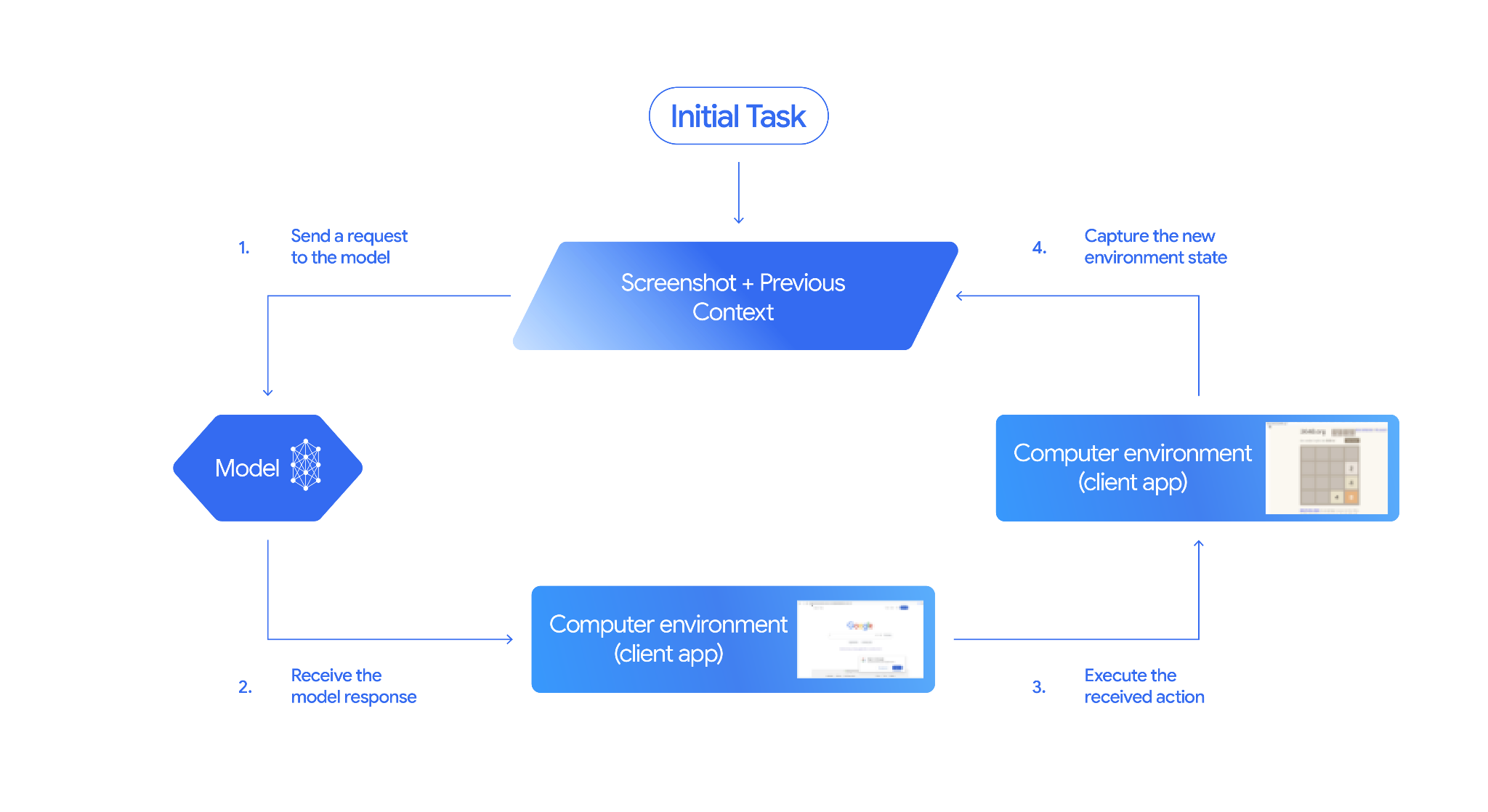
कंप्यूटर के इस्तेमाल की सुविधा कैसे लागू करें
कंप्यूटर के इस्तेमाल से जुड़े मॉडल और टूल का इस्तेमाल करने से पहले, आपको ये सेट अप करने होंगे:
- सुरक्षित एक्ज़ीक्यूशन एनवायरमेंट: सुरक्षा के लिहाज़ से, आपको अपने कंप्यूटर इस्तेमाल करने वाले एजेंट को सुरक्षित और कंट्रोल किए गए एनवायरमेंट में चलाना चाहिए. जैसे, सैंडबॉक्स की गई वर्चुअल मशीन, कंटेनर या सीमित अनुमतियों वाली ब्राउज़र प्रोफ़ाइल.
- क्लाइंट-साइड ऐक्शन हैंडलर: आपको क्लाइंट-साइड लॉजिक लागू करना होगा, ताकि मॉडल से जनरेट हुए ऐक्शन को लागू किया जा सके. साथ ही, हर ऐक्शन के बाद एनवायरमेंट के स्क्रीनशॉट कैप्चर किए जा सकें.
इस सेक्शन में दिए गए उदाहरणों में, ब्राउज़र को एक्ज़ीक्यूशन एनवायरमेंट के तौर पर इस्तेमाल किया गया है. साथ ही, Playwright को क्लाइंट-साइड ऐक्शन हैंडलर के तौर पर इस्तेमाल किया गया है. इन सैंपल को चलाने के लिए, आपको ज़रूरी डिपेंडेंसी इंस्टॉल करनी होंगी. साथ ही, Playwright ब्राउज़र इंस्टेंस को शुरू करना होगा.
Playwright इंस्टॉल करना
pip install google-genai playwright
playwright install chromium
Playwright ब्राउज़र इंस्टेंस शुरू करना
from playwright.sync_api import sync_playwright
# 1. Configure screen dimensions for the target environment
SCREEN_WIDTH = 1440
SCREEN_HEIGHT = 900
# 2. Start the Playwright browser
# In production, utilize a sandboxed environment.
playwright = sync_playwright().start()
# Set headless=False to see the actions performed on your screen
browser = playwright.chromium.launch(headless=False)
# 3. Create a context and page with the specified dimensions
context = browser.new_context(
viewport={"width": SCREEN_WIDTH, "height": SCREEN_HEIGHT}
)
page = context.new_page()
# 4. Navigate to an initial page to start the task
page.goto("https://www.google.com")
# The 'page', 'SCREEN_WIDTH', and 'SCREEN_HEIGHT' variables
# will be used in the steps below.
Android एनवायरमेंट के लिए, एक्सटेंड करने का सैंपल कोड उपयोगकर्ता के तय किए गए कस्टम फ़ंक्शन इस्तेमाल करना सेक्शन में शामिल है.
1. मॉडल को अनुरोध भेजना
अपने एपीआई अनुरोध में, कंप्यूटर के इस्तेमाल से जुड़ी सुविधा जोड़ें. इसके बाद, कंप्यूटर के इस्तेमाल से जुड़े मॉडल को ऐसा प्रॉम्प्ट भेजें जिसमें उपयोगकर्ता का लक्ष्य शामिल हो.
आपको Gemini Computer Use मॉडल का इस्तेमाल करना होगा,
gemini-2.5-computer-use-preview-10-2025. किसी दूसरे मॉडल के साथ कंप्यूटर इस्तेमाल करने की सुविधा का इस्तेमाल करने पर, आपको गड़बड़ी का मैसेज मिलेगा.
इसके अलावा, ये पैरामीटर भी जोड़े जा सकते हैं:
- बाहर रखी गई कार्रवाइयां: अगर आपको यूज़र इंटरफ़ेस (यूआई) पर की जा सकने वाली कार्रवाइयों की सूची में से कुछ कार्रवाइयां मॉडल से नहीं करानी हैं, तो उन्हें
excluded_predefined_functionsके तौर पर मार्क करें. - उपयोगकर्ता के तय किए गए फ़ंक्शन: कंप्यूटर के इस्तेमाल से जुड़ी टूलकिट के अलावा, आपके पास उपयोगकर्ता के तय किए गए कस्टम फ़ंक्शन शामिल करने का विकल्प होता है.
ध्यान दें कि अनुरोध करते समय, डिसप्ले साइज़ के बारे में बताना ज़रूरी नहीं है; मॉडल, स्क्रीन की ऊंचाई और चौड़ाई के हिसाब से पिक्सेल कोऑर्डिनेट का अनुमान लगाता है.
Python
from google import genai
from google.genai import types
from google.genai.types import Content, Part
client = genai.Client()
# Specify predefined functions to exclude (optional)
excluded_functions = ["drag_and_drop"]
generate_content_config = genai.types.GenerateContentConfig(
tools=[
# 1. Computer Use tool with browser environment
types.Tool(
computer_use=types.ComputerUse(
environment=types.Environment.ENVIRONMENT_BROWSER,
# Optional: Exclude specific predefined functions
excluded_predefined_functions=excluded_functions
)
),
# 2. Optional: Custom user-defined functions
#types.Tool(
# function_declarations=custom_functions
# )
],
)
# Create the content with user message
contents=[
Content(
role="user",
parts=[
Part(text="Search for highly rated smart fridges with touchscreen, 2 doors, around 25 cu ft, priced below 4000 dollars on Google Shopping. Create a bulleted list of the 3 cheapest options in the format of name, description, price in an easy-to-read layout."),
],
)
]
# Generate content with the configured settings
response = client.models.generate_content(
model='gemini-2.5-computer-use-preview-10-2025',
contents=contents,
config=generate_content_config,
)
# Print the response output
print(response)
कस्टम फ़ंक्शन के उदाहरण के लिए, उपयोगकर्ता के तय किए गए कस्टम फ़ंक्शन का इस्तेमाल करना लेख पढ़ें.
2. मॉडल से जवाब पाना
अगर कंप्यूटर के इस्तेमाल से जुड़े मॉडल को लगता है कि टास्क पूरा करने के लिए यूज़र इंटरफ़ेस (यूआई) से जुड़ी कार्रवाइयां ज़रूरी हैं, तो वह एक या उससे ज़्यादा FunctionCalls के साथ जवाब देगा. कंप्यूटर का इस्तेमाल करने की सुविधा में, फ़ंक्शन को एक साथ कॉल करने की सुविधा उपलब्ध है. इसका मतलब है कि मॉडल, एक ही बार में कई कार्रवाइयां कर सकता है.
यहां मॉडल के जवाब का एक उदाहरण दिया गया है.
{
"content": {
"parts": [
{
"text": "I will type the search query into the search bar. The search bar is in the center of the page."
},
{
"function_call": {
"name": "type_text_at",
"args": {
"x": 371,
"y": 470,
"text": "highly rated smart fridges with touchscreen, 2 doors, around 25 cu ft, priced below 4000 dollars on Google Shopping",
"press_enter": true
}
}
}
]
}
}
3. मिली हुई कार्रवाइयों को पूरा करना
आपके ऐप्लिकेशन कोड को मॉडल के जवाब को पार्स करना होगा, कार्रवाइयां करनी होंगी, और नतीजे इकट्ठा करने होंगे.
यहां दिए गए उदाहरण कोड में, Computer Use मॉडल के जवाब से फ़ंक्शन कॉल निकाले जाते हैं. साथ ही, उन्हें Playwright के साथ लागू की जा सकने वाली कार्रवाइयों में बदला जाता है. मॉडल, इनपुट इमेज के डाइमेंशन के बावजूद, सामान्य किए गए कोऑर्डिनेट (0-999) आउटपुट करता है. इसलिए, अनुवाद के चरण का एक हिस्सा इन सामान्य किए गए कोऑर्डिनेट को वापस असल पिक्सल वैल्यू में बदलना है.
कंप्यूटर के इस्तेमाल से जुड़े मॉडल के लिए, स्क्रीन का सुझाया गया साइज़ (1440, 900) है. मॉडल, किसी भी रिज़ॉल्यूशन के साथ काम करेगा. हालांकि, इससे नतीजों की क्वालिटी पर असर पड़ सकता है.
ध्यान दें कि इस उदाहरण में, यूज़र इंटरफ़ेस (यूआई) की तीन सबसे सामान्य कार्रवाइयों के लिए ही कोड दिया गया है: open_web_browser, click_at, और type_text_at. प्रोडक्शन के इस्तेमाल के उदाहरणों के लिए, आपको कार्रवाइयों के साथ काम करने वाले यूज़र इंटरफ़ेस (यूआई) की सूची में मौजूद अन्य सभी यूज़र इंटरफ़ेस (यूआई) कार्रवाइयों को लागू करना होगा. ऐसा तब तक करना होगा, जब तक कि उन्हें साफ़ तौर पर excluded_predefined_functions के तौर पर न जोड़ा जाए.
Python
from typing import Any, List, Tuple
import time
def denormalize_x(x: int, screen_width: int) -> int:
"""Convert normalized x coordinate (0-1000) to actual pixel coordinate."""
return int(x / 1000 * screen_width)
def denormalize_y(y: int, screen_height: int) -> int:
"""Convert normalized y coordinate (0-1000) to actual pixel coordinate."""
return int(y / 1000 * screen_height)
def execute_function_calls(candidate, page, screen_width, screen_height):
results = []
function_calls = []
for part in candidate.content.parts:
if part.function_call:
function_calls.append(part.function_call)
for function_call in function_calls:
action_result = {}
fname = function_call.name
args = function_call.args
print(f" -> Executing: {fname}")
try:
if fname == "open_web_browser":
pass # Already open
elif fname == "click_at":
actual_x = denormalize_x(args["x"], screen_width)
actual_y = denormalize_y(args["y"], screen_height)
page.mouse.click(actual_x, actual_y)
elif fname == "type_text_at":
actual_x = denormalize_x(args["x"], screen_width)
actual_y = denormalize_y(args["y"], screen_height)
text = args["text"]
press_enter = args.get("press_enter", False)
page.mouse.click(actual_x, actual_y)
# Simple clear (Command+A, Backspace for Mac)
page.keyboard.press("Meta+A")
page.keyboard.press("Backspace")
page.keyboard.type(text)
if press_enter:
page.keyboard.press("Enter")
else:
print(f"Warning: Unimplemented or custom function {fname}")
# Wait for potential navigations/renders
page.wait_for_load_state(timeout=5000)
time.sleep(1)
except Exception as e:
print(f"Error executing {fname}: {e}")
action_result = {"error": str(e)}
results.append((fname, action_result))
return results
4. नए एनवायरमेंट की स्थिति कैप्चर करना
कार्रवाइयां पूरी करने के बाद, फ़ंक्शन के नतीजे को मॉडल को वापस भेजें, ताकि वह इस जानकारी का इस्तेमाल करके अगली कार्रवाई जनरेट कर सके. अगर एक साथ कई कार्रवाइयां (पैरलल कॉल) की गई हैं, तो आपको उपयोगकर्ता के अगले टर्न में हर कार्रवाई के लिए FunctionResponse भेजना होगा.
Python
def get_function_responses(page, results):
screenshot_bytes = page.screenshot(type="png")
current_url = page.url
function_responses = []
for name, result in results:
response_data = {"url": current_url}
response_data.update(result)
function_responses.append(
types.FunctionResponse(
name=name,
response=response_data,
parts=[types.FunctionResponsePart(
inline_data=types.FunctionResponseBlob(
mime_type="image/png",
data=screenshot_bytes))
]
)
)
return function_responses
एजेंट लूप बनाना
एक से ज़्यादा चरणों वाले इंटरैक्शन की सुविधा चालू करने के लिए, कंप्यूटर के इस्तेमाल को लागू करने का तरीका सेक्शन में दिए गए चार चरणों को एक लूप में जोड़ें. बातचीत के इतिहास को सही तरीके से मैनेज करना न भूलें. इसके लिए, मॉडल के जवाब और फ़ंक्शन के जवाब, दोनों को जोड़ें.
इस कोड सैंपल को चलाने के लिए, आपको यह करना होगा:
- ज़रूरी Playwright डिपेंडेंसी इंस्टॉल करें.
(3) मिले हुए ऐक्शन लागू करें और (4) नए एनवायरमेंट की स्थिति कैप्चर करें चरणों में दिए गए हेल्पर फ़ंक्शन तय करें.
Python
import time
from typing import Any, List, Tuple
from playwright.sync_api import sync_playwright
from google import genai
from google.genai import types
from google.genai.types import Content, Part
client = genai.Client()
# Constants for screen dimensions
SCREEN_WIDTH = 1440
SCREEN_HEIGHT = 900
# Setup Playwright
print("Initializing browser...")
playwright = sync_playwright().start()
browser = playwright.chromium.launch(headless=False)
context = browser.new_context(viewport={"width": SCREEN_WIDTH, "height": SCREEN_HEIGHT})
page = context.new_page()
# Define helper functions. Copy/paste from steps 3 and 4
# def denormalize_x(...)
# def denormalize_y(...)
# def execute_function_calls(...)
# def get_function_responses(...)
try:
# Go to initial page
page.goto("https://ai.google.dev/gemini-api/docs")
# Configure the model (From Step 1)
config = types.GenerateContentConfig(
tools=[types.Tool(computer_use=types.ComputerUse(
environment=types.Environment.ENVIRONMENT_BROWSER
))],
thinking_config=types.ThinkingConfig(include_thoughts=True),
)
# Initialize history
initial_screenshot = page.screenshot(type="png")
USER_PROMPT = "Go to ai.google.dev/gemini-api/docs and search for pricing."
print(f"Goal: {USER_PROMPT}")
contents = [
Content(role="user", parts=[
Part(text=USER_PROMPT),
Part.from_bytes(data=initial_screenshot, mime_type='image/png')
])
]
# Agent Loop
turn_limit = 5
for i in range(turn_limit):
print(f"\n--- Turn {i+1} ---")
print("Thinking...")
response = client.models.generate_content(
model='gemini-2.5-computer-use-preview-10-2025',
contents=contents,
config=config,
)
candidate = response.candidates[0]
contents.append(candidate.content)
has_function_calls = any(part.function_call for part in candidate.content.parts)
if not has_function_calls:
text_response = " ".join([part.text for part in candidate.content.parts if part.text])
print("Agent finished:", text_response)
break
print("Executing actions...")
results = execute_function_calls(candidate, page, SCREEN_WIDTH, SCREEN_HEIGHT)
print("Capturing state...")
function_responses = get_function_responses(page, results)
contents.append(
Content(role="user", parts=[Part(function_response=fr) for fr in function_responses])
)
finally:
# Cleanup
print("\nClosing browser...")
browser.close()
playwright.stop()
उपयोगकर्ता के तय किए गए कस्टम फ़ंक्शन का इस्तेमाल करना
मॉडल की सुविधाओं को बढ़ाने के लिए, अपने अनुरोध में उपयोगकर्ता के तय किए गए कस्टम फ़ंक्शन शामिल किए जा सकते हैं. नीचे दिए गए उदाहरण में, कंप्यूटर के इस्तेमाल से जुड़े मॉडल और टूल को मोबाइल के इस्तेमाल के उदाहरणों के हिसाब से बनाया गया है. इसमें उपयोगकर्ता की ओर से तय की गई कस्टम कार्रवाइयां शामिल की गई हैं. जैसे, open_app, long_press_at, और go_home. साथ ही, इसमें ब्राउज़र के हिसाब से की जाने वाली कार्रवाइयों को शामिल नहीं किया गया है. यह मॉडल, ब्राउज़र के अलावा अन्य एनवायरमेंट में टास्क पूरे करने के लिए, स्टैंडर्ड यूज़र इंटरफ़ेस (यूआई) कार्रवाइयों के साथ-साथ इन कस्टम फ़ंक्शन को भी कॉल कर सकता है.
Python
from typing import Optional, Dict, Any
from google import genai
from google.genai import types
from google.genai.types import Content, Part
client = genai.Client()
SYSTEM_PROMPT = """You are operating an Android phone. Today's date is October 15, 2023, so ignore any other date provided.
* To provide an answer to the user, *do not use any tools* and output your answer on a separate line. IMPORTANT: Do not add any formatting or additional punctuation/text, just output the answer by itself after two empty lines.
* Make sure you scroll down to see everything before deciding something isn't available.
* You can open an app from anywhere. The icon doesn't have to currently be on screen.
* Unless explicitly told otherwise, make sure to save any changes you make.
* If text is cut off or incomplete, scroll or click into the element to get the full text before providing an answer.
* IMPORTANT: Complete the given task EXACTLY as stated. DO NOT make any assumptions that completing a similar task is correct. If you can't find what you're looking for, SCROLL to find it.
* If you want to edit some text, ONLY USE THE `type` tool. Do not use the onscreen keyboard.
* Quick settings shouldn't be used to change settings. Use the Settings app instead.
* The given task may already be completed. If so, there is no need to do anything.
"""
def open_app(app_name: str, intent: Optional[str] = None) -> Dict[str, Any]:
"""Opens an app by name.
Args:
app_name: Name of the app to open (any string).
intent: Optional deep-link or action to pass when launching, if the app supports it.
Returns:
JSON payload acknowledging the request (app name and optional intent).
"""
return {"status": "requested_open", "app_name": app_name, "intent": intent}
def long_press_at(x: int, y: int) -> Dict[str, int]:
"""Long-press at a specific screen coordinate.
Args:
x: X coordinate (absolute), scaled to the device screen width (pixels).
y: Y coordinate (absolute), scaled to the device screen height (pixels).
Returns:
Object with the coordinates pressed and the duration used.
"""
return {"x": x, "y": y}
def go_home() -> Dict[str, str]:
"""Navigates to the device home screen.
Returns:
A small acknowledgment payload.
"""
return {"status": "home_requested"}
# Build function declarations
CUSTOM_FUNCTION_DECLARATIONS = [
types.FunctionDeclaration.from_callable(client=client, callable=open_app),
types.FunctionDeclaration.from_callable(client=client, callable=long_press_at),
types.FunctionDeclaration.from_callable(client=client, callable=go_home),
]
#Exclude browser functions
EXCLUDED_PREDEFINED_FUNCTIONS = [
"open_web_browser",
"search",
"navigate",
"hover_at",
"scroll_document",
"go_forward",
"key_combination",
"drag_and_drop",
]
#Utility function to construct a GenerateContentConfig
def make_generate_content_config() -> genai.types.GenerateContentConfig:
"""Return a fixed GenerateContentConfig with Computer Use + custom functions."""
return genai.types.GenerateContentConfig(
system_instruction=SYSTEM_PROMPT,
tools=[
types.Tool(
computer_use=types.ComputerUse(
environment=types.Environment.ENVIRONMENT_BROWSER,
excluded_predefined_functions=EXCLUDED_PREDEFINED_FUNCTIONS,
)
),
types.Tool(function_declarations=CUSTOM_FUNCTION_DECLARATIONS),
],
)
# Create the content with user message
contents: list[Content] = [
Content(
role="user",
parts=[
# text instruction
Part(text="Open Chrome, then long-press at 200,400."),
],
)
]
# Build your fixed config (from helper)
config = make_generate_content_config()
# Generate content with the configured settings
response = client.models.generate_content(
model='gemini-2.5-computer-use-preview-10-2025',
contents=contents,
config=config,
)
print(response)
यूज़र इंटरफ़ेस (यूआई) पर की जा सकने वाली कार्रवाइयां
कंप्यूटर के इस्तेमाल से जुड़ा मॉडल, FunctionCall के ज़रिए यूज़र इंटरफ़ेस (यूआई) से जुड़ी इन कार्रवाइयों का अनुरोध कर सकता है. आपके क्लाइंट-साइड कोड को इन कार्रवाइयों के लिए, एक्ज़ीक्यूशन लॉजिक लागू करना होगा. उदाहरणों के लिए, रेफ़रंस
लागू करने का तरीका देखें.
| कमांड का नाम | ब्यौरा | आर्ग्युमेंट (फ़ंक्शन कॉल में) | फ़ंक्शन कॉल का उदाहरण |
|---|---|---|---|
| open_web_browser | इससे वेब ब्राउज़र खुलता है. | कोई नहीं | {"name": "open_web_browser", "args": {}} |
| wait_5_seconds | यह कुकी, पांच सेकंड के लिए स्क्रिप्ट को रोक देती है, ताकि डाइनैमिक कॉन्टेंट लोड हो सके या एनिमेशन पूरा हो सके. | कोई नहीं | {"name": "wait_5_seconds", "args": {}} |
| go_back | यह कुकी, ब्राउज़र के इतिहास में पिछले पेज पर ले जाती है. | कोई नहीं | {"name": "go_back", "args": {}} |
| go_forward | ब्राउज़र के इतिहास में अगले पेज पर ले जाता है. | कोई नहीं | {"name": "go_forward", "args": {}} |
| search | यह कुकी, डिफ़ॉल्ट सर्च इंजन के होम पेज पर ले जाती है. जैसे, Google). यह नई खोज शुरू करने के लिए काम का है. | कोई नहीं | {"name": "search", "args": {}} |
| navigate | यह ब्राउज़र को सीधे तौर पर दिए गए यूआरएल पर ले जाता है. | url: str |
{"name": "navigate", "args": {"url": "https://www.wikipedia.org"}} |
| click_at | वेब पेज पर किसी खास कोऑर्डिनेट पर हुए क्लिक. x और y की वैल्यू, 1000x1000 ग्रिड पर आधारित होती हैं. इन्हें स्क्रीन के डाइमेंशन के हिसाब से स्केल किया जाता है. | y: int (0-999), x: int (0-999) |
{"name": "click_at", "args": {"y": 300, "x": 500}} |
| hover_at | यह कुकी, वेब पेज पर किसी खास कोऑर्डिनेट पर माउस घुमाती है. यह विकल्प, सब-मेन्यू दिखाने के लिए काम आता है. x और y, 1000x1000 ग्रिड पर आधारित होते हैं. | y: int (0-999) x: int (0-999) |
{"name": "hover_at", "args": {"y": 150, "x": 250}} |
| type_text_at | यह कमांड, किसी खास कोऑर्डिनेट पर टेक्स्ट टाइप करती है. डिफ़ॉल्ट रूप से, यह कमांड पहले फ़ील्ड को मिटाती है और फिर टाइप करने के बाद ENTER दबाती है. हालांकि, इन कार्रवाइयों को बंद किया जा सकता है. x और y, 1000x1000 ग्रिड पर आधारित होते हैं. | y: int (0-999), x: int (0-999), text: str, press_enter: bool (ज़रूरी नहीं, डिफ़ॉल्ट रूप से True पर सेट है), clear_before_typing: bool (ज़रूरी नहीं, डिफ़ॉल्ट रूप से True पर सेट है) |
{"name": "type_text_at", "args": {"y": 250, "x": 400, "text": "search query", "press_enter": false}} |
| key_combination | कीबोर्ड के बटन या उनके कॉम्बिनेशन दबाएं. जैसे, "Control+C" या "Enter". कार्रवाइयों को ट्रिगर करने (जैसे, "Enter" दबाकर फ़ॉर्म सबमिट करना) या क्लिपबोर्ड की कार्रवाइयों के लिए उपयोगी है. | keys: str (e.g. 'enter', 'control+c'). |
{"name": "key_combination", "args": {"keys": "Control+A"}} |
| scroll_document | इससे पूरे वेबपेज को "ऊपर", "नीचे", "बाएं" या "दाएं" की ओर स्क्रोल किया जाता है. | direction: str ("up", "down", "left" या "right") |
{"name": "scroll_document", "args": {"direction": "down"}} |
| scroll_at | यह फ़ंक्शन, किसी एलिमेंट या जगह को तय दिशा में, तय दूरी तक स्क्रोल करता है. इसके लिए, (x, y) कोऑर्डिनेट का इस्तेमाल किया जाता है. कोऑर्डिनेट और मैग्नीट्यूड (डिफ़ॉल्ट रूप से 800), 1000x1000 ग्रिड पर आधारित होते हैं. | y: int (0-999), x: int (0-999), direction: str ("up", "down", "left", "right"), magnitude: int (0-999, Optional, default 800) |
{"name": "scroll_at", "args": {"y": 500, "x": 500, "direction": "down", "magnitude": 400}} |
| drag_and_drop | यह फ़ंक्शन, किसी एलिमेंट को शुरुआती कोऑर्डिनेट (x, y) से खींचकर, डेस्टिनेशन कोऑर्डिनेट (destination_x, destination_y) पर छोड़ता है. सभी कोऑर्डिनेट, 1000x1000 ग्रिड पर आधारित होते हैं. | y: int (0-999), x: int (0-999), destination_y: int (0-999), destination_x: int (0-999) |
{"name": "drag_and_drop", "args": {"y": 100, "x": 100, "destination_y": 500, "destination_x": 500}} |
सुरक्षा और बचाव
सुरक्षा से जुड़े फ़ैसले को स्वीकार करना
कार्रवाई के आधार पर, मॉडल के जवाब में safety_decision भी शामिल हो सकता है. यह safety_decision, सुरक्षा से जुड़े इंटरनल सिस्टम से मिलता है. यह सिस्टम, मॉडल की सुझाई गई कार्रवाई की जांच करता है.
{
"content": {
"parts": [
{
"text": "I have evaluated step 2. It seems Google detected unusual traffic and is asking me to verify I'm not a robot. I need to click the 'I'm not a robot' checkbox located near the top left (y=98, x=95).",
},
{
"function_call": {
"name": "click_at",
"args": {
"x": 60,
"y": 100,
"safety_decision": {
"explanation": "I have encountered a CAPTCHA challenge that requires interaction. I need you to complete the challenge by clicking the 'I'm not a robot' checkbox and any subsequent verification steps.",
"decision": "require_confirmation"
}
}
}
}
]
}
}
अगर safety_decision require_confirmation है, तो आपको कार्रवाई करने से पहले, उपयोगकर्ता से पुष्टि करने के लिए कहना होगा. सेवा की शर्तों के मुताबिक, आपको यह अनुमति नहीं है कि आप पुष्टि करने के लिए, इंसान के तौर पर की गई कार्रवाइयों से जुड़े अनुरोधों को अनदेखा करें.
इस कोड सैंपल में, कार्रवाई करने से पहले उपयोगकर्ता से पुष्टि करने के लिए कहा जाता है. अगर उपयोगकर्ता कार्रवाई की पुष्टि नहीं करता है, तो लूप बंद हो जाता है. अगर उपयोगकर्ता कार्रवाई की पुष्टि करता है, तो कार्रवाई पूरी हो जाती है और safety_acknowledgement फ़ील्ड को True के तौर पर मार्क कर दिया जाता है.
Python
import termcolor
def get_safety_confirmation(safety_decision):
"""Prompt user for confirmation when safety check is triggered."""
termcolor.cprint("Safety service requires explicit confirmation!", color="red")
print(safety_decision["explanation"])
decision = ""
while decision.lower() not in ("y", "n", "ye", "yes", "no"):
decision = input("Do you wish to proceed? [Y]es/[N]o\n")
if decision.lower() in ("n", "no"):
return "TERMINATE"
return "CONTINUE"
def execute_function_calls(candidate, page, screen_width, screen_height):
# ... Extract function calls from response ...
for function_call in function_calls:
extra_fr_fields = {}
# Check for safety decision
if 'safety_decision' in function_call.args:
decision = get_safety_confirmation(function_call.args['safety_decision'])
if decision == "TERMINATE":
print("Terminating agent loop")
break
extra_fr_fields["safety_acknowledgement"] = "true" # Safety acknowledgement
# ... Execute function call and append to results ...
अगर उपयोगकर्ता पुष्टि करता है, तो आपको सुरक्षा से जुड़ी सहमति को अपने FunctionResponse में शामिल करना होगा.
Python
function_response_parts.append(
FunctionResponse(
name=name,
response={"url": current_url,
**extra_fr_fields}, # Include safety acknowledgement
parts=[
types.FunctionResponsePart(
inline_data=types.FunctionResponseBlob(
mime_type="image/png", data=screenshot
)
)
]
)
)
सुरक्षा के सबसे सही तरीके
Computer Use API एक नया एपीआई है. इससे जुड़े नए जोखिमों के बारे में डेवलपर को पता होना चाहिए:
- भरोसेमंद न होने वाला कॉन्टेंट और धोखाधड़ी: मॉडल, उपयोगकर्ता के लक्ष्य को पूरा करने की कोशिश करता है. इसलिए, वह स्क्रीन पर मौजूद जानकारी और निर्देशों के लिए, भरोसेमंद न होने वाले सोर्स पर निर्भर हो सकता है. उदाहरण के लिए, अगर उपयोगकर्ता का लक्ष्य Pixel फ़ोन खरीदना है और मॉडल को "सर्वे पूरा करने पर मुफ़्त में Pixel पाएं" वाला कोई घोटाला मिलता है, तो इस बात की कुछ संभावना है कि मॉडल सर्वे पूरा कर देगा.
- कभी-कभी अनचाही कार्रवाइयां करना: मॉडल, उपयोगकर्ता के लक्ष्य या वेबपेज के कॉन्टेंट को गलत तरीके से समझ सकता है. इससे वह गलत कार्रवाइयां कर सकता है. जैसे, गलत बटन पर क्लिक करना या गलत फ़ॉर्म भरना. इस वजह से, टास्क पूरे नहीं हो सकते या डेटा चोरी हो सकता है.
- नीति का उल्लंघन: एपीआई की क्षमताओं का इस्तेमाल, जान-बूझकर या अनजाने में ऐसी गतिविधियों के लिए किया जा सकता है जो Google की नीतियों (जनरेटिव एआई के इस्तेमाल से जुड़ी पाबंदी की नीति और Gemini API की सेवा की अतिरिक्त शर्तें) का उल्लंघन करती हैं. इसमें ऐसी कार्रवाइयां शामिल हैं जिनसे सिस्टम की सुरक्षा को नुकसान पहुंच सकता है, सुरक्षा से जुड़े नियमों का उल्लंघन हो सकता है, सुरक्षा के उपायों को नज़रअंदाज़ किया जा सकता है, मेडिकल डिवाइसों को कंट्रोल किया जा सकता है वगैरह.
इन जोखिमों से बचने के लिए, सुरक्षा से जुड़े ये उपाय और सबसे सही तरीके अपनाए जा सकते हैं:
ह्यूमन-इन-द-लूप (एचआईटीएल):
- उपयोगकर्ता से पुष्टि कराएं: अगर सुरक्षा से जुड़े जवाब में
require_confirmationदिखता है, तो आपको कार्रवाई करने से पहले उपयोगकर्ता से पुष्टि करानी होगी. सैंपल कोड के लिए, सुरक्षा से जुड़े फ़ैसले की पुष्टि करना देखें. सुरक्षा से जुड़े कस्टम निर्देश दें: उपयोगकर्ता की पुष्टि करने के लिए, पहले से मौजूद जांचों के अलावा डेवलपर के पास यह विकल्प होता है कि वे सिस्टम के लिए निर्देश जोड़ें. इससे, वे सुरक्षा से जुड़ी अपनी नीतियां लागू कर सकते हैं. जैसे, मॉडल की कुछ कार्रवाइयों को ब्लॉक करना या मॉडल के कुछ ऐसे फ़ैसलों से पहले उपयोगकर्ता की पुष्टि करना जिन्हें बदला नहीं जा सकता. यहां कस्टम सुरक्षा सिस्टम के निर्देश का एक उदाहरण दिया गया है. इसे मॉडल के साथ इंटरैक्ट करते समय शामिल किया जा सकता है.
सुरक्षा से जुड़े निर्देशों का उदाहरण
सिस्टम के निर्देश के तौर पर, सुरक्षा से जुड़े अपने कस्टम नियम सेट करें:
## **RULE 1: Seek User Confirmation (USER_CONFIRMATION)** This is your first and most important check. If the next required action falls into any of the following categories, you MUST stop immediately, and seek the user's explicit permission. **Procedure for Seeking Confirmation:** * **For Consequential Actions:** Perform all preparatory steps (e.g., navigating, filling out forms, typing a message). You will ask for confirmation **AFTER** all necessary information is entered on the screen, but **BEFORE** you perform the final, irreversible action (e.g., before clicking "Send", "Submit", "Confirm Purchase", "Share"). * **For Prohibited Actions:** If the action is strictly forbidden (e.g., accepting legal terms, solving a CAPTCHA), you must first inform the user about the required action and ask for their confirmation to proceed. **USER_CONFIRMATION Categories:** * **Consent and Agreements:** You are FORBIDDEN from accepting, selecting, or agreeing to any of the following on the user's behalf. You must ask the user to confirm before performing these actions. * Terms of Service * Privacy Policies * Cookie consent banners * End User License Agreements (EULAs) * Any other legally significant contracts or agreements. * **Robot Detection:** You MUST NEVER attempt to solve or bypass the following. You must ask the user to confirm before performing these actions. * CAPTCHAs (of any kind) * Any other anti-robot or human-verification mechanisms, even if you are capable. * **Financial Transactions:** * Completing any purchase. * Managing or moving money (e.g., transfers, payments). * Purchasing regulated goods or participating in gambling. * **Sending Communications:** * Sending emails. * Sending messages on any platform (e.g., social media, chat apps). * Posting content on social media or forums. * **Accessing or Modifying Sensitive Information:** * Health, financial, or government records (e.g., medical history, tax forms, passport status). * Revealing or modifying sensitive personal identifiers (e.g., SSN, bank account number, credit card number). * **User Data Management:** * Accessing, downloading, or saving files from the web. * Sharing or sending files/data to any third party. * Transferring user data between systems. * **Browser Data Usage:** * Accessing or managing Chrome browsing history, bookmarks, autofill data, or saved passwords. * **Security and Identity:** * Logging into any user account. * Any action that involves misrepresentation or impersonation (e.g., creating a fan account, posting as someone else). * **Insurmountable Obstacles:** If you are technically unable to interact with a user interface element or are stuck in a loop you cannot resolve, ask the user to take over. --- ## **RULE 2: Default Behavior (ACTUATE)** If an action does **NOT** fall under the conditions for `USER_CONFIRMATION`, your default behavior is to **Actuate**. **Actuation Means:** You MUST proactively perform all necessary steps to move the user's request forward. Continue to actuate until you either complete the non-consequential task or encounter a condition defined in Rule 1. * **Example 1:** If asked to send money, you will navigate to the payment portal, enter the recipient's details, and enter the amount. You will then **STOP** as per Rule 1 and ask for confirmation before clicking the final "Send" button. * **Example 2:** If asked to post a message, you will navigate to the site, open the post composition window, and write the full message. You will then **STOP** as per Rule 1 and ask for confirmation before clicking the final "Post" button. After the user has confirmed, remember to get the user's latest screen before continuing to perform actions. # Final Response Guidelines: Write final response to the user in the following cases: - User confirmation - When the task is complete or you have enough information to respond to the user
- उपयोगकर्ता से पुष्टि कराएं: अगर सुरक्षा से जुड़े जवाब में
सुरक्षित एक्ज़ीक्यूशन एनवायरमेंट: अपने एजेंट को सुरक्षित और सैंडबॉक्स वाले एनवायरमेंट में चलाएं, ताकि उसके संभावित असर को कम किया जा सके. उदाहरण के लिए, सैंडबॉक्स की गई वर्चुअल मशीन (वीएम), कंटेनर (जैसे, Docker) या सीमित अनुमतियों वाली ब्राउज़र प्रोफ़ाइल का इस्तेमाल करें.
इनपुट सैनिटाइज़ेशन: प्रॉम्प्ट में मौजूद, उपयोगकर्ता के जनरेट किए गए सभी टेक्स्ट को सैनिटाइज़ करें. इससे अनचाहे निर्देशों या प्रॉम्प्ट इंजेक्शन के जोखिम को कम किया जा सकता है. यह सुरक्षा की एक मददगार लेयर है. हालांकि, यह सुरक्षित एक्ज़ीक्यूशन एनवायरमेंट का विकल्प नहीं है.
कॉन्टेंट से जुड़े दिशा-निर्देश: दिशा-निर्देशों और कॉन्टेंट की सुरक्षा से जुड़े एपीआई का इस्तेमाल करके, इन चीज़ों का आकलन करें: उपयोगकर्ता के इनपुट, टूल के इनपुट और आउटपुट, एजेंट के जवाब की उपयुक्तता, प्रॉम्प्ट इंजेक्शन, और जेलब्रेक का पता लगाना.
अनुमति वाली और बिना अनुमति वाली सूचियां: फ़िल्टर करने के तरीकों को लागू करें, ताकि यह कंट्रोल किया जा सके कि मॉडल किन वेबसाइटों पर जा सकता है और क्या कर सकता है. प्रतिबंधित वेबसाइटों की बिना अनुमति वाली सूची से शुरुआत करना अच्छा विकल्प है. हालांकि, अनुमति वाली सूची को ज़्यादा पाबंदियों के साथ लागू करना ज़्यादा सुरक्षित होता है.
निगरानी और लॉगिंग: डीबग करने, ऑडिट करने, और समस्या का समाधान करने के लिए, लॉग की पूरी जानकारी बनाए रखें. आपके क्लाइंट को प्रॉम्प्ट, स्क्रीनशॉट, मॉडल की सुझाई गई कार्रवाइयां (function_call), सुरक्षा से जुड़े जवाब, और क्लाइंट की ओर से की गई सभी कार्रवाइयों को लॉग करना चाहिए.
एनवायरमेंट मैनेजमेंट: पक्का करें कि जीयूआई एनवायरमेंट एक जैसा हो. अचानक दिखने वाले पॉप-अप, सूचनाएं या लेआउट में होने वाले बदलावों से मॉडल को समझने में मुश्किल हो सकती है. अगर हो सके, तो हर नए टास्क के लिए, जानी-पहचानी और साफ़-सुथरी स्थिति से शुरुआत करें.
मॉडल के वर्शन
| प्रॉपर्टी | ब्यौरा |
|---|---|
| मॉडल कोड |
Gemini API
|
| इस्तेमाल किए जा सकने वाले डेटा टाइप |
इनपुट इमेज, टेक्स्ट आउटपुट टेक्स्ट |
| टोकन की सीमाएं[*] |
इनपुट टोकन की सीमा 128,000 आउटपुट टोकन की सीमा 64,000 |
| वर्शन |
|
| नया अपडेट | अक्टूबर 2025 |
आगे क्या करना है
- Browserbase के डेमो एनवायरमेंट में, कंप्यूटर के इस्तेमाल से जुड़े एक्सपेरिमेंट करें.
- उदाहरण के लिए, कोड के लिए रेफ़रंस लागू करने की जानकारी देखें.
- Gemini API के अन्य टूल के बारे में जानें:
