Die Gemini API ermöglicht Retrieval Augmented Generation („RAG“) über das Tool „File Search“. Bei der Dateisuche werden Ihre Daten importiert, in Chunks aufgeteilt und indexiert, damit relevante Informationen basierend auf dem Prompt eines Nutzers schnell abgerufen werden können. Diese Informationen werden dann als Kontext für das Modell bereitgestellt, sodass es genauere und relevantere Antworten geben kann.
Sie können die uploadToFileSearchStore API verwenden, um eine vorhandene Datei direkt in Ihren File Search-Speicher hochzuladen, oder sie separat hochladen und dann importFile, wenn Sie die Datei gleichzeitig erstellen möchten.
Direkt in den File Search-Shop hochladen
In diesem Beispiel wird gezeigt, wie Sie eine Datei direkt in einen Dateispeicher hochladen:
Python
from google import genai
from google.genai import types
import time
client = genai.Client()
# Create the File Search store with an optional display name
file_search_store = client.file_search_stores.create(config={'display_name': 'your-fileSearchStore-name'})
# Upload and import a file into the File Search store, supply a file name which will be visible in citations
operation = client.file_search_stores.upload_to_file_search_store(
file='sample.txt',
file_search_store_name=file_search_store.name,
config={
'display_name' : 'display-file-name',
}
)
# Wait until import is complete
while not operation.done:
time.sleep(5)
operation = client.operations.get(operation)
# Ask a question about the file
response = client.models.generate_content(
model="gemini-2.5-flash",
contents="""Can you tell me about Robert Graves""",
config=types.GenerateContentConfig(
tools=[
file_search=(
file_search_store_names=[file_search_store.name]
)
]
)
)
print(response.text)
JavaScript
const { GoogleGenAI } = require('@google/genai');
const ai = new GoogleGenAI({});
async function run() {
// Create the File Search store with an optional display name
const fileSearchStore = await ai.fileSearchStores.create({
config: { displayName: 'your-fileSearchStore-name' }
});
// Upload and import a file into the File Search store, supply a file name which will be visible in citations
let operation = await ai.fileSearchStores.uploadToFileSearchStore({
file: 'file.txt',
fileSearchStoreName: fileSearchStore.name,
config: {
displayName: 'file-name',
}
});
// Wait until import is complete
while (!operation.done) {
await new Promise(resolve => setTimeout(resolve, 5000));
operation = await ai.operations.get({ operation });
}
// Ask a question about the file
const response = await ai.models.generateContent({
model: "gemini-2.5-flash",
contents: "Can you tell me about Robert Graves",
config: {
tools: [
{
fileSearch: {
fileSearchStoreNames: [fileSearchStore.name]
}
}
]
}
});
console.log(response.text);
}
run();
REST
FILE_PATH="path/to/sample.pdf"
MIME_TYPE=$(file -b --mime-type "${FILE_PATH}")
NUM_BYTES=$(wc -c < "${FILE_PATH}")
# Create a FileSearchStore
STORE_RESPONSE=$(curl -s -X POST "https://generativelanguage.googleapis.com/v1beta/fileSearchStores?key=${GEMINI_API_KEY}" \
-H "Content-Type: application/json" \
-d '{ "displayName": "My Store" }')
# Extract the store name (format: fileSearchStores/xxxxxxx)
STORE_NAME=$(echo $STORE_RESPONSE | jq -r '.name')
# Initiate Resumable Upload to the Store
TMP_HEADER="upload-header.tmp"
curl -s -D "${TMP_HEADER}" \ "https://generativelanguage.googleapis.com/upload/v1beta/${STORE_NAME}:uploadToFileSearchStore?key=${GEMINI_API_KEY}" \
-H "X-Goog-Upload-Protocol: resumable" \
-H "X-Goog-Upload-Command: start" \
-H "X-Goog-Upload-Header-Content-Length: ${NUM_BYTES}" \
-H "X-Goog-Upload-Header-Content-Type: ${MIME_TYPE}" \
-H "Content-Type: application/json" > /dev/null
# Extract upload_url from headers
UPLOAD_URL=$(grep -i "x-goog-upload-url: " "${TMP_HEADER}" | cut -d" " -f2 | tr -d "\r")
rm "${TMP_HEADER}"
# --- Upload the actual bytes ---
curl "${UPLOAD_URL}" \
-H "Content-Length: ${NUM_BYTES}" \
-H "X-Goog-Upload-Offset: 0" \
-H "X-Goog-Upload-Command: upload, finalize" \
--data-binary "@${FILE_PATH}" 2> /dev/null
# Generate content using the FileSearchStore
curl "https://generativelanguage.googleapis.com/v1beta/models/gemini-2.5-flash:generateContent" \
-H "x-goog-api-key: $GEMINI_API_KEY" \
-H 'Content-Type: application/json' \
-X POST \
-d '{
"contents": [{
"parts":[{"text": "What does the research say about ..."}]
}],
"tools": [{
"file_search": { "file_search_store_names":["'$STORE_NAME'"] }
}]
}' 2> /dev/null > response.json
cat response.json
Weitere Informationen finden Sie in der API-Referenz für uploadToFileSearchStore.
Dateien importieren
Alternativ können Sie eine vorhandene Datei hochladen und in Ihren Dateispeicher importieren:
Python
from google import genai
from google.genai import types
import time
client = genai.Client()
# Upload the file using the Files API, supply a file name which will be visible in citations
sample_file = client.files.upload(file='sample.txt', config={'name': 'display_file_name'})
# Create the File Search store with an optional display name
file_search_store = client.file_search_stores.create(config={'display_name': 'your-fileSearchStore-name'})
# Import the file into the File Search store
operation = client.file_search_stores.import_file(
file_search_store_name=file_search_store.name,
file_name=sample_file.name
)
# Wait until import is complete
while not operation.done:
time.sleep(5)
operation = client.operations.get(operation)
# Ask a question about the file
response = client.models.generate_content(
model="gemini-2.5-flash",
contents="""Can you tell me about Robert Graves""",
config=types.GenerateContentConfig(
tools=[
file_search=(
file_search_store_names=[file_search_store.name]
)
]
)
)
print(response.text)
JavaScript
const { GoogleGenAI } = require('@google/genai');
const ai = new GoogleGenAI({});
async function run() {
// Upload the file using the Files API, supply a file name which will be visible in citations
const sampleFile = await ai.files.upload({
file: 'sample.txt',
config: { name: 'file-name' }
});
// Create the File Search store with an optional display name
const fileSearchStore = await ai.fileSearchStores.create({
config: { displayName: 'your-fileSearchStore-name' }
});
// Import the file into the File Search store
let operation = await ai.fileSearchStores.importFile({
fileSearchStoreName: fileSearchStore.name,
fileName: sampleFile.name
});
// Wait until import is complete
while (!operation.done) {
await new Promise(resolve => setTimeout(resolve, 5000));
operation = await ai.operations.get({ operation: operation });
}
// Ask a question about the file
const response = await ai.models.generateContent({
model: "gemini-2.5-flash",
contents: "Can you tell me about Robert Graves",
config: {
tools: [
{
fileSearch: {
fileSearchStoreNames: [fileSearchStore.name]
}
}
]
}
});
console.log(response.text);
}
run();
REST
FILE_PATH="path/to/sample.pdf"
MIME_TYPE=$(file -b --mime-type "${FILE_PATH}")
NUM_BYTES=$(wc -c < "${FILE_PATH}")
# Create a FileSearchStore
STORE_RESPONSE=$(curl -s -X POST "https://generativelanguage.googleapis.com/v1beta/fileSearchStores?key=${GEMINI_API_KEY}" \
-H "Content-Type: application/json" \
-d '{ "displayName": "My Store" }')
STORE_NAME=$(echo $STORE_RESPONSE | jq -r '.name')
# Initiate Resumable Upload to the Store
TMP_HEADER="upload-header.tmp"
curl -s -X POST "https://generativelanguage.googleapis.com/upload/v1beta/files?key=${GEMINI_API_KEY}" \
-D "${TMP_HEADER}" \
-H "X-Goog-Upload-Protocol: resumable" \
-H "X-Goog-Upload-Command: start" \
-H "X-Goog-Upload-Header-Content-Length: ${NUM_BYTES}" \
-H "X-Goog-Upload-Header-Content-Type: ${MIME_TYPE}" \
-H "Content-Type: application/json" 2> /dev/null
UPLOAD_URL=$(grep -i "x-goog-upload-url: " "${TMP_HEADER}" | cut -d" " -f2 | tr -d "\r")
rm "${TMP_HEADER}"
# Upload the actual bytes.
curl -s -X POST "${UPLOAD_URL}" \
-H "Content-Length: ${NUM_BYTES}" \
-H "X-Goog-Upload-Offset: 0" \
-H "X-Goog-Upload-Command: upload, finalize" \
--data-binary "@${FILE_PATH}" 2> /dev/null > file_info.json
file_uri=$(jq ".file.name" file_info.json)
# Import files into the file search store
operation_name=$(curl "https://generativelanguage.googleapis.com/v1beta/${STORE_NAME}:importFile?key=${GEMINI_API_KEY}" \
-H "Content-Type: application/json" \
-X POST \
-d '{
"file_name":'$file_uri'
}' | jq -r .name)
# Wait for long running operation to complete
while true; do
# Get the full JSON status and store it in a variable.
status_response=$(curl -s -H "x-goog-api-key: $GEMINI_API_KEY" "https://generativelanguage.googleapis.com/v1beta/${operation_name}")
# Check the "done" field from the JSON stored in the variable.
is_done=$(echo "${status_response}" | jq .done)
if [ "${is_done}" = "true" ]; then
break
fi
# Wait for 10 seconds before checking again.
sleep 10
done
# Generate content using the FileSearchStore
curl "https://generativelanguage.googleapis.com/v1beta/models/gemini-2.5-flash:generateContent?key=${GEMINI_API_KEY}" \
-H 'Content-Type: application/json' \
-X POST \
-d '{
"contents": [{
"parts":[{"text": "What does the research say about ..."}]
}],
"tools": [{
"file_search": { "file_search_store_names":["'$STORE_NAME'"] }
}]
}' 2> /dev/null > response.json
cat response.json
Weitere Informationen finden Sie in der API-Referenz für importFile.
Konfiguration der Aufteilung in Blöcke
Wenn Sie eine Datei in einen File Search-Speicher importieren, wird sie automatisch in Chunks aufgeteilt, eingebettet, indexiert und in Ihren File Search-Speicher hochgeladen. Wenn Sie mehr Kontrolle über die Chunking-Strategie benötigen, können Sie die Einstellung chunking_config angeben, um eine maximale Anzahl von Tokens pro Chunk und eine maximale Anzahl von sich überschneidenden Tokens festzulegen.
Python
# Upload and import and upload the file into the File Search store with a custom chunking configuration
operation = client.file_search_stores.upload_to_file_search_store(
file_search_store_name=file_search_store.name,
file_name=sample_file.name,
config={
'chunking_config': {
'white_space_config': {
'max_tokens_per_chunk': 200,
'max_overlap_tokens': 20
}
}
}
)
JavaScript
// Upload and import and upload the file into the File Search store with a custom chunking configuration
let operation = await ai.fileSearchStores.uploadToFileSearchStore({
file: 'file.txt',
fileSearchStoreName: fileSearchStore.name,
config: {
displayName: 'file-name',
chunkingConfig: {
whiteSpaceConfig: {
maxTokensPerChunk: 200,
maxOverlapTokens: 20
}
}
}
});
REST
FILE_PATH="path/to/sample.pdf"
MIME_TYPE=$(file -b --mime-type "${FILE_PATH}")
NUM_BYTES=$(wc -c < "${FILE_PATH}")
# Create a FileSearchStore
STORE_RESPONSE=$(curl -s -X POST "https://generativelanguage.googleapis.com/v1beta/fileSearchStores?key=${GEMINI_API_KEY}" \
-H "Content-Type: application/json" \
-d '{ "displayName": "My Store" }')
# Extract the store name (format: fileSearchStores/xxxxxxx)
STORE_NAME=$(echo $STORE_RESPONSE | jq -r '.name')
# Initiate Resumable Upload to the Store
TMP_HEADER="upload-header.tmp"
curl -s -D "${TMP_HEADER}" \ "https://generativelanguage.googleapis.com/upload/v1beta/${STORE_NAME}:uploadToFileSearchStore?key=${GEMINI_API_KEY}" \
-H "X-Goog-Upload-Protocol: resumable" \
-H "X-Goog-Upload-Command: start" \
-H "X-Goog-Upload-Header-Content-Length: ${NUM_BYTES}" \
-H "X-Goog-Upload-Header-Content-Type: ${MIME_TYPE}" \
-H "Content-Type: application/json" > /dev/null
-d '{
"chunking_config": {
"white_space_config": {
"max_tokens_per_chunk": 200,
"max_overlap_tokens": 20
}
}
}'
# Extract upload_url from headers
UPLOAD_URL=$(grep -i "x-goog-upload-url: " "${TMP_HEADER}" | cut -d" " -f2 | tr -d "\r")
rm "${TMP_HEADER}"
# --- Upload the actual bytes ---
curl "${UPLOAD_URL}" \
-H "Content-Length: ${NUM_BYTES}" \
-H "X-Goog-Upload-Offset: 0" \
-H "X-Goog-Upload-Command: upload, finalize" \
--data-binary "@${FILE_PATH}" 2> /dev/null
Wenn Sie Ihren File Search-Speicher verwenden möchten, übergeben Sie ihn als Tool an die generateContent-Methode, wie in den Beispielen Upload und Import gezeigt.
Funktionsweise
Bei der Dateisuche wird ein Verfahren namens „semantische Suche“ verwendet, um Informationen zu finden, die für den Nutzer-Prompt relevant sind. Im Gegensatz zur herkömmlichen stichwortbasierten Suche versteht die semantische Suche die Bedeutung und den Kontext Ihrer Anfrage.
Wenn Sie eine Datei importieren, wird sie in numerische Darstellungen umgewandelt, die als Einbettungen bezeichnet werden und die semantische Bedeutung des Texts erfassen. Diese Einbettungen werden in einer speziellen File Search-Datenbank gespeichert. Wenn Sie eine Anfrage stellen, wird diese ebenfalls in eine Einbettung umgewandelt. Anschließend führt das System eine Dateisuche durch, um die ähnlichsten und relevantesten Dokument-Chunks aus dem Dateispeicher zu finden.
So verwenden Sie die File Search uploadToFileSearchStore API:
File Search-Store erstellen: Ein File Search-Store enthält die verarbeiteten Daten aus Ihren Dateien. Er ist der persistente Container für die Einbettungen, auf denen die semantische Suche ausgeführt wird.
Datei hochladen und in einen File Search-Speicher importieren: Sie können gleichzeitig eine Datei hochladen und die Ergebnisse in Ihren File Search-Speicher importieren. Dadurch wird ein temporäres
File-Objekt erstellt, das eine Referenz zu Ihrem Rohdokument ist. Diese Daten werden dann in Chunks aufgeteilt, in File Search-Einbettungen umgewandelt und indexiert. DasFile-Objekt wird nach 48 Stunden gelöscht. Die in den File Search-Speicher importierten Daten werden dagegen auf unbestimmte Zeit gespeichert, bis Sie sie löschen.Abfrage mit der Dateisuche: Schließlich verwenden Sie das Tool
FileSearchin einemgenerateContent-Aufruf. In der Toolkonfiguration geben Sie einenFileSearchRetrievalResourcean, der auf denFileSearchStoreverweist, den Sie durchsuchen möchten. Dadurch wird das Modell angewiesen, eine semantische Suche in diesem spezifischen File Search-Speicher durchzuführen, um relevante Informationen für die Fundierung der Antwort zu finden.
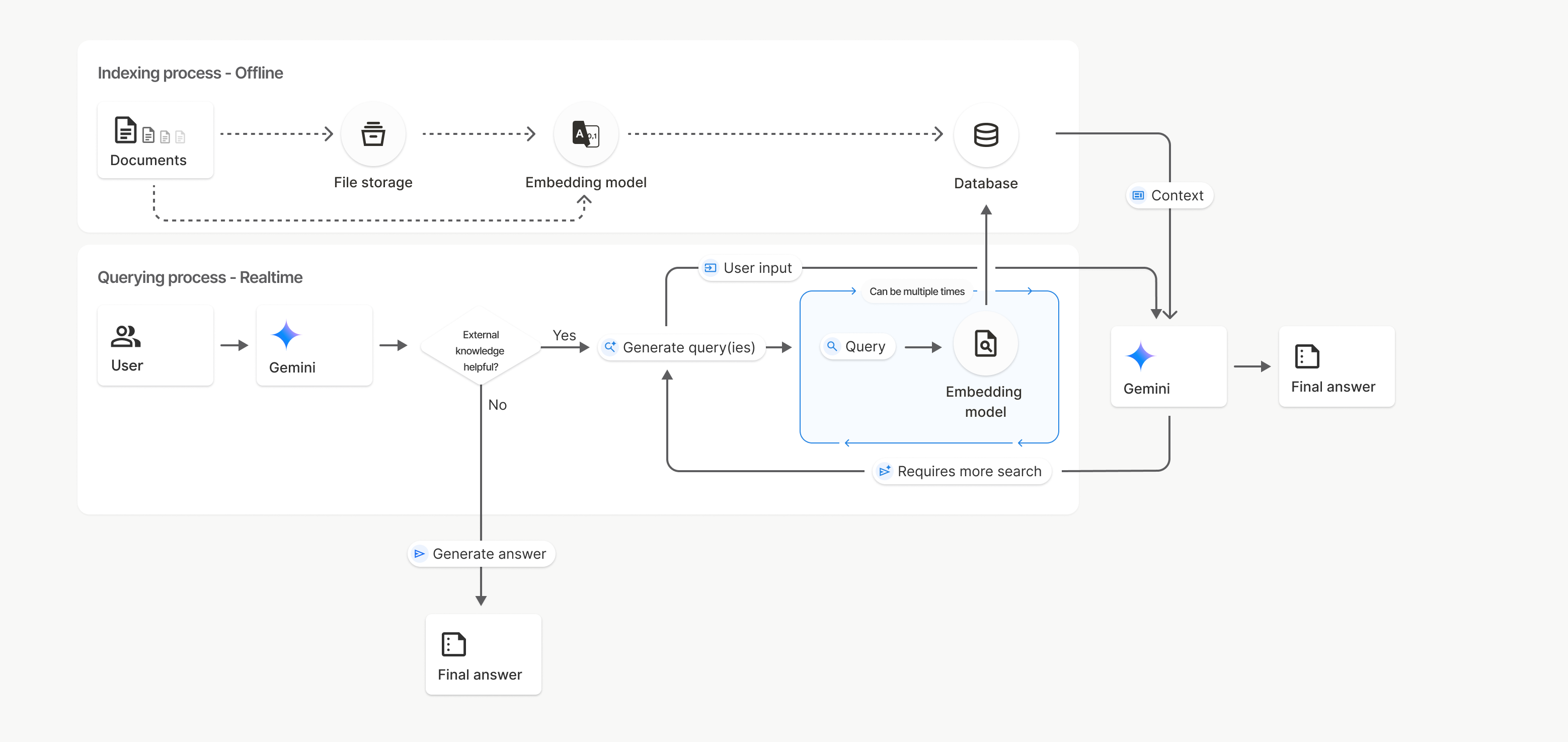
Im Diagramm stellt die gepunktete Linie von Dokumente zu Einbettungsmodell (mit gemini-embedding-001) die uploadToFileSearchStore-API dar (Dateispeicher wird umgangen).
Andernfalls wird durch die separate Erstellung und den anschließenden Import von Dateien mit der Files API der Indexierungsprozess von Dokumente zu Dateispeicher und dann zu Embedding-Modell verschoben.
Dateispeicher für die Dateisuche
Ein File Search-Speicher ist ein Container für Ihre Dokumenteinbettungen. Rohdateien, die über die File API hochgeladen werden, werden nach 48 Stunden gelöscht. Die Daten, die in einem File Search-Speicher importiert werden, werden jedoch auf unbestimmte Zeit gespeichert, bis Sie sie manuell löschen. Sie können mehrere File Search-Speicher erstellen, um Ihre Dokumente zu organisieren. Mit der FileSearchStore API können Sie Ihre Dateisuchspeicher erstellen, auflisten, abrufen und löschen. Die Namen von File Search-Speichern sind global.
Hier sind einige Beispiele für die Verwaltung Ihrer File Search-Speicher:
Python
# Create a File Search store (including optional display_name for easier reference)
file_search_store = client.file_search_stores.create(config={'display_name': 'my-file_search-store-123'})
# List all your File Search stores
for file_search_store in client.file_search_stores.list():
print(file_search_store)
# Get a specific File Search store by name
my_file_search_store = client.file_search_stores.get(name='fileSearchStores/my-file_search-store-123')
# Delete a File Search store
client.file_search_stores.delete(name='fileSearchStores/my-file_search-store-123', config={'force': True})
JavaScript
// Create a File Search store (including optional display_name for easier reference)
const fileSearchStore = await ai.fileSearchStores.create({
config: { displayName: 'my-file_search-store-123' }
});
// List all your File Search stores
const fileSearchStores = await ai.fileSearchStores.list();
for await (const store of fileSearchStores) {
console.log(store);
}
// Get a specific File Search store by name
const myFileSearchStore = await ai.fileSearchStores.get({
name: 'fileSearchStores/my-file_search-store-123'
});
// Delete a File Search store
await ai.fileSearchStores.delete({
name: 'fileSearchStores/my-file_search-store-123',
config: { force: true }
});
REST
# Create a File Search store (including optional display_name for easier reference)
curl -X POST "https://generativelanguage.googleapis.com/v1beta/fileSearchStores?key=${GEMINI_API_KEY}" \
-H "Content-Type: application/json"
-d '{ "displayName": "My Store" }'
# List all your File Search stores
curl "https://generativelanguage.googleapis.com/v1beta/fileSearchStores?key=${GEMINI_API_KEY}" \
# Get a specific File Search store by name
curl "https://generativelanguage.googleapis.com/v1beta/fileSearchStores/my-file_search-store-123?key=${GEMINI_API_KEY}"
# Delete a File Search store
curl -X DELETE "https://generativelanguage.googleapis.com/v1beta/fileSearchStores/my-file_search-store-123?key=${GEMINI_API_KEY}"
Die API-Referenz für „File Search Documents“ für Methoden und Felder im Zusammenhang mit der Verwaltung von Dokumenten in Ihren Dateispeichern.
Dateimetadaten
Sie können Ihren Dateien benutzerdefinierte Metadaten hinzufügen, um sie zu filtern oder zusätzlichen Kontext bereitzustellen. Metadaten sind eine Reihe von Schlüssel/Wert-Paaren.
Python
# Import the file into the File Search store with custom metadata
op = client.file_search_stores.import_file(
file_search_store_name=file_search_store.name,
file_name=sample_file.name,
custom_metadata=[
{"key": "author", "string_value": "Robert Graves"},
{"key": "year", "numeric_value": 1934}
]
)
JavaScript
// Import the file into the File Search store with custom metadata
let operation = await ai.fileSearchStores.importFile({
fileSearchStoreName: fileSearchStore.name,
fileName: sampleFile.name,
config: {
customMetadata: [
{ key: "author", stringValue: "Robert Graves" },
{ key: "year", numericValue: 1934 }
]
}
});
REST
FILE_PATH="path/to/sample.pdf"
MIME_TYPE=$(file -b --mime-type "${FILE_PATH}")
NUM_BYTES=$(wc -c < "${FILE_PATH}")
# Create a FileSearchStore
STORE_RESPONSE=$(curl -s -X POST "https://generativelanguage.googleapis.com/v1beta/fileSearchStores?key=${GEMINI_API_KEY}" \
-H "Content-Type: application/json" \
-d '{ "displayName": "My Store" }')
# Extract the store name (format: fileSearchStores/xxxxxxx)
STORE_NAME=$(echo $STORE_RESPONSE | jq -r '.name')
# Initiate Resumable Upload to the Store
TMP_HEADER="upload-header.tmp"
curl -s -D "${TMP_HEADER}" \
"https://generativelanguage.googleapis.com/upload/v1beta/${STORE_NAME}:uploadToFileSearchStore?key=${GEMINI_API_KEY}" \
-H "X-Goog-Upload-Protocol: resumable" \
-H "X-Goog-Upload-Command: start" \
-H "X-Goog-Upload-Header-Content-Length: ${NUM_BYTES}" \
-H "X-Goog-Upload-Header-Content-Type: ${MIME_TYPE}" \
-H "Content-Type: application/json" \
-d '{
"custom_metadata": [
{"key": "author", "string_value": "Robert Graves"},
{"key": "year", "numeric_value": 1934}
]
}' > /dev/null
# Extract upload_url from headers
UPLOAD_URL=$(grep -i "x-goog-upload-url: " "${TMP_HEADER}" | cut -d" " -f2 | tr -d "\r")
rm "${TMP_HEADER}"
# --- Upload the actual bytes ---
curl "${UPLOAD_URL}" \
-H "Content-Length: ${NUM_BYTES}" \
-H "X-Goog-Upload-Offset: 0" \
-H "X-Goog-Upload-Command: upload, finalize" \
--data-binary "@${FILE_PATH}" 2> /dev/null
Das ist nützlich, wenn Sie mehrere Dokumente in einem File Search-Speicher haben und nur in einer Teilmenge davon suchen möchten.
Python
# Use the metadata filter to search within a subset of documents
response = client.models.generate_content(
model="gemini-2.5-flash",
contents="Tell me about the book 'I, Claudius'",
config=types.GenerateContentConfig(
tools=[
types.Tool(
file_search=types.FileSearch(
file_search_store_names=[file_search_store.name],
metadata_filter="author=Robert Graves",
)
)
]
)
)
print(response.text)
JavaScript
// Use the metadata filter to search within a subset of documents
const response = await ai.models.generateContent({
model: "gemini-2.5-flash",
contents: "Tell me about the book 'I, Claudius'",
config: {
tools: [
{
fileSearch: {
fileSearchStoreNames: [fileSearchStore.name],
metadataFilter: 'author="Robert Graves"',
}
}
]
}
});
console.log(response.text);
REST
curl "https://generativelanguage.googleapis.com/v1beta/models/gemini-2.5-flash:generateContent?key=${GEMINI_API_KEY}" \
-H 'Content-Type: application/json' \
-X POST \
-d '{
"contents": [{
"parts":[{"text": "Tell me about the book I, Claudius"}]
}],
"tools": [{
"file_search": {
"file_search_store_names":["'$STORE_NAME'"],
"metadata_filter": "author = \"Robert Graves\""
}
}]
}' 2> /dev/null > response.json
cat response.json
Eine Anleitung zur Implementierung der Listenfiltersyntax für metadata_filter finden Sie unter google.aip.dev/160.
Zitationen
Wenn Sie die Dateisuche verwenden, kann die Antwort des Modells Zitationen enthalten, in denen angegeben wird, welche Teile Ihrer hochgeladenen Dokumente zum Generieren der Antwort verwendet wurden. Das hilft bei der Überprüfung von Fakten und der Bestätigung.
Sie können über das Attribut grounding_metadata der Antwort auf Zitationsinformationen zugreifen.
Python
print(response.candidates[0].grounding_metadata)
JavaScript
console.log(JSON.stringify(response.candidates?.[0]?.groundingMetadata, null, 2));
Unterstützte Modelle
Die folgenden Modelle unterstützen die Dateisuche:
Unterstützte Dateitypen
Die Dateisuche unterstützt eine Vielzahl von Dateiformaten, die in den folgenden Abschnitten aufgeführt sind.
Anwendungsdateitypen
application/dartapplication/ecmascriptapplication/jsonapplication/ms-javaapplication/mswordapplication/pdfapplication/sqlapplication/typescriptapplication/vnd.curlapplication/vnd.dartapplication/vnd.ibm.secure-containerapplication/vnd.jupyterapplication/vnd.ms-excelapplication/vnd.oasis.opendocument.textapplication/vnd.openxmlformats-officedocument.presentationml.presentationapplication/vnd.openxmlformats-officedocument.spreadsheetml.sheetapplication/vnd.openxmlformats-officedocument.wordprocessingml.documentapplication/vnd.openxmlformats-officedocument.wordprocessingml.templateapplication/x-cshapplication/x-hwpapplication/x-hwp-v5application/x-latexapplication/x-phpapplication/x-powershellapplication/x-shapplication/x-shellscriptapplication/x-texapplication/x-zshapplication/xmlapplication/zip
Textdateitypen
text/1d-interleaved-parityfectext/REDtext/SGMLtext/cache-manifesttext/calendartext/cqltext/cql-extensiontext/cql-identifiertext/csstext/csvtext/csv-schematext/dnstext/encaprtptext/enrichedtext/exampletext/fhirpathtext/flexfectext/fwdredtext/gff3text/grammar-ref-listtext/hl7v2text/htmltext/javascripttext/jcr-cndtext/jsxtext/markdowntext/mizartext/n3text/parameterstext/parityfectext/phptext/plaintext/provenance-notationtext/prs.fallenstein.rsttext/prs.lines.tagtext/prs.prop.logictext/raptorfectext/rfc822-headerstext/rtftext/rtp-enc-aescm128text/rtploopbacktext/rtxtext/sgmltext/shaclctext/shextext/spdxtext/stringstext/t140text/tab-separated-valuestext/texmacstext/trofftext/tsvtext/tsxtext/turtletext/ulpfectext/uri-listtext/vcardtext/vnd.DMClientScripttext/vnd.IPTC.NITFtext/vnd.IPTC.NewsMLtext/vnd.atext/vnd.abctext/vnd.ascii-arttext/vnd.curltext/vnd.debian.copyrighttext/vnd.dvb.subtitletext/vnd.esmertec.theme-descriptortext/vnd.exchangeabletext/vnd.familysearch.gedcomtext/vnd.ficlab.flttext/vnd.flytext/vnd.fmi.flexstortext/vnd.gmltext/vnd.graphviztext/vnd.hanstext/vnd.hgltext/vnd.in3d.3dmltext/vnd.in3d.spottext/vnd.latex-ztext/vnd.motorola.reflextext/vnd.ms-mediapackagetext/vnd.net2phone.commcenter.commandtext/vnd.radisys.msml-basic-layouttext/vnd.senx.warpscripttext/vnd.sositext/vnd.sun.j2me.app-descriptortext/vnd.trolltech.linguisttext/vnd.wap.sitext/vnd.wap.sltext/vnd.wap.wmltext/vnd.wap.wmlscripttext/vtttext/wgsltext/x-asmtext/x-bibtextext/x-bootext/x-ctext/x-c++hdrtext/x-c++srctext/x-cassandratext/x-chdrtext/x-coffeescripttext/x-componenttext/x-cshtext/x-csharptext/x-csrctext/x-cudatext/x-dtext/x-difftext/x-dsrctext/x-emacs-lisptext/x-erlangtext/x-gff3text/x-gotext/x-haskelltext/x-javatext/x-java-propertiestext/x-java-sourcetext/x-kotlintext/x-lilypondtext/x-lisptext/x-literate-haskelltext/x-luatext/x-moctext/x-objcsrctext/x-pascaltext/x-pcs-gcdtext/x-perltext/x-perl-scripttext/x-pythontext/x-python-scripttext/x-r-markdowntext/x-rsrctext/x-rsttext/x-ruby-scripttext/x-rusttext/x-sasstext/x-scalatext/x-schemetext/x-script.pythontext/x-scsstext/x-setexttext/x-sfvtext/x-shtext/x-siestatext/x-sostext/x-sqltext/x-swifttext/x-tcltext/x-textext/x-vbasictext/x-vcalendartext/xmltext/xml-dtdtext/xml-external-parsed-entitytext/yaml
Ratenlimits
Die File Search API unterliegt den folgenden Einschränkungen, um die Stabilität des Dienstes zu gewährleisten:
- Maximale Dateigröße / Beschränkung pro Dokument: 100 MB
- Gesamtgröße der von der Projektsuche gespeicherten Dateien (basierend auf der Nutzerstufe):
- Kostenlos: 1 GB
- Stufe 1: 10 GB
- Stufe 2: 100 GB
- Stufe 3: 1 TB
- Empfehlung: Beschränken Sie die Größe jedes File Search-Speichers auf unter 20 GB, um optimale Abruflatenzen zu erzielen.
Preise
- Entwicklern werden Einbettungen zum Zeitpunkt der Indexierung basierend auf den bestehenden Preisen für Einbettungen (0,15 $ pro 1 Million Tokens) in Rechnung gestellt.
- Die Speicherung ist kostenlos.
- Einbettungen zur Abfragezeit sind kostenlos.
- Abgerufene Dokument-Tokens werden als reguläre Kontext-Tokens abgerechnet.

