La API de Gemini habilita la generación mejorada por recuperación ("RAG") a través de la herramienta File Search. La Búsqueda de archivos importa, divide en fragmentos y, luego, indexa tus datos para permitir la recuperación rápida de información pertinente según la instrucción del usuario. Luego, esta información se proporciona como contexto al modelo, lo que le permite brindar respuestas más precisas y pertinentes.
Puedes usar la API de uploadToFileSearchStore para subir directamente un archivo existente a tu tienda de File Search o, por separado, subirlo y, luego, importFile si quieres crear el archivo al mismo tiempo.
Subir directamente a la tienda de File Search
En este ejemplo, se muestra cómo subir directamente un archivo a un almacén de archivos:
Python
from google import genai
from google.genai import types
import time
client = genai.Client()
# Create the File Search store with an optional display name
file_search_store = client.file_search_stores.create(config={'display_name': 'your-fileSearchStore-name'})
# Upload and import a file into the File Search store, supply a file name which will be visible in citations
operation = client.file_search_stores.upload_to_file_search_store(
file='sample.txt',
file_search_store_name=file_search_store.name,
config={
'display_name' : 'display-file-name',
}
)
# Wait until import is complete
while not operation.done:
time.sleep(5)
operation = client.operations.get(operation)
# Ask a question about the file
response = client.models.generate_content(
model="gemini-2.5-flash",
contents="""Can you tell me about Robert Graves""",
config=types.GenerateContentConfig(
tools=[
file_search=(
file_search_store_names=[file_search_store.name]
)
]
)
)
print(response.text)
JavaScript
const { GoogleGenAI } = require('@google/genai');
const ai = new GoogleGenAI({});
async function run() {
// Create the File Search store with an optional display name
const fileSearchStore = await ai.fileSearchStores.create({
config: { displayName: 'your-fileSearchStore-name' }
});
// Upload and import a file into the File Search store, supply a file name which will be visible in citations
let operation = await ai.fileSearchStores.uploadToFileSearchStore({
file: 'file.txt',
fileSearchStoreName: fileSearchStore.name,
config: {
displayName: 'file-name',
}
});
// Wait until import is complete
while (!operation.done) {
await new Promise(resolve => setTimeout(resolve, 5000));
operation = await ai.operations.get({ operation });
}
// Ask a question about the file
const response = await ai.models.generateContent({
model: "gemini-2.5-flash",
contents: "Can you tell me about Robert Graves",
config: {
tools: [
{
fileSearch: {
fileSearchStoreNames: [fileSearchStore.name]
}
}
]
}
});
console.log(response.text);
}
run();
REST
FILE_PATH="path/to/sample.pdf"
MIME_TYPE=$(file -b --mime-type "${FILE_PATH}")
NUM_BYTES=$(wc -c < "${FILE_PATH}")
# Create a FileSearchStore
STORE_RESPONSE=$(curl -s -X POST "https://generativelanguage.googleapis.com/v1beta/fileSearchStores?key=${GEMINI_API_KEY}" \
-H "Content-Type: application/json" \
-d '{ "displayName": "My Store" }')
# Extract the store name (format: fileSearchStores/xxxxxxx)
STORE_NAME=$(echo $STORE_RESPONSE | jq -r '.name')
# Initiate Resumable Upload to the Store
TMP_HEADER="upload-header.tmp"
curl -s -D "${TMP_HEADER}" \ "https://generativelanguage.googleapis.com/upload/v1beta/${STORE_NAME}:uploadToFileSearchStore?key=${GEMINI_API_KEY}" \
-H "X-Goog-Upload-Protocol: resumable" \
-H "X-Goog-Upload-Command: start" \
-H "X-Goog-Upload-Header-Content-Length: ${NUM_BYTES}" \
-H "X-Goog-Upload-Header-Content-Type: ${MIME_TYPE}" \
-H "Content-Type: application/json" > /dev/null
# Extract upload_url from headers
UPLOAD_URL=$(grep -i "x-goog-upload-url: " "${TMP_HEADER}" | cut -d" " -f2 | tr -d "\r")
rm "${TMP_HEADER}"
# --- Upload the actual bytes ---
curl "${UPLOAD_URL}" \
-H "Content-Length: ${NUM_BYTES}" \
-H "X-Goog-Upload-Offset: 0" \
-H "X-Goog-Upload-Command: upload, finalize" \
--data-binary "@${FILE_PATH}" 2> /dev/null
# Generate content using the FileSearchStore
curl "https://generativelanguage.googleapis.com/v1beta/models/gemini-2.5-flash:generateContent" \
-H "x-goog-api-key: $GEMINI_API_KEY" \
-H 'Content-Type: application/json' \
-X POST \
-d '{
"contents": [{
"parts":[{"text": "What does the research say about ..."}]
}],
"tools": [{
"file_search": { "file_search_store_names":["'$STORE_NAME'"] }
}]
}' 2> /dev/null > response.json
cat response.json
Consulta la referencia de la API de uploadToFileSearchStore para obtener más información.
Importación de archivos
También puedes subir un archivo existente e importarlo a tu almacén de archivos:
Python
from google import genai
from google.genai import types
import time
client = genai.Client()
# Upload the file using the Files API, supply a file name which will be visible in citations
sample_file = client.files.upload(file='sample.txt', config={'name': 'display_file_name'})
# Create the File Search store with an optional display name
file_search_store = client.file_search_stores.create(config={'display_name': 'your-fileSearchStore-name'})
# Import the file into the File Search store
operation = client.file_search_stores.import_file(
file_search_store_name=file_search_store.name,
file_name=sample_file.name
)
# Wait until import is complete
while not operation.done:
time.sleep(5)
operation = client.operations.get(operation)
# Ask a question about the file
response = client.models.generate_content(
model="gemini-2.5-flash",
contents="""Can you tell me about Robert Graves""",
config=types.GenerateContentConfig(
tools=[
file_search=(
file_search_store_names=[file_search_store.name]
)
]
)
)
print(response.text)
JavaScript
const { GoogleGenAI } = require('@google/genai');
const ai = new GoogleGenAI({});
async function run() {
// Upload the file using the Files API, supply a file name which will be visible in citations
const sampleFile = await ai.files.upload({
file: 'sample.txt',
config: { name: 'file-name' }
});
// Create the File Search store with an optional display name
const fileSearchStore = await ai.fileSearchStores.create({
config: { displayName: 'your-fileSearchStore-name' }
});
// Import the file into the File Search store
let operation = await ai.fileSearchStores.importFile({
fileSearchStoreName: fileSearchStore.name,
fileName: sampleFile.name
});
// Wait until import is complete
while (!operation.done) {
await new Promise(resolve => setTimeout(resolve, 5000));
operation = await ai.operations.get({ operation: operation });
}
// Ask a question about the file
const response = await ai.models.generateContent({
model: "gemini-2.5-flash",
contents: "Can you tell me about Robert Graves",
config: {
tools: [
{
fileSearch: {
fileSearchStoreNames: [fileSearchStore.name]
}
}
]
}
});
console.log(response.text);
}
run();
REST
FILE_PATH="path/to/sample.pdf"
MIME_TYPE=$(file -b --mime-type "${FILE_PATH}")
NUM_BYTES=$(wc -c < "${FILE_PATH}")
# Create a FileSearchStore
STORE_RESPONSE=$(curl -s -X POST "https://generativelanguage.googleapis.com/v1beta/fileSearchStores?key=${GEMINI_API_KEY}" \
-H "Content-Type: application/json" \
-d '{ "displayName": "My Store" }')
STORE_NAME=$(echo $STORE_RESPONSE | jq -r '.name')
# Initiate Resumable Upload to the Store
TMP_HEADER="upload-header.tmp"
curl -s -X POST "https://generativelanguage.googleapis.com/upload/v1beta/files?key=${GEMINI_API_KEY}" \
-D "${TMP_HEADER}" \
-H "X-Goog-Upload-Protocol: resumable" \
-H "X-Goog-Upload-Command: start" \
-H "X-Goog-Upload-Header-Content-Length: ${NUM_BYTES}" \
-H "X-Goog-Upload-Header-Content-Type: ${MIME_TYPE}" \
-H "Content-Type: application/json" 2> /dev/null
UPLOAD_URL=$(grep -i "x-goog-upload-url: " "${TMP_HEADER}" | cut -d" " -f2 | tr -d "\r")
rm "${TMP_HEADER}"
# Upload the actual bytes.
curl -s -X POST "${UPLOAD_URL}" \
-H "Content-Length: ${NUM_BYTES}" \
-H "X-Goog-Upload-Offset: 0" \
-H "X-Goog-Upload-Command: upload, finalize" \
--data-binary "@${FILE_PATH}" 2> /dev/null > file_info.json
file_uri=$(jq ".file.name" file_info.json)
# Import files into the file search store
operation_name=$(curl "https://generativelanguage.googleapis.com/v1beta/${STORE_NAME}:importFile?key=${GEMINI_API_KEY}" \
-H "Content-Type: application/json" \
-X POST \
-d '{
"file_name":'$file_uri'
}' | jq -r .name)
# Wait for long running operation to complete
while true; do
# Get the full JSON status and store it in a variable.
status_response=$(curl -s -H "x-goog-api-key: $GEMINI_API_KEY" "https://generativelanguage.googleapis.com/v1beta/${operation_name}")
# Check the "done" field from the JSON stored in the variable.
is_done=$(echo "${status_response}" | jq .done)
if [ "${is_done}" = "true" ]; then
break
fi
# Wait for 10 seconds before checking again.
sleep 10
done
# Generate content using the FileSearchStore
curl "https://generativelanguage.googleapis.com/v1beta/models/gemini-2.5-flash:generateContent?key=${GEMINI_API_KEY}" \
-H 'Content-Type: application/json' \
-X POST \
-d '{
"contents": [{
"parts":[{"text": "What does the research say about ..."}]
}],
"tools": [{
"file_search": { "file_search_store_names":["'$STORE_NAME'"] }
}]
}' 2> /dev/null > response.json
cat response.json
Consulta la referencia de la API de importFile para obtener más información.
Configuración de fragmentación
Cuando importas un archivo a un almacén de File Search, se divide automáticamente en fragmentos, se incorpora, se indexa y se sube a tu almacén de File Search. Si necesitas más control sobre la estrategia de fragmentación, puedes especificar un parámetro de configuración chunking_config para establecer una cantidad máxima de tokens por fragmento y una cantidad máxima de tokens superpuestos.
Python
# Upload and import and upload the file into the File Search store with a custom chunking configuration
operation = client.file_search_stores.upload_to_file_search_store(
file_search_store_name=file_search_store.name,
file_name=sample_file.name,
config={
'chunking_config': {
'white_space_config': {
'max_tokens_per_chunk': 200,
'max_overlap_tokens': 20
}
}
}
)
JavaScript
// Upload and import and upload the file into the File Search store with a custom chunking configuration
let operation = await ai.fileSearchStores.uploadToFileSearchStore({
file: 'file.txt',
fileSearchStoreName: fileSearchStore.name,
config: {
displayName: 'file-name',
chunkingConfig: {
whiteSpaceConfig: {
maxTokensPerChunk: 200,
maxOverlapTokens: 20
}
}
}
});
REST
FILE_PATH="path/to/sample.pdf"
MIME_TYPE=$(file -b --mime-type "${FILE_PATH}")
NUM_BYTES=$(wc -c < "${FILE_PATH}")
# Create a FileSearchStore
STORE_RESPONSE=$(curl -s -X POST "https://generativelanguage.googleapis.com/v1beta/fileSearchStores?key=${GEMINI_API_KEY}" \
-H "Content-Type: application/json" \
-d '{ "displayName": "My Store" }')
# Extract the store name (format: fileSearchStores/xxxxxxx)
STORE_NAME=$(echo $STORE_RESPONSE | jq -r '.name')
# Initiate Resumable Upload to the Store
TMP_HEADER="upload-header.tmp"
curl -s -D "${TMP_HEADER}" \ "https://generativelanguage.googleapis.com/upload/v1beta/${STORE_NAME}:uploadToFileSearchStore?key=${GEMINI_API_KEY}" \
-H "X-Goog-Upload-Protocol: resumable" \
-H "X-Goog-Upload-Command: start" \
-H "X-Goog-Upload-Header-Content-Length: ${NUM_BYTES}" \
-H "X-Goog-Upload-Header-Content-Type: ${MIME_TYPE}" \
-H "Content-Type: application/json" > /dev/null
-d '{
"chunking_config": {
"white_space_config": {
"max_tokens_per_chunk": 200,
"max_overlap_tokens": 20
}
}
}'
# Extract upload_url from headers
UPLOAD_URL=$(grep -i "x-goog-upload-url: " "${TMP_HEADER}" | cut -d" " -f2 | tr -d "\r")
rm "${TMP_HEADER}"
# --- Upload the actual bytes ---
curl "${UPLOAD_URL}" \
-H "Content-Length: ${NUM_BYTES}" \
-H "X-Goog-Upload-Offset: 0" \
-H "X-Goog-Upload-Command: upload, finalize" \
--data-binary "@${FILE_PATH}" 2> /dev/null
Para usar tu tienda de File Search, pásala como una herramienta al método generateContent, como se muestra en los ejemplos de Upload y Import.
Cómo funciona
La Búsqueda de archivos usa una técnica llamada búsqueda semántica para encontrar información pertinente para la instrucción del usuario. A diferencia de la búsqueda tradicional basada en palabras clave, la búsqueda semántica comprende el significado y el contexto de tu búsqueda.
Cuando importas un archivo, se convierte en representaciones numéricas llamadas embeddings, que capturan el significado semántico del texto. Estos embeddings se almacenan en una base de datos especializada de File Search. Cuando realizas una búsqueda, esta también se convierte en un embedding. Luego, el sistema realiza una búsqueda de archivos para encontrar los fragmentos de documentos más similares y pertinentes del almacén de búsqueda de archivos.
A continuación, se detalla el proceso para usar la API de File Search uploadToFileSearchStore:
Crea un almacén de búsqueda de archivos: Un almacén de búsqueda de archivos contiene los datos procesados de tus archivos. Es el contenedor persistente para los embeddings en los que operará la búsqueda semántica.
Sube un archivo y, luego, impórtalo a un almacén de File Search: Sube un archivo y, luego, importa los resultados a tu almacén de File Search de forma simultánea. Esto crea un objeto
Filetemporal, que es una referencia a tu documento sin procesar. Luego, esos datos se dividen en fragmentos, se convierten en embeddings de File Search y se indexan. El objetoFilese borra después de 48 horas, mientras que los datos importados en el almacén de la Búsqueda de archivos se almacenarán de forma indefinida hasta que decidas borrarlos.Consulta con la Búsqueda de archivos: Por último, usas la herramienta
FileSearchen una llamada agenerateContent. En la configuración de la herramienta, especificas unFileSearchRetrievalResource, que apunta alFileSearchStoreque deseas buscar. Esto le indica al modelo que realice una búsqueda semántica en ese almacén específico de File Search para encontrar información pertinente que fundamente su respuesta.
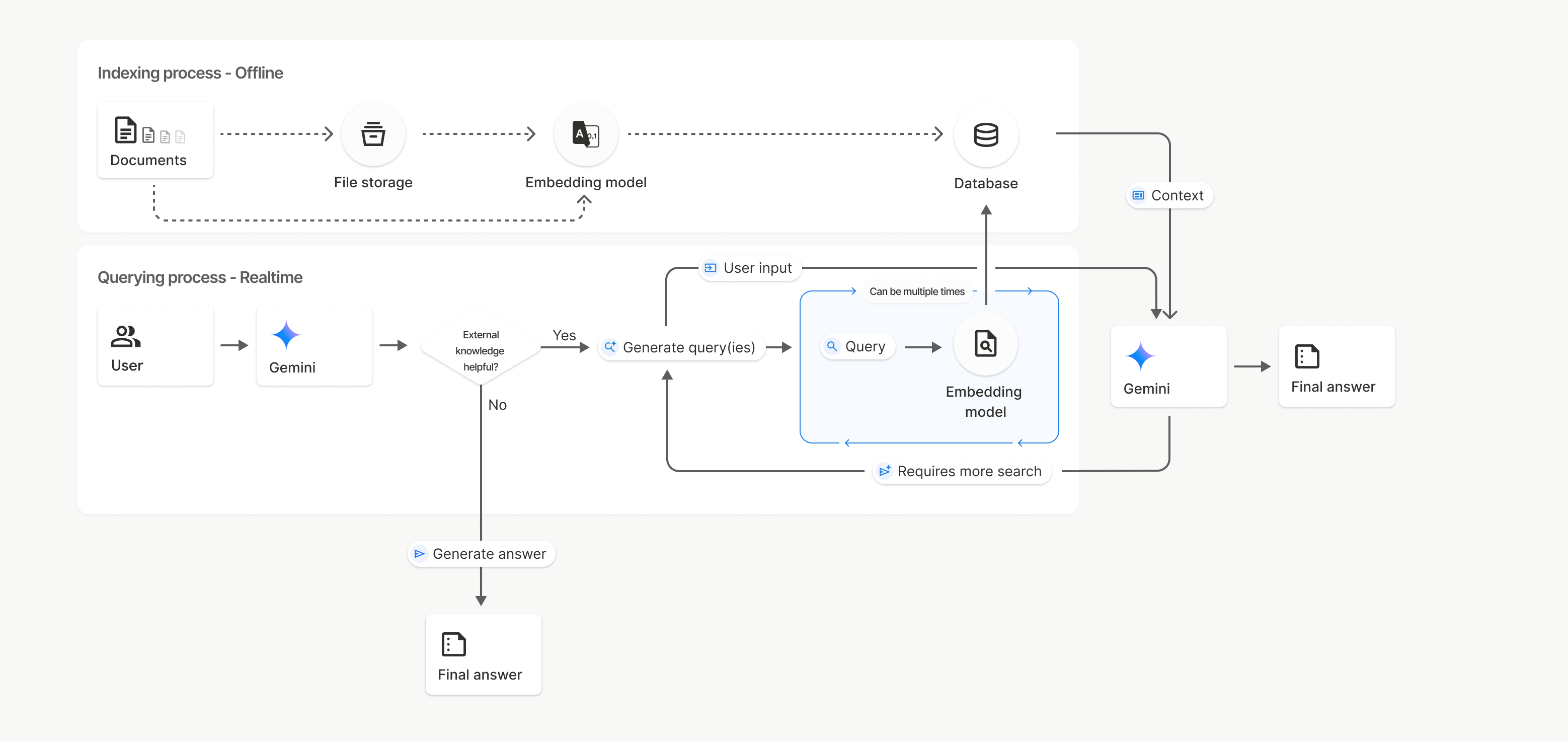
En este diagrama, la línea punteada que va de Documents a Embedding model (con gemini-embedding-001) representa la API de uploadToFileSearchStore (sin pasar por File storage).
De lo contrario, usar la API de Files para crear y, luego, importar archivos por separado traslada el proceso de indexación de Documents a File storage y, luego, a Embedding model.
Almacenes de búsqueda de archivos
Un almacén de File Search es un contenedor para los embeddings de tus documentos. Si bien los archivos sin procesar que se suben a través de la API de File se borran después de 48 horas, los datos que se importan a un almacén de File Search se almacenan de forma indefinida hasta que los borres de forma manual. Puedes crear varias tiendas de File Search para organizar tus documentos. La API de FileSearchStore te permite crear, enumerar, obtener y borrar para administrar tus tiendas de búsqueda de archivos. Los nombres de la tienda de Búsqueda de archivos tienen un alcance global.
Estos son algunos ejemplos de cómo administrar tus tiendas de Búsqueda de archivos:
Python
# Create a File Search store (including optional display_name for easier reference)
file_search_store = client.file_search_stores.create(config={'display_name': 'my-file_search-store-123'})
# List all your File Search stores
for file_search_store in client.file_search_stores.list():
print(file_search_store)
# Get a specific File Search store by name
my_file_search_store = client.file_search_stores.get(name='fileSearchStores/my-file_search-store-123')
# Delete a File Search store
client.file_search_stores.delete(name='fileSearchStores/my-file_search-store-123', config={'force': True})
JavaScript
// Create a File Search store (including optional display_name for easier reference)
const fileSearchStore = await ai.fileSearchStores.create({
config: { displayName: 'my-file_search-store-123' }
});
// List all your File Search stores
const fileSearchStores = await ai.fileSearchStores.list();
for await (const store of fileSearchStores) {
console.log(store);
}
// Get a specific File Search store by name
const myFileSearchStore = await ai.fileSearchStores.get({
name: 'fileSearchStores/my-file_search-store-123'
});
// Delete a File Search store
await ai.fileSearchStores.delete({
name: 'fileSearchStores/my-file_search-store-123',
config: { force: true }
});
REST
# Create a File Search store (including optional display_name for easier reference)
curl -X POST "https://generativelanguage.googleapis.com/v1beta/fileSearchStores?key=${GEMINI_API_KEY}" \
-H "Content-Type: application/json"
-d '{ "displayName": "My Store" }'
# List all your File Search stores
curl "https://generativelanguage.googleapis.com/v1beta/fileSearchStores?key=${GEMINI_API_KEY}" \
# Get a specific File Search store by name
curl "https://generativelanguage.googleapis.com/v1beta/fileSearchStores/my-file_search-store-123?key=${GEMINI_API_KEY}"
# Delete a File Search store
curl -X DELETE "https://generativelanguage.googleapis.com/v1beta/fileSearchStores/my-file_search-store-123?key=${GEMINI_API_KEY}"
La referencia de la API de File Search Documents para los métodos y campos relacionados con la administración de documentos en tus almacenes de archivos.
Metadatos de archivos
Puedes agregar metadatos personalizados a tus archivos para filtrarlos o proporcionar contexto adicional. Los metadatos son un conjunto de pares clave-valor.
Python
# Import the file into the File Search store with custom metadata
op = client.file_search_stores.import_file(
file_search_store_name=file_search_store.name,
file_name=sample_file.name,
custom_metadata=[
{"key": "author", "string_value": "Robert Graves"},
{"key": "year", "numeric_value": 1934}
]
)
JavaScript
// Import the file into the File Search store with custom metadata
let operation = await ai.fileSearchStores.importFile({
fileSearchStoreName: fileSearchStore.name,
fileName: sampleFile.name,
config: {
customMetadata: [
{ key: "author", stringValue: "Robert Graves" },
{ key: "year", numericValue: 1934 }
]
}
});
REST
FILE_PATH="path/to/sample.pdf"
MIME_TYPE=$(file -b --mime-type "${FILE_PATH}")
NUM_BYTES=$(wc -c < "${FILE_PATH}")
# Create a FileSearchStore
STORE_RESPONSE=$(curl -s -X POST "https://generativelanguage.googleapis.com/v1beta/fileSearchStores?key=${GEMINI_API_KEY}" \
-H "Content-Type: application/json" \
-d '{ "displayName": "My Store" }')
# Extract the store name (format: fileSearchStores/xxxxxxx)
STORE_NAME=$(echo $STORE_RESPONSE | jq -r '.name')
# Initiate Resumable Upload to the Store
TMP_HEADER="upload-header.tmp"
curl -s -D "${TMP_HEADER}" \
"https://generativelanguage.googleapis.com/upload/v1beta/${STORE_NAME}:uploadToFileSearchStore?key=${GEMINI_API_KEY}" \
-H "X-Goog-Upload-Protocol: resumable" \
-H "X-Goog-Upload-Command: start" \
-H "X-Goog-Upload-Header-Content-Length: ${NUM_BYTES}" \
-H "X-Goog-Upload-Header-Content-Type: ${MIME_TYPE}" \
-H "Content-Type: application/json" \
-d '{
"custom_metadata": [
{"key": "author", "string_value": "Robert Graves"},
{"key": "year", "numeric_value": 1934}
]
}' > /dev/null
# Extract upload_url from headers
UPLOAD_URL=$(grep -i "x-goog-upload-url: " "${TMP_HEADER}" | cut -d" " -f2 | tr -d "\r")
rm "${TMP_HEADER}"
# --- Upload the actual bytes ---
curl "${UPLOAD_URL}" \
-H "Content-Length: ${NUM_BYTES}" \
-H "X-Goog-Upload-Offset: 0" \
-H "X-Goog-Upload-Command: upload, finalize" \
--data-binary "@${FILE_PATH}" 2> /dev/null
Esto es útil cuando tienes varios documentos en un almacén de File Search y deseas buscar solo un subconjunto de ellos.
Python
# Use the metadata filter to search within a subset of documents
response = client.models.generate_content(
model="gemini-2.5-flash",
contents="Tell me about the book 'I, Claudius'",
config=types.GenerateContentConfig(
tools=[
types.Tool(
file_search=types.FileSearch(
file_search_store_names=[file_search_store.name],
metadata_filter="author=Robert Graves",
)
)
]
)
)
print(response.text)
JavaScript
// Use the metadata filter to search within a subset of documents
const response = await ai.models.generateContent({
model: "gemini-2.5-flash",
contents: "Tell me about the book 'I, Claudius'",
config: {
tools: [
{
fileSearch: {
fileSearchStoreNames: [fileSearchStore.name],
metadataFilter: 'author="Robert Graves"',
}
}
]
}
});
console.log(response.text);
REST
curl "https://generativelanguage.googleapis.com/v1beta/models/gemini-2.5-flash:generateContent?key=${GEMINI_API_KEY}" \
-H 'Content-Type: application/json' \
-X POST \
-d '{
"contents": [{
"parts":[{"text": "Tell me about the book I, Claudius"}]
}],
"tools": [{
"file_search": {
"file_search_store_names":["'$STORE_NAME'"],
"metadata_filter": "author = \"Robert Graves\""
}
}]
}' 2> /dev/null > response.json
cat response.json
Puedes encontrar orientación para implementar la sintaxis del filtro de lista para metadata_filter en google.aip.dev/160.
Citas
Cuando usas la Búsqueda de archivos, la respuesta del modelo puede incluir citas que especifican qué partes de los documentos que subiste se usaron para generar la respuesta. Esto ayuda con la verificación de datos.
Puedes acceder a la información de citas a través del atributo grounding_metadata de la respuesta.
Python
print(response.candidates[0].grounding_metadata)
JavaScript
console.log(JSON.stringify(response.candidates?.[0]?.groundingMetadata, null, 2));
Modelos compatibles
Los siguientes modelos admiten la Búsqueda de archivos:
Tipos de archivos admitidos
La Búsqueda de archivos admite una amplia variedad de formatos de archivo, que se enumeran en las siguientes secciones.
Tipos de archivos de aplicación
application/dartapplication/ecmascriptapplication/jsonapplication/ms-javaapplication/mswordapplication/pdfapplication/sqlapplication/typescriptapplication/vnd.curlapplication/vnd.dartapplication/vnd.ibm.secure-containerapplication/vnd.jupyterapplication/vnd.ms-excelapplication/vnd.oasis.opendocument.textapplication/vnd.openxmlformats-officedocument.presentationml.presentationapplication/vnd.openxmlformats-officedocument.spreadsheetml.sheetapplication/vnd.openxmlformats-officedocument.wordprocessingml.documentapplication/vnd.openxmlformats-officedocument.wordprocessingml.templateapplication/x-cshapplication/x-hwpapplication/x-hwp-v5application/x-latexapplication/x-phpapplication/x-powershellapplication/x-shapplication/x-shellscriptapplication/x-texapplication/x-zshapplication/xmlapplication/zip
Tipos de archivos de texto
text/1d-interleaved-parityfectext/REDtext/SGMLtext/cache-manifesttext/calendartext/cqltext/cql-extensiontext/cql-identifiertext/csstext/csvtext/csv-schematext/dnstext/encaprtptext/enrichedtext/exampletext/fhirpathtext/flexfectext/fwdredtext/gff3text/grammar-ref-listtext/hl7v2text/htmltext/javascripttext/jcr-cndtext/jsxtext/markdowntext/mizartext/n3text/parameterstext/parityfectext/phptext/plaintext/provenance-notationtext/prs.fallenstein.rsttext/prs.lines.tagtext/prs.prop.logictext/raptorfectext/rfc822-headerstext/rtftext/rtp-enc-aescm128text/rtploopbacktext/rtxtext/sgmltext/shaclctext/shextext/spdxtext/stringstext/t140text/tab-separated-valuestext/texmacstext/trofftext/tsvtext/tsxtext/turtletext/ulpfectext/uri-listtext/vcardtext/vnd.DMClientScripttext/vnd.IPTC.NITFtext/vnd.IPTC.NewsMLtext/vnd.atext/vnd.abctext/vnd.ascii-arttext/vnd.curltext/vnd.debian.copyrighttext/vnd.dvb.subtitletext/vnd.esmertec.theme-descriptortext/vnd.exchangeabletext/vnd.familysearch.gedcomtext/vnd.ficlab.flttext/vnd.flytext/vnd.fmi.flexstortext/vnd.gmltext/vnd.graphviztext/vnd.hanstext/vnd.hgltext/vnd.in3d.3dmltext/vnd.in3d.spottext/vnd.latex-ztext/vnd.motorola.reflextext/vnd.ms-mediapackagetext/vnd.net2phone.commcenter.commandtext/vnd.radisys.msml-basic-layouttext/vnd.senx.warpscripttext/vnd.sositext/vnd.sun.j2me.app-descriptortext/vnd.trolltech.linguisttext/vnd.wap.sitext/vnd.wap.sltext/vnd.wap.wmltext/vnd.wap.wmlscripttext/vtttext/wgsltext/x-asmtext/x-bibtextext/x-bootext/x-ctext/x-c++hdrtext/x-c++srctext/x-cassandratext/x-chdrtext/x-coffeescripttext/x-componenttext/x-cshtext/x-csharptext/x-csrctext/x-cudatext/x-dtext/x-difftext/x-dsrctext/x-emacs-lisptext/x-erlangtext/x-gff3text/x-gotext/x-haskelltext/x-javatext/x-java-propertiestext/x-java-sourcetext/x-kotlintext/x-lilypondtext/x-lisptext/x-literate-haskelltext/x-luatext/x-moctext/x-objcsrctext/x-pascaltext/x-pcs-gcdtext/x-perltext/x-perl-scripttext/x-pythontext/x-python-scripttext/x-r-markdowntext/x-rsrctext/x-rsttext/x-ruby-scripttext/x-rusttext/x-sasstext/x-scalatext/x-schemetext/x-script.pythontext/x-scsstext/x-setexttext/x-sfvtext/x-shtext/x-siestatext/x-sostext/x-sqltext/x-swifttext/x-tcltext/x-textext/x-vbasictext/x-vcalendartext/xmltext/xml-dtdtext/xml-external-parsed-entitytext/yaml
Límites de frecuencia
La API de File Search tiene los siguientes límites para garantizar la estabilidad del servicio:
- Límite de tamaño de archivo o por documento: 100 MB
- Tamaño total de los almacenamientos de la Búsqueda de archivos del proyecto (según el nivel del usuario):
- Gratis: 1 GB
- Nivel 1: 10 GB
- Nivel 2: 100 GB
- Nivel 3: 1 TB
- Recomendación: Limita el tamaño de cada almacén de File Search a menos de 20 GB para garantizar latencias de recuperación óptimas.
Precios
- A los desarrolladores se les cobra por las incorporaciones en el momento de la indexación según los precios de las incorporaciones existentes (USD 0.15 por 1 millón de tokens).
- El almacenamiento no tiene costo.
- Los embeddings de tiempo de consulta no tienen costo.
- Los tokens de documentos recuperados se cobran como tokens de contexto normales.
¿Qué sigue?
- Visita la referencia de la API de File Search Stores y Documents de File Search.

