Gemini 可以生成及處理圖片,並以對話方式提供相關資訊。你可以使用文字、圖像或圖文組合來提示快速的 Gemini 2.5 Flash (又稱 Nano Banana) 或進階的 Gemini 3 Pro 搶先版 (又稱 Nano Banana Pro) 圖像模型,更自由創作、編輯和反覆調整視覺內容:
- 文字、圖片和多張圖片轉圖片:根據文字描述生成高品質圖片、使用文字提示編輯及調整指定圖片,或使用多張輸入圖片合成新場景並轉移風格。
- 反覆修飾:透過多輪對話修飾圖片,進行微調,直到滿意為止。
- 高擬真度文字顯示:準確生成含有清晰且位置適當文字的圖像,非常適合用於標誌、圖表和海報。
所有生成的圖像都會加上 SynthID 浮水印。
圖像生成 (文字轉圖像)
Python
from google import genai
from google.genai import types
from PIL import Image
client = genai.Client()
prompt = (
"Create a picture of a nano banana dish in a fancy restaurant with a Gemini theme"
)
response = client.models.generate_content(
model="gemini-2.5-flash-image",
contents=[prompt],
)
for part in response.parts:
if part.text is not None:
print(part.text)
elif part.inline_data is not None:
image = part.as_image()
image.save("generated_image.png")
JavaScript
import { GoogleGenAI } from "@google/genai";
import * as fs from "node:fs";
async function main() {
const ai = new GoogleGenAI({});
const prompt =
"Create a picture of a nano banana dish in a fancy restaurant with a Gemini theme";
const response = await ai.models.generateContent({
model: "gemini-2.5-flash-image",
contents: prompt,
});
for (const part of response.candidates[0].content.parts) {
if (part.text) {
console.log(part.text);
} else if (part.inlineData) {
const imageData = part.inlineData.data;
const buffer = Buffer.from(imageData, "base64");
fs.writeFileSync("gemini-native-image.png", buffer);
console.log("Image saved as gemini-native-image.png");
}
}
}
main();
Go
package main
import (
"context"
"fmt"
"log"
"os"
"google.golang.org/genai"
)
func main() {
ctx := context.Background()
client, err := genai.NewClient(ctx, nil)
if err != nil {
log.Fatal(err)
}
result, _ := client.Models.GenerateContent(
ctx,
"gemini-2.5-flash-image",
genai.Text("Create a picture of a nano banana dish in a " +
" fancy restaurant with a Gemini theme"),
)
for _, part := range result.Candidates[0].Content.Parts {
if part.Text != "" {
fmt.Println(part.Text)
} else if part.InlineData != nil {
imageBytes := part.InlineData.Data
outputFilename := "gemini_generated_image.png"
_ = os.WriteFile(outputFilename, imageBytes, 0644)
}
}
}
Java
import com.google.genai.Client;
import com.google.genai.types.GenerateContentConfig;
import com.google.genai.types.GenerateContentResponse;
import com.google.genai.types.Part;
import java.io.IOException;
import java.nio.file.Files;
import java.nio.file.Paths;
public class TextToImage {
public static void main(String[] args) throws IOException {
try (Client client = new Client()) {
GenerateContentConfig config = GenerateContentConfig.builder()
.responseModalities("TEXT", "IMAGE")
.build();
GenerateContentResponse response = client.models.generateContent(
"gemini-2.5-flash-image",
"Create a picture of a nano banana dish in a fancy restaurant with a Gemini theme",
config);
for (Part part : response.parts()) {
if (part.text().isPresent()) {
System.out.println(part.text().get());
} else if (part.inlineData().isPresent()) {
var blob = part.inlineData().get();
if (blob.data().isPresent()) {
Files.write(Paths.get("_01_generated_image.png"), blob.data().get());
}
}
}
}
}
}
REST
curl -s -X POST \
"https://generativelanguage.googleapis.com/v1beta/models/gemini-2.5-flash-image:generateContent" \
-H "x-goog-api-key: $GEMINI_API_KEY" \
-H "Content-Type: application/json" \
-d '{
"contents": [{
"parts": [
{"text": "Create a picture of a nano banana dish in a fancy restaurant with a Gemini theme"}
]
}]
}' \
| grep -o '"data": "[^"]*"' \
| cut -d'"' -f4 \
| base64 --decode > gemini-native-image.png

圖像編輯 (文字和圖像轉圖像)
提醒:請確認您具備必要權限,可使用上傳的所有圖像。請勿生成侵犯他人權利的內容,包括欺騙、騷擾或傷害他人的影片或圖像。使用這項生成式 AI 服務時,須遵守《使用限制政策》。
提供圖片並使用文字提示新增、移除或修改元素、變更風格,或調整色彩分級。
以下範例示範如何上傳 Base64 編碼的圖片。 如要瞭解多張圖片、較大的酬載和支援的 MIME 類型,請參閱「圖片理解」頁面。
Python
from google import genai
from google.genai import types
from PIL import Image
client = genai.Client()
prompt = (
"Create a picture of my cat eating a nano-banana in a "
"fancy restaurant under the Gemini constellation",
)
image = Image.open("/path/to/cat_image.png")
response = client.models.generate_content(
model="gemini-2.5-flash-image",
contents=[prompt, image],
)
for part in response.parts:
if part.text is not None:
print(part.text)
elif part.inline_data is not None:
image = part.as_image()
image.save("generated_image.png")
JavaScript
import { GoogleGenAI } from "@google/genai";
import * as fs from "node:fs";
async function main() {
const ai = new GoogleGenAI({});
const imagePath = "path/to/cat_image.png";
const imageData = fs.readFileSync(imagePath);
const base64Image = imageData.toString("base64");
const prompt = [
{ text: "Create a picture of my cat eating a nano-banana in a" +
"fancy restaurant under the Gemini constellation" },
{
inlineData: {
mimeType: "image/png",
data: base64Image,
},
},
];
const response = await ai.models.generateContent({
model: "gemini-2.5-flash-image",
contents: prompt,
});
for (const part of response.candidates[0].content.parts) {
if (part.text) {
console.log(part.text);
} else if (part.inlineData) {
const imageData = part.inlineData.data;
const buffer = Buffer.from(imageData, "base64");
fs.writeFileSync("gemini-native-image.png", buffer);
console.log("Image saved as gemini-native-image.png");
}
}
}
main();
Go
package main
import (
"context"
"fmt"
"log"
"os"
"google.golang.org/genai"
)
func main() {
ctx := context.Background()
client, err := genai.NewClient(ctx, nil)
if err != nil {
log.Fatal(err)
}
imagePath := "/path/to/cat_image.png"
imgData, _ := os.ReadFile(imagePath)
parts := []*genai.Part{
genai.NewPartFromText("Create a picture of my cat eating a nano-banana in a fancy restaurant under the Gemini constellation"),
&genai.Part{
InlineData: &genai.Blob{
MIMEType: "image/png",
Data: imgData,
},
},
}
contents := []*genai.Content{
genai.NewContentFromParts(parts, genai.RoleUser),
}
result, _ := client.Models.GenerateContent(
ctx,
"gemini-2.5-flash-image",
contents,
)
for _, part := range result.Candidates[0].Content.Parts {
if part.Text != "" {
fmt.Println(part.Text)
} else if part.InlineData != nil {
imageBytes := part.InlineData.Data
outputFilename := "gemini_generated_image.png"
_ = os.WriteFile(outputFilename, imageBytes, 0644)
}
}
}
Java
import com.google.genai.Client;
import com.google.genai.types.Content;
import com.google.genai.types.GenerateContentConfig;
import com.google.genai.types.GenerateContentResponse;
import com.google.genai.types.Part;
import java.io.IOException;
import java.nio.file.Files;
import java.nio.file.Path;
import java.nio.file.Paths;
public class TextAndImageToImage {
public static void main(String[] args) throws IOException {
try (Client client = new Client()) {
GenerateContentConfig config = GenerateContentConfig.builder()
.responseModalities("TEXT", "IMAGE")
.build();
GenerateContentResponse response = client.models.generateContent(
"gemini-2.5-flash-image",
Content.fromParts(
Part.fromText("""
Create a picture of my cat eating a nano-banana in
a fancy restaurant under the Gemini constellation
"""),
Part.fromBytes(
Files.readAllBytes(
Path.of("src/main/resources/cat.jpg")),
"image/jpeg")),
config);
for (Part part : response.parts()) {
if (part.text().isPresent()) {
System.out.println(part.text().get());
} else if (part.inlineData().isPresent()) {
var blob = part.inlineData().get();
if (blob.data().isPresent()) {
Files.write(Paths.get("gemini_generated_image.png"), blob.data().get());
}
}
}
}
}
}
REST
IMG_PATH=/path/to/cat_image.jpeg
if [[ "$(base64 --version 2>&1)" = *"FreeBSD"* ]]; then
B64FLAGS="--input"
else
B64FLAGS="-w0"
fi
IMG_BASE64=$(base64 "$B64FLAGS" "$IMG_PATH" 2>&1)
curl -X POST \
"https://generativelanguage.googleapis.com/v1beta/models/gemini-2.5-flash-image:generateContent" \
-H "x-goog-api-key: $GEMINI_API_KEY" \
-H 'Content-Type: application/json' \
-d "{
\"contents\": [{
\"parts\":[
{\"text\": \"'Create a picture of my cat eating a nano-banana in a fancy restaurant under the Gemini constellation\"},
{
\"inline_data\": {
\"mime_type\":\"image/jpeg\",
\"data\": \"$IMG_BASE64\"
}
}
]
}]
}" \
| grep -o '"data": "[^"]*"' \
| cut -d'"' -f4 \
| base64 --decode > gemini-edited-image.png

多輪圖像編輯
繼續以對話方式生成及編輯圖片。建議使用對話或多輪對話功能,反覆編輯圖像。以下範例顯示生成光合作用資訊圖表的提示。
Python
from google import genai
from google.genai import types
client = genai.Client()
chat = client.chats.create(
model="gemini-3-pro-image-preview",
config=types.GenerateContentConfig(
response_modalities=['TEXT', 'IMAGE'],
tools=[{"google_search": {}}]
)
)
message = "Create a vibrant infographic that explains photosynthesis as if it were a recipe for a plant's favorite food. Show the \"ingredients\" (sunlight, water, CO2) and the \"finished dish\" (sugar/energy). The style should be like a page from a colorful kids' cookbook, suitable for a 4th grader."
response = chat.send_message(message)
for part in response.parts:
if part.text is not None:
print(part.text)
elif image:= part.as_image():
image.save("photosynthesis.png")
JavaScript
import { GoogleGenAI } from "@google/genai";
const ai = new GoogleGenAI({});
async function main() {
const chat = ai.chats.create({
model: "gemini-3-pro-image-preview",
config: {
responseModalities: ['TEXT', 'IMAGE'],
tools: [{googleSearch: {}}],
},
});
await main();
const message = "Create a vibrant infographic that explains photosynthesis as if it were a recipe for a plant's favorite food. Show the \"ingredients\" (sunlight, water, CO2) and the \"finished dish\" (sugar/energy). The style should be like a page from a colorful kids' cookbook, suitable for a 4th grader."
let response = await chat.sendMessage({message});
for (const part of response.candidates[0].content.parts) {
if (part.text) {
console.log(part.text);
} else if (part.inlineData) {
const imageData = part.inlineData.data;
const buffer = Buffer.from(imageData, "base64");
fs.writeFileSync("photosynthesis.png", buffer);
console.log("Image saved as photosynthesis.png");
}
}
Go
package main
import (
"context"
"fmt"
"log"
"os"
"google.golang.org/genai"
)
func main() {
ctx := context.Background()
client, err := genai.NewClient(ctx, nil)
if err != nil {
log.Fatal(err)
}
defer client.Close()
model := client.GenerativeModel("gemini-3-pro-image-preview")
model.GenerationConfig = &pb.GenerationConfig{
ResponseModalities: []pb.ResponseModality{genai.Text, genai.Image},
}
chat := model.StartChat()
message := "Create a vibrant infographic that explains photosynthesis as if it were a recipe for a plant's favorite food. Show the \"ingredients\" (sunlight, water, CO2) and the \"finished dish\" (sugar/energy). The style should be like a page from a colorful kids' cookbook, suitable for a 4th grader."
resp, err := chat.SendMessage(ctx, genai.Text(message))
if err != nil {
log.Fatal(err)
}
for _, part := range resp.Candidates[0].Content.Parts {
if txt, ok := part.(genai.Text); ok {
fmt.Printf("%s", string(txt))
} else if img, ok := part.(genai.ImageData); ok {
err := os.WriteFile("photosynthesis.png", img.Data, 0644)
if err != nil {
log.Fatal(err)
}
}
}
}
Java
import com.google.genai.Chat;
import com.google.genai.Client;
import com.google.genai.types.Content;
import com.google.genai.types.GenerateContentConfig;
import com.google.genai.types.GenerateContentResponse;
import com.google.genai.types.GoogleSearch;
import com.google.genai.types.ImageConfig;
import com.google.genai.types.Part;
import com.google.genai.types.RetrievalConfig;
import com.google.genai.types.Tool;
import com.google.genai.types.ToolConfig;
import java.io.IOException;
import java.nio.file.Files;
import java.nio.file.Path;
import java.nio.file.Paths;
public class MultiturnImageEditing {
public static void main(String[] args) throws IOException {
try (Client client = new Client()) {
GenerateContentConfig config = GenerateContentConfig.builder()
.responseModalities("TEXT", "IMAGE")
.tools(Tool.builder()
.googleSearch(GoogleSearch.builder().build())
.build())
.build();
Chat chat = client.chats.create("gemini-3-pro-image-preview", config);
GenerateContentResponse response = chat.sendMessage("""
Create a vibrant infographic that explains photosynthesis
as if it were a recipe for a plant's favorite food.
Show the "ingredients" (sunlight, water, CO2)
and the "finished dish" (sugar/energy).
The style should be like a page from a colorful
kids' cookbook, suitable for a 4th grader.
""");
for (Part part : response.parts()) {
if (part.text().isPresent()) {
System.out.println(part.text().get());
} else if (part.inlineData().isPresent()) {
var blob = part.inlineData().get();
if (blob.data().isPresent()) {
Files.write(Paths.get("photosynthesis.png"), blob.data().get());
}
}
}
// ...
}
}
}
REST
curl -s -X POST \
"https://generativelanguage.googleapis.com/v1beta/models/gemini-3-pro-image-preview:generateContent" \
-H "x-goog-api-key: $GEMINI_API_KEY" \
-H "Content-Type: application/json" \
-d '{
"contents": [{
"role": "user",
"parts": [
{"text": "Create a vibrant infographic that explains photosynthesis as if it were a recipe for a plants favorite food. Show the \"ingredients\" (sunlight, water, CO2) and the \"finished dish\" (sugar/energy). The style should be like a page from a colorful kids cookbook, suitable for a 4th grader."}
]
}],
"generationConfig": {
"responseModalities": ["TEXT", "IMAGE"]
}
}' > turn1_response.json
cat turn1_response.json
# Requires jq to parse JSON response
jq -r '.candidates[0].content.parts[] | select(.inlineData) | .inlineData.data' turn1_response.json | head -1 | base64 --decode > photosynthesis.png
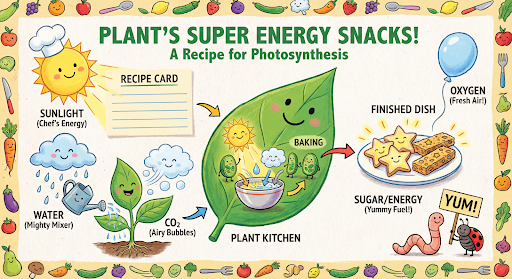
接著,您可以在同一個對話中,將圖片上的文字改為西班牙文。
Python
message = "Update this infographic to be in Spanish. Do not change any other elements of the image."
aspect_ratio = "16:9" # "1:1","2:3","3:2","3:4","4:3","4:5","5:4","9:16","16:9","21:9"
resolution = "2K" # "1K", "2K", "4K"
response = chat.send_message(message,
config=types.GenerateContentConfig(
image_config=types.ImageConfig(
aspect_ratio=aspect_ratio,
image_size=resolution
),
))
for part in response.parts:
if part.text is not None:
print(part.text)
elif image:= part.as_image():
image.save("photosynthesis_spanish.png")
JavaScript
const message = 'Update this infographic to be in Spanish. Do not change any other elements of the image.';
const aspectRatio = '16:9';
const resolution = '2K';
let response = await chat.sendMessage({
message,
config: {
responseModalities: ['TEXT', 'IMAGE'],
imageConfig: {
aspectRatio: aspectRatio,
imageSize: resolution,
},
tools: [{googleSearch: {}}],
},
});
for (const part of response.candidates[0].content.parts) {
if (part.text) {
console.log(part.text);
} else if (part.inlineData) {
const imageData = part.inlineData.data;
const buffer = Buffer.from(imageData, "base64");
fs.writeFileSync("photosynthesis2.png", buffer);
console.log("Image saved as photosynthesis2.png");
}
}
Go
message = "Update this infographic to be in Spanish. Do not change any other elements of the image."
aspect_ratio = "16:9" // "1:1","2:3","3:2","3:4","4:3","4:5","5:4","9:16","16:9","21:9"
resolution = "2K" // "1K", "2K", "4K"
model.GenerationConfig.ImageConfig = &pb.ImageConfig{
AspectRatio: aspect_ratio,
ImageSize: resolution,
}
resp, err = chat.SendMessage(ctx, genai.Text(message))
if err != nil {
log.Fatal(err)
}
for _, part := range resp.Candidates[0].Content.Parts {
if txt, ok := part.(genai.Text); ok {
fmt.Printf("%s", string(txt))
} else if img, ok := part.(genai.ImageData); ok {
err := os.WriteFile("photosynthesis_spanish.png", img.Data, 0644)
if err != nil {
log.Fatal(err)
}
}
}
Java
String aspectRatio = "16:9"; // "1:1","2:3","3:2","3:4","4:3","4:5","5:4","9:16","16:9","21:9"
String resolution = "2K"; // "1K", "2K", "4K"
config = GenerateContentConfig.builder()
.responseModalities("TEXT", "IMAGE")
.imageConfig(ImageConfig.builder()
.aspectRatio(aspectRatio)
.imageSize(resolution)
.build())
.build();
response = chat.sendMessage(
"Update this infographic to be in Spanish. " +
"Do not change any other elements of the image.",
config);
for (Part part : response.parts()) {
if (part.text().isPresent()) {
System.out.println(part.text().get());
} else if (part.inlineData().isPresent()) {
var blob = part.inlineData().get();
if (blob.data().isPresent()) {
Files.write(Paths.get("photosynthesis_spanish.png"), blob.data().get());
}
}
}
REST
# Create request2.json by combining history and new prompt
# Read model's previous response content directly into jq
jq --argjson user1 '{"role": "user", "parts": [{"text": "Create a vibrant infographic that explains photosynthesis as if it were a recipe for a plant'\''s favorite food. Show the \"ingredients\" (sunlight, water, CO2) and the \"finished dish\" (sugar/energy). The style should be like a page from a colorful kids'\'' cookbook, suitable for a 4th grader."}]}' \
--argjson user2 '{"role": "user", "parts": [{"text": "Update this infographic to be in Spanish. Do not change any other elements of the image."}]}' \
-f /dev/stdin turn1_response.json > request2.json <<'EOF_JQ_FILTER'
.candidates[0].content | {
"contents": [$user1, ., $user2],
"tools": [{"google_search": {}}],
"generationConfig": {
"responseModalities": ["TEXT", "IMAGE"],
"imageConfig": {
"aspectRatio": "16:9",
"imageSize": "2K"
}
}
}
EOF_JQ_FILTER
curl -s -X POST \
"https://generativelanguage.googleapis.com/v1beta/models/gemini-3-pro-image-preview:generateContent" \
-H "x-goog-api-key: $GEMINI_API_KEY" \
-H "Content-Type: application/json" \
-d @request2.json > turn2_response.json
jq -r '.candidates[0].content.parts[] | select(.inlineData) | .inlineData.data' turn2_response.json | head -1 | base64 --decode > photosynthesis_spanish.png

全新 Gemini 3 Pro Image
Gemini 3 Pro Image (gemini-3-pro-image-preview) 是最先進的圖像生成及編輯模型,專為製作專業素材資源而設計。Gemini 1.5 Pro 具備進階推理能力,可處理最複雜的工作流程,擅長執行複雜的多輪建立和修改工作。
- 高解析度輸出:內建 1K、2K 和 4K 圖像生成功能。
- 進階文字顯示:可為資訊圖表、菜單、圖表和行銷素材資源生成清晰的樣式化文字。
- 利用 Google 搜尋建立基準:模型可使用 Google 搜尋做為工具,根據即時資料驗證事實並生成圖像 (例如目前的天氣地圖、股票圖表、近期事件)。
- 思考模式:模型會運用「思考」程序,推論複雜提示詞的內容。這項功能會生成臨時的「想法圖像」(顯示在後端,但不會收費),以改善構圖,然後生成最終的高品質輸出內容。
- 最多 14 張參考圖片:現在最多可混合 14 張參考圖片,生成最終圖片。
最多可使用 14 張參考圖片
Gemini 3 Pro 預先發布版最多可混合 14 張參考圖片。這 14 張圖片可包括:
- 最多 6 張高保真度的物件圖片,可加入最終圖片
最多 5 張人物圖像,確保角色一致性
Python
from google import genai
from google.genai import types
from PIL import Image
prompt = "An office group photo of these people, they are making funny faces."
aspect_ratio = "5:4" # "1:1","2:3","3:2","3:4","4:3","4:5","5:4","9:16","16:9","21:9"
resolution = "2K" # "1K", "2K", "4K"
client = genai.Client()
response = client.models.generate_content(
model="gemini-3-pro-image-preview",
contents=[
prompt,
Image.open('person1.png'),
Image.open('person2.png'),
Image.open('person3.png'),
Image.open('person4.png'),
Image.open('person5.png'),
],
config=types.GenerateContentConfig(
response_modalities=['TEXT', 'IMAGE'],
image_config=types.ImageConfig(
aspect_ratio=aspect_ratio,
image_size=resolution
),
)
)
for part in response.parts:
if part.text is not None:
print(part.text)
elif image:= part.as_image():
image.save("office.png")
JavaScript
import { GoogleGenAI } from "@google/genai";
import * as fs from "node:fs";
async function main() {
const ai = new GoogleGenAI({});
const prompt =
'An office group photo of these people, they are making funny faces.';
const aspectRatio = '5:4';
const resolution = '2K';
const contents = [
{ text: prompt },
{
inlineData: {
mimeType: "image/jpeg",
data: base64ImageFile1,
},
},
{
inlineData: {
mimeType: "image/jpeg",
data: base64ImageFile2,
},
},
{
inlineData: {
mimeType: "image/jpeg",
data: base64ImageFile3,
},
},
{
inlineData: {
mimeType: "image/jpeg",
data: base64ImageFile4,
},
},
{
inlineData: {
mimeType: "image/jpeg",
data: base64ImageFile5,
},
}
];
const response = await ai.models.generateContent({
model: 'gemini-3-pro-image-preview',
contents: contents,
config: {
responseModalities: ['TEXT', 'IMAGE'],
imageConfig: {
aspectRatio: aspectRatio,
imageSize: resolution,
},
},
});
for (const part of response.candidates[0].content.parts) {
if (part.text) {
console.log(part.text);
} else if (part.inlineData) {
const imageData = part.inlineData.data;
const buffer = Buffer.from(imageData, "base64");
fs.writeFileSync("image.png", buffer);
console.log("Image saved as image.png");
}
}
}
main();
Go
package main
import (
"context"
"fmt"
"log"
"os"
"google.golang.org/genai"
)
func main() {
ctx := context.Background()
client, err := genai.NewClient(ctx, nil)
if err != nil {
log.Fatal(err)
}
defer client.Close()
model := client.GenerativeModel("gemini-3-pro-image-preview")
model.GenerationConfig = &pb.GenerationConfig{
ResponseModalities: []pb.ResponseModality{genai.Text, genai.Image},
ImageConfig: &pb.ImageConfig{
AspectRatio: "5:4",
ImageSize: "2K",
},
}
img1, err := os.ReadFile("person1.png")
if err != nil { log.Fatal(err) }
img2, err := os.ReadFile("person2.png")
if err != nil { log.Fatal(err) }
img3, err := os.ReadFile("person3.png")
if err != nil { log.Fatal(err) }
img4, err := os.ReadFile("person4.png")
if err != nil { log.Fatal(err) }
img5, err := os.ReadFile("person5.png")
if err != nil { log.Fatal(err) }
parts := []genai.Part{
genai.Text("An office group photo of these people, they are making funny faces."),
genai.ImageData{MIMEType: "image/png", Data: img1},
genai.ImageData{MIMEType: "image/png", Data: img2},
genai.ImageData{MIMEType: "image/png", Data: img3},
genai.ImageData{MIMEType: "image/png", Data: img4},
genai.ImageData{MIMEType: "image/png", Data: img5},
}
resp, err := model.GenerateContent(ctx, parts...)
if err != nil {
log.Fatal(err)
}
for _, part := range resp.Candidates[0].Content.Parts {
if txt, ok := part.(genai.Text); ok {
fmt.Printf("%s", string(txt))
} else if img, ok := part.(genai.ImageData); ok {
err := os.WriteFile("office.png", img.Data, 0644)
if err != nil {
log.Fatal(err)
}
}
}
}
Java
import com.google.genai.Client;
import com.google.genai.types.Content;
import com.google.genai.types.GenerateContentConfig;
import com.google.genai.types.GenerateContentResponse;
import com.google.genai.types.ImageConfig;
import com.google.genai.types.Part;
import java.io.IOException;
import java.nio.file.Files;
import java.nio.file.Path;
import java.nio.file.Paths;
public class GroupPhoto {
public static void main(String[] args) throws IOException {
try (Client client = new Client()) {
GenerateContentConfig config = GenerateContentConfig.builder()
.responseModalities("TEXT", "IMAGE")
.imageConfig(ImageConfig.builder()
.aspectRatio("5:4")
.imageSize("2K")
.build())
.build();
GenerateContentResponse response = client.models.generateContent(
"gemini-3-pro-image-preview",
Content.fromParts(
Part.fromText("An office group photo of these people, they are making funny faces."),
Part.fromBytes(Files.readAllBytes(Path.of("person1.png")), "image/png"),
Part.fromBytes(Files.readAllBytes(Path.of("person2.png")), "image/png"),
Part.fromBytes(Files.readAllBytes(Path.of("person3.png")), "image/png"),
Part.fromBytes(Files.readAllBytes(Path.of("person4.png")), "image/png"),
Part.fromBytes(Files.readAllBytes(Path.of("person5.png")), "image/png")
), config);
for (Part part : response.parts()) {
if (part.text().isPresent()) {
System.out.println(part.text().get());
} else if (part.inlineData().isPresent()) {
var blob = part.inlineData().get();
if (blob.data().isPresent()) {
Files.write(Paths.get("office.png"), blob.data().get());
}
}
}
}
}
}
REST
IMG_PATH1=person1.png
IMG_PATH2=person2.png
IMG_PATH3=person3.png
IMG_PATH4=person4.png
IMG_PATH5=person5.png
if [[ "$(base64 --version 2>&1)" = *"FreeBSD"* ]]; then
B64FLAGS="--input"
else
B64FLAGS="-w0"
fi
IMG1_BASE64=$(base64 "$B64FLAGS" "$IMG_PATH1" 2>&1)
IMG2_BASE64=$(base64 "$B64FLAGS" "$IMG_PATH2" 2>&1)
IMG3_BASE64=$(base64 "$B64FLAGS" "$IMG_PATH3" 2>&1)
IMG4_BASE64=$(base64 "$B64FLAGS" "$IMG_PATH4" 2>&1)
IMG5_BASE64=$(base64 "$B64FLAGS" "$IMG_PATH5" 2>&1)
curl -X POST \
"https://generativelanguage.googleapis.com/v1beta/models/gemini-3-pro-image-preview:generateContent" \
-H "x-goog-api-key: $GEMINI_API_KEY" \
-H 'Content-Type: application/json' \
-d "{
\"contents\": [{
\"parts\":[
{\"text\": \"An office group photo of these people, they are making funny faces.\"},
{\"inline_data\": {\"mime_type\":\"image/png\", \"data\": \"$IMG1_BASE64\"}},
{\"inline_data\": {\"mime_type\":\"image/png\", \"data\": \"$IMG2_BASE64\"}},
{\"inline_data\": {\"mime_type\":\"image/png\", \"data\": \"$IMG3_BASE64\"}},
{\"inline_data\": {\"mime_type\":\"image/png\", \"data\": \"$IMG4_BASE64\"}},
{\"inline_data\": {\"mime_type\":\"image/png\", \"data\": \"$IMG5_BASE64\"}}
]
}],
\"generationConfig\": {
\"responseModalities\": [\"TEXT\", \"IMAGE\"],
\"imageConfig\": {
\"aspectRatio\": \"5:4\",
\"imageSize\": \"2K\"
}
}
}" | jq -r '.candidates[0].content.parts[] | select(.inlineData) | .inlineData.data' | head -1 | base64 --decode > office.png

以 Google 搜尋建立基準
使用 Google 搜尋工具,根據天氣預報、股票圖表或近期活動等即時資訊生成圖片。
請注意,使用 Google 搜尋建立基準生成圖像時,系統不會將圖片搜尋結果傳送至生成模型,且不會顯示在回覆中。
Python
from google import genai
prompt = "Visualize the current weather forecast for the next 5 days in San Francisco as a clean, modern weather chart. Add a visual on what I should wear each day"
aspect_ratio = "16:9" # "1:1","2:3","3:2","3:4","4:3","4:5","5:4","9:16","16:9","21:9"
client = genai.Client()
response = client.models.generate_content(
model="gemini-3-pro-image-preview",
contents=prompt,
config=types.GenerateContentConfig(
response_modalities=['Text', 'Image'],
image_config=types.ImageConfig(
aspect_ratio=aspect_ratio,
),
tools=[{"google_search": {}}]
)
)
for part in response.parts:
if part.text is not None:
print(part.text)
elif image:= part.as_image():
image.save("weather.png")
JavaScript
import { GoogleGenAI } from "@google/genai";
import * as fs from "node:fs";
async function main() {
const ai = new GoogleGenAI({});
const prompt = 'Visualize the current weather forecast for the next 5 days in San Francisco as a clean, modern weather chart. Add a visual on what I should wear each day';
const aspectRatio = '16:9';
const resolution = '2K';
const response = await ai.models.generateContent({
model: 'gemini-3-pro-image-preview',
contents: prompt,
config: {
responseModalities: ['TEXT', 'IMAGE'],
imageConfig: {
aspectRatio: aspectRatio,
imageSize: resolution,
},
},
});
for (const part of response.candidates[0].content.parts) {
if (part.text) {
console.log(part.text);
} else if (part.inlineData) {
const imageData = part.inlineData.data;
const buffer = Buffer.from(imageData, "base64");
fs.writeFileSync("image.png", buffer);
console.log("Image saved as image.png");
}
}
}
main();
Java
import com.google.genai.Client;
import com.google.genai.types.GenerateContentConfig;
import com.google.genai.types.GenerateContentResponse;
import com.google.genai.types.GoogleSearch;
import com.google.genai.types.ImageConfig;
import com.google.genai.types.Part;
import com.google.genai.types.Tool;
import java.io.IOException;
import java.nio.file.Files;
import java.nio.file.Paths;
public class SearchGrounding {
public static void main(String[] args) throws IOException {
try (Client client = new Client()) {
GenerateContentConfig config = GenerateContentConfig.builder()
.responseModalities("TEXT", "IMAGE")
.imageConfig(ImageConfig.builder()
.aspectRatio("16:9")
.build())
.tools(Tool.builder()
.googleSearch(GoogleSearch.builder().build())
.build())
.build();
GenerateContentResponse response = client.models.generateContent(
"gemini-3-pro-image-preview", """
Visualize the current weather forecast for the next 5 days
in San Francisco as a clean, modern weather chart.
Add a visual on what I should wear each day
""",
config);
for (Part part : response.parts()) {
if (part.text().isPresent()) {
System.out.println(part.text().get());
} else if (part.inlineData().isPresent()) {
var blob = part.inlineData().get();
if (blob.data().isPresent()) {
Files.write(Paths.get("weather.png"), blob.data().get());
}
}
}
}
}
}
REST
curl -s -X POST \
"https://generativelanguage.googleapis.com/v1beta/models/gemini-3-pro-image-preview:generateContent" \
-H "x-goog-api-key: $GEMINI_API_KEY" \
-H "Content-Type: application/json" \
-d '{
"contents": [{"parts": [{"text": "Visualize the current weather forecast for the next 5 days in San Francisco as a clean, modern weather chart. Add a visual on what I should wear each day"}]}],
"tools": [{"google_search": {}}],
"generationConfig": {
"responseModalities": ["TEXT", "IMAGE"],
"imageConfig": {"aspectRatio": "16:9"}
}
}' | jq -r '.candidates[0].content.parts[] | select(.inlineData) | .inlineData.data' | head -1 | base64 --decode > weather.png
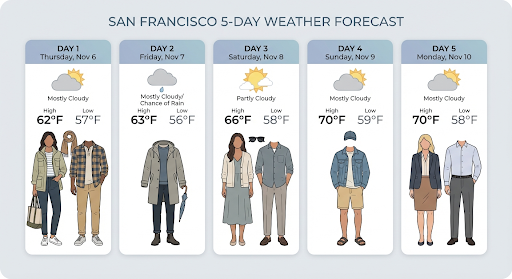
回應會包括 groundingMetadata,其中包含下列必要欄位:
searchEntryPoint:包含 HTML 和 CSS,可轉譯必要的搜尋建議。groundingChunks:傳回用於生成圖片的前 3 個網路來源
生成最高 4K 解析度的圖片
Gemini 3 Pro Image 預設會生成 1K 圖像,但也能輸出 2K 和 4K 圖像。如要生成高解析度素材資源,請在 generation_config 中指定 image_size。
您必須使用大寫的「K」(例如 1K、2K、4K)。小寫參數 (例如 1,000) 將遭到拒絕。
Python
from google import genai
from google.genai import types
prompt = "Da Vinci style anatomical sketch of a dissected Monarch butterfly. Detailed drawings of the head, wings, and legs on textured parchment with notes in English."
aspect_ratio = "1:1" # "1:1","2:3","3:2","3:4","4:3","4:5","5:4","9:16","16:9","21:9"
resolution = "1K" # "1K", "2K", "4K"
client = genai.Client()
response = client.models.generate_content(
model="gemini-3-pro-image-preview",
contents=prompt,
config=types.GenerateContentConfig(
response_modalities=['TEXT', 'IMAGE'],
image_config=types.ImageConfig(
aspect_ratio=aspect_ratio,
image_size=resolution
),
)
)
for part in response.parts:
if part.text is not None:
print(part.text)
elif image:= part.as_image():
image.save("butterfly.png")
JavaScript
import { GoogleGenAI } from "@google/genai";
import * as fs from "node:fs";
async function main() {
const ai = new GoogleGenAI({});
const prompt =
'Da Vinci style anatomical sketch of a dissected Monarch butterfly. Detailed drawings of the head, wings, and legs on textured parchment with notes in English.';
const aspectRatio = '1:1';
const resolution = '1K';
const response = await ai.models.generateContent({
model: 'gemini-3-pro-image-preview',
contents: prompt,
config: {
responseModalities: ['TEXT', 'IMAGE'],
imageConfig: {
aspectRatio: aspectRatio,
imageSize: resolution,
},
},
});
for (const part of response.candidates[0].content.parts) {
if (part.text) {
console.log(part.text);
} else if (part.inlineData) {
const imageData = part.inlineData.data;
const buffer = Buffer.from(imageData, "base64");
fs.writeFileSync("image.png", buffer);
console.log("Image saved as image.png");
}
}
}
main();
Go
package main
import (
"context"
"fmt"
"log"
"os"
"google.golang.org/genai"
)
func main() {
ctx := context.Background()
client, err := genai.NewClient(ctx, nil)
if err != nil {
log.Fatal(err)
}
defer client.Close()
model := client.GenerativeModel("gemini-3-pro-image-preview")
model.GenerationConfig = &pb.GenerationConfig{
ResponseModalities: []pb.ResponseModality{genai.Text, genai.Image},
ImageConfig: &pb.ImageConfig{
AspectRatio: "1:1",
ImageSize: "1K",
},
}
prompt := "Da Vinci style anatomical sketch of a dissected Monarch butterfly. Detailed drawings of the head, wings, and legs on textured parchment with notes in English."
resp, err := model.GenerateContent(ctx, genai.Text(prompt))
if err != nil {
log.Fatal(err)
}
for _, part := range resp.Candidates[0].Content.Parts {
if txt, ok := part.(genai.Text); ok {
fmt.Printf("%s", string(txt))
} else if img, ok := part.(genai.ImageData); ok {
err := os.WriteFile("butterfly.png", img.Data, 0644)
if err != nil {
log.Fatal(err)
}
}
}
}
Java
import com.google.genai.Client;
import com.google.genai.types.GenerateContentConfig;
import com.google.genai.types.GenerateContentResponse;
import com.google.genai.types.GoogleSearch;
import com.google.genai.types.ImageConfig;
import com.google.genai.types.Part;
import com.google.genai.types.Tool;
import java.io.IOException;
import java.nio.file.Files;
import java.nio.file.Paths;
public class HiRes {
public static void main(String[] args) throws IOException {
try (Client client = new Client()) {
GenerateContentConfig config = GenerateContentConfig.builder()
.responseModalities("TEXT", "IMAGE")
.imageConfig(ImageConfig.builder()
.aspectRatio("16:9")
.imageSize("4K")
.build())
.build();
GenerateContentResponse response = client.models.generateContent(
"gemini-3-pro-image-preview", """
Da Vinci style anatomical sketch of a dissected Monarch butterfly.
Detailed drawings of the head, wings, and legs on textured
parchment with notes in English.
""",
config);
for (Part part : response.parts()) {
if (part.text().isPresent()) {
System.out.println(part.text().get());
} else if (part.inlineData().isPresent()) {
var blob = part.inlineData().get();
if (blob.data().isPresent()) {
Files.write(Paths.get("butterfly.png"), blob.data().get());
}
}
}
}
}
}
REST
curl -s -X POST \
"https://generativelanguage.googleapis.com/v1beta/models/gemini-3-pro-image-preview:generateContent" \
-H "x-goog-api-key: $GEMINI_API_KEY" \
-H "Content-Type: application/json" \
-d '{
"contents": [{"parts": [{"text": "Da Vinci style anatomical sketch of a dissected Monarch butterfly. Detailed drawings of the head, wings, and legs on textured parchment with notes in English."}]}],
"tools": [{"google_search": {}}],
"generationConfig": {
"responseModalities": ["TEXT", "IMAGE"],
"imageConfig": {"aspectRatio": "1:1", "imageSize": "1K"}
}
}' | jq -r '.candidates[0].content.parts[] | select(.inlineData) | .inlineData.data' | head -1 | base64 --decode > butterfly.png
以下是根據這項提示生成的圖片範例:
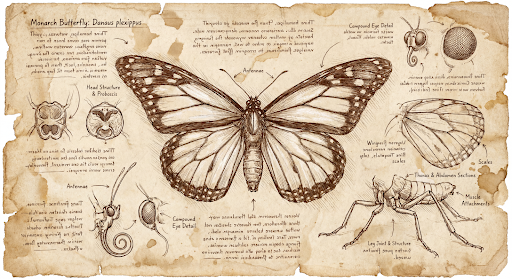
思考過程
Gemini 3 Pro Image Preview 模型是會思考的模型,會針對複雜的提示使用推論程序 (「思考」)。這項功能預設為啟用,且無法在 API 中停用。如要進一步瞭解思考過程,請參閱 Gemini 思考指南。
模型最多會生成兩張暫時圖片,測試構圖和邏輯。「思考」中的最後一張圖片也是最終轉譯圖片。
你可以查看生成最終圖像的過程。
Python
for part in response.parts:
if part.thought:
if part.text:
print(part.text)
elif image:= part.as_image():
image.show()
JavaScript
for (const part of response.candidates[0].content.parts) {
if (part.thought) {
if (part.text) {
console.log(part.text);
} else if (part.inlineData) {
const imageData = part.inlineData.data;
const buffer = Buffer.from(imageData, 'base64');
fs.writeFileSync('image.png', buffer);
console.log('Image saved as image.png');
}
}
}
思維特徵
思維簽章是模型內部思維過程的加密表示法,用於在多輪互動中保留推理脈絡。所有回應都包含 thought_signature 欄位。一般來說,如果在模型回覆中收到想法簽章,您應該在下一個回合傳送對話記錄時,完全按照收到的內容傳回該簽章。如果無法傳送想法簽章,可能會導致回應失敗。如要進一步瞭解簽章,請參閱想法簽章說明文件。
思想簽章的運作方式如下:
- 回覆中所有含有圖片
mimetype的inline_data部分都應有簽章。 - 如果想法之後緊接著有文字部分 (在任何圖片之前),則第一個文字部分也應包含簽名。
- 想法沒有簽名檔;如果
inline_data部分含有圖片mimetype,就不會有簽名檔。
以下程式碼範例顯示包含想法簽章的位置:
[
{
"inline_data": {
"data": "<base64_image_data_0>",
"mime_type": "image/png"
},
"thought": true // Thoughts don't have signatures
},
{
"inline_data": {
"data": "<base64_image_data_1>",
"mime_type": "image/png"
},
"thought": true // Thoughts don't have signatures
},
{
"inline_data": {
"data": "<base64_image_data_2>",
"mime_type": "image/png"
},
"thought": true // Thoughts don't have signatures
},
{
"text": "Here is a step-by-step guide to baking macarons, presented in three separate images.\n\n### Step 1: Piping the Batter\n\nThe first step after making your macaron batter is to pipe it onto a baking sheet. This requires a steady hand to create uniform circles.\n\n",
"thought_signature": "<Signature_A>" // The first non-thought part always has a signature
},
{
"inline_data": {
"data": "<base64_image_data_3>",
"mime_type": "image/png"
},
"thought_signature": "<Signature_B>" // All image parts have a signatures
},
{
"text": "\n\n### Step 2: Baking and Developing Feet\n\nOnce piped, the macarons are baked in the oven. A key sign of a successful bake is the development of \"feet\"—the ruffled edge at the base of each macaron shell.\n\n"
// Follow-up text parts don't have signatures
},
{
"inline_data": {
"data": "<base64_image_data_4>",
"mime_type": "image/png"
},
"thought_signature": "<Signature_C>" // All image parts have a signatures
},
{
"text": "\n\n### Step 3: Assembling the Macaron\n\nThe final step is to pair the cooled macaron shells by size and sandwich them together with your desired filling, creating the classic macaron dessert.\n\n"
},
{
"inline_data": {
"data": "<base64_image_data_5>",
"mime_type": "image/png"
},
"thought_signature": "<Signature_D>" // All image parts have a signatures
}
]
其他圖像生成模式
Gemini 支援其他圖像互動模式,具體取決於提示結構和背景資訊,包括:
- 文字生成圖片和文字 (交錯):輸出圖片和相關文字。
- 提示範例:「Generate an illustrated recipe for a paella.」(生成西班牙海鮮飯的插圖食譜)。
- 圖片和文字轉圖片和文字 (交錯):使用輸入的圖片和文字,建立新的相關圖片和文字。
- 提示範例:(附上擺設家具的房間圖片)「我的空間還適合什麼顏色的沙發?可以更新圖片嗎?」
批次生成圖片
如需產生大量圖片,可以使用批次 API。你可換取更高的速率限制,但須等待最多 24 小時。
如需 Batch API 圖片範例和程式碼,請參閱 Batch API 圖片生成說明文件和食譜。
提示撰寫指南和策略
如要精通圖像生成,請先掌握一項基本原則:
描述場景,不要只列出關鍵字。 這類模型的核心優勢在於深入理解語言,與不相關的字詞清單相比,敘事性描述段落幾乎都能產生更優質、更連貫的圖片。
生成圖像的提示
以下策略可協助您撰寫有效提示,生成所需圖像。
1. 擬真場景
如要生成真實感十足的圖片,請使用攝影術語。提及攝影機角度、鏡頭類型、照明和細節,引導模型生成逼真的結果。
範本
A photorealistic [shot type] of [subject], [action or expression], set in
[environment]. The scene is illuminated by [lighting description], creating
a [mood] atmosphere. Captured with a [camera/lens details], emphasizing
[key textures and details]. The image should be in a [aspect ratio] format.
提示詞
A photorealistic close-up portrait of an elderly Japanese ceramicist with
deep, sun-etched wrinkles and a warm, knowing smile. He is carefully
inspecting a freshly glazed tea bowl. The setting is his rustic,
sun-drenched workshop. The scene is illuminated by soft, golden hour light
streaming through a window, highlighting the fine texture of the clay.
Captured with an 85mm portrait lens, resulting in a soft, blurred background
(bokeh). The overall mood is serene and masterful. Vertical portrait
orientation.
Python
from google import genai
from google.genai import types
client = genai.Client()
response = client.models.generate_content(
model="gemini-2.5-flash-image",
contents="A photorealistic close-up portrait of an elderly Japanese ceramicist with deep, sun-etched wrinkles and a warm, knowing smile. He is carefully inspecting a freshly glazed tea bowl. The setting is his rustic, sun-drenched workshop with pottery wheels and shelves of clay pots in the background. The scene is illuminated by soft, golden hour light streaming through a window, highlighting the fine texture of the clay and the fabric of his apron. Captured with an 85mm portrait lens, resulting in a soft, blurred background (bokeh). The overall mood is serene and masterful.",
)
for part in response.parts:
if part.text is not None:
print(part.text)
elif part.inline_data is not None:
image = part.as_image()
image.save("photorealistic_example.png")
Java
import com.google.genai.Client;
import com.google.genai.types.GenerateContentConfig;
import com.google.genai.types.GenerateContentResponse;
import com.google.genai.types.Part;
import java.io.IOException;
import java.nio.file.Files;
import java.nio.file.Paths;
public class PhotorealisticScene {
public static void main(String[] args) throws IOException {
try (Client client = new Client()) {
GenerateContentConfig config = GenerateContentConfig.builder()
.responseModalities("TEXT", "IMAGE")
.build();
GenerateContentResponse response = client.models.generateContent(
"gemini-2.5-flash-image",
"""
A photorealistic close-up portrait of an elderly Japanese ceramicist
with deep, sun-etched wrinkles and a warm, knowing smile. He is
carefully inspecting a freshly glazed tea bowl. The setting is his
rustic, sun-drenched workshop with pottery wheels and shelves of
clay pots in the background. The scene is illuminated by soft,
golden hour light streaming through a window, highlighting the
fine texture of the clay and the fabric of his apron. Captured
with an 85mm portrait lens, resulting in a soft, blurred
background (bokeh). The overall mood is serene and masterful.
""",
config);
for (Part part : response.parts()) {
if (part.text().isPresent()) {
System.out.println(part.text().get());
} else if (part.inlineData().isPresent()) {
var blob = part.inlineData().get();
if (blob.data().isPresent()) {
Files.write(Paths.get("photorealistic_example.png"), blob.data().get());
}
}
}
}
}
}
JavaScript
import { GoogleGenAI } from "@google/genai";
import * as fs from "node:fs";
async function main() {
const ai = new GoogleGenAI({});
const prompt =
"A photorealistic close-up portrait of an elderly Japanese ceramicist with deep, sun-etched wrinkles and a warm, knowing smile. He is carefully inspecting a freshly glazed tea bowl. The setting is his rustic, sun-drenched workshop with pottery wheels and shelves of clay pots in the background. The scene is illuminated by soft, golden hour light streaming through a window, highlighting the fine texture of the clay and the fabric of his apron. Captured with an 85mm portrait lens, resulting in a soft, blurred background (bokeh). The overall mood is serene and masterful.";
const response = await ai.models.generateContent({
model: "gemini-2.5-flash-image",
contents: prompt,
});
for (const part of response.candidates[0].content.parts) {
if (part.text) {
console.log(part.text);
} else if (part.inlineData) {
const imageData = part.inlineData.data;
const buffer = Buffer.from(imageData, "base64");
fs.writeFileSync("photorealistic_example.png", buffer);
console.log("Image saved as photorealistic_example.png");
}
}
}
main();
Go
package main
import (
"context"
"fmt"
"log"
"os"
"google.golang.org/genai"
)
func main() {
ctx := context.Background()
client, err := genai.NewClient(ctx, nil)
if err != nil {
log.Fatal(err)
}
result, _ := client.Models.GenerateContent(
ctx,
"gemini-2.5-flash-image",
genai.Text("A photorealistic close-up portrait of an elderly Japanese ceramicist with deep, sun-etched wrinkles and a warm, knowing smile. He is carefully inspecting a freshly glazed tea bowl. The setting is his rustic, sun-drenched workshop with pottery wheels and shelves of clay pots in the background. The scene is illuminated by soft, golden hour light streaming through a window, highlighting the fine texture of the clay and the fabric of his apron. Captured with an 85mm portrait lens, resulting in a soft, blurred background (bokeh). The overall mood is serene and masterful."),
)
for _, part := range result.Candidates[0].Content.Parts {
if part.Text != "" {
fmt.Println(part.Text)
} else if part.InlineData != nil {
imageBytes := part.InlineData.Data
outputFilename := "photorealistic_example.png"
_ = os.WriteFile(outputFilename, imageBytes, 0644)
}
}
}
REST
curl -s -X POST
"https://generativelanguage.googleapis.com/v1beta/models/gemini-2.5-flash-image:generateContent" \
-H "x-goog-api-key: $GEMINI_API_KEY" \
-H "Content-Type: application/json" \
-d '{
"contents": [{
"parts": [
{"text": "A photorealistic close-up portrait of an elderly Japanese ceramicist with deep, sun-etched wrinkles and a warm, knowing smile. He is carefully inspecting a freshly glazed tea bowl. The setting is his rustic, sun-drenched workshop with pottery wheels and shelves of clay pots in the background. The scene is illuminated by soft, golden hour light streaming through a window, highlighting the fine texture of the clay and the fabric of his apron. Captured with an 85mm portrait lens, resulting in a soft, blurred background (bokeh). The overall mood is serene and masterful."}
]
}]
}' \
| grep -o '"data": "[^"]*"' \
| cut -d'"' -f4 \
| base64 --decode > photorealistic_example.png

2. 風格化插圖和貼紙
如要製作貼紙、圖示或素材資源,請明確指定風格,並要求透明背景。
範本
A [style] sticker of a [subject], featuring [key characteristics] and a
[color palette]. The design should have [line style] and [shading style].
The background must be transparent.
提示詞
A kawaii-style sticker of a happy red panda wearing a tiny bamboo hat. It's
munching on a green bamboo leaf. The design features bold, clean outlines,
simple cel-shading, and a vibrant color palette. The background must be white.
Python
from google import genai
from google.genai import types
client = genai.Client()
response = client.models.generate_content(
model="gemini-2.5-flash-image",
contents="A kawaii-style sticker of a happy red panda wearing a tiny bamboo hat. It's munching on a green bamboo leaf. The design features bold, clean outlines, simple cel-shading, and a vibrant color palette. The background must be white.",
)
for part in response.parts:
if part.text is not None:
print(part.text)
elif part.inline_data is not None:
image = part.as_image()
image.save("red_panda_sticker.png")
Java
import com.google.genai.Client;
import com.google.genai.types.GenerateContentConfig;
import com.google.genai.types.GenerateContentResponse;
import com.google.genai.types.Part;
import java.io.IOException;
import java.nio.file.Files;
import java.nio.file.Paths;
public class StylizedIllustration {
public static void main(String[] args) throws IOException {
try (Client client = new Client()) {
GenerateContentConfig config = GenerateContentConfig.builder()
.responseModalities("TEXT", "IMAGE")
.build();
GenerateContentResponse response = client.models.generateContent(
"gemini-2.5-flash-image",
"""
A kawaii-style sticker of a happy red panda wearing a tiny bamboo
hat. It's munching on a green bamboo leaf. The design features
bold, clean outlines, simple cel-shading, and a vibrant color
palette. The background must be white.
""",
config);
for (Part part : response.parts()) {
if (part.text().isPresent()) {
System.out.println(part.text().get());
} else if (part.inlineData().isPresent()) {
var blob = part.inlineData().get();
if (blob.data().isPresent()) {
Files.write(Paths.get("red_panda_sticker.png"), blob.data().get());
}
}
}
}
}
}
JavaScript
import { GoogleGenAI } from "@google/genai";
import * as fs from "node:fs";
async function main() {
const ai = new GoogleGenAI({});
const prompt =
"A kawaii-style sticker of a happy red panda wearing a tiny bamboo hat. It's munching on a green bamboo leaf. The design features bold, clean outlines, simple cel-shading, and a vibrant color palette. The background must be white.";
const response = await ai.models.generateContent({
model: "gemini-2.5-flash-image",
contents: prompt,
});
for (const part of response.candidates[0].content.parts) {
if (part.text) {
console.log(part.text);
} else if (part.inlineData) {
const imageData = part.inlineData.data;
const buffer = Buffer.from(imageData, "base64");
fs.writeFileSync("red_panda_sticker.png", buffer);
console.log("Image saved as red_panda_sticker.png");
}
}
}
main();
Go
package main
import (
"context"
"fmt"
"log"
"os"
"google.golang.org/genai"
)
func main() {
ctx := context.Background()
client, err := genai.NewClient(ctx, nil)
if err != nil {
log.Fatal(err)
}
result, _ := client.Models.GenerateContent(
ctx,
"gemini-2.5-flash-image",
genai.Text("A kawaii-style sticker of a happy red panda wearing a tiny bamboo hat. It's munching on a green bamboo leaf. The design features bold, clean outlines, simple cel-shading, and a vibrant color palette. The background must be white."),
)
for _, part := range result.Candidates[0].Content.Parts {
if part.Text != "" {
fmt.Println(part.Text)
} else if part.InlineData != nil {
imageBytes := part.InlineData.Data
outputFilename := "red_panda_sticker.png"
_ = os.WriteFile(outputFilename, imageBytes, 0644)
}
}
}
REST
curl -s -X POST
"https://generativelanguage.googleapis.com/v1beta/models/gemini-2.5-flash-image:generateContent" \
-H "x-goog-api-key: $GEMINI_API_KEY" \
-H "Content-Type: application/json" \
-d '{
"contents": [{
"parts": [
{"text": "A kawaii-style sticker of a happy red panda wearing a tiny bamboo hat. It'"'"'s munching on a green bamboo leaf. The design features bold, clean outlines, simple cel-shading, and a vibrant color palette. The background must be white."}
]
}]
}' \
| grep -o '"data": "[^"]*"' \
| cut -d'"' -f4 \
| base64 --decode > red_panda_sticker.png

3. 圖片中的文字準確
Gemini 擅長算繪文字,清楚說明文字、字型樣式 (描述性) 和整體設計。使用 Gemini 3 Pro Image 預先發布版,製作專業的素材資源。
範本
Create a [image type] for [brand/concept] with the text "[text to render]"
in a [font style]. The design should be [style description], with a
[color scheme].
提示詞
Create a modern, minimalist logo for a coffee shop called 'The Daily Grind'. The text should be in a clean, bold, sans-serif font. The color scheme is black and white. Put the logo in a circle. Use a coffee bean in a clever way.
Python
from google import genai
from google.genai import types
client = genai.Client()
response = client.models.generate_content(
model="gemini-3-pro-image-preview",
contents="Create a modern, minimalist logo for a coffee shop called 'The Daily Grind'. The text should be in a clean, bold, sans-serif font. The color scheme is black and white. Put the logo in a circle. Use a coffee bean in a clever way.",
config=types.GenerateContentConfig(
image_config=types.ImageConfig(
aspect_ratio="1:1",
)
)
)
for part in response.parts:
if part.text is not None:
print(part.text)
elif part.inline_data is not None:
image = part.as_image()
image.save("logo_example.jpg")
Java
import com.google.genai.Client;
import com.google.genai.types.GenerateContentConfig;
import com.google.genai.types.GenerateContentResponse;
import com.google.genai.types.Part;
import com.google.genai.types.ImageConfig;
import java.io.IOException;
import java.nio.file.Files;
import java.nio.file.Paths;
public class AccurateTextInImages {
public static void main(String[] args) throws IOException {
try (Client client = new Client()) {
GenerateContentConfig config = GenerateContentConfig.builder()
.responseModalities("TEXT", "IMAGE")
.imageConfig(ImageConfig.builder()
.aspectRatio("1:1")
.build())
.build();
GenerateContentResponse response = client.models.generateContent(
"gemini-3-pro-image-preview",
"""
Create a modern, minimalist logo for a coffee shop called 'The Daily Grind'. The text should be in a clean, bold, sans-serif font. The color scheme is black and white. Put the logo in a circle. Use a coffee bean in a clever way.
""",
config);
for (Part part : response.parts()) {
if (part.text().isPresent()) {
System.out.println(part.text().get());
} else if (part.inlineData().isPresent()) {
var blob = part.inlineData().get();
if (blob.data().isPresent()) {
Files.write(Paths.get("logo_example.jpg"), blob.data().get());
}
}
}
}
}
}
JavaScript
import { GoogleGenAI } from "@google/genai";
import * as fs from "node:fs";
async function main() {
const ai = new GoogleGenAI({});
const prompt =
"Create a modern, minimalist logo for a coffee shop called 'The Daily Grind'. The text should be in a clean, bold, sans-serif font. The color scheme is black and white. Put the logo in a circle. Use a coffee bean in a clever way.";
const response = await ai.models.generateContent({
model: "gemini-3-pro-image-preview",
contents: prompt,
config: {
imageConfig: {
aspectRatio: "1:1",
},
},
});
for (const part of response.candidates[0].content.parts) {
if (part.text) {
console.log(part.text);
} else if (part.inlineData) {
const imageData = part.inlineData.data;
const buffer = Buffer.from(imageData, "base64");
fs.writeFileSync("logo_example.jpg", buffer);
console.log("Image saved as logo_example.jpg");
}
}
}
main();
Go
package main
import (
"context"
"fmt"
"log"
"os"
"google.golang.org/genai"
)
func main() {
ctx := context.Background()
client, err := genai.NewClient(ctx, nil)
if err != nil {
log.Fatal(err)
}
result, _ := client.Models.GenerateContent(
ctx,
"gemini-3-pro-image-preview",
genai.Text("Create a modern, minimalist logo for a coffee shop called 'The Daily Grind'. The text should be in a clean, bold, sans-serif font. The color scheme is black and white. Put the logo in a circle. Use a coffee bean in a clever way."),
&genai.GenerateContentConfig{
ImageConfig: &genai.ImageConfig{
AspectRatio: "1:1",
},
},
)
for _, part := range result.Candidates[0].Content.Parts {
if part.Text != "" {
fmt.Println(part.Text)
} else if part.InlineData != nil {
imageBytes := part.InlineData.Data
outputFilename := "logo_example.jpg"
_ = os.WriteFile(outputFilename, imageBytes, 0644)
}
}
}
REST
curl -s -X POST
"https://generativelanguage.googleapis.com/v1beta/models/gemini-3-pro-image-preview:generateContent" \
-H "x-goog-api-key: $GEMINI_API_KEY" \
-H "Content-Type: application/json" \
-d '{
"contents": [{
"parts": [
{"text": "Create a modern, minimalist logo for a coffee shop called '"'"'The Daily Grind'"'"'. The text should be in a clean, bold, sans-serif font. The color scheme is black and white. Put the logo in a circle. Use a coffee bean in a clever way."}
]
}],
"generationConfig": {
"imageConfig": {
"aspectRatio": "1:1"
}
}
}' \
| grep -o '"data": "[^"]*"' \
| cut -d'"' -f4 \
| base64 --decode > logo_example.jpg

4. 產品模型和商業攝影
非常適合為電子商務、廣告或品牌宣傳製作乾淨俐落的專業產品照片。
範本
A high-resolution, studio-lit product photograph of a [product description]
on a [background surface/description]. The lighting is a [lighting setup,
e.g., three-point softbox setup] to [lighting purpose]. The camera angle is
a [angle type] to showcase [specific feature]. Ultra-realistic, with sharp
focus on [key detail]. [Aspect ratio].
提示詞
A high-resolution, studio-lit product photograph of a minimalist ceramic
coffee mug in matte black, presented on a polished concrete surface. The
lighting is a three-point softbox setup designed to create soft, diffused
highlights and eliminate harsh shadows. The camera angle is a slightly
elevated 45-degree shot to showcase its clean lines. Ultra-realistic, with
sharp focus on the steam rising from the coffee. Square image.
Python
from google import genai
from google.genai import types
client = genai.Client()
response = client.models.generate_content(
model="gemini-2.5-flash-image",
contents="A high-resolution, studio-lit product photograph of a minimalist ceramic coffee mug in matte black, presented on a polished concrete surface. The lighting is a three-point softbox setup designed to create soft, diffused highlights and eliminate harsh shadows. The camera angle is a slightly elevated 45-degree shot to showcase its clean lines. Ultra-realistic, with sharp focus on the steam rising from the coffee. Square image.",
)
for part in response.parts:
if part.text is not None:
print(part.text)
elif part.inline_data is not None:
image = part.as_image()
image.save("product_mockup.png")
Java
import com.google.genai.Client;
import com.google.genai.types.GenerateContentConfig;
import com.google.genai.types.GenerateContentResponse;
import com.google.genai.types.Part;
import java.io.IOException;
import java.nio.file.Files;
import java.nio.file.Paths;
public class ProductMockup {
public static void main(String[] args) throws IOException {
try (Client client = new Client()) {
GenerateContentConfig config = GenerateContentConfig.builder()
.responseModalities("TEXT", "IMAGE")
.build();
GenerateContentResponse response = client.models.generateContent(
"gemini-2.5-flash-image",
"""
A high-resolution, studio-lit product photograph of a minimalist
ceramic coffee mug in matte black, presented on a polished
concrete surface. The lighting is a three-point softbox setup
designed to create soft, diffused highlights and eliminate harsh
shadows. The camera angle is a slightly elevated 45-degree shot
to showcase its clean lines. Ultra-realistic, with sharp focus
on the steam rising from the coffee. Square image.
""",
config);
for (Part part : response.parts()) {
if (part.text().isPresent()) {
System.out.println(part.text().get());
} else if (part.inlineData().isPresent()) {
var blob = part.inlineData().get();
if (blob.data().isPresent()) {
Files.write(Paths.get("product_mockup.png"), blob.data().get());
}
}
}
}
}
}
JavaScript
import { GoogleGenAI } from "@google/genai";
import * as fs from "node:fs";
async function main() {
const ai = new GoogleGenAI({});
const prompt =
"A high-resolution, studio-lit product photograph of a minimalist ceramic coffee mug in matte black, presented on a polished concrete surface. The lighting is a three-point softbox setup designed to create soft, diffused highlights and eliminate harsh shadows. The camera angle is a slightly elevated 45-degree shot to showcase its clean lines. Ultra-realistic, with sharp focus on the steam rising from the coffee. Square image.";
const response = await ai.models.generateContent({
model: "gemini-2.5-flash-image",
contents: prompt,
});
for (const part of response.candidates[0].content.parts) {
if (part.text) {
console.log(part.text);
} else if (part.inlineData) {
const imageData = part.inlineData.data;
const buffer = Buffer.from(imageData, "base64");
fs.writeFileSync("product_mockup.png", buffer);
console.log("Image saved as product_mockup.png");
}
}
}
main();
Go
package main
import (
"context"
"fmt"
"log"
"os"
"google.golang.org/genai"
)
func main() {
ctx := context.Background()
client, err := genai.NewClient(ctx, nil)
if err != nil {
log.Fatal(err)
}
result, _ := client.Models.GenerateContent(
ctx,
"gemini-2.5-flash-image",
genai.Text("A high-resolution, studio-lit product photograph of a minimalist ceramic coffee mug in matte black, presented on a polished concrete surface. The lighting is a three-point softbox setup designed to create soft, diffused highlights and eliminate harsh shadows. The camera angle is a slightly elevated 45-degree shot to showcase its clean lines. Ultra-realistic, with sharp focus on the steam rising from the coffee. Square image."),
)
for _, part := range result.Candidates[0].Content.Parts {
if part.Text != "" {
fmt.Println(part.Text)
} else if part.InlineData != nil {
imageBytes := part.InlineData.Data
outputFilename := "product_mockup.png"
_ = os.WriteFile(outputFilename, imageBytes, 0644)
}
}
}
REST
curl -s -X POST
"https://generativelanguage.googleapis.com/v1beta/models/gemini-2.5-flash-image:generateContent" \
-H "x-goog-api-key: $GEMINI_API_KEY" \
-H "Content-Type: application/json" \
-d '{
"contents": [{
"parts": [
{"text": "A high-resolution, studio-lit product photograph of a minimalist ceramic coffee mug in matte black, presented on a polished concrete surface. The lighting is a three-point softbox setup designed to create soft, diffused highlights and eliminate harsh shadows. The camera angle is a slightly elevated 45-degree shot to showcase its clean lines. Ultra-realistic, with sharp focus on the steam rising from the coffee. Square image."}
]
}]
}' \
| grep -o '"data": "[^"]*"' \
| cut -d'"' -f4 \
| base64 --decode > product_mockup.png

5. 極簡風和負空間設計
非常適合用於建立網站、簡報或行銷素材的背景,並在上面疊加文字。
範本
A minimalist composition featuring a single [subject] positioned in the
[bottom-right/top-left/etc.] of the frame. The background is a vast, empty
[color] canvas, creating significant negative space. Soft, subtle lighting.
[Aspect ratio].
提示詞
A minimalist composition featuring a single, delicate red maple leaf
positioned in the bottom-right of the frame. The background is a vast, empty
off-white canvas, creating significant negative space for text. Soft,
diffused lighting from the top left. Square image.
Python
from google import genai
from google.genai import types
client = genai.Client()
response = client.models.generate_content(
model="gemini-2.5-flash-image",
contents="A minimalist composition featuring a single, delicate red maple leaf positioned in the bottom-right of the frame. The background is a vast, empty off-white canvas, creating significant negative space for text. Soft, diffused lighting from the top left. Square image.",
)
for part in response.parts:
if part.text is not None:
print(part.text)
elif part.inline_data is not None:
image = part.as_image()
image.save("minimalist_design.png")
Java
import com.google.genai.Client;
import com.google.genai.types.GenerateContentConfig;
import com.google.genai.types.GenerateContentResponse;
import com.google.genai.types.Part;
import java.io.IOException;
import java.nio.file.Files;
import java.nio.file.Paths;
public class MinimalistDesign {
public static void main(String[] args) throws IOException {
try (Client client = new Client()) {
GenerateContentConfig config = GenerateContentConfig.builder()
.responseModalities("TEXT", "IMAGE")
.build();
GenerateContentResponse response = client.models.generateContent(
"gemini-2.5-flash-image",
"""
A minimalist composition featuring a single, delicate red maple
leaf positioned in the bottom-right of the frame. The background
is a vast, empty off-white canvas, creating significant negative
space for text. Soft, diffused lighting from the top left.
Square image.
""",
config);
for (Part part : response.parts()) {
if (part.text().isPresent()) {
System.out.println(part.text().get());
} else if (part.inlineData().isPresent()) {
var blob = part.inlineData().get();
if (blob.data().isPresent()) {
Files.write(Paths.get("minimalist_design.png"), blob.data().get());
}
}
}
}
}
}
JavaScript
import { GoogleGenAI } from "@google/genai";
import * as fs from "node:fs";
async function main() {
const ai = new GoogleGenAI({});
const prompt =
"A minimalist composition featuring a single, delicate red maple leaf positioned in the bottom-right of the frame. The background is a vast, empty off-white canvas, creating significant negative space for text. Soft, diffused lighting from the top left. Square image.";
const response = await ai.models.generateContent({
model: "gemini-2.5-flash-image",
contents: prompt,
});
for (const part of response.candidates[0].content.parts) {
if (part.text) {
console.log(part.text);
} else if (part.inlineData) {
const imageData = part.inlineData.data;
const buffer = Buffer.from(imageData, "base64");
fs.writeFileSync("minimalist_design.png", buffer);
console.log("Image saved as minimalist_design.png");
}
}
}
main();
Go
package main
import (
"context"
"fmt"
"log"
"os"
"google.golang.org/genai"
)
func main() {
ctx := context.Background()
client, err := genai.NewClient(ctx, nil)
if err != nil {
log.Fatal(err)
}
result, _ := client.Models.GenerateContent(
ctx,
"gemini-2.5-flash-image",
genai.Text("A minimalist composition featuring a single, delicate red maple leaf positioned in the bottom-right of the frame. The background is a vast, empty off-white canvas, creating significant negative space for text. Soft, diffused lighting from the top left. Square image."),
)
for _, part := range result.Candidates[0].Content.Parts {
if part.Text != "" {
fmt.Println(part.Text)
} else if part.InlineData != nil {
imageBytes := part.InlineData.Data
outputFilename := "minimalist_design.png"
_ = os.WriteFile(outputFilename, imageBytes, 0644)
}
}
}
REST
curl -s -X POST
"https://generativelanguage.googleapis.com/v1beta/models/gemini-2.5-flash-image:generateContent" \
-H "x-goog-api-key: $GEMINI_API_KEY" \
-H "Content-Type: application/json" \
-d '{
"contents": [{
"parts": [
{"text": "A minimalist composition featuring a single, delicate red maple leaf positioned in the bottom-right of the frame. The background is a vast, empty off-white canvas, creating significant negative space for text. Soft, diffused lighting from the top left. Square image."}
]
}]
}' \
| grep -o '"data": "[^"]*"' \
| cut -d'"' -f4 \
| base64 --decode > minimalist_design.png

6. 連續圖像 (漫畫格 / 分鏡腳本)
以角色一致性和場景描述為基礎,製作視覺故事的面板。如要確保文字內容準確無誤,並提升說故事能力,建議使用 Gemini 3 Pro Image 預先發布版。
範本
Make a 3 panel comic in a [style]. Put the character in a [type of scene].
提示詞
Make a 3 panel comic in a gritty, noir art style with high-contrast black and white inks. Put the character in a humurous scene.
Python
from google import genai
from google.genai import types
from PIL import Image
client = genai.Client()
image_input = Image.open('/path/to/your/man_in_white_glasses.jpg')
text_input = "Make a 3 panel comic in a gritty, noir art style with high-contrast black and white inks. Put the character in a humurous scene."
response = client.models.generate_content(
model="gemini-3-pro-image-preview",
contents=[text_input, image_input],
)
for part in response.parts:
if part.text is not None:
print(part.text)
elif part.inline_data is not None:
image = part.as_image()
image.save("comic_panel.jpg")
Java
import com.google.genai.Client;
import com.google.genai.types.Content;
import com.google.genai.types.GenerateContentConfig;
import com.google.genai.types.GenerateContentResponse;
import com.google.genai.types.Part;
import java.io.IOException;
import java.nio.file.Files;
import java.nio.file.Path;
import java.nio.file.Paths;
public class ComicPanel {
public static void main(String[] args) throws IOException {
try (Client client = new Client()) {
GenerateContentConfig config = GenerateContentConfig.builder()
.responseModalities("TEXT", "IMAGE")
.build();
GenerateContentResponse response = client.models.generateContent(
"gemini-3-pro-image-preview",
Content.fromParts(
Part.fromText("""
Make a 3 panel comic in a gritty, noir art style with high-contrast black and white inks. Put the character in a humurous scene.
"""),
Part.fromBytes(
Files.readAllBytes(
Path.of("/path/to/your/man_in_white_glasses.jpg")),
"image/jpeg")),
config);
for (Part part : response.parts()) {
if (part.text().isPresent()) {
System.out.println(part.text().get());
} else if (part.inlineData().isPresent()) {
var blob = part.inlineData().get();
if (blob.data().isPresent()) {
Files.write(Paths.get("comic_panel.jpg"), blob.data().get());
}
}
}
}
}
}
JavaScript
import { GoogleGenAI } from "@google/genai";
import * as fs from "node:fs";
async function main() {
const ai = new GoogleGenAI({});
const imagePath = "/path/to/your/man_in_white_glasses.jpg";
const imageData = fs.readFileSync(imagePath);
const base64Image = imageData.toString("base64");
const prompt = [
{text: "Make a 3 panel comic in a gritty, noir art style with high-contrast black and white inks. Put the character in a humurous scene."},
{
inlineData: {
mimeType: "image/jpeg",
data: base64Image,
},
},
];
const response = await ai.models.generateContent({
model: "gemini-3-pro-image-preview",
contents: prompt,
});
for (const part of response.candidates[0].content.parts) {
if (part.text) {
console.log(part.text);
} else if (part.inlineData) {
const imageData = part.inlineData.data;
const buffer = Buffer.from(imageData, "base64");
fs.writeFileSync("comic_panel.jpg", buffer);
console.log("Image saved as comic_panel.jpg");
}
}
}
main();
Go
package main
import (
"context"
"fmt"
"log"
"os"
"google.golang.org/genai"
)
func main() {
ctx := context.Background()
client, err := genai.NewClient(ctx, nil)
if err != nil {
log.Fatal(err)
}
imagePath := "/path/to/your/man_in_white_glasses.jpg"
imgData, _ := os.ReadFile(imagePath)
parts := []*genai.Part{
genai.NewPartFromText("Make a 3 panel comic in a gritty, noir art style with high-contrast black and white inks. Put the character in a humurous scene."),
&genai.Part{
InlineData: &genai.Blob{
MIMEType: "image/jpeg",
Data: imgData,
},
},
}
contents := []*genai.Content{
genai.NewContentFromParts(parts, genai.RoleUser),
}
result, _ := client.Models.GenerateContent(
ctx,
"gemini-3-pro-image-preview",
contents,
)
for _, part := range result.Candidates[0].Content.Parts {
if part.Text != "" {
fmt.Println(part.Text)
} else if part.InlineData != nil {
imageBytes := part.InlineData.Data
outputFilename := "comic_panel.jpg"
_ = os.WriteFile(outputFilename, imageBytes, 0644)
}
}
}
REST
IMG_PATH=/path/to/your/man_in_white_glasses.jpg
if [[ "$(base64 --version 2>&1)" = *"FreeBSD"* ]]; then
B64FLAGS="--input"
else
B64FLAGS="-w0"
fi
IMG_BASE64=$(base64 "$B64FLAGS" "$IMG_PATH" 2>&1)
curl -s -X POST
"https://generativelanguage.googleapis.com/v1beta/models/gemini-3-pro-image-preview:generateContent" \
-H "x-goog-api-key: $GEMINI_API_KEY" \
-H "Content-Type: application/json" \
-d "{
\"contents\": [{
\"parts\": [
{\"text\": \"Make a 3 panel comic in a gritty, noir art style with high-contrast black and white inks. Put the character in a humurous scene.\"},
{\"inline_data\": {\"mime_type\":\"image/jpeg\", \"data\": \"$IMG_BASE64\"}}
]
}]
}" \
| grep -o '"data": "[^"]*"' \
| cut -d'"' -f4 \
| base64 --decode > comic_panel.jpg
輸入 |
輸出 |

|
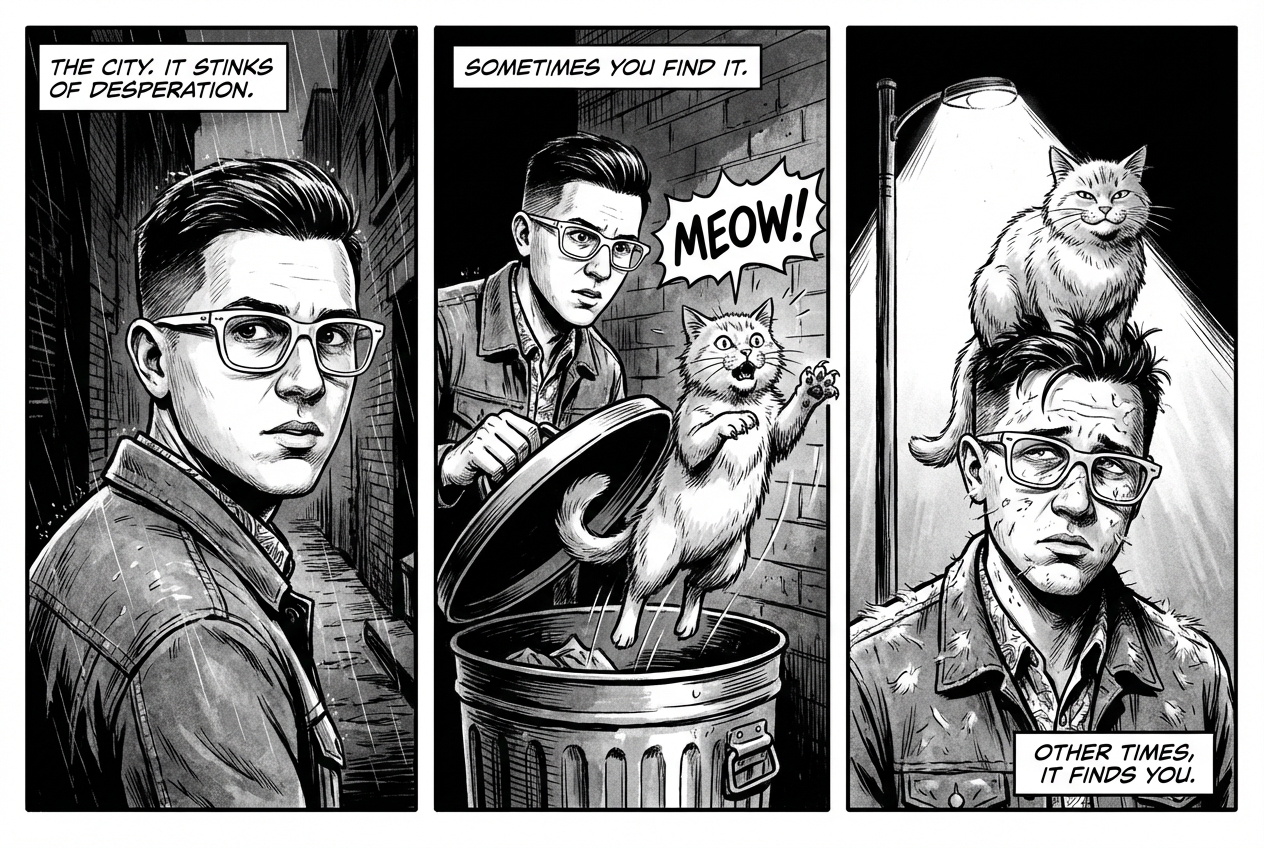
|
7. 以 Google 搜尋建立基準
使用 Google 搜尋,根據近期或即時資訊生成圖片。 這項功能適用於新聞、天氣和其他時效性主題。
提示詞
Make a simple but stylish graphic of last night's Arsenal game in the Champion's League
Python
from google import genai
from google.genai import types
prompt = "Make a simple but stylish graphic of last night's Arsenal game in the Champion's League"
aspect_ratio = "16:9" # "1:1","2:3","3:2","3:4","4:3","4:5","5:4","9:16","16:9","21:9"
client = genai.Client()
response = client.models.generate_content(
model="gemini-3-pro-image-preview",
contents=prompt,
config=types.GenerateContentConfig(
response_modalities=['Text', 'Image'],
image_config=types.ImageConfig(
aspect_ratio=aspect_ratio,
),
tools=[{"google_search": {}}]
)
)
for part in response.parts:
if part.text is not None:
print(part.text)
elif image:= part.as_image():
image.save("football-score.jpg")
Java
import com.google.genai.Client;
import com.google.genai.types.GenerateContentConfig;
import com.google.genai.types.GenerateContentResponse;
import com.google.genai.types.GoogleSearch;
import com.google.genai.types.ImageConfig;
import com.google.genai.types.Part;
import com.google.genai.types.Tool;
import java.io.IOException;
import java.nio.file.Files;
import java.nio.file.Paths;
public class SearchGrounding {
public static void main(String[] args) throws IOException {
try (Client client = new Client()) {
GenerateContentConfig config = GenerateContentConfig.builder()
.responseModalities("TEXT", "IMAGE")
.imageConfig(ImageConfig.builder()
.aspectRatio("16:9")
.build())
.tools(Tool.builder()
.googleSearch(GoogleSearch.builder().build())
.build())
.build();
GenerateContentResponse response = client.models.generateContent(
"gemini-3-pro-image-preview", """
Make a simple but stylish graphic of last night's Arsenal game in the Champion's League
""",
config);
for (Part part : response.parts()) {
if (part.text().isPresent()) {
System.out.println(part.text().get());
} else if (part.inlineData().isPresent()) {
var blob = part.inlineData().get();
if (blob.data().isPresent()) {
Files.write(Paths.get("football-score.jpg"), blob.data().get());
}
}
}
}
}
}
JavaScript
import { GoogleGenAI } from "@google/genai";
import * as fs from "node:fs";
async function main() {
const ai = new GoogleGenAI({});
const prompt = "Make a simple but stylish graphic of last night's Arsenal game in the Champion's League";
const aspectRatio = '16:9';
const resolution = '2K';
const response = await ai.models.generateContent({
model: 'gemini-3-pro-image-preview',
contents: prompt,
config: {
responseModalities: ['TEXT', 'IMAGE'],
imageConfig: {
aspectRatio: aspectRatio,
imageSize: resolution,
},
tools: [{"google_search": {}}],
},
});
for (const part of response.candidates[0].content.parts) {
if (part.text) {
console.log(part.text);
} else if (part.inlineData) {
const imageData = part.inlineData.data;
const buffer = Buffer.from(imageData, "base64");
fs.writeFileSync("football-score.jpg", buffer);
console.log("Image saved as football-score.jpg");
}
}
}
main();
Go
package main
import (
"context"
"fmt"
"log"
"os"
"google.golang.org/genai"
pb "google.golang.org/genai/schema"
)
func main() {
ctx := context.Background()
client, err := genai.NewClient(ctx, nil)
if err != nil {
log.Fatal(err)
}
defer client.Close()
model := client.GenerativeModel("gemini-3-pro-image-preview")
model.Tools = []*pb.Tool{
pb.NewGoogleSearchTool(),
}
model.GenerationConfig = &pb.GenerationConfig{
ResponseModalities: []pb.ResponseModality{genai.Text, genai.Image},
ImageConfig: &pb.ImageConfig{
AspectRatio: "16:9",
},
}
prompt := "Make a simple but stylish graphic of last night's Arsenal game in the Champion's League"
resp, err := model.GenerateContent(ctx, genai.Text(prompt))
if err != nil {
log.Fatal(err)
}
for _, part := range resp.Candidates[0].Content.Parts {
if txt, ok := part.(genai.Text); ok {
fmt.Printf("%s", string(txt))
} else if img, ok := part.(genai.ImageData); ok {
err := os.WriteFile("football-score.jpg", img.Data, 0644)
if err != nil {
log.Fatal(err)
}
}
}
}
REST
curl -s -X POST \
"https://generativelanguage.googleapis.com/v1beta/models/gemini-3-pro-image-preview:generateContent" \
-H "x-goog-api-key: $GEMINI_API_KEY" \
-H "Content-Type: application/json" \
-d '{
"contents": [{"parts": [{"text": "Make a simple but stylish graphic of last nights Arsenal game in the Champions League"}]}],
"tools": [{"google_search": {}}],
"generationConfig": {
"responseModalities": ["TEXT", "IMAGE"],
"imageConfig": {"aspectRatio": "16:9"}
}
}" | jq -r '.candidates[0].content.parts[] | select(.inlineData) | .inlineData.data' | head -1 | base64 --decode > football-score.jpg

編輯圖片的提示
這些範例說明如何提供圖片和文字提示,進行編輯、構圖和風格轉移。
1. 新增及移除元素
提供圖片並說明變更內容。模型會與原始圖片的風格、光線和透視效果相符。
範本
Using the provided image of [subject], please [add/remove/modify] [element]
to/from the scene. Ensure the change is [description of how the change should
integrate].
提示詞
"Using the provided image of my cat, please add a small, knitted wizard hat
on its head. Make it look like it's sitting comfortably and matches the soft
lighting of the photo."
Python
from google import genai
from google.genai import types
from PIL import Image
client = genai.Client()
# Base image prompt: "A photorealistic picture of a fluffy ginger cat sitting on a wooden floor, looking directly at the camera. Soft, natural light from a window."
image_input = Image.open('/path/to/your/cat_photo.png')
text_input = """Using the provided image of my cat, please add a small, knitted wizard hat on its head. Make it look like it's sitting comfortably and not falling off."""
# Generate an image from a text prompt
response = client.models.generate_content(
model="gemini-2.5-flash-image",
contents=[text_input, image_input],
)
for part in response.parts:
if part.text is not None:
print(part.text)
elif part.inline_data is not None:
image = part.as_image()
image.save("cat_with_hat.png")
Java
import com.google.genai.Client;
import com.google.genai.types.Content;
import com.google.genai.types.GenerateContentConfig;
import com.google.genai.types.GenerateContentResponse;
import com.google.genai.types.Part;
import java.io.IOException;
import java.nio.file.Files;
import java.nio.file.Path;
import java.nio.file.Paths;
public class AddRemoveElements {
public static void main(String[] args) throws IOException {
try (Client client = new Client()) {
GenerateContentConfig config = GenerateContentConfig.builder()
.responseModalities("TEXT", "IMAGE")
.build();
GenerateContentResponse response = client.models.generateContent(
"gemini-2.5-flash-image",
Content.fromParts(
Part.fromText("""
Using the provided image of my cat, please add a small,
knitted wizard hat on its head. Make it look like it's
sitting comfortably and not falling off.
"""),
Part.fromBytes(
Files.readAllBytes(
Path.of("/path/to/your/cat_photo.png")),
"image/png")),
config);
for (Part part : response.parts()) {
if (part.text().isPresent()) {
System.out.println(part.text().get());
} else if (part.inlineData().isPresent()) {
var blob = part.inlineData().get();
if (blob.data().isPresent()) {
Files.write(Paths.get("cat_with_hat.png"), blob.data().get());
}
}
}
}
}
}
JavaScript
import { GoogleGenAI } from "@google/genai";
import * as fs from "node:fs";
async function main() {
const ai = new GoogleGenAI({});
const imagePath = "/path/to/your/cat_photo.png";
const imageData = fs.readFileSync(imagePath);
const base64Image = imageData.toString("base64");
const prompt = [
{ text: "Using the provided image of my cat, please add a small, knitted wizard hat on its head. Make it look like it's sitting comfortably and not falling off." },
{
inlineData: {
mimeType: "image/png",
data: base64Image,
},
},
];
const response = await ai.models.generateContent({
model: "gemini-2.5-flash-image",
contents: prompt,
});
for (const part of response.candidates[0].content.parts) {
if (part.text) {
console.log(part.text);
} else if (part.inlineData) {
const imageData = part.inlineData.data;
const buffer = Buffer.from(imageData, "base64");
fs.writeFileSync("cat_with_hat.png", buffer);
console.log("Image saved as cat_with_hat.png");
}
}
}
main();
Go
package main
import (
"context"
"fmt"
"log"
"os"
"google.golang.org/genai"
)
func main() {
ctx := context.Background()
client, err := genai.NewClient(ctx, nil)
if err != nil {
log.Fatal(err)
}
imagePath := "/path/to/your/cat_photo.png"
imgData, _ := os.ReadFile(imagePath)
parts := []*genai.Part{
genai.NewPartFromText("Using the provided image of my cat, please add a small, knitted wizard hat on its head. Make it look like it's sitting comfortably and not falling off."),
&genai.Part{
InlineData: &genai.Blob{
MIMEType: "image/png",
Data: imgData,
},
},
}
contents := []*genai.Content{
genai.NewContentFromParts(parts, genai.RoleUser),
}
result, _ := client.Models.GenerateContent(
ctx,
"gemini-2.5-flash-image",
contents,
)
for _, part := range result.Candidates[0].Content.Parts {
if part.Text != "" {
fmt.Println(part.Text)
} else if part.InlineData != nil {
imageBytes := part.InlineData.Data
outputFilename := "cat_with_hat.png"
_ = os.WriteFile(outputFilename, imageBytes, 0644)
}
}
}
REST
IMG_PATH=/path/to/your/cat_photo.png
if [[ "$(base64 --version 2>&1)" = *"FreeBSD"* ]]; then
B64FLAGS="--input"
else
B64FLAGS="-w0"
fi
IMG_BASE64=$(base64 "$B64FLAGS" "$IMG_PATH" 2>&1)
curl -X POST \
"https://generativelanguage.googleapis.com/v1beta/models/gemini-2.5-flash-image:generateContent" \
-H "x-goog-api-key: $GEMINI_API_KEY" \
-H 'Content-Type: application/json' \
-d "{
\"contents\": [{
\"parts\":[
{\"text\": \"Using the provided image of my cat, please add a small, knitted wizard hat on its head. Make it look like it's sitting comfortably and not falling off.\"},
{
\"inline_data\": {
\"mime_type\":\"image/png\",
\"data\": \"$IMG_BASE64\"
}
}
]
}]
}" \
| grep -o '"data": "[^"]*"' \
| cut -d'"' -f4 \
| base64 --decode > cat_with_hat.png
輸入 |
輸出 |

|

|
2. 局部重繪 (語意遮蓋)
以對話方式定義「遮罩」,編輯圖片的特定部分,其餘部分則維持不變。
範本
Using the provided image, change only the [specific element] to [new
element/description]. Keep everything else in the image exactly the same,
preserving the original style, lighting, and composition.
提示詞
"Using the provided image of a living room, change only the blue sofa to be
a vintage, brown leather chesterfield sofa. Keep the rest of the room,
including the pillows on the sofa and the lighting, unchanged."
Python
from google import genai
from google.genai import types
from PIL import Image
client = genai.Client()
# Base image prompt: "A wide shot of a modern, well-lit living room with a prominent blue sofa in the center. A coffee table is in front of it and a large window is in the background."
living_room_image = Image.open('/path/to/your/living_room.png')
text_input = """Using the provided image of a living room, change only the blue sofa to be a vintage, brown leather chesterfield sofa. Keep the rest of the room, including the pillows on the sofa and the lighting, unchanged."""
# Generate an image from a text prompt
response = client.models.generate_content(
model="gemini-2.5-flash-image",
contents=[living_room_image, text_input],
)
for part in response.parts:
if part.text is not None:
print(part.text)
elif part.inline_data is not None:
image = part.as_image()
image.save("living_room_edited.png")
Java
import com.google.genai.Client;
import com.google.genai.types.Content;
import com.google.genai.types.GenerateContentConfig;
import com.google.genai.types.GenerateContentResponse;
import com.google.genai.types.Part;
import java.io.IOException;
import java.nio.file.Files;
import java.nio.file.Path;
import java.nio.file.Paths;
public class Inpainting {
public static void main(String[] args) throws IOException {
try (Client client = new Client()) {
GenerateContentConfig config = GenerateContentConfig.builder()
.responseModalities("TEXT", "IMAGE")
.build();
GenerateContentResponse response = client.models.generateContent(
"gemini-2.5-flash-image",
Content.fromParts(
Part.fromBytes(
Files.readAllBytes(
Path.of("/path/to/your/living_room.png")),
"image/png"),
Part.fromText("""
Using the provided image of a living room, change
only the blue sofa to be a vintage, brown leather
chesterfield sofa. Keep the rest of the room,
including the pillows on the sofa and the lighting,
unchanged.
""")),
config);
for (Part part : response.parts()) {
if (part.text().isPresent()) {
System.out.println(part.text().get());
} else if (part.inlineData().isPresent()) {
var blob = part.inlineData().get();
if (blob.data().isPresent()) {
Files.write(Paths.get("living_room_edited.png"), blob.data().get());
}
}
}
}
}
}
JavaScript
import { GoogleGenAI } from "@google/genai";
import * as fs from "node:fs";
async function main() {
const ai = new GoogleGenAI({});
const imagePath = "/path/to/your/living_room.png";
const imageData = fs.readFileSync(imagePath);
const base64Image = imageData.toString("base64");
const prompt = [
{
inlineData: {
mimeType: "image/png",
data: base64Image,
},
},
{ text: "Using the provided image of a living room, change only the blue sofa to be a vintage, brown leather chesterfield sofa. Keep the rest of the room, including the pillows on the sofa and the lighting, unchanged." },
];
const response = await ai.models.generateContent({
model: "gemini-2.5-flash-image",
contents: prompt,
});
for (const part of response.candidates[0].content.parts) {
if (part.text) {
console.log(part.text);
} else if (part.inlineData) {
const imageData = part.inlineData.data;
const buffer = Buffer.from(imageData, "base64");
fs.writeFileSync("living_room_edited.png", buffer);
console.log("Image saved as living_room_edited.png");
}
}
}
main();
Go
package main
import (
"context"
"fmt"
"log"
"os"
"google.golang.org/genai"
)
func main() {
ctx := context.Background()
client, err := genai.NewClient(ctx, nil)
if err != nil {
log.Fatal(err)
}
imagePath := "/path/to/your/living_room.png"
imgData, _ := os.ReadFile(imagePath)
parts := []*genai.Part{
&genai.Part{
InlineData: &genai.Blob{
MIMEType: "image/png",
Data: imgData,
},
},
genai.NewPartFromText("Using the provided image of a living room, change only the blue sofa to be a vintage, brown leather chesterfield sofa. Keep the rest of the room, including the pillows on the sofa and the lighting, unchanged."),
}
contents := []*genai.Content{
genai.NewContentFromParts(parts, genai.RoleUser),
}
result, _ := client.Models.GenerateContent(
ctx,
"gemini-2.5-flash-image",
contents,
)
for _, part := range result.Candidates[0].Content.Parts {
if part.Text != "" {
fmt.Println(part.Text)
} else if part.InlineData != nil {
imageBytes := part.InlineData.Data
outputFilename := "living_room_edited.png"
_ = os.WriteFile(outputFilename, imageBytes, 0644)
}
}
}
REST
IMG_PATH=/path/to/your/living_room.png
if [[ "$(base64 --version 2>&1)" = *"FreeBSD"* ]]; then
B64FLAGS="--input"
else
B64FLAGS="-w0"
fi
IMG_BASE64=$(base64 "$B64FLAGS" "$IMG_PATH" 2>&1)
curl -X POST \
"https://generativelanguage.googleapis.com/v1beta/models/gemini-2.5-flash-image:generateContent" \
-H "x-goog-api-key: $GEMINI_API_KEY" \
-H 'Content-Type: application/json' \
-d "{
\"contents\": [{
\"parts\":[
{
\"inline_data\": {
\"mime_type\":\"image/png\",
\"data\": \"$IMG_BASE64\"
}
},
{\"text\": \"Using the provided image of a living room, change only the blue sofa to be a vintage, brown leather chesterfield sofa. Keep the rest of the room, including the pillows on the sofa and the lighting, unchanged.\"}
]
}]
}" \
| grep -o '"data": "[^"]*"' \
| cut -d'"' -f4 \
| base64 --decode > living_room_edited.png
輸入 |
輸出 |

|

|
3. 風格轉換
提供圖片,要求模型以不同藝術風格重新創作圖片內容。
範本
Transform the provided photograph of [subject] into the artistic style of [artist/art style]. Preserve the original composition but render it with [description of stylistic elements].
提示詞
"Transform the provided photograph of a modern city street at night into the artistic style of Vincent van Gogh's 'Starry Night'. Preserve the original composition of buildings and cars, but render all elements with swirling, impasto brushstrokes and a dramatic palette of deep blues and bright yellows."
Python
from google import genai
from google.genai import types
from PIL import Image
client = genai.Client()
# Base image prompt: "A photorealistic, high-resolution photograph of a busy city street in New York at night, with bright neon signs, yellow taxis, and tall skyscrapers."
city_image = Image.open('/path/to/your/city.png')
text_input = """Transform the provided photograph of a modern city street at night into the artistic style of Vincent van Gogh's 'Starry Night'. Preserve the original composition of buildings and cars, but render all elements with swirling, impasto brushstrokes and a dramatic palette of deep blues and bright yellows."""
# Generate an image from a text prompt
response = client.models.generate_content(
model="gemini-2.5-flash-image",
contents=[city_image, text_input],
)
for part in response.parts:
if part.text is not None:
print(part.text)
elif part.inline_data is not None:
image = part.as_image()
image.save("city_style_transfer.png")
Java
import com.google.genai.Client;
import com.google.genai.types.Content;
import com.google.genai.types.GenerateContentConfig;
import com.google.genai.types.GenerateContentResponse;
import com.google.genai.types.Part;
import java.io.IOException;
import java.nio.file.Files;
import java.nio.file.Path;
import java.nio.file.Paths;
public class StyleTransfer {
public static void main(String[] args) throws IOException {
try (Client client = new Client()) {
GenerateContentConfig config = GenerateContentConfig.builder()
.responseModalities("TEXT", "IMAGE")
.build();
GenerateContentResponse response = client.models.generateContent(
"gemini-2.5-flash-image",
Content.fromParts(
Part.fromBytes(
Files.readAllBytes(
Path.of("/path/to/your/city.png")),
"image/png"),
Part.fromText("""
Transform the provided photograph of a modern city
street at night into the artistic style of
Vincent van Gogh's 'Starry Night'. Preserve the
original composition of buildings and cars, but
render all elements with swirling, impasto
brushstrokes and a dramatic palette of deep blues
and bright yellows.
""")),
config);
for (Part part : response.parts()) {
if (part.text().isPresent()) {
System.out.println(part.text().get());
} else if (part.inlineData().isPresent()) {
var blob = part.inlineData().get();
if (blob.data().isPresent()) {
Files.write(Paths.get("city_style_transfer.png"), blob.data().get());
}
}
}
}
}
}
JavaScript
import { GoogleGenAI } from "@google/genai";
import * as fs from "node:fs";
async function main() {
const ai = new GoogleGenAI({});
const imagePath = "/path/to/your/city.png";
const imageData = fs.readFileSync(imagePath);
const base64Image = imageData.toString("base64");
const prompt = [
{
inlineData: {
mimeType: "image/png",
data: base64Image,
},
},
{ text: "Transform the provided photograph of a modern city street at night into the artistic style of Vincent van Gogh's 'Starry Night'. Preserve the original composition of buildings and cars, but render all elements with swirling, impasto brushstrokes and a dramatic palette of deep blues and bright yellows." },
];
const response = await ai.models.generateContent({
model: "gemini-2.5-flash-image",
contents: prompt,
});
for (const part of response.candidates[0].content.parts) {
if (part.text) {
console.log(part.text);
} else if (part.inlineData) {
const imageData = part.inlineData.data;
const buffer = Buffer.from(imageData, "base64");
fs.writeFileSync("city_style_transfer.png", buffer);
console.log("Image saved as city_style_transfer.png");
}
}
}
main();
Go
package main
import (
"context"
"fmt"
"log"
"os"
"google.golang.org/genai"
)
func main() {
ctx := context.Background()
client, err := genai.NewClient(ctx, nil)
if err != nil {
log.Fatal(err)
}
imagePath := "/path/to/your/city.png"
imgData, _ := os.ReadFile(imagePath)
parts := []*genai.Part{
&genai.Part{
InlineData: &genai.Blob{
MIMEType: "image/png",
Data: imgData,
},
},
genai.NewPartFromText("Transform the provided photograph of a modern city street at night into the artistic style of Vincent van Gogh's 'Starry Night'. Preserve the original composition of buildings and cars, but render all elements with swirling, impasto brushstrokes and a dramatic palette of deep blues and bright yellows."),
}
contents := []*genai.Content{
genai.NewContentFromParts(parts, genai.RoleUser),
}
result, _ := client.Models.GenerateContent(
ctx,
"gemini-2.5-flash-image",
contents,
)
for _, part := range result.Candidates[0].Content.Parts {
if part.Text != "" {
fmt.Println(part.Text)
} else if part.InlineData != nil {
imageBytes := part.InlineData.Data
outputFilename := "city_style_transfer.png"
_ = os.WriteFile(outputFilename, imageBytes, 0644)
}
}
}
REST
IMG_PATH=/path/to/your/city.png
if [[ "$(base64 --version 2>&1)" = *"FreeBSD"* ]]; then
B64FLAGS="--input"
else
B64FLAGS="-w0"
fi
IMG_BASE64=$(base64 "$B64FLAGS" "$IMG_PATH" 2>&1)
curl -X POST \
"https://generativelanguage.googleapis.com/v1beta/models/gemini-2.5-flash-image:generateContent" \
-H "x-goog-api-key: $GEMINI_API_KEY" \
-H 'Content-Type: application/json' \
-d "{
\"contents\": [{
\"parts\":[
{
\"inline_data\": {
\"mime_type\":\"image/png\",
\"data\": \"$IMG_BASE64\"
}
},
{\"text\": \"Transform the provided photograph of a modern city street at night into the artistic style of Vincent van Gogh's 'Starry Night'. Preserve the original composition of buildings and cars, but render all elements with swirling, impasto brushstrokes and a dramatic palette of deep blues and bright yellows.\"}
]
}]
}" \
| grep -o '"data": "[^"]*"' \
| cut -d'"' -f4 \
| base64 --decode > city_style_transfer.png
輸入 |
輸出 |

|
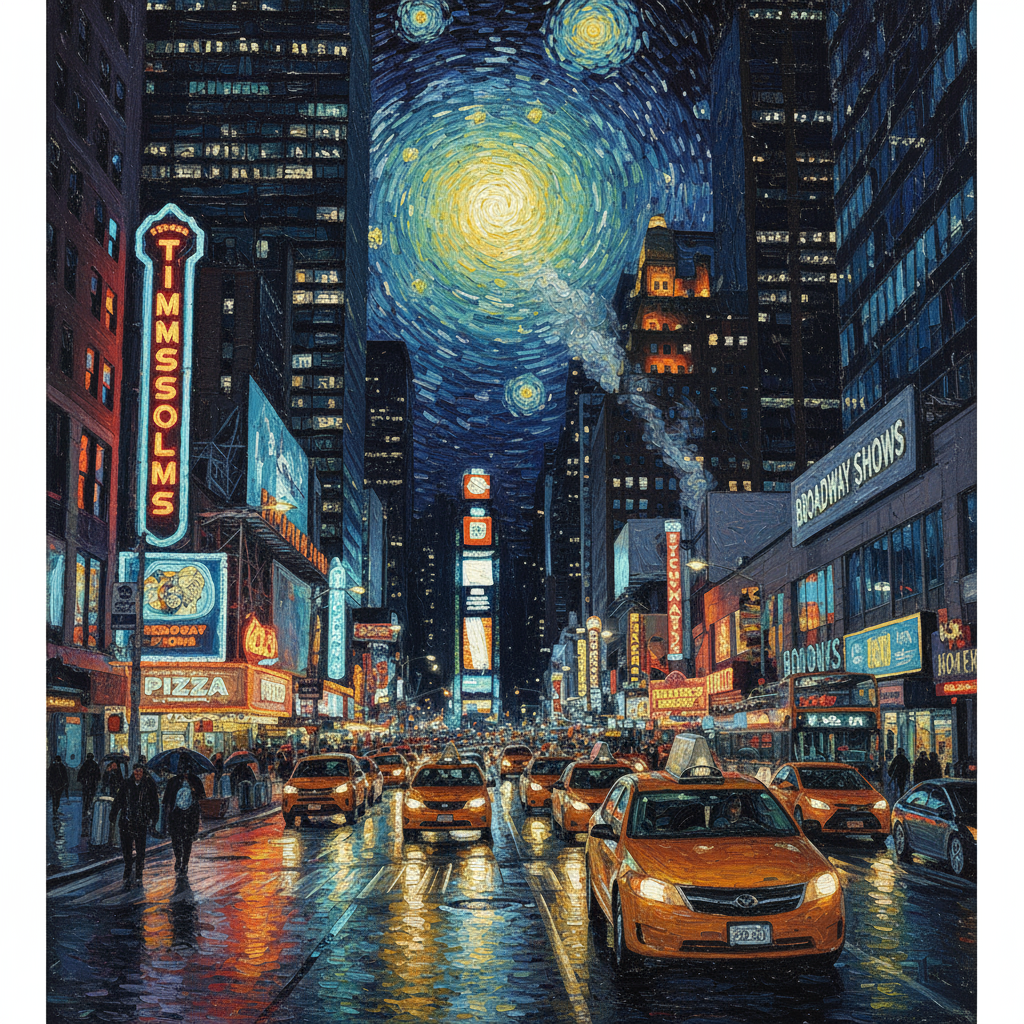
|
4. 進階構圖:合併多張圖片
提供多張圖片做為背景,建立新的複合場景。這項功能非常適合製作產品模型或創意拼貼。
範本
Create a new image by combining the elements from the provided images. Take
the [element from image 1] and place it with/on the [element from image 2].
The final image should be a [description of the final scene].
提示詞
"Create a professional e-commerce fashion photo. Take the blue floral dress
from the first image and let the woman from the second image wear it.
Generate a realistic, full-body shot of the woman wearing the dress, with
the lighting and shadows adjusted to match the outdoor environment."
Python
from google import genai
from google.genai import types
from PIL import Image
client = genai.Client()
# Base image prompts:
# 1. Dress: "A professionally shot photo of a blue floral summer dress on a plain white background, ghost mannequin style."
# 2. Model: "Full-body shot of a woman with her hair in a bun, smiling, standing against a neutral grey studio background."
dress_image = Image.open('/path/to/your/dress.png')
model_image = Image.open('/path/to/your/model.png')
text_input = """Create a professional e-commerce fashion photo. Take the blue floral dress from the first image and let the woman from the second image wear it. Generate a realistic, full-body shot of the woman wearing the dress, with the lighting and shadows adjusted to match the outdoor environment."""
# Generate an image from a text prompt
response = client.models.generate_content(
model="gemini-2.5-flash-image",
contents=[dress_image, model_image, text_input],
)
for part in response.parts:
if part.text is not None:
print(part.text)
elif part.inline_data is not None:
image = part.as_image()
image.save("fashion_ecommerce_shot.png")
Java
import com.google.genai.Client;
import com.google.genai.types.Content;
import com.google.genai.types.GenerateContentConfig;
import com.google.genai.types.GenerateContentResponse;
import com.google.genai.types.Part;
import java.io.IOException;
import java.nio.file.Files;
import java.nio.file.Path;
import java.nio.file.Paths;
public class AdvancedComposition {
public static void main(String[] args) throws IOException {
try (Client client = new Client()) {
GenerateContentConfig config = GenerateContentConfig.builder()
.responseModalities("TEXT", "IMAGE")
.build();
GenerateContentResponse response = client.models.generateContent(
"gemini-2.5-flash-image",
Content.fromParts(
Part.fromBytes(
Files.readAllBytes(
Path.of("/path/to/your/dress.png")),
"image/png"),
Part.fromBytes(
Files.readAllBytes(
Path.of("/path/to/your/model.png")),
"image/png"),
Part.fromText("""
Create a professional e-commerce fashion photo.
Take the blue floral dress from the first image and
let the woman from the second image wear it. Generate
a realistic, full-body shot of the woman wearing the
dress, with the lighting and shadows adjusted to
match the outdoor environment.
""")),
config);
for (Part part : response.parts()) {
if (part.text().isPresent()) {
System.out.println(part.text().get());
} else if (part.inlineData().isPresent()) {
var blob = part.inlineData().get();
if (blob.data().isPresent()) {
Files.write(Paths.get("fashion_ecommerce_shot.png"), blob.data().get());
}
}
}
}
}
}
JavaScript
import { GoogleGenAI } from "@google/genai";
import * as fs from "node:fs";
async function main() {
const ai = new GoogleGenAI({});
const imagePath1 = "/path/to/your/dress.png";
const imageData1 = fs.readFileSync(imagePath1);
const base64Image1 = imageData1.toString("base64");
const imagePath2 = "/path/to/your/model.png";
const imageData2 = fs.readFileSync(imagePath2);
const base64Image2 = imageData2.toString("base64");
const prompt = [
{
inlineData: {
mimeType: "image/png",
data: base64Image1,
},
},
{
inlineData: {
mimeType: "image/png",
data: base64Image2,
},
},
{ text: "Create a professional e-commerce fashion photo. Take the blue floral dress from the first image and let the woman from the second image wear it. Generate a realistic, full-body shot of the woman wearing the dress, with the lighting and shadows adjusted to match the outdoor environment." },
];
const response = await ai.models.generateContent({
model: "gemini-2.5-flash-image",
contents: prompt,
});
for (const part of response.candidates[0].content.parts) {
if (part.text) {
console.log(part.text);
} else if (part.inlineData) {
const imageData = part.inlineData.data;
const buffer = Buffer.from(imageData, "base64");
fs.writeFileSync("fashion_ecommerce_shot.png", buffer);
console.log("Image saved as fashion_ecommerce_shot.png");
}
}
}
main();
Go
package main
import (
"context"
"fmt"
"log"
"os"
"google.golang.org/genai"
)
func main() {
ctx := context.Background()
client, err := genai.NewClient(ctx, nil)
if err != nil {
log.Fatal(err)
}
imgData1, _ := os.ReadFile("/path/to/your/dress.png")
imgData2, _ := os.ReadFile("/path/to/your/model.png")
parts := []*genai.Part{
&genai.Part{
InlineData: &genai.Blob{
MIMEType: "image/png",
Data: imgData1,
},
},
&genai.Part{
InlineData: &genai.Blob{
MIMEType: "image/png",
Data: imgData2,
},
},
genai.NewPartFromText("Create a professional e-commerce fashion photo. Take the blue floral dress from the first image and let the woman from the second image wear it. Generate a realistic, full-body shot of the woman wearing the dress, with the lighting and shadows adjusted to match the outdoor environment."),
}
contents := []*genai.Content{
genai.NewContentFromParts(parts, genai.RoleUser),
}
result, _ := client.Models.GenerateContent(
ctx,
"gemini-2.5-flash-image",
contents,
)
for _, part := range result.Candidates[0].Content.Parts {
if part.Text != "" {
fmt.Println(part.Text)
} else if part.InlineData != nil {
imageBytes := part.InlineData.Data
outputFilename := "fashion_ecommerce_shot.png"
_ = os.WriteFile(outputFilename, imageBytes, 0644)
}
}
}
REST
IMG_PATH1=/path/to/your/dress.png
IMG_PATH2=/path/to/your/model.png
if [[ "$(base64 --version 2>&1)" = *"FreeBSD"* ]]; then
B64FLAGS="--input"
else
B64FLAGS="-w0"
fi
IMG1_BASE64=$(base64 "$B64FLAGS" "$IMG_PATH1" 2>&1)
IMG2_BASE64=$(base64 "$B64FLAGS" "$IMG_PATH2" 2>&1)
curl -X POST \
"https://generativelanguage.googleapis.com/v1beta/models/gemini-2.5-flash-image:generateContent" \
-H "x-goog-api-key: $GEMINI_API_KEY" \
-H 'Content-Type: application/json' \
-d "{
\"contents\": [{
\"parts\":[
{
\"inline_data\": {
\"mime_type\":\"image/png\",
\"data\": \"$IMG1_BASE64\"
}
},
{
\"inline_data\": {
\"mime_type\":\"image/png\",
\"data\": \"$IMG2_BASE64\"
}
},
{\"text\": \"Create a professional e-commerce fashion photo. Take the blue floral dress from the first image and let the woman from the second image wear it. Generate a realistic, full-body shot of the woman wearing the dress, with the lighting and shadows adjusted to match the outdoor environment.\"}
]
}]
}" \
| grep -o '"data": "[^"]*"' \
| cut -d'"' -f4 \
| base64 --decode > fashion_ecommerce_shot.png
輸入 1 |
輸入 2 |
輸出 |

|

|

|
5. 保留高保真細節
為確保編輯時保留重要細節 (例如臉部或標誌),請在編輯要求中詳細描述這些細節。
範本
Using the provided images, place [element from image 2] onto [element from
image 1]. Ensure that the features of [element from image 1] remain
completely unchanged. The added element should [description of how the
element should integrate].
提示詞
"Take the first image of the woman with brown hair, blue eyes, and a neutral
expression. Add the logo from the second image onto her black t-shirt.
Ensure the woman's face and features remain completely unchanged. The logo
should look like it's naturally printed on the fabric, following the folds
of the shirt."
Python
from google import genai
from google.genai import types
from PIL import Image
client = genai.Client()
# Base image prompts:
# 1. Woman: "A professional headshot of a woman with brown hair and blue eyes, wearing a plain black t-shirt, against a neutral studio background."
# 2. Logo: "A simple, modern logo with the letters 'G' and 'A' in a white circle."
woman_image = Image.open('/path/to/your/woman.png')
logo_image = Image.open('/path/to/your/logo.png')
text_input = """Take the first image of the woman with brown hair, blue eyes, and a neutral expression. Add the logo from the second image onto her black t-shirt. Ensure the woman's face and features remain completely unchanged. The logo should look like it's naturally printed on the fabric, following the folds of the shirt."""
# Generate an image from a text prompt
response = client.models.generate_content(
model="gemini-2.5-flash-image",
contents=[woman_image, logo_image, text_input],
)
for part in response.parts:
if part.text is not None:
print(part.text)
elif part.inline_data is not None:
image = part.as_image()
image.save("woman_with_logo.png")
Java
import com.google.genai.Client;
import com.google.genai.types.Content;
import com.google.genai.types.GenerateContentConfig;
import com.google.genai.types.GenerateContentResponse;
import com.google.genai.types.Part;
import java.io.IOException;
import java.nio.file.Files;
import java.nio.file.Path;
import java.nio.file.Paths;
public class HighFidelity {
public static void main(String[] args) throws IOException {
try (Client client = new Client()) {
GenerateContentConfig config = GenerateContentConfig.builder()
.responseModalities("TEXT", "IMAGE")
.build();
GenerateContentResponse response = client.models.generateContent(
"gemini-2.5-flash-image",
Content.fromParts(
Part.fromBytes(
Files.readAllBytes(
Path.of("/path/to/your/woman.png")),
"image/png"),
Part.fromBytes(
Files.readAllBytes(
Path.of("/path/to/your/logo.png")),
"image/png"),
Part.fromText("""
Take the first image of the woman with brown hair,
blue eyes, and a neutral expression. Add the logo
from the second image onto her black t-shirt.
Ensure the woman's face and features remain
completely unchanged. The logo should look like
it's naturally printed on the fabric, following
the folds of the shirt.
""")),
config);
for (Part part : response.parts()) {
if (part.text().isPresent()) {
System.out.println(part.text().get());
} else if (part.inlineData().isPresent()) {
var blob = part.inlineData().get();
if (blob.data().isPresent()) {
Files.write(Paths.get("woman_with_logo.png"), blob.data().get());
}
}
}
}
}
}
JavaScript
import { GoogleGenAI } from "@google/genai";
import * as fs from "node:fs";
async function main() {
const ai = new GoogleGenAI({});
const imagePath1 = "/path/to/your/woman.png";
const imageData1 = fs.readFileSync(imagePath1);
const base64Image1 = imageData1.toString("base64");
const imagePath2 = "/path/to/your/logo.png";
const imageData2 = fs.readFileSync(imagePath2);
const base64Image2 = imageData2.toString("base64");
const prompt = [
{
inlineData: {
mimeType: "image/png",
data: base64Image1,
},
},
{
inlineData: {
mimeType: "image/png",
data: base64Image2,
},
},
{ text: "Take the first image of the woman with brown hair, blue eyes, and a neutral expression. Add the logo from the second image onto her black t-shirt. Ensure the woman's face and features remain completely unchanged. The logo should look like it's naturally printed on the fabric, following the folds of the shirt." },
];
const response = await ai.models.generateContent({
model: "gemini-2.5-flash-image",
contents: prompt,
});
for (const part of response.candidates[0].content.parts) {
if (part.text) {
console.log(part.text);
} else if (part.inlineData) {
const imageData = part.inlineData.data;
const buffer = Buffer.from(imageData, "base64");
fs.writeFileSync("woman_with_logo.png", buffer);
console.log("Image saved as woman_with_logo.png");
}
}
}
main();
Go
package main
import (
"context"
"fmt"
"log"
"os"
"google.golang.org/genai"
)
func main() {
ctx := context.Background()
client, err := genai.NewClient(ctx, nil)
if err != nil {
log.Fatal(err)
}
imgData1, _ := os.ReadFile("/path/to/your/woman.png")
imgData2, _ := os.ReadFile("/path/to/your/logo.png")
parts := []*genai.Part{
&genai.Part{
InlineData: &genai.Blob{
MIMEType: "image/png",
Data: imgData1,
},
},
&genai.Part{
InlineData: &genai.Blob{
MIMEType: "image/png",
Data: imgData2,
},
},
genai.NewPartFromText("Take the first image of the woman with brown hair, blue eyes, and a neutral expression. Add the logo from the second image onto her black t-shirt. Ensure the woman's face and features remain completely unchanged. The logo should look like it's naturally printed on the fabric, following the folds of the shirt."),
}
contents := []*genai.Content{
genai.NewContentFromParts(parts, genai.RoleUser),
}
result, _ := client.Models.GenerateContent(
ctx,
"gemini-2.5-flash-image",
contents,
)
for _, part := range result.Candidates[0].Content.Parts {
if part.Text != "" {
fmt.Println(part.Text)
} else if part.InlineData != nil {
imageBytes := part.InlineData.Data
outputFilename := "woman_with_logo.png"
_ = os.WriteFile(outputFilename, imageBytes, 0644)
}
}
}
REST
IMG_PATH1=/path/to/your/woman.png
IMG_PATH2=/path/to/your/logo.png
if [[ "$(base64 --version 2>&1)" = *"FreeBSD"* ]]; then
B64FLAGS="--input"
else
B64FLAGS="-w0"
fi
IMG1_BASE64=$(base64 "$B64FLAGS" "$IMG_PATH1" 2>&1)
IMG2_BASE64=$(base64 "$B64FLAGS" "$IMG_PATH2" 2>&1)
curl -X POST \
"https://generativelanguage.googleapis.com/v1beta/models/gemini-2.5-flash-image:generateContent" \
-H "x-goog-api-key: $GEMINI_API_KEY" \
-H 'Content-Type: application/json' \
-d "{
\"contents\": [{
\"parts\":[
{
\"inline_data\": {
\"mime_type\":\"image/png\",
\"data\": \"$IMG1_BASE64\"
}
},
{
\"inline_data\": {
\"mime_type\":\"image/png\",
\"data\": \"$IMG2_BASE64\"
}
},
{\"text\": \"Take the first image of the woman with brown hair, blue eyes, and a neutral expression. Add the logo from the second image onto her black t-shirt. Ensure the woman's face and features remain completely unchanged. The logo should look like it's naturally printed on the fabric, following the folds of the shirt.\"}
]
}]
}" \
| grep -o '"data": "[^"]*"' \
| cut -d'"' -f4 \
| base64 --decode > woman_with_logo.png
輸入 1 |
輸入 2 |
輸出 |

|

|

|
6. 讓某個事物活起來
上傳草圖或手繪圖,要求模型將其精修成完成的圖片。
範本
Turn this rough [medium] sketch of a [subject] into a [style description]
photo. Keep the [specific features] from the sketch but add [new details/materials].
提示詞
"Turn this rough pencil sketch of a futuristic car into a polished photo of the finished concept car in a showroom. Keep the sleek lines and low profile from the sketch but add metallic blue paint and neon rim lighting."
Python
from google import genai
from PIL import Image
client = genai.Client()
# Base image prompt: "A rough pencil sketch of a flat sports car on white paper."
sketch_image = Image.open('/path/to/your/car_sketch.png')
text_input = """Turn this rough pencil sketch of a futuristic car into a polished photo of the finished concept car in a showroom. Keep the sleek lines and low profile from the sketch but add metallic blue paint and neon rim lighting."""
response = client.models.generate_content(
model="gemini-3-pro-image-preview",
contents=[sketch_image, text_input],
)
for part in response.parts:
if part.text is not None:
print(part.text)
elif part.inline_data is not None:
image = part.as_image()
image.save("car_photo.png")
Java
import com.google.genai.Client;
import com.google.genai.types.Content;
import com.google.genai.types.GenerateContentConfig;
import com.google.genai.types.GenerateContentResponse;
import com.google.genai.types.Part;
import java.io.IOException;
import java.nio.file.Files;
import java.nio.file.Path;
import java.nio.file.Paths;
public class BringToLife {
public static void main(String[] args) throws IOException {
try (Client client = new Client()) {
GenerateContentConfig config = GenerateContentConfig.builder()
.responseModalities("TEXT", "IMAGE")
.build();
GenerateContentResponse response = client.models.generateContent(
"gemini-3-pro-image-preview",
Content.fromParts(
Part.fromBytes(
Files.readAllBytes(
Path.of("/path/to/your/car_sketch.png")),
"image/png"),
Part.fromText("""
Turn this rough pencil sketch of a futuristic car into a polished photo of the finished concept car in a showroom. Keep the sleek lines and low profile from the sketch but add metallic blue paint and neon rim lighting.
""")),
config);
for (Part part : response.parts()) {
if (part.text().isPresent()) {
System.out.println(part.text().get());
} else if (part.inlineData().isPresent()) {
var blob = part.inlineData().get();
if (blob.data().isPresent()) {
Files.write(Paths.get("car_photo.png"), blob.data().get());
}
}
}
}
}
}
JavaScript
import { GoogleGenAI } from "@google/genai";
import * as fs from "node:fs";
async function main() {
const ai = new GoogleGenAI({});
const imagePath = "/path/to/your/car_sketch.png";
const imageData = fs.readFileSync(imagePath);
const base64Image = imageData.toString("base64");
const prompt = [
{
inlineData: {
mimeType: "image/png",
data: base64Image,
},
},
{ text: "Turn this rough pencil sketch of a futuristic car into a polished photo of the finished concept car in a showroom. Keep the sleek lines and low profile from the sketch but add metallic blue paint and neon rim lighting." },
];
const response = await ai.models.generateContent({
model: "gemini-3-pro-image-preview",
contents: prompt,
});
for (const part of response.candidates[0].content.parts) {
if (part.text) {
console.log(part.text);
} else if (part.inlineData) {
const imageData = part.inlineData.data;
const buffer = Buffer.from(imageData, "base64");
fs.writeFileSync("car_photo.png", buffer);
console.log("Image saved as car_photo.png");
}
}
}
main();
Go
package main
import (
"context"
"fmt"
"log"
"os"
"google.golang.org/genai"
)
func main() {
ctx := context.Background()
client, err := genai.NewClient(ctx, nil)
if err != nil {
log.Fatal(err)
}
imgData, _ := os.ReadFile("/path/to/your/car_sketch.png")
parts := []*genai.Part{
&genai.Part{
InlineData: &genai.Blob{
MIMEType: "image/png",
Data: imgData,
},
},
genai.NewPartFromText("Turn this rough pencil sketch of a futuristic car into a polished photo of the finished concept car in a showroom. Keep the sleek lines and low profile from the sketch but add metallic blue paint and neon rim lighting."),
}
contents := []*genai.Content{
genai.NewContentFromParts(parts, genai.RoleUser),
}
result, _ := client.Models.GenerateContent(
ctx,
"gemini-3-pro-image-preview",
contents,
)
for _, part := range result.Candidates[0].Content.Parts {
if part.Text != "" {
fmt.Println(part.Text)
} else if part.InlineData != nil {
imageBytes := part.InlineData.Data
outputFilename := "car_photo.png"
_ = os.WriteFile(outputFilename, imageBytes, 0644)
}
}
}
REST
IMG_PATH=/path/to/your/car_sketch.png
if [[ "$(base64 --version 2>&1)" = *"FreeBSD"* ]]; then
B64FLAGS="--input"
else
B64FLAGS="-w0"
fi
IMG_BASE64=$(base64 "$B64FLAGS" "$IMG_PATH" 2>&1)
curl -X POST \
"https://generativelanguage.googleapis.com/v1beta/models/gemini-3-pro-image-preview:generateContent" \
-H "x-goog-api-key: $GEMINI_API_KEY" \
-H 'Content-Type: application/json' \
-d "{
\"contents\": [{
\"parts\":[
{
\"inline_data\": {
\"mime_type\":\"image/png\",
\"data\": \"$IMG_BASE64\"
}
},
{\"text\": \"Turn this rough pencil sketch of a futuristic car into a polished photo of the finished concept car in a showroom. Keep the sleek lines and low profile from the sketch but add metallic blue paint and neon rim lighting.\"}
]
}]
}" \
| grep -o '"data": "[^"]*"' \
| cut -d'"' -f4 \
| base64 --decode > car_photo.png
輸入 |
輸出 |
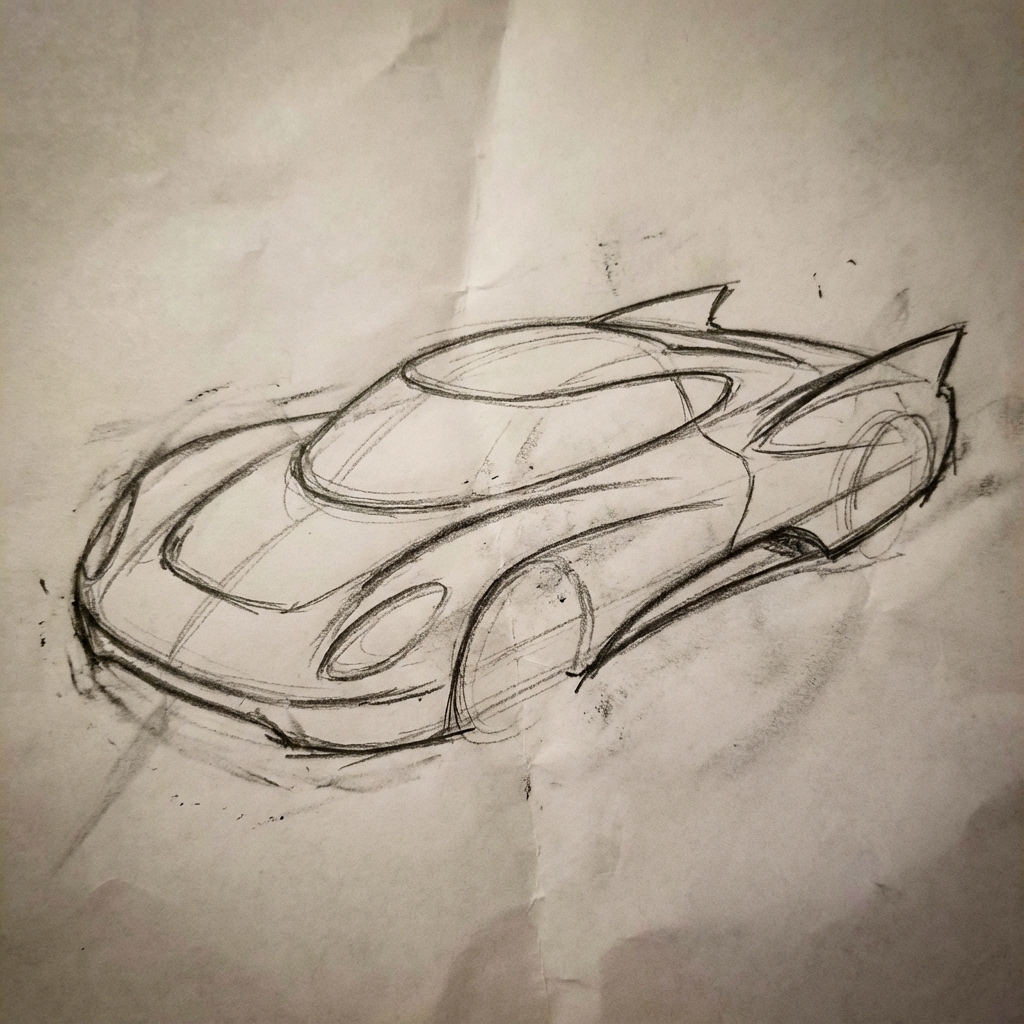
|

|
7. 角色一致性:360 度全景
您可以透過反覆提示不同角度,生成角色的 360 度視角。為獲得最佳成效,請在後續提示中加入先前生成的圖片,以維持一致性。如要生成複雜的姿勢,請附上所需姿勢的參考圖片。
範本
A studio portrait of [person] against [background], [looking forward/in profile looking right/etc.]
提示詞
A studio portrait of this man against white, in profile looking right
Python
from google import genai
from google.genai import types
from PIL import Image
client = genai.Client()
image_input = Image.open('/path/to/your/man_in_white_glasses.jpg')
text_input = """A studio portrait of this man against white, in profile looking right"""
response = client.models.generate_content(
model="gemini-3-pro-image-preview",
contents=[text_input, image_input],
)
for part in response.parts:
if part.text is not None:
print(part.text)
elif part.inline_data is not None:
image = part.as_image()
image.save("man_right_profile.png")
Java
import com.google.genai.Client;
import com.google.genai.types.Content;
import com.google.genai.types.GenerateContentConfig;
import com.google.genai.types.GenerateContentResponse;
import com.google.genai.types.Part;
import java.io.IOException;
import java.nio.file.Files;
import java.nio.file.Path;
import java.nio.file.Paths;
public class CharacterConsistency {
public static void main(String[] args) throws IOException {
try (Client client = new Client()) {
GenerateContentConfig config = GenerateContentConfig.builder()
.responseModalities("TEXT", "IMAGE")
.build();
GenerateContentResponse response = client.models.generateContent(
"gemini-3-pro-image-preview",
Content.fromParts(
Part.fromText("""
A studio portrait of this man against white, in profile looking right
"""),
Part.fromBytes(
Files.readAllBytes(
Path.of("/path/to/your/man_in_white_glasses.jpg")),
"image/jpeg")),
config);
for (Part part : response.parts()) {
if (part.text().isPresent()) {
System.out.println(part.text().get());
} else if (part.inlineData().isPresent()) {
var blob = part.inlineData().get();
if (blob.data().isPresent()) {
Files.write(Paths.get("man_right_profile.png"), blob.data().get());
}
}
}
}
}
}
JavaScript
import { GoogleGenAI } from "@google/genai";
import * as fs from "node:fs";
async function main() {
const ai = new GoogleGenAI({});
const imagePath = "/path/to/your/man_in_white_glasses.jpg";
const imageData = fs.readFileSync(imagePath);
const base64Image = imageData.toString("base64");
const prompt = [
{ text: "A studio portrait of this man against white, in profile looking right" },
{
inlineData: {
mimeType: "image/jpeg",
data: base64Image,
},
},
];
const response = await ai.models.generateContent({
model: "gemini-3-pro-image-preview",
contents: prompt,
});
for (const part of response.candidates[0].content.parts) {
if (part.text) {
console.log(part.text);
} else if (part.inlineData) {
const imageData = part.inlineData.data;
const buffer = Buffer.from(imageData, "base64");
fs.writeFileSync("man_right_profile.png", buffer);
console.log("Image saved as man_right_profile.png");
}
}
}
main();
Go
package main
import (
"context"
"fmt"
"log"
"os"
"google.golang.org/genai"
)
func main() {
ctx := context.Background()
client, err := genai.NewClient(ctx, nil)
if err != nil {
log.Fatal(err)
}
imagePath := "/path/to/your/man_in_white_glasses.jpg"
imgData, _ := os.ReadFile(imagePath)
parts := []*genai.Part{
genai.NewPartFromText("A studio portrait of this man against white, in profile looking right"),
&genai.Part{
InlineData: &genai.Blob{
MIMEType: "image/jpeg",
Data: imgData,
},
},
}
contents := []*genai.Content{
genai.NewContentFromParts(parts, genai.RoleUser),
}
result, _ := client.Models.GenerateContent(
ctx,
"gemini-3-pro-image-preview",
contents,
)
for _, part := range result.Candidates[0].Content.Parts {
if part.Text != "" {
fmt.Println(part.Text)
} else if part.InlineData != nil {
imageBytes := part.InlineData.Data
outputFilename := "man_right_profile.png"
_ = os.WriteFile(outputFilename, imageBytes, 0644)
}
}
}
REST
IMG_PATH=/path/to/your/man_in_white_glasses.jpg
if [[ "$(base64 --version 2>&1)" = *"FreeBSD"* ]]; then
B64FLAGS="--input"
else
B64FLAGS="-w0"
fi
IMG_BASE64=$(base64 "$B64FLAGS" "$IMG_PATH" 2>&1)
curl -X POST \
"https://generativelanguage.googleapis.com/v1beta/models/gemini-3-pro-image-preview:generateContent" \
-H "x-goog-api-key: $GEMINI_API_KEY" \
-H 'Content-Type: application/json' \
-d "{
\"contents\": [{
\"parts\":[
{\"text\": \"A studio portrait of this man against white, in profile looking right\"},
{
\"inline_data\": {
\"mime_type\":\"image/jpeg\",
\"data\": \"$IMG_BASE64\"
}
}
]
}]
}" \
| grep -o '"data": "[^"]*"' \
| cut -d'"' -f4 \
| base64 --decode > man_right_profile.png
輸入 |
輸出內容 1 |
輸出內容 2 |

|

|

|
最佳做法
如要讓結果從良好提升至優異,請將下列專業策略納入工作流程。
- 具體說明:提供的細節越多,你對生成結果的掌控權就越大。請描述「奇幻盔甲」,而不是直接輸入這個詞:「華麗的精靈板甲,刻有銀葉圖案,高領和肩甲形狀像獵鷹翅膀。」
- 提供背景資訊和意圖:說明圖片的用途。模型對背景資訊的理解程度會影響最終輸出內容。舉例來說,「為高檔極簡護膚品牌設計標誌」的結果會比「設計標誌」更好。
- 反覆測試及修正:請勿期待第一次就能生成完美圖片。運用模型的對話性質進行小幅變更。接著輸入「這張很棒,但可以讓光線暖一點嗎?」或「維持所有設定,但將角色的表情改得嚴肅一點。」等提示。
- 使用逐步指示:如果場景複雜且包含許多元素,請將提示分成多個步驟。「首先,請在黎明時分,製作一片寧靜、霧氣瀰漫的森林背景。接著,在前景中加入長滿青苔的古老石祭壇。最後,在祭壇上放上一把發光的劍。」
- 使用「語意負面提示」:不要說「沒有車輛」,而是正面描述想要的場景:「空蕩蕩的荒涼街道,沒有任何交通跡象」。
- 控制攝影機:使用攝影和電影語言控制構圖。例如
wide-angle shot、macro shot、low-angle perspective。
限制
- 為獲得最佳成效,請使用下列語言:英文、ar-EG、de-DE、es-MX、fr-FR、hi-IN、id-ID、it-IT、ja-JP、ko-KR、pt-BR、ru-RU、ua-UA、vi-VN、zh-CN。
- 圖像生成功能不支援音訊或影片輸入內容。
- 模型不一定會輸出使用者明確要求的圖片數量。
gemini-2.5-flash-image最多可輸入 3 張圖片,gemini-3-pro-image-preview則支援 5 張高保真度圖片,最多可輸入 14 張圖片。- 為圖片生成文字時,建議先生成文字,然後要求 Gemini 根據文字生成圖片。
- 所有生成的圖像都會加上 SynthID 浮水印。
選用設定
您可以在 generate_content 呼叫的 config 欄位中,選擇性設定模型輸出內容的回應模式和長寬比。
輸出類型
模型預設會傳回文字和圖片回覆 (即 response_modalities=['Text', 'Image'])。您可以透過 response_modalities=['Image'] 將回覆設定為僅傳回圖片,不含文字。
Python
response = client.models.generate_content(
model="gemini-2.5-flash-image",
contents=[prompt],
config=types.GenerateContentConfig(
response_modalities=['Image']
)
)
JavaScript
const response = await ai.models.generateContent({
model: "gemini-2.5-flash-image",
contents: prompt,
config: {
responseModalities: ['Image']
}
});
Go
result, _ := client.Models.GenerateContent(
ctx,
"gemini-2.5-flash-image",
genai.Text("Create a picture of a nano banana dish in a " +
" fancy restaurant with a Gemini theme"),
&genai.GenerateContentConfig{
ResponseModalities: "Image",
},
)
Java
response = client.models.generateContent(
"gemini-2.5-flash-image",
prompt,
GenerateContentConfig.builder()
.responseModalities("IMAGE")
.build());
REST
-d '{
"contents": [{
"parts": [
{"text": "Create a picture of a nano banana dish in a fancy restaurant with a Gemini theme"}
]
}],
"generationConfig": {
"responseModalities": ["Image"]
}
}' \
顯示比例和圖片大小
模型預設會將輸出圖片大小設為與輸入圖片相同,否則會生成 1:1 的正方形。您可以使用回應要求中 image_config 下方的 aspect_ratio 欄位,控制輸出圖片的顯示比例,如下所示:
Python
# For gemini-2.5-flash-image
response = client.models.generate_content(
model="gemini-2.5-flash-image",
contents=[prompt],
config=types.GenerateContentConfig(
image_config=types.ImageConfig(
aspect_ratio="16:9",
)
)
)
# For gemini-3-pro-image-preview
response = client.models.generate_content(
model="gemini-3-pro-image-preview",
contents=[prompt],
config=types.GenerateContentConfig(
image_config=types.ImageConfig(
aspect_ratio="16:9",
image_size="2K",
)
)
)
JavaScript
// For gemini-2.5-flash-image
const response = await ai.models.generateContent({
model: "gemini-2.5-flash-image",
contents: prompt,
config: {
imageConfig: {
aspectRatio: "16:9",
},
}
});
// For gemini-3-pro-image-preview
const response_gemini3 = await ai.models.generateContent({
model: "gemini-3-pro-image-preview",
contents: prompt,
config: {
imageConfig: {
aspectRatio: "16:9",
imageSize: "2K",
},
}
});
Go
// For gemini-2.5-flash-image
result, _ := client.Models.GenerateContent(
ctx,
"gemini-2.5-flash-image",
genai.Text("Create a picture of a nano banana dish in a " +
" fancy restaurant with a Gemini theme"),
&genai.GenerateContentConfig{
ImageConfig: &genai.ImageConfig{
AspectRatio: "16:9",
},
}
)
// For gemini-3-pro-image-preview
result_gemini3, _ := client.Models.GenerateContent(
ctx,
"gemini-3-pro-image-preview",
genai.Text("Create a picture of a nano banana dish in a " +
" fancy restaurant with a Gemini theme"),
&genai.GenerateContentConfig{
ImageConfig: &genai.ImageConfig{
AspectRatio: "16:9",
ImageSize: "2K",
},
}
)
Java
// For gemini-2.5-flash-image
response = client.models.generateContent(
"gemini-2.5-flash-image",
prompt,
GenerateContentConfig.builder()
.imageConfig(ImageConfig.builder()
.aspectRatio("16:9")
.build())
.build());
// For gemini-3-pro-image-preview
response_gemini3 = client.models.generateContent(
"gemini-3-pro-image-preview",
prompt,
GenerateContentConfig.builder()
.imageConfig(ImageConfig.builder()
.aspectRatio("16:9")
.imageSize("2K")
.build())
.build());
REST
# For gemini-2.5-flash-image
-d '{
"contents": [{
"parts": [
{"text": "Create a picture of a nano banana dish in a fancy restaurant with a Gemini theme"}
]
}],
"generationConfig": {
"imageConfig": {
"aspectRatio": "16:9"
}
}
}' \
# For gemini-3-pro-image-preview
-d '{
"contents": [{
"parts": [
{"text": "Create a picture of a nano banana dish in a fancy restaurant with a Gemini theme"}
]
}],
"generationConfig": {
"imageConfig": {
"aspectRatio": "16:9",
"imageSize": "2K"
}
}
}' \
下表列出可用的比例和生成的圖片大小:
Gemini 2.5 Flash Image
| 顯示比例 | 解析度 | 符記數 |
|---|---|---|
| 1:1 | 1024x1024 | 1290 |
| 2:3 | 832x1248 | 1290 |
| 3:2 | 1248x832 | 1290 |
| 3:4 | 864x1184 | 1290 |
| 4:3 | 1184x864 | 1290 |
| 4:5 | 896x1152 | 1290 |
| 5:4 | 1152x896 | 1290 |
| 9:16 | 768x1344 | 1290 |
| 16:9 | 1344x768 | 1290 |
| 21:9 | 1536x672 | 1290 |
Gemini 3 Pro Image 預先發布版
| 顯示比例 | 1K 解析度 | 1,000 個符記 | 2K 解析度 | 2,000 個權杖 | 4K 解析度 | 4,000 個權杖 |
|---|---|---|---|---|---|---|
| 1:1 | 1024x1024 | 1120 | 2048 x 2048 | 1120 | 4096x4096 | 2000 |
| 2:3 | 848x1264 | 1120 | 1696x2528 | 1120 | 3392x5056 | 2000 |
| 3:2 | 1264x848 | 1120 | 2528x1696 | 1120 | 5056x3392 | 2000 |
| 3:4 | 896x1200 | 1120 | 1792x2400 | 1120 | 3584x4800 | 2000 |
| 4:3 | 1200x896 | 1120 | 2400x1792 | 1120 | 4800x3584 | 2000 |
| 4:5 | 928x1152 | 1120 | 1856x2304 | 1120 | 3712x4608 | 2000 |
| 5:4 | 1152x928 | 1120 | 2304x1856 | 1120 | 4608x3712 | 2000 |
| 9:16 | 768x1376 | 1120 | 1536x2752 | 1120 | 3072x5504 | 2000 |
| 16:9 | 1376x768 | 1120 | 2752x1536 | 1120 | 5504x3072 | 2000 |
| 21:9 | 1584x672 | 1120 | 3168x1344 | 1120 | 6336x2688 | 2000 |
多種模型供您選擇
選擇最適合特定用途的模型。
Gemini 3 Pro Image 預先發布版 (Nano Banana Pro 預先發布版) 適用於專業資產製作和複雜指令。這個模型會使用 Google 搜尋進行實況基礎訓練,並預設「思考」程序,在生成圖片前先修正構圖,且能生成最高 4K 解析度的圖片。
Gemini 2.5 Flash Image (Nano Banana) 的設計宗旨是速度和效率。這個模型經過最佳化,可處理大量低延遲工作,並生成 1024 像素的圖片。
Imagen 的適用時機
除了使用 Gemini 內建的圖像生成功能,您也可以透過 Gemini API 存取專門的圖像生成模型 Imagen。
| 屬性 | Imagen | Gemini 原生圖像 |
|---|---|---|
| 優勢 | 模型專門用於生成圖像。 | 預設建議。 提供無與倫比的彈性、情境理解能力,以及簡單的無遮罩編輯功能。獨家支援多輪對話式編輯。 |
| 可用性 | 正式發布版 | 預覽版 (可供正式版使用) |
| 延遲時間 | 低。針對近乎即時的效能進行最佳化。 | 較高。進階功能需要更多運算資源。 |
| 費用 | 適合執行特定工作,且成本效益高。每張圖片 $0.02 美元至 $0.12 美元 | 以權杖為基礎的定價。圖片輸出:每 100 萬個權杖 $30 美元 (每張圖片的權杖數為 1290 個,圖片大小上限為 1024x1024 像素) |
| 建議工作 |
|
|
開始使用 Imagen 生成圖像時,Imagen 4 應是首選模型。如要處理進階用途或需要最佳圖片品質,請選擇 Imagen 4 Ultra (注意:一次只能生成一張圖片)。

