The MediaPipe Object Detector task lets you detect the presence and location of multiple classes of objects. These instructions show you how to use the Object Detector task in Python. The code example described in these instructions is available on GitHub.
You can see this task in action by viewing the Web demo. For more information about the capabilities, models, and configuration options of this task, see the Overview.
Code example
The example code for Object Detector provides a complete implementation of this task in Python for your reference. This code helps you test this task and get started on building your own text classification app. You can view, run, and edit the Object Detector example code using just your web browser.
If you are implementing the Object Detector for Raspberry Pi, refer to the Raspberry Pi example app.
Setup
This section describes key steps for setting up your development environment and code projects specifically to use Object Detector. For general information on setting up your development environment for using MediaPipe tasks, including platform version requirements, see the Setup guide for Python.
Packages
The Object Detector task requires the mediapipe pip package. You can install the required packages with the following commands:
$ python -m pip install mediapipe
Imports
Import the following classes to access the Object Detector task functions:
import mediapipe as mp
from mediapipe.tasks import python
from mediapipe.tasks.python import vision
Model
The MediaPipe Object Detector task requires a trained model that is compatible with this task. For more information on available trained models for Object Detector, see the task overview Models section.
Select and download a model, and then store it in a local directory:
model_path = '/absolute/path/to/lite-model_efficientdet_lite0_detection_metadata_1.tflite'
Use the BaseOptions object model_asset_path parameter to specify the path
of the model to use. For a code example, see the next section.
Create the task
Use the create_from_options function to create the task. The
create_from_options function accepts configuration options including running
mode, display names locale, max number of results, confidence threshold,
category allow list, and deny list. If you do not set a configuration option,
the task uses the default value. For more information on configuration options,
see Configuration options section.
The Object Detector task supports several input data types: still images, video files and live video streams. Choose the tab corresponding to your input data type to see how to create the task and run inference.
Image
import mediapipe as mp BaseOptions = mp.tasks.BaseOptions ObjectDetector = mp.tasks.vision.ObjectDetector ObjectDetectorOptions = mp.tasks.vision.ObjectDetectorOptions VisionRunningMode = mp.tasks.vision.RunningMode options = ObjectDetectorOptions( base_options=BaseOptions(model_asset_path='/path/to/model.tflite'), max_results=5, running_mode=VisionRunningMode.IMAGE) with ObjectDetector.create_from_options(options) as detector: # The detector is initialized. Use it here. # ...
Video
import mediapipe as mp BaseOptions = mp.tasks.BaseOptions ObjectDetector = mp.tasks.vision.ObjectDetector ObjectDetectorOptions = mp.tasks.vision.ObjectDetectorOptions VisionRunningMode = mp.tasks.vision.RunningMode options = ObjectDetectorOptions( base_options=BaseOptions(model_asset_path='/path/to/model.tflite'), max_results=5, running_mode=VisionRunningMode.VIDEO) with ObjectDetector.create_from_options(options) as detector: # The detector is initialized. Use it here. # ...
Live stream
import mediapipe as mp BaseOptions = mp.tasks.BaseOptions DetectionResult = mp.tasks.components.containers.detections.DetectionResult ObjectDetector = mp.tasks.vision.ObjectDetector ObjectDetectorOptions = mp.tasks.vision.ObjectDetectorOptions VisionRunningMode = mp.tasks.vision.RunningMode def print_result(result: DetectionResult, output_image: mp.Image, timestamp_ms: int): print('detection result: {}'.format(result)) options = ObjectDetectorOptions( base_options=BaseOptions(model_asset_path='/path/to/model.tflite'), running_mode=VisionRunningMode.LIVE_STREAM, max_results=5, result_callback=print_result) with ObjectDetector.create_from_options(options) as detector: # The detector is initialized. Use it here. # ...
For a complete example of creating a Object Detector for use with an image, see the code example.
Configuration options
This task has the following configuration options for Python applications:
| Option Name | Description | Value Range | Default Value |
|---|---|---|---|
running_mode |
Sets the running mode for the task. There are three
modes: IMAGE: The mode for single image inputs. VIDEO: The mode for decoded frames of a video. LIVE_STREAM: The mode for a livestream of input data, such as from a camera. In this mode, resultListener must be called to set up a listener to receive results asynchronously. |
{IMAGE, VIDEO, LIVE_STREAM} |
IMAGE |
display_names |
Sets the language of labels to use for display names provided in the
metadata of the task's model, if available. Default is en for
English. You can add localized labels to the metadata of a custom model
using the TensorFlow Lite Metadata Writer API
|
Locale code | en |
max_results |
Sets the optional maximum number of top-scored detection results to return. | Any positive numbers | -1 (all results are returned) |
score_threshold |
Sets the prediction score threshold that overrides the one provided in the model metadata (if any). Results below this value are rejected. | Any float | Not set |
category_allowlist |
Sets the optional list of allowed category names. If non-empty,
detection results whose category name is not in this set will be
filtered out. Duplicate or unknown category names are ignored.
This option is mutually exclusive with category_denylist and using
both results in an error. |
Any strings | Not set |
category_denylist |
Sets the optional list of category names that are not allowed. If
non-empty, detection results whose category name is in this set will be filtered
out. Duplicate or unknown category names are ignored. This option is mutually
exclusive with category_allowlist and using both results in an error. |
Any strings | Not set |
Prepare data
Prepare your input as an image file or a numpy array,
then convert it to a mediapipe.Image object. If your input is a video file
or live stream from a webcam, you can use an external library such as
OpenCV to load your input frames as numpy
arrays.
The following examples explain and show how to prepare data for processing for each of the available data types:
Image
import mediapipe as mp # Load the input image from an image file. mp_image = mp.Image.create_from_file('/path/to/image') # Load the input image from a numpy array. mp_image = mp.Image(image_format=mp.ImageFormat.SRGB, data=numpy_image)
Video
import mediapipe as mp # Use OpenCV’s VideoCapture to load the input video. # Load the frame rate of the video using OpenCV’s CV_CAP_PROP_FPS # You’ll need it to calculate the timestamp for each frame. # Loop through each frame in the video using VideoCapture#read() # Convert the frame received from OpenCV to a MediaPipe’s Image object. mp_image = mp.Image(image_format=mp.ImageFormat.SRGB, data=numpy_frame_from_opencv)
Live stream
import mediapipe as mp # Use OpenCV’s VideoCapture to start capturing from the webcam. # Create a loop to read the latest frame from the camera using VideoCapture#read() # Convert the frame received from OpenCV to a MediaPipe’s Image object. mp_image = mp.Image(image_format=mp.ImageFormat.SRGB, data=numpy_frame_from_opencv)
Run the task
You can call one of the detect functions to trigger inferences. The Object Detector task will return the objects detected within the input image or frame.
Image
# Perform object detection on the provided single image. detection_result = detector.detect(mp_image)
Video
# Calculate the timestamp of the current frame frame_timestamp_ms = 1000 * frame_index / video_file_fps # Perform object detection on the video frame. detection_result = detector.detect_for_video(mp_image, frame_timestamp_ms)
Live stream
# Send the latest frame to perform object detection. # Results are sent to the `result_callback` provided in the `ObjectDetectorOptions`. detector.detect_async(mp_image, frame_timestamp_ms)
For a complete example of running an Object Detector on an image, see the code example for details.
Note the following:
- When running in the video mode or the live stream mode, you must also provide the Object Detector task the timestamp of the input frame.
- When running in the image or the video model, the Object Detector task will block the current thread until it finishes processing the input image or frame.
- When running in the live stream mode, the Object Detector task doesn’t block the current thread but returns immediately. It will invoke its result listener with the detection result every time it has finished processing an input frame. If the detect function is called when the Object Detector task is busy processing another frame, the new input frame will be ignored.
Handle and display results
Upon running inference, the Object Detector task returns an
ObjectDetectionResult object which describes the objects that it has found in
the input image.
The following shows an example of the output data from this task:
ObjectDetectorResult:
Detection #0:
Box: (x: 355, y: 133, w: 190, h: 206)
Categories:
index : 17
score : 0.73828
class name : dog
Detection #1:
Box: (x: 103, y: 15, w: 138, h: 369)
Categories:
index : 17
score : 0.73047
class name : dog
The following image shows a visualization of the task output:
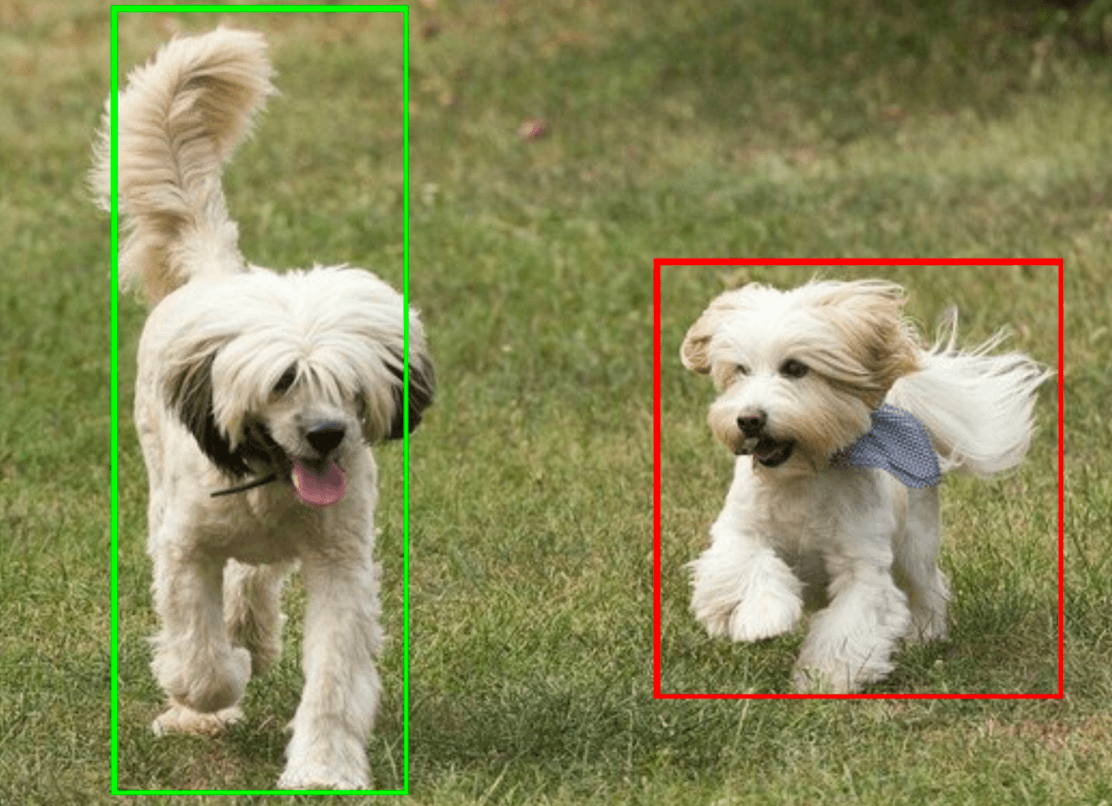
The Object Detector example code demonstrates how to display the detection results returned from the task, see the code example for details.
