Gemini kann Bilder im Rahmen von Unterhaltungen generieren und verarbeiten. Sie können die Bildmodelle Gemini 2.5 Flash (Nano Banana) oder Gemini 3 Pro (Nano Banana Pro) mit Text, Bildern oder einer Kombination aus beidem auffordern, Bilder zu erstellen, zu bearbeiten und zu iterieren.
- Text, Bild und mehrere Bilder zu Bild:Generieren Sie hochwertige Bilder aus Textbeschreibungen, verwenden Sie Text-Prompts, um ein bestimmtes Bild zu bearbeiten und anzupassen, oder verwenden Sie mehrere Eingabebilder, um neue Szenen zu erstellen und Stile zu übertragen.
- Iterative Optimierung:Sie können Ihr Bild in mehreren Schritten optimieren und kleine Anpassungen vornehmen, bis es perfekt ist.
- Text-Rendering in hoher Qualität:Bilder mit lesbarem und gut platziertem Text werden präzise generiert. Das ist ideal für Logos, Diagramme und Poster.
Alle generierten Bilder enthalten ein SynthID-Wasserzeichen.
Bildgenerierung (Text-zu-Bild)
Python
from google import genai
from google.genai import types
from PIL import Image
client = genai.Client()
prompt = (
"Create a picture of a nano banana dish in a fancy restaurant with a Gemini theme"
)
response = client.models.generate_content(
model="gemini-2.5-flash-image",
contents=[prompt],
)
for part in response.parts:
if part.text is not None:
print(part.text)
elif part.inline_data is not None:
image = part.as_image()
image.save("generated_image.png")
JavaScript
import { GoogleGenAI } from "@google/genai";
import * as fs from "node:fs";
async function main() {
const ai = new GoogleGenAI({});
const prompt =
"Create a picture of a nano banana dish in a fancy restaurant with a Gemini theme";
const response = await ai.models.generateContent({
model: "gemini-2.5-flash-image",
contents: prompt,
});
for (const part of response.candidates[0].content.parts) {
if (part.text) {
console.log(part.text);
} else if (part.inlineData) {
const imageData = part.inlineData.data;
const buffer = Buffer.from(imageData, "base64");
fs.writeFileSync("gemini-native-image.png", buffer);
console.log("Image saved as gemini-native-image.png");
}
}
}
main();
Ok
package main
import (
"context"
"fmt"
"log"
"os"
"google.golang.org/genai"
)
func main() {
ctx := context.Background()
client, err := genai.NewClient(ctx, nil)
if err != nil {
log.Fatal(err)
}
result, _ := client.Models.GenerateContent(
ctx,
"gemini-2.5-flash-image",
genai.Text("Create a picture of a nano banana dish in a " +
" fancy restaurant with a Gemini theme"),
)
for _, part := range result.Candidates[0].Content.Parts {
if part.Text != "" {
fmt.Println(part.Text)
} else if part.InlineData != nil {
imageBytes := part.InlineData.Data
outputFilename := "gemini_generated_image.png"
_ = os.WriteFile(outputFilename, imageBytes, 0644)
}
}
}
Java
import com.google.genai.Client;
import com.google.genai.types.GenerateContentConfig;
import com.google.genai.types.GenerateContentResponse;
import com.google.genai.types.Part;
import java.io.IOException;
import java.nio.file.Files;
import java.nio.file.Paths;
public class TextToImage {
public static void main(String[] args) throws IOException {
try (Client client = new Client()) {
GenerateContentConfig config = GenerateContentConfig.builder()
.responseModalities("TEXT", "IMAGE")
.build();
GenerateContentResponse response = client.models.generateContent(
"gemini-2.5-flash-image",
"Create a picture of a nano banana dish in a fancy restaurant with a Gemini theme",
config);
for (Part part : response.parts()) {
if (part.text().isPresent()) {
System.out.println(part.text().get());
} else if (part.inlineData().isPresent()) {
var blob = part.inlineData().get();
if (blob.data().isPresent()) {
Files.write(Paths.get("_01_generated_image.png"), blob.data().get());
}
}
}
}
}
}
REST
curl -s -X POST \
"https://generativelanguage.googleapis.com/v1beta/models/gemini-2.5-flash-image:generateContent" \
-H "x-goog-api-key: $GEMINI_API_KEY" \
-H "Content-Type: application/json" \
-d '{
"contents": [{
"parts": [
{"text": "Create a picture of a nano banana dish in a fancy restaurant with a Gemini theme"}
]
}]
}'

Bildbearbeitung (Text-und-Bild-zu-Bild)
Zur Erinnerung: Sie müssen die erforderlichen Rechte an den Bildern haben, die Sie hochladen möchten. Erstelle keine Inhalte, durch die die Rechte anderer verletzt werden, einschließlich Videos oder Bildern, durch die andere getäuscht, belästigt oder geschädigt werden. Ihre Nutzung dieses auf generativer KI basierenden Dienstes unterliegt unserer Richtlinie zur unzulässigen Nutzung.
Sie können ein Bild bereitstellen und Text-Prompts verwenden, um Elemente hinzuzufügen, zu entfernen oder zu ändern, den Stil zu ändern oder die Farbkorrektur anzupassen.
Im folgenden Beispiel wird das Hochladen von base64-codierten Bildern veranschaulicht. Informationen zu mehreren Bildern, größeren Nutzlasten und unterstützten MIME-Typen finden Sie auf der Seite Bildanalyse.
Python
from google import genai
from google.genai import types
from PIL import Image
client = genai.Client()
prompt = (
"Create a picture of my cat eating a nano-banana in a "
"fancy restaurant under the Gemini constellation",
)
image = Image.open("/path/to/cat_image.png")
response = client.models.generate_content(
model="gemini-2.5-flash-image",
contents=[prompt, image],
)
for part in response.parts:
if part.text is not None:
print(part.text)
elif part.inline_data is not None:
image = part.as_image()
image.save("generated_image.png")
JavaScript
import { GoogleGenAI } from "@google/genai";
import * as fs from "node:fs";
async function main() {
const ai = new GoogleGenAI({});
const imagePath = "path/to/cat_image.png";
const imageData = fs.readFileSync(imagePath);
const base64Image = imageData.toString("base64");
const prompt = [
{ text: "Create a picture of my cat eating a nano-banana in a" +
"fancy restaurant under the Gemini constellation" },
{
inlineData: {
mimeType: "image/png",
data: base64Image,
},
},
];
const response = await ai.models.generateContent({
model: "gemini-2.5-flash-image",
contents: prompt,
});
for (const part of response.candidates[0].content.parts) {
if (part.text) {
console.log(part.text);
} else if (part.inlineData) {
const imageData = part.inlineData.data;
const buffer = Buffer.from(imageData, "base64");
fs.writeFileSync("gemini-native-image.png", buffer);
console.log("Image saved as gemini-native-image.png");
}
}
}
main();
Ok
package main
import (
"context"
"fmt"
"log"
"os"
"google.golang.org/genai"
)
func main() {
ctx := context.Background()
client, err := genai.NewClient(ctx, nil)
if err != nil {
log.Fatal(err)
}
imagePath := "/path/to/cat_image.png"
imgData, _ := os.ReadFile(imagePath)
parts := []*genai.Part{
genai.NewPartFromText("Create a picture of my cat eating a nano-banana in a fancy restaurant under the Gemini constellation"),
&genai.Part{
InlineData: &genai.Blob{
MIMEType: "image/png",
Data: imgData,
},
},
}
contents := []*genai.Content{
genai.NewContentFromParts(parts, genai.RoleUser),
}
result, _ := client.Models.GenerateContent(
ctx,
"gemini-2.5-flash-image",
contents,
)
for _, part := range result.Candidates[0].Content.Parts {
if part.Text != "" {
fmt.Println(part.Text)
} else if part.InlineData != nil {
imageBytes := part.InlineData.Data
outputFilename := "gemini_generated_image.png"
_ = os.WriteFile(outputFilename, imageBytes, 0644)
}
}
}
Java
import com.google.genai.Client;
import com.google.genai.types.Content;
import com.google.genai.types.GenerateContentConfig;
import com.google.genai.types.GenerateContentResponse;
import com.google.genai.types.Part;
import java.io.IOException;
import java.nio.file.Files;
import java.nio.file.Path;
import java.nio.file.Paths;
public class TextAndImageToImage {
public static void main(String[] args) throws IOException {
try (Client client = new Client()) {
GenerateContentConfig config = GenerateContentConfig.builder()
.responseModalities("TEXT", "IMAGE")
.build();
GenerateContentResponse response = client.models.generateContent(
"gemini-2.5-flash-image",
Content.fromParts(
Part.fromText("""
Create a picture of my cat eating a nano-banana in
a fancy restaurant under the Gemini constellation
"""),
Part.fromBytes(
Files.readAllBytes(
Path.of("src/main/resources/cat.jpg")),
"image/jpeg")),
config);
for (Part part : response.parts()) {
if (part.text().isPresent()) {
System.out.println(part.text().get());
} else if (part.inlineData().isPresent()) {
var blob = part.inlineData().get();
if (blob.data().isPresent()) {
Files.write(Paths.get("gemini_generated_image.png"), blob.data().get());
}
}
}
}
}
}
REST
curl -s -X POST \
"https://generativelanguage.googleapis.com/v1beta/models/gemini-2.5-flash-image:generateContent" \
-H "x-goog-api-key: $GEMINI_API_KEY" \
-H 'Content-Type: application/json' \
-d "{
\"contents\": [{
\"parts\":[
{\"text\": \"'Create a picture of my cat eating a nano-banana in a fancy restaurant under the Gemini constellation\"},
{
\"inline_data\": {
\"mime_type\":\"image/jpeg\",
\"data\": \"<BASE64_IMAGE_DATA>\"
}
}
]
}]
}"

Multi-Turn-Bildbearbeitung
Bilder weiterhin per Prompt generieren und bearbeiten Wir empfehlen, Bilder in einem Chat oder einer Multi-Turn Conversation zu optimieren. Im folgenden Beispiel wird ein Prompt zum Generieren einer Infografik zur Fotosynthese gezeigt.
Python
from google import genai
from google.genai import types
client = genai.Client()
chat = client.chats.create(
model="gemini-3-pro-image-preview",
config=types.GenerateContentConfig(
response_modalities=['TEXT', 'IMAGE'],
tools=[{"google_search": {}}]
)
)
message = "Create a vibrant infographic that explains photosynthesis as if it were a recipe for a plant's favorite food. Show the \"ingredients\" (sunlight, water, CO2) and the \"finished dish\" (sugar/energy). The style should be like a page from a colorful kids' cookbook, suitable for a 4th grader."
response = chat.send_message(message)
for part in response.parts:
if part.text is not None:
print(part.text)
elif image:= part.as_image():
image.save("photosynthesis.png")
JavaScript
import { GoogleGenAI } from "@google/genai";
const ai = new GoogleGenAI({});
async function main() {
const chat = ai.chats.create({
model: "gemini-3-pro-image-preview",
config: {
responseModalities: ['TEXT', 'IMAGE'],
tools: [{googleSearch: {}}],
},
});
await main();
const message = "Create a vibrant infographic that explains photosynthesis as if it were a recipe for a plant's favorite food. Show the \"ingredients\" (sunlight, water, CO2) and the \"finished dish\" (sugar/energy). The style should be like a page from a colorful kids' cookbook, suitable for a 4th grader."
let response = await chat.sendMessage({message});
for (const part of response.candidates[0].content.parts) {
if (part.text) {
console.log(part.text);
} else if (part.inlineData) {
const imageData = part.inlineData.data;
const buffer = Buffer.from(imageData, "base64");
fs.writeFileSync("photosynthesis.png", buffer);
console.log("Image saved as photosynthesis.png");
}
}
Ok
package main
import (
"context"
"fmt"
"log"
"os"
"google.golang.org/genai"
)
func main() {
ctx := context.Background()
client, err := genai.NewClient(ctx, nil)
if err != nil {
log.Fatal(err)
}
defer client.Close()
model := client.GenerativeModel("gemini-3-pro-image-preview")
model.GenerationConfig = &pb.GenerationConfig{
ResponseModalities: []pb.ResponseModality{genai.Text, genai.Image},
}
chat := model.StartChat()
message := "Create a vibrant infographic that explains photosynthesis as if it were a recipe for a plant's favorite food. Show the \"ingredients\" (sunlight, water, CO2) and the \"finished dish\" (sugar/energy). The style should be like a page from a colorful kids' cookbook, suitable for a 4th grader."
resp, err := chat.SendMessage(ctx, genai.Text(message))
if err != nil {
log.Fatal(err)
}
for _, part := range resp.Candidates[0].Content.Parts {
if txt, ok := part.(genai.Text); ok {
fmt.Printf("%s", string(txt))
} else if img, ok := part.(genai.ImageData); ok {
err := os.WriteFile("photosynthesis.png", img.Data, 0644)
if err != nil {
log.Fatal(err)
}
}
}
}
Java
import com.google.genai.Chat;
import com.google.genai.Client;
import com.google.genai.types.Content;
import com.google.genai.types.GenerateContentConfig;
import com.google.genai.types.GenerateContentResponse;
import com.google.genai.types.GoogleSearch;
import com.google.genai.types.ImageConfig;
import com.google.genai.types.Part;
import com.google.genai.types.RetrievalConfig;
import com.google.genai.types.Tool;
import com.google.genai.types.ToolConfig;
import java.io.IOException;
import java.nio.file.Files;
import java.nio.file.Path;
import java.nio.file.Paths;
public class MultiturnImageEditing {
public static void main(String[] args) throws IOException {
try (Client client = new Client()) {
GenerateContentConfig config = GenerateContentConfig.builder()
.responseModalities("TEXT", "IMAGE")
.tools(Tool.builder()
.googleSearch(GoogleSearch.builder().build())
.build())
.build();
Chat chat = client.chats.create("gemini-3-pro-image-preview", config);
GenerateContentResponse response = chat.sendMessage("""
Create a vibrant infographic that explains photosynthesis
as if it were a recipe for a plant's favorite food.
Show the "ingredients" (sunlight, water, CO2)
and the "finished dish" (sugar/energy).
The style should be like a page from a colorful
kids' cookbook, suitable for a 4th grader.
""");
for (Part part : response.parts()) {
if (part.text().isPresent()) {
System.out.println(part.text().get());
} else if (part.inlineData().isPresent()) {
var blob = part.inlineData().get();
if (blob.data().isPresent()) {
Files.write(Paths.get("photosynthesis.png"), blob.data().get());
}
}
}
// ...
}
}
}
REST
curl -s -X POST \
"https://generativelanguage.googleapis.com/v1beta/models/gemini-3-pro-image-preview:generateContent" \
-H "x-goog-api-key: $GEMINI_API_KEY" \
-H "Content-Type: application/json" \
-d '{
"contents": [{
"role": "user",
"parts": [
{"text": "Create a vibrant infographic that explains photosynthesis as if it were a recipe for a plants favorite food. Show the \"ingredients\" (sunlight, water, CO2) and the \"finished dish\" (sugar/energy). The style should be like a page from a colorful kids cookbook, suitable for a 4th grader."}
]
}],
"generationConfig": {
"responseModalities": ["TEXT", "IMAGE"]
}
}'
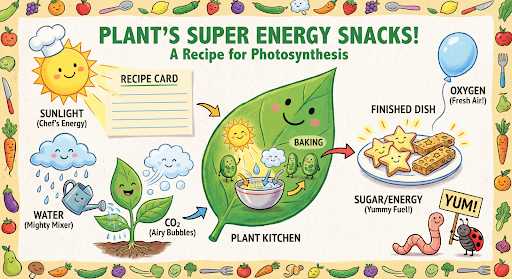
Sie können dann denselben Chat verwenden, um die Sprache der Grafik in Spanisch zu ändern.
Python
message = "Update this infographic to be in Spanish. Do not change any other elements of the image."
aspect_ratio = "16:9" # "1:1","2:3","3:2","3:4","4:3","4:5","5:4","9:16","16:9","21:9"
resolution = "2K" # "1K", "2K", "4K"
response = chat.send_message(message,
config=types.GenerateContentConfig(
image_config=types.ImageConfig(
aspect_ratio=aspect_ratio,
image_size=resolution
),
))
for part in response.parts:
if part.text is not None:
print(part.text)
elif image:= part.as_image():
image.save("photosynthesis_spanish.png")
JavaScript
const message = 'Update this infographic to be in Spanish. Do not change any other elements of the image.';
const aspectRatio = '16:9';
const resolution = '2K';
let response = await chat.sendMessage({
message,
config: {
responseModalities: ['TEXT', 'IMAGE'],
imageConfig: {
aspectRatio: aspectRatio,
imageSize: resolution,
},
tools: [{googleSearch: {}}],
},
});
for (const part of response.candidates[0].content.parts) {
if (part.text) {
console.log(part.text);
} else if (part.inlineData) {
const imageData = part.inlineData.data;
const buffer = Buffer.from(imageData, "base64");
fs.writeFileSync("photosynthesis2.png", buffer);
console.log("Image saved as photosynthesis2.png");
}
}
Ok
message = "Update this infographic to be in Spanish. Do not change any other elements of the image."
aspect_ratio = "16:9" // "1:1","2:3","3:2","3:4","4:3","4:5","5:4","9:16","16:9","21:9"
resolution = "2K" // "1K", "2K", "4K"
model.GenerationConfig.ImageConfig = &pb.ImageConfig{
AspectRatio: aspect_ratio,
ImageSize: resolution,
}
resp, err = chat.SendMessage(ctx, genai.Text(message))
if err != nil {
log.Fatal(err)
}
for _, part := range resp.Candidates[0].Content.Parts {
if txt, ok := part.(genai.Text); ok {
fmt.Printf("%s", string(txt))
} else if img, ok := part.(genai.ImageData); ok {
err := os.WriteFile("photosynthesis_spanish.png", img.Data, 0644)
if err != nil {
log.Fatal(err)
}
}
}
Java
String aspectRatio = "16:9"; // "1:1","2:3","3:2","3:4","4:3","4:5","5:4","9:16","16:9","21:9"
String resolution = "2K"; // "1K", "2K", "4K"
config = GenerateContentConfig.builder()
.responseModalities("TEXT", "IMAGE")
.imageConfig(ImageConfig.builder()
.aspectRatio(aspectRatio)
.imageSize(resolution)
.build())
.build();
response = chat.sendMessage(
"Update this infographic to be in Spanish. " +
"Do not change any other elements of the image.",
config);
for (Part part : response.parts()) {
if (part.text().isPresent()) {
System.out.println(part.text().get());
} else if (part.inlineData().isPresent()) {
var blob = part.inlineData().get();
if (blob.data().isPresent()) {
Files.write(Paths.get("photosynthesis_spanish.png"), blob.data().get());
}
}
}
REST
curl -s -X POST \
"https://generativelanguage.googleapis.com/v1beta/models/gemini-3-pro-image-preview:generateContent" \
-H "x-goog-api-key: $GEMINI_API_KEY" \
-H 'Content-Type: application/json' \
-d '{
"contents": [
{
"role": "user",
"parts": [{"text": "Create a vibrant infographic that explains photosynthesis..."}]
},
{
"role": "model",
"parts": [{"inline_data": {"mime_type": "image/png", "data": "<PREVIOUS_IMAGE_DATA>"}}]
},
{
"role": "user",
"parts": [{"text": "Update this infographic to be in Spanish. Do not change any other elements of the image."}]
}
],
"tools": [{"google_search": {}}],
"generationConfig": {
"responseModalities": ["TEXT", "IMAGE"],
"imageConfig": {
"aspectRatio": "16:9",
"imageSize": "2K"
}
}
}'

Neu mit Gemini 3 Pro Image
Gemini 3 Pro Image (gemini-3-pro-image-preview) ist ein hochmodernes Modell für die Bildgenerierung und ‑bearbeitung, das für die professionelle Asset-Produktion optimiert ist.
Das Modell wurde entwickelt, um die anspruchsvollsten Workflows durch fortschrittliches logisches Denken zu bewältigen. Es eignet sich hervorragend für komplexe Aufgaben, die mehrere Schritte erfordern, um Inhalte zu erstellen und zu ändern.
- Ausgabe in hoher Auflösung: Integrierte Funktionen zum Generieren von Bildern in 1K-, 2K- und 4K-Auflösung.
- Innovatives Text-Rendering: Das Modell kann gut lesbaren, stilisierten Text für Infografiken, Menüs, Diagramme und Marketing-Assets generieren.
- Fundierung mit der Google Suche: Das Modell kann die Google Suche als Tool verwenden, um Fakten zu überprüfen und Bilder auf Grundlage von Echtzeitdaten zu generieren (z.B. aktuelle Wetterkarten, Aktiencharts, aktuelle Ereignisse).
- Thinking-Modus: Das Modell verwendet einen „Denkprozess“, um komplexe Prompts zu analysieren. Es werden vorläufige „Gedankenbilder“ generiert (im Backend sichtbar, aber nicht kostenpflichtig), um die Komposition zu optimieren, bevor die endgültige hochwertige Ausgabe erstellt wird.
- Bis zu 14 Referenzbilder: Sie können jetzt bis zu 14 Referenzbilder kombinieren, um das endgültige Bild zu erstellen.
Bis zu 14 Referenzbilder verwenden
Mit Gemini 3 Pro (Vorabversion) können Sie bis zu 14 Referenzbilder kombinieren. Diese 14 Bilder können Folgendes enthalten:
- Bis zu 6 Bilder von Objekten mit hoher Wiedergabetreue, die in das endgültige Bild aufgenommen werden sollen
Bis zu 5 Bilder von Menschen, um das Aussehen des Charakters beizubehalten
Python
from google import genai
from google.genai import types
from PIL import Image
prompt = "An office group photo of these people, they are making funny faces."
aspect_ratio = "5:4" # "1:1","2:3","3:2","3:4","4:3","4:5","5:4","9:16","16:9","21:9"
resolution = "2K" # "1K", "2K", "4K"
client = genai.Client()
response = client.models.generate_content(
model="gemini-3-pro-image-preview",
contents=[
prompt,
Image.open('person1.png'),
Image.open('person2.png'),
Image.open('person3.png'),
Image.open('person4.png'),
Image.open('person5.png'),
],
config=types.GenerateContentConfig(
response_modalities=['TEXT', 'IMAGE'],
image_config=types.ImageConfig(
aspect_ratio=aspect_ratio,
image_size=resolution
),
)
)
for part in response.parts:
if part.text is not None:
print(part.text)
elif image:= part.as_image():
image.save("office.png")
JavaScript
import { GoogleGenAI } from "@google/genai";
import * as fs from "node:fs";
async function main() {
const ai = new GoogleGenAI({});
const prompt =
'An office group photo of these people, they are making funny faces.';
const aspectRatio = '5:4';
const resolution = '2K';
const contents = [
{ text: prompt },
{
inlineData: {
mimeType: "image/jpeg",
data: base64ImageFile1,
},
},
{
inlineData: {
mimeType: "image/jpeg",
data: base64ImageFile2,
},
},
{
inlineData: {
mimeType: "image/jpeg",
data: base64ImageFile3,
},
},
{
inlineData: {
mimeType: "image/jpeg",
data: base64ImageFile4,
},
},
{
inlineData: {
mimeType: "image/jpeg",
data: base64ImageFile5,
},
}
];
const response = await ai.models.generateContent({
model: 'gemini-3-pro-image-preview',
contents: contents,
config: {
responseModalities: ['TEXT', 'IMAGE'],
imageConfig: {
aspectRatio: aspectRatio,
imageSize: resolution,
},
},
});
for (const part of response.candidates[0].content.parts) {
if (part.text) {
console.log(part.text);
} else if (part.inlineData) {
const imageData = part.inlineData.data;
const buffer = Buffer.from(imageData, "base64");
fs.writeFileSync("image.png", buffer);
console.log("Image saved as image.png");
}
}
}
main();
Ok
package main
import (
"context"
"fmt"
"log"
"os"
"google.golang.org/genai"
)
func main() {
ctx := context.Background()
client, err := genai.NewClient(ctx, nil)
if err != nil {
log.Fatal(err)
}
defer client.Close()
model := client.GenerativeModel("gemini-3-pro-image-preview")
model.GenerationConfig = &pb.GenerationConfig{
ResponseModalities: []pb.ResponseModality{genai.Text, genai.Image},
ImageConfig: &pb.ImageConfig{
AspectRatio: "5:4",
ImageSize: "2K",
},
}
img1, err := os.ReadFile("person1.png")
if err != nil { log.Fatal(err) }
img2, err := os.ReadFile("person2.png")
if err != nil { log.Fatal(err) }
img3, err := os.ReadFile("person3.png")
if err != nil { log.Fatal(err) }
img4, err := os.ReadFile("person4.png")
if err != nil { log.Fatal(err) }
img5, err := os.ReadFile("person5.png")
if err != nil { log.Fatal(err) }
parts := []genai.Part{
genai.Text("An office group photo of these people, they are making funny faces."),
genai.ImageData{MIMEType: "image/png", Data: img1},
genai.ImageData{MIMEType: "image/png", Data: img2},
genai.ImageData{MIMEType: "image/png", Data: img3},
genai.ImageData{MIMEType: "image/png", Data: img4},
genai.ImageData{MIMEType: "image/png", Data: img5},
}
resp, err := model.GenerateContent(ctx, parts...)
if err != nil {
log.Fatal(err)
}
for _, part := range resp.Candidates[0].Content.Parts {
if txt, ok := part.(genai.Text); ok {
fmt.Printf("%s", string(txt))
} else if img, ok := part.(genai.ImageData); ok {
err := os.WriteFile("office.png", img.Data, 0644)
if err != nil {
log.Fatal(err)
}
}
}
}
Java
import com.google.genai.Client;
import com.google.genai.types.Content;
import com.google.genai.types.GenerateContentConfig;
import com.google.genai.types.GenerateContentResponse;
import com.google.genai.types.ImageConfig;
import com.google.genai.types.Part;
import java.io.IOException;
import java.nio.file.Files;
import java.nio.file.Path;
import java.nio.file.Paths;
public class GroupPhoto {
public static void main(String[] args) throws IOException {
try (Client client = new Client()) {
GenerateContentConfig config = GenerateContentConfig.builder()
.responseModalities("TEXT", "IMAGE")
.imageConfig(ImageConfig.builder()
.aspectRatio("5:4")
.imageSize("2K")
.build())
.build();
GenerateContentResponse response = client.models.generateContent(
"gemini-3-pro-image-preview",
Content.fromParts(
Part.fromText("An office group photo of these people, they are making funny faces."),
Part.fromBytes(Files.readAllBytes(Path.of("person1.png")), "image/png"),
Part.fromBytes(Files.readAllBytes(Path.of("person2.png")), "image/png"),
Part.fromBytes(Files.readAllBytes(Path.of("person3.png")), "image/png"),
Part.fromBytes(Files.readAllBytes(Path.of("person4.png")), "image/png"),
Part.fromBytes(Files.readAllBytes(Path.of("person5.png")), "image/png")
), config);
for (Part part : response.parts()) {
if (part.text().isPresent()) {
System.out.println(part.text().get());
} else if (part.inlineData().isPresent()) {
var blob = part.inlineData().get();
if (blob.data().isPresent()) {
Files.write(Paths.get("office.png"), blob.data().get());
}
}
}
}
}
}
REST
curl -s -X POST \
"https://generativelanguage.googleapis.com/v1beta/models/gemini-3-pro-image-preview:generateContent" \
-H "x-goog-api-key: $GEMINI_API_KEY" \
-H 'Content-Type: application/json' \
-d "{
\"contents\": [{
\"parts\":[
{\"text\": \"An office group photo of these people, they are making funny faces.\"},
{\"inline_data\": {\"mime_type\":\"image/png\", \"data\": \"<BASE64_DATA_IMG_1>\"}},
{\"inline_data\": {\"mime_type\":\"image/png\", \"data\": \"<BASE64_DATA_IMG_2>\"}},
{\"inline_data\": {\"mime_type\":\"image/png\", \"data\": \"<BASE64_DATA_IMG_3>\"}},
{\"inline_data\": {\"mime_type\":\"image/png\", \"data\": \"<BASE64_DATA_IMG_4>\"}},
{\"inline_data\": {\"mime_type\":\"image/png\", \"data\": \"<BASE64_DATA_IMG_5>\"}}
]
}],
\"generationConfig\": {
\"responseModalities\": [\"TEXT\", \"IMAGE\"],
\"imageConfig\": {
\"aspectRatio\": \"5:4\",
\"imageSize\": \"2K\"
}
}
}"

Fundierung mit der Google Suche
Mit dem Google Suche-Tool können Sie Bilder auf Grundlage von Echtzeitinformationen wie Wettervorhersagen, Aktiencharts oder aktuellen Ereignissen generieren.
Hinweis: Wenn Sie die Fundierung mit der Google Suche für die Bildgenerierung verwenden, werden bildbasierte Suchergebnisse nicht an das Generierungsmodell übergeben und sind nicht in der Antwort enthalten.
Python
from google import genai
prompt = "Visualize the current weather forecast for the next 5 days in San Francisco as a clean, modern weather chart. Add a visual on what I should wear each day"
aspect_ratio = "16:9" # "1:1","2:3","3:2","3:4","4:3","4:5","5:4","9:16","16:9","21:9"
client = genai.Client()
response = client.models.generate_content(
model="gemini-3-pro-image-preview",
contents=prompt,
config=types.GenerateContentConfig(
response_modalities=['Text', 'Image'],
image_config=types.ImageConfig(
aspect_ratio=aspect_ratio,
),
tools=[{"google_search": {}}]
)
)
for part in response.parts:
if part.text is not None:
print(part.text)
elif image:= part.as_image():
image.save("weather.png")
JavaScript
import { GoogleGenAI } from "@google/genai";
import * as fs from "node:fs";
async function main() {
const ai = new GoogleGenAI({});
const prompt = 'Visualize the current weather forecast for the next 5 days in San Francisco as a clean, modern weather chart. Add a visual on what I should wear each day';
const aspectRatio = '16:9';
const resolution = '2K';
const response = await ai.models.generateContent({
model: 'gemini-3-pro-image-preview',
contents: prompt,
config: {
responseModalities: ['TEXT', 'IMAGE'],
imageConfig: {
aspectRatio: aspectRatio,
imageSize: resolution,
},
},
});
for (const part of response.candidates[0].content.parts) {
if (part.text) {
console.log(part.text);
} else if (part.inlineData) {
const imageData = part.inlineData.data;
const buffer = Buffer.from(imageData, "base64");
fs.writeFileSync("image.png", buffer);
console.log("Image saved as image.png");
}
}
}
main();
Java
import com.google.genai.Client;
import com.google.genai.types.GenerateContentConfig;
import com.google.genai.types.GenerateContentResponse;
import com.google.genai.types.GoogleSearch;
import com.google.genai.types.ImageConfig;
import com.google.genai.types.Part;
import com.google.genai.types.Tool;
import java.io.IOException;
import java.nio.file.Files;
import java.nio.file.Paths;
public class SearchGrounding {
public static void main(String[] args) throws IOException {
try (Client client = new Client()) {
GenerateContentConfig config = GenerateContentConfig.builder()
.responseModalities("TEXT", "IMAGE")
.imageConfig(ImageConfig.builder()
.aspectRatio("16:9")
.build())
.tools(Tool.builder()
.googleSearch(GoogleSearch.builder().build())
.build())
.build();
GenerateContentResponse response = client.models.generateContent(
"gemini-3-pro-image-preview", """
Visualize the current weather forecast for the next 5 days
in San Francisco as a clean, modern weather chart.
Add a visual on what I should wear each day
""",
config);
for (Part part : response.parts()) {
if (part.text().isPresent()) {
System.out.println(part.text().get());
} else if (part.inlineData().isPresent()) {
var blob = part.inlineData().get();
if (blob.data().isPresent()) {
Files.write(Paths.get("weather.png"), blob.data().get());
}
}
}
}
}
}
REST
curl -s -X POST \
"https://generativelanguage.googleapis.com/v1beta/models/gemini-3-pro-image-preview:generateContent" \
-H "x-goog-api-key: $GEMINI_API_KEY" \
-H "Content-Type: application/json" \
-d '{
"contents": [{"parts": [{"text": "Visualize the current weather forecast for the next 5 days in San Francisco as a clean, modern weather chart. Add a visual on what I should wear each day"}]}],
"tools": [{"google_search": {}}],
"generationConfig": {
"responseModalities": ["TEXT", "IMAGE"],
"imageConfig": {"aspectRatio": "16:9"}
}
}'
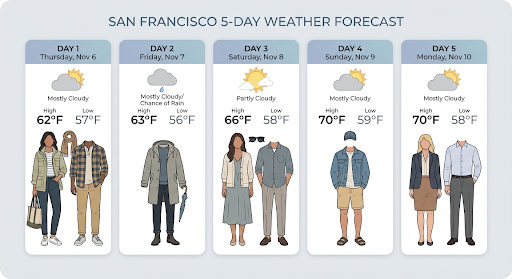
Die Antwort enthält groundingMetadata mit den folgenden erforderlichen Feldern:
searchEntryPoint: Enthält das HTML und CSS zum Rendern der erforderlichen Suchvorschläge.groundingChunks: Gibt die drei wichtigsten Webquellen zurück, die zur Fundierung des generierten Bildes verwendet wurden.
Bilder mit einer Auflösung von bis zu 4K generieren
Gemini 3 Pro Image generiert standardmäßig Bilder mit einer Auflösung von 1.000 Pixeln, kann aber auch Bilder mit einer Auflösung von 2.000 und 4.000 Pixeln ausgeben. Wenn Sie Assets mit höherer Auflösung generieren möchten, geben Sie die image_size in der generation_config an.
Sie müssen ein großes „K“ verwenden, z.B. 1K, 2K, 4K). Parameter in Kleinbuchstaben (z.B. 1.000) werden abgelehnt.
Python
from google import genai
from google.genai import types
prompt = "Da Vinci style anatomical sketch of a dissected Monarch butterfly. Detailed drawings of the head, wings, and legs on textured parchment with notes in English."
aspect_ratio = "1:1" # "1:1","2:3","3:2","3:4","4:3","4:5","5:4","9:16","16:9","21:9"
resolution = "1K" # "1K", "2K", "4K"
client = genai.Client()
response = client.models.generate_content(
model="gemini-3-pro-image-preview",
contents=prompt,
config=types.GenerateContentConfig(
response_modalities=['TEXT', 'IMAGE'],
image_config=types.ImageConfig(
aspect_ratio=aspect_ratio,
image_size=resolution
),
)
)
for part in response.parts:
if part.text is not None:
print(part.text)
elif image:= part.as_image():
image.save("butterfly.png")
JavaScript
import { GoogleGenAI } from "@google/genai";
import * as fs from "node:fs";
async function main() {
const ai = new GoogleGenAI({});
const prompt =
'Da Vinci style anatomical sketch of a dissected Monarch butterfly. Detailed drawings of the head, wings, and legs on textured parchment with notes in English.';
const aspectRatio = '1:1';
const resolution = '1K';
const response = await ai.models.generateContent({
model: 'gemini-3-pro-image-preview',
contents: prompt,
config: {
responseModalities: ['TEXT', 'IMAGE'],
imageConfig: {
aspectRatio: aspectRatio,
imageSize: resolution,
},
},
});
for (const part of response.candidates[0].content.parts) {
if (part.text) {
console.log(part.text);
} else if (part.inlineData) {
const imageData = part.inlineData.data;
const buffer = Buffer.from(imageData, "base64");
fs.writeFileSync("image.png", buffer);
console.log("Image saved as image.png");
}
}
}
main();
Ok
package main
import (
"context"
"fmt"
"log"
"os"
"google.golang.org/genai"
)
func main() {
ctx := context.Background()
client, err := genai.NewClient(ctx, nil)
if err != nil {
log.Fatal(err)
}
defer client.Close()
model := client.GenerativeModel("gemini-3-pro-image-preview")
model.GenerationConfig = &pb.GenerationConfig{
ResponseModalities: []pb.ResponseModality{genai.Text, genai.Image},
ImageConfig: &pb.ImageConfig{
AspectRatio: "1:1",
ImageSize: "1K",
},
}
prompt := "Da Vinci style anatomical sketch of a dissected Monarch butterfly. Detailed drawings of the head, wings, and legs on textured parchment with notes in English."
resp, err := model.GenerateContent(ctx, genai.Text(prompt))
if err != nil {
log.Fatal(err)
}
for _, part := range resp.Candidates[0].Content.Parts {
if txt, ok := part.(genai.Text); ok {
fmt.Printf("%s", string(txt))
} else if img, ok := part.(genai.ImageData); ok {
err := os.WriteFile("butterfly.png", img.Data, 0644)
if err != nil {
log.Fatal(err)
}
}
}
}
Java
import com.google.genai.Client;
import com.google.genai.types.GenerateContentConfig;
import com.google.genai.types.GenerateContentResponse;
import com.google.genai.types.GoogleSearch;
import com.google.genai.types.ImageConfig;
import com.google.genai.types.Part;
import com.google.genai.types.Tool;
import java.io.IOException;
import java.nio.file.Files;
import java.nio.file.Paths;
public class HiRes {
public static void main(String[] args) throws IOException {
try (Client client = new Client()) {
GenerateContentConfig config = GenerateContentConfig.builder()
.responseModalities("TEXT", "IMAGE")
.imageConfig(ImageConfig.builder()
.aspectRatio("16:9")
.imageSize("4K")
.build())
.build();
GenerateContentResponse response = client.models.generateContent(
"gemini-3-pro-image-preview", """
Da Vinci style anatomical sketch of a dissected Monarch butterfly.
Detailed drawings of the head, wings, and legs on textured
parchment with notes in English.
""",
config);
for (Part part : response.parts()) {
if (part.text().isPresent()) {
System.out.println(part.text().get());
} else if (part.inlineData().isPresent()) {
var blob = part.inlineData().get();
if (blob.data().isPresent()) {
Files.write(Paths.get("butterfly.png"), blob.data().get());
}
}
}
}
}
}
REST
curl -s -X POST \
"https://generativelanguage.googleapis.com/v1beta/models/gemini-3-pro-image-preview:generateContent" \
-H "x-goog-api-key: $GEMINI_API_KEY" \
-H "Content-Type: application/json" \
-d '{
"contents": [{"parts": [{"text": "Da Vinci style anatomical sketch of a dissected Monarch butterfly. Detailed drawings of the head, wings, and legs on textured parchment with notes in English."}]}],
"tools": [{"google_search": {}}],
"generationConfig": {
"responseModalities": ["TEXT", "IMAGE"],
"imageConfig": {"aspectRatio": "1:1", "imageSize": "1K"}
}
}'
Das folgende Bild wurde mit diesem Prompt generiert:
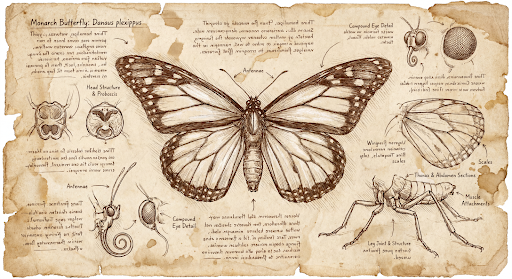
Denkprozess
Das Gemini 3 Pro Image Preview-Modell ist ein Thinking Model und verwendet einen Denkprozess („Thinking“) für komplexe Prompts. Dieses Feature ist standardmäßig aktiviert und kann in der API nicht deaktiviert werden. Weitere Informationen zum Denkprozess finden Sie im Leitfaden Gemini Thinking.
Das Modell generiert bis zu zwei Zwischenbilder, um Komposition und Logik zu testen. Das letzte Bild unter „Thinking“ ist auch das endgültige gerenderte Bild.
Sie können sich die Überlegungen ansehen, die zur Erstellung des endgültigen Bildes geführt haben.
Python
for part in response.parts:
if part.thought:
if part.text:
print(part.text)
elif image:= part.as_image():
image.show()
JavaScript
for (const part of response.candidates[0].content.parts) {
if (part.thought) {
if (part.text) {
console.log(part.text);
} else if (part.inlineData) {
const imageData = part.inlineData.data;
const buffer = Buffer.from(imageData, 'base64');
fs.writeFileSync('image.png', buffer);
console.log('Image saved as image.png');
}
}
}
Thought Signatures
Gedankensignaturen sind verschlüsselte Darstellungen des internen Denkprozesses des Modells und werden verwendet, um den Kontext der Argumentation bei Interaktionen mit mehreren Zügen beizubehalten. Alle Antworten enthalten das Feld thought_signature. In der Regel sollten Sie eine Gedanken-Signatur, die Sie in einer Modellantwort erhalten, genau so zurückgeben, wie Sie sie erhalten haben, wenn Sie den Unterhaltungsverlauf im nächsten Zug senden. Wenn keine Gedanken-Signaturen verteilt werden, kann dies dazu führen, dass die Antwort fehlschlägt. Weitere Informationen zu Signaturen im Allgemeinen finden Sie in der Dokumentation zur Gedankensignatur.
So funktionieren Gedanken-Signaturen:
- Alle
inline_data-Teile mit dem Bildmimetype, die Teil der Antwort sind, müssen eine Signatur haben. - Wenn es direkt nach den Gedanken am Anfang (vor einem Bild) Text gibt, sollte auch der erste Textteil eine Signatur haben.
- Gedanken haben keine Signaturen. Wenn
inline_data-Teile mit dem BildmimetypeTeil von Gedanken sind, haben sie keine Signaturen.
Der folgende Code zeigt ein Beispiel dafür, wo Gedankensignaturen enthalten sind:
[
{
"inline_data": {
"data": "<base64_image_data_0>",
"mime_type": "image/png"
},
"thought": true // Thoughts don't have signatures
},
{
"inline_data": {
"data": "<base64_image_data_1>",
"mime_type": "image/png"
},
"thought": true // Thoughts don't have signatures
},
{
"inline_data": {
"data": "<base64_image_data_2>",
"mime_type": "image/png"
},
"thought": true // Thoughts don't have signatures
},
{
"text": "Here is a step-by-step guide to baking macarons, presented in three separate images.\n\n### Step 1: Piping the Batter\n\nThe first step after making your macaron batter is to pipe it onto a baking sheet. This requires a steady hand to create uniform circles.\n\n",
"thought_signature": "<Signature_A>" // The first non-thought part always has a signature
},
{
"inline_data": {
"data": "<base64_image_data_3>",
"mime_type": "image/png"
},
"thought_signature": "<Signature_B>" // All image parts have a signatures
},
{
"text": "\n\n### Step 2: Baking and Developing Feet\n\nOnce piped, the macarons are baked in the oven. A key sign of a successful bake is the development of \"feet\"—the ruffled edge at the base of each macaron shell.\n\n"
// Follow-up text parts don't have signatures
},
{
"inline_data": {
"data": "<base64_image_data_4>",
"mime_type": "image/png"
},
"thought_signature": "<Signature_C>" // All image parts have a signatures
},
{
"text": "\n\n### Step 3: Assembling the Macaron\n\nThe final step is to pair the cooled macaron shells by size and sandwich them together with your desired filling, creating the classic macaron dessert.\n\n"
},
{
"inline_data": {
"data": "<base64_image_data_5>",
"mime_type": "image/png"
},
"thought_signature": "<Signature_D>" // All image parts have a signatures
}
]
Andere Modi zur Bildgenerierung
Gemini unterstützt je nach Promptstruktur und Kontext auch andere Modi für die Bildinteraktion:
- Text zu Bild(ern) und Text (verschachtelt): Gibt Bilder mit zugehörigem Text aus.
- Beispiel-Prompt: „Erstelle ein illustriertes Rezept für eine Paella.“
- Bild(er) und Text zu Bild(ern) und Text (verschachtelt): Verwendet Eingabebilder und ‑text, um neue zugehörige Bilder und Texte zu erstellen.
- Beispiel-Prompt: (Mit einem Bild eines möblierten Zimmers) „Welche anderen Sofafarben würden in meinen Raum passen? Kannst du das Bild aktualisieren?“
Bilder im Batch generieren
Wenn Sie viele Bilder generieren müssen, können Sie die Batch API verwenden. Sie erhalten höhere Ratenlimits im Austausch für eine Bearbeitungszeit von bis zu 24 Stunden.
In der Dokumentation zur Batch API-Bildgenerierung und im Kochbuch finden Sie Beispiele und Code für die Batch API-Bildgenerierung.
Anleitung und Strategien für Prompts
Die Bildgenerierung basiert auf einem grundlegenden Prinzip:
Beschreiben Sie die Szene, anstatt nur Keywords aufzulisten. Die Stärke des Modells liegt in seinem tiefen Sprachverständnis. Ein narrativer, beschreibender Absatz führt fast immer zu einem besseren, kohärenteren Bild als eine Liste mit unzusammenhängenden Wörtern.
Prompts zum Generieren von Bildern
Die folgenden Strategien helfen Ihnen dabei, effektive Prompts zu erstellen, mit denen Sie genau die Bilder generieren können, die Sie suchen.
1. Fotorealistische Szenen
Verwenden Sie fotografische Begriffe, um realistische Bilder zu erstellen. Geben Sie Kamerawinkel, Objektivtypen, Beleuchtung und feine Details an, um das Modell in Richtung eines fotorealistischen Ergebnisses zu lenken.
Vorlage
A photorealistic [shot type] of [subject], [action or expression], set in
[environment]. The scene is illuminated by [lighting description], creating
a [mood] atmosphere. Captured with a [camera/lens details], emphasizing
[key textures and details]. The image should be in a [aspect ratio] format.
Prompt
A photorealistic close-up portrait of an elderly Japanese ceramicist with
deep, sun-etched wrinkles and a warm, knowing smile. He is carefully
inspecting a freshly glazed tea bowl. The setting is his rustic,
sun-drenched workshop. The scene is illuminated by soft, golden hour light
streaming through a window, highlighting the fine texture of the clay.
Captured with an 85mm portrait lens, resulting in a soft, blurred background
(bokeh). The overall mood is serene and masterful. Vertical portrait
orientation.
Python
from google import genai
from google.genai import types
client = genai.Client()
response = client.models.generate_content(
model="gemini-2.5-flash-image",
contents="A photorealistic close-up portrait of an elderly Japanese ceramicist with deep, sun-etched wrinkles and a warm, knowing smile. He is carefully inspecting a freshly glazed tea bowl. The setting is his rustic, sun-drenched workshop with pottery wheels and shelves of clay pots in the background. The scene is illuminated by soft, golden hour light streaming through a window, highlighting the fine texture of the clay and the fabric of his apron. Captured with an 85mm portrait lens, resulting in a soft, blurred background (bokeh). The overall mood is serene and masterful.",
)
for part in response.parts:
if part.text is not None:
print(part.text)
elif part.inline_data is not None:
image = part.as_image()
image.save("photorealistic_example.png")
Java
import com.google.genai.Client;
import com.google.genai.types.GenerateContentConfig;
import com.google.genai.types.GenerateContentResponse;
import com.google.genai.types.Part;
import java.io.IOException;
import java.nio.file.Files;
import java.nio.file.Paths;
public class PhotorealisticScene {
public static void main(String[] args) throws IOException {
try (Client client = new Client()) {
GenerateContentConfig config = GenerateContentConfig.builder()
.responseModalities("TEXT", "IMAGE")
.build();
GenerateContentResponse response = client.models.generateContent(
"gemini-2.5-flash-image",
"""
A photorealistic close-up portrait of an elderly Japanese ceramicist
with deep, sun-etched wrinkles and a warm, knowing smile. He is
carefully inspecting a freshly glazed tea bowl. The setting is his
rustic, sun-drenched workshop with pottery wheels and shelves of
clay pots in the background. The scene is illuminated by soft,
golden hour light streaming through a window, highlighting the
fine texture of the clay and the fabric of his apron. Captured
with an 85mm portrait lens, resulting in a soft, blurred
background (bokeh). The overall mood is serene and masterful.
""",
config);
for (Part part : response.parts()) {
if (part.text().isPresent()) {
System.out.println(part.text().get());
} else if (part.inlineData().isPresent()) {
var blob = part.inlineData().get();
if (blob.data().isPresent()) {
Files.write(Paths.get("photorealistic_example.png"), blob.data().get());
}
}
}
}
}
}
JavaScript
import { GoogleGenAI } from "@google/genai";
import * as fs from "node:fs";
async function main() {
const ai = new GoogleGenAI({});
const prompt =
"A photorealistic close-up portrait of an elderly Japanese ceramicist with deep, sun-etched wrinkles and a warm, knowing smile. He is carefully inspecting a freshly glazed tea bowl. The setting is his rustic, sun-drenched workshop with pottery wheels and shelves of clay pots in the background. The scene is illuminated by soft, golden hour light streaming through a window, highlighting the fine texture of the clay and the fabric of his apron. Captured with an 85mm portrait lens, resulting in a soft, blurred background (bokeh). The overall mood is serene and masterful.";
const response = await ai.models.generateContent({
model: "gemini-2.5-flash-image",
contents: prompt,
});
for (const part of response.candidates[0].content.parts) {
if (part.text) {
console.log(part.text);
} else if (part.inlineData) {
const imageData = part.inlineData.data;
const buffer = Buffer.from(imageData, "base64");
fs.writeFileSync("photorealistic_example.png", buffer);
console.log("Image saved as photorealistic_example.png");
}
}
}
main();
Ok
package main
import (
"context"
"fmt"
"log"
"os"
"google.golang.org/genai"
)
func main() {
ctx := context.Background()
client, err := genai.NewClient(ctx, nil)
if err != nil {
log.Fatal(err)
}
result, _ := client.Models.GenerateContent(
ctx,
"gemini-2.5-flash-image",
genai.Text("A photorealistic close-up portrait of an elderly Japanese ceramicist with deep, sun-etched wrinkles and a warm, knowing smile. He is carefully inspecting a freshly glazed tea bowl. The setting is his rustic, sun-drenched workshop with pottery wheels and shelves of clay pots in the background. The scene is illuminated by soft, golden hour light streaming through a window, highlighting the fine texture of the clay and the fabric of his apron. Captured with an 85mm portrait lens, resulting in a soft, blurred background (bokeh). The overall mood is serene and masterful."),
)
for _, part := range result.Candidates[0].Content.Parts {
if part.Text != "" {
fmt.Println(part.Text)
} else if part.InlineData != nil {
imageBytes := part.InlineData.Data
outputFilename := "photorealistic_example.png"
_ = os.WriteFile(outputFilename, imageBytes, 0644)
}
}
}
REST
curl -s -X POST \
"https://generativelanguage.googleapis.com/v1beta/models/gemini-2.5-flash-image:generateContent" \
-H "x-goog-api-key: $GEMINI_API_KEY" \
-H "Content-Type: application/json" \
-d '{
"contents": [{
"parts": [
{"text": "A photorealistic close-up portrait of an elderly Japanese ceramicist with deep, sun-etched wrinkles and a warm, knowing smile. He is carefully inspecting a freshly glazed tea bowl. The setting is his rustic, sun-drenched workshop with pottery wheels and shelves of clay pots in the background. The scene is illuminated by soft, golden hour light streaming through a window, highlighting the fine texture of the clay and the fabric of his apron. Captured with an 85mm portrait lens, resulting in a soft, blurred background (bokeh). The overall mood is serene and masterful."}
]
}]
}'

2. Stilisierte Illustrationen und Sticker
Wenn Sie Sticker, Symbole oder Assets erstellen möchten, geben Sie den Stil genau an und fordern Sie einen transparenten Hintergrund an.
Vorlage
A [style] sticker of a [subject], featuring [key characteristics] and a
[color palette]. The design should have [line style] and [shading style].
The background must be transparent.
Prompt
A kawaii-style sticker of a happy red panda wearing a tiny bamboo hat. It's
munching on a green bamboo leaf. The design features bold, clean outlines,
simple cel-shading, and a vibrant color palette. The background must be white.
Python
from google import genai
from google.genai import types
client = genai.Client()
response = client.models.generate_content(
model="gemini-2.5-flash-image",
contents="A kawaii-style sticker of a happy red panda wearing a tiny bamboo hat. It's munching on a green bamboo leaf. The design features bold, clean outlines, simple cel-shading, and a vibrant color palette. The background must be white.",
)
for part in response.parts:
if part.text is not None:
print(part.text)
elif part.inline_data is not None:
image = part.as_image()
image.save("red_panda_sticker.png")
Java
import com.google.genai.Client;
import com.google.genai.types.GenerateContentConfig;
import com.google.genai.types.GenerateContentResponse;
import com.google.genai.types.Part;
import java.io.IOException;
import java.nio.file.Files;
import java.nio.file.Paths;
public class StylizedIllustration {
public static void main(String[] args) throws IOException {
try (Client client = new Client()) {
GenerateContentConfig config = GenerateContentConfig.builder()
.responseModalities("TEXT", "IMAGE")
.build();
GenerateContentResponse response = client.models.generateContent(
"gemini-2.5-flash-image",
"""
A kawaii-style sticker of a happy red panda wearing a tiny bamboo
hat. It's munching on a green bamboo leaf. The design features
bold, clean outlines, simple cel-shading, and a vibrant color
palette. The background must be white.
""",
config);
for (Part part : response.parts()) {
if (part.text().isPresent()) {
System.out.println(part.text().get());
} else if (part.inlineData().isPresent()) {
var blob = part.inlineData().get();
if (blob.data().isPresent()) {
Files.write(Paths.get("red_panda_sticker.png"), blob.data().get());
}
}
}
}
}
}
JavaScript
import { GoogleGenAI } from "@google/genai";
import * as fs from "node:fs";
async function main() {
const ai = new GoogleGenAI({});
const prompt =
"A kawaii-style sticker of a happy red panda wearing a tiny bamboo hat. It's munching on a green bamboo leaf. The design features bold, clean outlines, simple cel-shading, and a vibrant color palette. The background must be white.";
const response = await ai.models.generateContent({
model: "gemini-2.5-flash-image",
contents: prompt,
});
for (const part of response.candidates[0].content.parts) {
if (part.text) {
console.log(part.text);
} else if (part.inlineData) {
const imageData = part.inlineData.data;
const buffer = Buffer.from(imageData, "base64");
fs.writeFileSync("red_panda_sticker.png", buffer);
console.log("Image saved as red_panda_sticker.png");
}
}
}
main();
Ok
package main
import (
"context"
"fmt"
"log"
"os"
"google.golang.org/genai"
)
func main() {
ctx := context.Background()
client, err := genai.NewClient(ctx, nil)
if err != nil {
log.Fatal(err)
}
result, _ := client.Models.GenerateContent(
ctx,
"gemini-2.5-flash-image",
genai.Text("A kawaii-style sticker of a happy red panda wearing a tiny bamboo hat. It's munching on a green bamboo leaf. The design features bold, clean outlines, simple cel-shading, and a vibrant color palette. The background must be white."),
)
for _, part := range result.Candidates[0].Content.Parts {
if part.Text != "" {
fmt.Println(part.Text)
} else if part.InlineData != nil {
imageBytes := part.InlineData.Data
outputFilename := "red_panda_sticker.png"
_ = os.WriteFile(outputFilename, imageBytes, 0644)
}
}
}
REST
curl -s -X POST \
"https://generativelanguage.googleapis.com/v1beta/models/gemini-2.5-flash-image:generateContent" \
-H "x-goog-api-key: $GEMINI_API_KEY" \
-H "Content-Type: application/json" \
-d '{
"contents": [{
"parts": [
{"text": "A kawaii-style sticker of a happy red panda wearing a tiny bamboo hat. It is munching on a green bamboo leaf. The design features bold, clean outlines, simple cel-shading, and a vibrant color palette. The background must be white."}
]
}]
}'

3. Genaue Darstellung von Text in Bildern
Gemini ist hervorragend im Rendern von Text. Beschreiben Sie den Text, den Schriftstil und das Gesamtdesign so genau wie möglich. Gemini 3 Pro Image Preview für die professionelle Asset-Produktion verwenden
Vorlage
Create a [image type] for [brand/concept] with the text "[text to render]"
in a [font style]. The design should be [style description], with a
[color scheme].
Prompt
Create a modern, minimalist logo for a coffee shop called 'The Daily Grind'. The text should be in a clean, bold, sans-serif font. The color scheme is black and white. Put the logo in a circle. Use a coffee bean in a clever way.
Python
from google import genai
from google.genai import types
client = genai.Client()
response = client.models.generate_content(
model="gemini-3-pro-image-preview",
contents="Create a modern, minimalist logo for a coffee shop called 'The Daily Grind'. The text should be in a clean, bold, sans-serif font. The color scheme is black and white. Put the logo in a circle. Use a coffee bean in a clever way.",
config=types.GenerateContentConfig(
image_config=types.ImageConfig(
aspect_ratio="1:1",
)
)
)
for part in response.parts:
if part.text is not None:
print(part.text)
elif part.inline_data is not None:
image = part.as_image()
image.save("logo_example.jpg")
Java
import com.google.genai.Client;
import com.google.genai.types.GenerateContentConfig;
import com.google.genai.types.GenerateContentResponse;
import com.google.genai.types.Part;
import com.google.genai.types.ImageConfig;
import java.io.IOException;
import java.nio.file.Files;
import java.nio.file.Paths;
public class AccurateTextInImages {
public static void main(String[] args) throws IOException {
try (Client client = new Client()) {
GenerateContentConfig config = GenerateContentConfig.builder()
.responseModalities("TEXT", "IMAGE")
.imageConfig(ImageConfig.builder()
.aspectRatio("1:1")
.build())
.build();
GenerateContentResponse response = client.models.generateContent(
"gemini-3-pro-image-preview",
"""
Create a modern, minimalist logo for a coffee shop called 'The Daily Grind'. The text should be in a clean, bold, sans-serif font. The color scheme is black and white. Put the logo in a circle. Use a coffee bean in a clever way.
""",
config);
for (Part part : response.parts()) {
if (part.text().isPresent()) {
System.out.println(part.text().get());
} else if (part.inlineData().isPresent()) {
var blob = part.inlineData().get();
if (blob.data().isPresent()) {
Files.write(Paths.get("logo_example.jpg"), blob.data().get());
}
}
}
}
}
}
JavaScript
import { GoogleGenAI } from "@google/genai";
import * as fs from "node:fs";
async function main() {
const ai = new GoogleGenAI({});
const prompt =
"Create a modern, minimalist logo for a coffee shop called 'The Daily Grind'. The text should be in a clean, bold, sans-serif font. The color scheme is black and white. Put the logo in a circle. Use a coffee bean in a clever way.";
const response = await ai.models.generateContent({
model: "gemini-3-pro-image-preview",
contents: prompt,
config: {
imageConfig: {
aspectRatio: "1:1",
},
},
});
for (const part of response.candidates[0].content.parts) {
if (part.text) {
console.log(part.text);
} else if (part.inlineData) {
const imageData = part.inlineData.data;
const buffer = Buffer.from(imageData, "base64");
fs.writeFileSync("logo_example.jpg", buffer);
console.log("Image saved as logo_example.jpg");
}
}
}
main();
Ok
package main
import (
"context"
"fmt"
"log"
"os"
"google.golang.org/genai"
)
func main() {
ctx := context.Background()
client, err := genai.NewClient(ctx, nil)
if err != nil {
log.Fatal(err)
}
result, _ := client.Models.GenerateContent(
ctx,
"gemini-3-pro-image-preview",
genai.Text("Create a modern, minimalist logo for a coffee shop called 'The Daily Grind'. The text should be in a clean, bold, sans-serif font. The color scheme is black and white. Put the logo in a circle. Use a coffee bean in a clever way."),
&genai.GenerateContentConfig{
ImageConfig: &genai.ImageConfig{
AspectRatio: "1:1",
},
},
)
for _, part := range result.Candidates[0].Content.Parts {
if part.Text != "" {
fmt.Println(part.Text)
} else if part.InlineData != nil {
imageBytes := part.InlineData.Data
outputFilename := "logo_example.jpg"
_ = os.WriteFile(outputFilename, imageBytes, 0644)
}
}
}
REST
curl -s -X POST \
"https://generativelanguage.googleapis.com/v1beta/models/gemini-3-pro-image-preview:generateContent" \
-H "x-goog-api-key: $GEMINI_API_KEY" \
-H "Content-Type: application/json" \
-d '{
"contents": [{
"parts": [
{"text": "Create a modern, minimalist logo for a coffee shop called The Daily Grind. The text should be in a clean, bold, sans-serif font. The color scheme is black and white. Put the logo in a circle. Use a coffee bean in a clever way."}
]
}],
"generationConfig": {
"imageConfig": {
"aspectRatio": "1:1"
}
}
}'

4. Produkt-Mockups und kommerzielle Fotografie
Ideal für die Erstellung von sauberen, professionellen Produktaufnahmen für E-Commerce, Werbung oder Branding.
Vorlage
A high-resolution, studio-lit product photograph of a [product description]
on a [background surface/description]. The lighting is a [lighting setup,
e.g., three-point softbox setup] to [lighting purpose]. The camera angle is
a [angle type] to showcase [specific feature]. Ultra-realistic, with sharp
focus on [key detail]. [Aspect ratio].
Prompt
A high-resolution, studio-lit product photograph of a minimalist ceramic
coffee mug in matte black, presented on a polished concrete surface. The
lighting is a three-point softbox setup designed to create soft, diffused
highlights and eliminate harsh shadows. The camera angle is a slightly
elevated 45-degree shot to showcase its clean lines. Ultra-realistic, with
sharp focus on the steam rising from the coffee. Square image.
Python
from google import genai
from google.genai import types
client = genai.Client()
response = client.models.generate_content(
model="gemini-2.5-flash-image",
contents="A high-resolution, studio-lit product photograph of a minimalist ceramic coffee mug in matte black, presented on a polished concrete surface. The lighting is a three-point softbox setup designed to create soft, diffused highlights and eliminate harsh shadows. The camera angle is a slightly elevated 45-degree shot to showcase its clean lines. Ultra-realistic, with sharp focus on the steam rising from the coffee. Square image.",
)
for part in response.parts:
if part.text is not None:
print(part.text)
elif part.inline_data is not None:
image = part.as_image()
image.save("product_mockup.png")
Java
import com.google.genai.Client;
import com.google.genai.types.GenerateContentConfig;
import com.google.genai.types.GenerateContentResponse;
import com.google.genai.types.Part;
import java.io.IOException;
import java.nio.file.Files;
import java.nio.file.Paths;
public class ProductMockup {
public static void main(String[] args) throws IOException {
try (Client client = new Client()) {
GenerateContentConfig config = GenerateContentConfig.builder()
.responseModalities("TEXT", "IMAGE")
.build();
GenerateContentResponse response = client.models.generateContent(
"gemini-2.5-flash-image",
"""
A high-resolution, studio-lit product photograph of a minimalist
ceramic coffee mug in matte black, presented on a polished
concrete surface. The lighting is a three-point softbox setup
designed to create soft, diffused highlights and eliminate harsh
shadows. The camera angle is a slightly elevated 45-degree shot
to showcase its clean lines. Ultra-realistic, with sharp focus
on the steam rising from the coffee. Square image.
""",
config);
for (Part part : response.parts()) {
if (part.text().isPresent()) {
System.out.println(part.text().get());
} else if (part.inlineData().isPresent()) {
var blob = part.inlineData().get();
if (blob.data().isPresent()) {
Files.write(Paths.get("product_mockup.png"), blob.data().get());
}
}
}
}
}
}
JavaScript
import { GoogleGenAI } from "@google/genai";
import * as fs from "node:fs";
async function main() {
const ai = new GoogleGenAI({});
const prompt =
"A high-resolution, studio-lit product photograph of a minimalist ceramic coffee mug in matte black, presented on a polished concrete surface. The lighting is a three-point softbox setup designed to create soft, diffused highlights and eliminate harsh shadows. The camera angle is a slightly elevated 45-degree shot to showcase its clean lines. Ultra-realistic, with sharp focus on the steam rising from the coffee. Square image.";
const response = await ai.models.generateContent({
model: "gemini-2.5-flash-image",
contents: prompt,
});
for (const part of response.candidates[0].content.parts) {
if (part.text) {
console.log(part.text);
} else if (part.inlineData) {
const imageData = part.inlineData.data;
const buffer = Buffer.from(imageData, "base64");
fs.writeFileSync("product_mockup.png", buffer);
console.log("Image saved as product_mockup.png");
}
}
}
main();
Ok
package main
import (
"context"
"fmt"
"log"
"os"
"google.golang.org/genai"
)
func main() {
ctx := context.Background()
client, err := genai.NewClient(ctx, nil)
if err != nil {
log.Fatal(err)
}
result, _ := client.Models.GenerateContent(
ctx,
"gemini-2.5-flash-image",
genai.Text("A high-resolution, studio-lit product photograph of a minimalist ceramic coffee mug in matte black, presented on a polished concrete surface. The lighting is a three-point softbox setup designed to create soft, diffused highlights and eliminate harsh shadows. The camera angle is a slightly elevated 45-degree shot to showcase its clean lines. Ultra-realistic, with sharp focus on the steam rising from the coffee. Square image."),
)
for _, part := range result.Candidates[0].Content.Parts {
if part.Text != "" {
fmt.Println(part.Text)
} else if part.InlineData != nil {
imageBytes := part.InlineData.Data
outputFilename := "product_mockup.png"
_ = os.WriteFile(outputFilename, imageBytes, 0644)
}
}
}
REST
curl -s -X POST \
"https://generativelanguage.googleapis.com/v1beta/models/gemini-2.5-flash-image:generateContent" \
-H "x-goog-api-key: $GEMINI_API_KEY" \
-H "Content-Type: application/json" \
-d '{
"contents": [{
"parts": [
{"text": "A high-resolution, studio-lit product photograph of a minimalist ceramic coffee mug in matte black, presented on a polished concrete surface. The lighting is a three-point softbox setup designed to create soft, diffused highlights and eliminate harsh shadows. The camera angle is a slightly elevated 45-degree shot to showcase its clean lines. Ultra-realistic, with sharp focus on the steam rising from the coffee. Square image."}
]
}]
}'

5. Minimalistisches Design und Negativraum
Hervorragend geeignet, um Hintergründe für Websites, Präsentationen oder Marketingmaterialien zu erstellen, auf denen Text eingeblendet werden soll.
Vorlage
A minimalist composition featuring a single [subject] positioned in the
[bottom-right/top-left/etc.] of the frame. The background is a vast, empty
[color] canvas, creating significant negative space. Soft, subtle lighting.
[Aspect ratio].
Prompt
A minimalist composition featuring a single, delicate red maple leaf
positioned in the bottom-right of the frame. The background is a vast, empty
off-white canvas, creating significant negative space for text. Soft,
diffused lighting from the top left. Square image.
Python
from google import genai
from google.genai import types
client = genai.Client()
response = client.models.generate_content(
model="gemini-2.5-flash-image",
contents="A minimalist composition featuring a single, delicate red maple leaf positioned in the bottom-right of the frame. The background is a vast, empty off-white canvas, creating significant negative space for text. Soft, diffused lighting from the top left. Square image.",
)
for part in response.parts:
if part.text is not None:
print(part.text)
elif part.inline_data is not None:
image = part.as_image()
image.save("minimalist_design.png")
Java
import com.google.genai.Client;
import com.google.genai.types.GenerateContentConfig;
import com.google.genai.types.GenerateContentResponse;
import com.google.genai.types.Part;
import java.io.IOException;
import java.nio.file.Files;
import java.nio.file.Paths;
public class MinimalistDesign {
public static void main(String[] args) throws IOException {
try (Client client = new Client()) {
GenerateContentConfig config = GenerateContentConfig.builder()
.responseModalities("TEXT", "IMAGE")
.build();
GenerateContentResponse response = client.models.generateContent(
"gemini-2.5-flash-image",
"""
A minimalist composition featuring a single, delicate red maple
leaf positioned in the bottom-right of the frame. The background
is a vast, empty off-white canvas, creating significant negative
space for text. Soft, diffused lighting from the top left.
Square image.
""",
config);
for (Part part : response.parts()) {
if (part.text().isPresent()) {
System.out.println(part.text().get());
} else if (part.inlineData().isPresent()) {
var blob = part.inlineData().get();
if (blob.data().isPresent()) {
Files.write(Paths.get("minimalist_design.png"), blob.data().get());
}
}
}
}
}
}
JavaScript
import { GoogleGenAI } from "@google/genai";
import * as fs from "node:fs";
async function main() {
const ai = new GoogleGenAI({});
const prompt =
"A minimalist composition featuring a single, delicate red maple leaf positioned in the bottom-right of the frame. The background is a vast, empty off-white canvas, creating significant negative space for text. Soft, diffused lighting from the top left. Square image.";
const response = await ai.models.generateContent({
model: "gemini-2.5-flash-image",
contents: prompt,
});
for (const part of response.candidates[0].content.parts) {
if (part.text) {
console.log(part.text);
} else if (part.inlineData) {
const imageData = part.inlineData.data;
const buffer = Buffer.from(imageData, "base64");
fs.writeFileSync("minimalist_design.png", buffer);
console.log("Image saved as minimalist_design.png");
}
}
}
main();
Ok
package main
import (
"context"
"fmt"
"log"
"os"
"google.golang.org/genai"
)
func main() {
ctx := context.Background()
client, err := genai.NewClient(ctx, nil)
if err != nil {
log.Fatal(err)
}
result, _ := client.Models.GenerateContent(
ctx,
"gemini-2.5-flash-image",
genai.Text("A minimalist composition featuring a single, delicate red maple leaf positioned in the bottom-right of the frame. The background is a vast, empty off-white canvas, creating significant negative space for text. Soft, diffused lighting from the top left. Square image."),
)
for _, part := range result.Candidates[0].Content.Parts {
if part.Text != "" {
fmt.Println(part.Text)
} else if part.InlineData != nil {
imageBytes := part.InlineData.Data
outputFilename := "minimalist_design.png"
_ = os.WriteFile(outputFilename, imageBytes, 0644)
}
}
}
REST
curl -s -X POST \
"https://generativelanguage.googleapis.com/v1beta/models/gemini-2.5-flash-image:generateContent" \
-H "x-goog-api-key: $GEMINI_API_KEY" \
-H "Content-Type: application/json" \
-d '{
"contents": [{
"parts": [
{"text": "A minimalist composition featuring a single, delicate red maple leaf positioned in the bottom-right of the frame. The background is a vast, empty off-white canvas, creating significant negative space for text. Soft, diffused lighting from the top left. Square image."}
]
}]
}'

6. Sequenzielle Kunst (Comic-Panel / Storyboard)
Baut auf der Konsistenz der Charaktere und der Szenenbeschreibung auf, um Panels für das visuelle Storytelling zu erstellen. Für eine hohe Genauigkeit bei Text und Storytelling eignen sich diese Prompts am besten für die Bildvorschau von Gemini 3 Pro.
Vorlage
Make a 3 panel comic in a [style]. Put the character in a [type of scene].
Prompt
Make a 3 panel comic in a gritty, noir art style with high-contrast black and white inks. Put the character in a humurous scene.
Python
from google import genai
from google.genai import types
from PIL import Image
client = genai.Client()
image_input = Image.open('/path/to/your/man_in_white_glasses.jpg')
text_input = "Make a 3 panel comic in a gritty, noir art style with high-contrast black and white inks. Put the character in a humurous scene."
response = client.models.generate_content(
model="gemini-3-pro-image-preview",
contents=[text_input, image_input],
)
for part in response.parts:
if part.text is not None:
print(part.text)
elif part.inline_data is not None:
image = part.as_image()
image.save("comic_panel.jpg")
Java
import com.google.genai.Client;
import com.google.genai.types.Content;
import com.google.genai.types.GenerateContentConfig;
import com.google.genai.types.GenerateContentResponse;
import com.google.genai.types.Part;
import java.io.IOException;
import java.nio.file.Files;
import java.nio.file.Path;
import java.nio.file.Paths;
public class ComicPanel {
public static void main(String[] args) throws IOException {
try (Client client = new Client()) {
GenerateContentConfig config = GenerateContentConfig.builder()
.responseModalities("TEXT", "IMAGE")
.build();
GenerateContentResponse response = client.models.generateContent(
"gemini-3-pro-image-preview",
Content.fromParts(
Part.fromText("""
Make a 3 panel comic in a gritty, noir art style with high-contrast black and white inks. Put the character in a humurous scene.
"""),
Part.fromBytes(
Files.readAllBytes(
Path.of("/path/to/your/man_in_white_glasses.jpg")),
"image/jpeg")),
config);
for (Part part : response.parts()) {
if (part.text().isPresent()) {
System.out.println(part.text().get());
} else if (part.inlineData().isPresent()) {
var blob = part.inlineData().get();
if (blob.data().isPresent()) {
Files.write(Paths.get("comic_panel.jpg"), blob.data().get());
}
}
}
}
}
}
JavaScript
import { GoogleGenAI } from "@google/genai";
import * as fs from "node:fs";
async function main() {
const ai = new GoogleGenAI({});
const imagePath = "/path/to/your/man_in_white_glasses.jpg";
const imageData = fs.readFileSync(imagePath);
const base64Image = imageData.toString("base64");
const prompt = [
{text: "Make a 3 panel comic in a gritty, noir art style with high-contrast black and white inks. Put the character in a humurous scene."},
{
inlineData: {
mimeType: "image/jpeg",
data: base64Image,
},
},
];
const response = await ai.models.generateContent({
model: "gemini-3-pro-image-preview",
contents: prompt,
});
for (const part of response.candidates[0].content.parts) {
if (part.text) {
console.log(part.text);
} else if (part.inlineData) {
const imageData = part.inlineData.data;
const buffer = Buffer.from(imageData, "base64");
fs.writeFileSync("comic_panel.jpg", buffer);
console.log("Image saved as comic_panel.jpg");
}
}
}
main();
Ok
package main
import (
"context"
"fmt"
"log"
"os"
"google.golang.org/genai"
)
func main() {
ctx := context.Background()
client, err := genai.NewClient(ctx, nil)
if err != nil {
log.Fatal(err)
}
imagePath := "/path/to/your/man_in_white_glasses.jpg"
imgData, _ := os.ReadFile(imagePath)
parts := []*genai.Part{
genai.NewPartFromText("Make a 3 panel comic in a gritty, noir art style with high-contrast black and white inks. Put the character in a humurous scene."),
&genai.Part{
InlineData: &genai.Blob{
MIMEType: "image/jpeg",
Data: imgData,
},
},
}
contents := []*genai.Content{
genai.NewContentFromParts(parts, genai.RoleUser),
}
result, _ := client.Models.GenerateContent(
ctx,
"gemini-3-pro-image-preview",
contents,
)
for _, part := range result.Candidates[0].Content.Parts {
if part.Text != "" {
fmt.Println(part.Text)
} else if part.InlineData != nil {
imageBytes := part.InlineData.Data
outputFilename := "comic_panel.jpg"
_ = os.WriteFile(outputFilename, imageBytes, 0644)
}
}
}
REST
curl -s -X POST \
"https://generativelanguage.googleapis.com/v1beta/models/gemini-3-pro-image-preview:generateContent" \
-H "x-goog-api-key: $GEMINI_API_KEY" \
-H "Content-Type: application/json" \
-d '{
"contents": [{
"parts": [
{"text": "Make a 3 panel comic in a gritty, noir art style with high-contrast black and white inks. Put the character in a humurous scene."},
{"inline_data": {"mime_type": "image/jpeg", "data": "<BASE64_IMAGE_DATA>"}}
]
}]
}'
Eingabe |
Ausgabe |

|
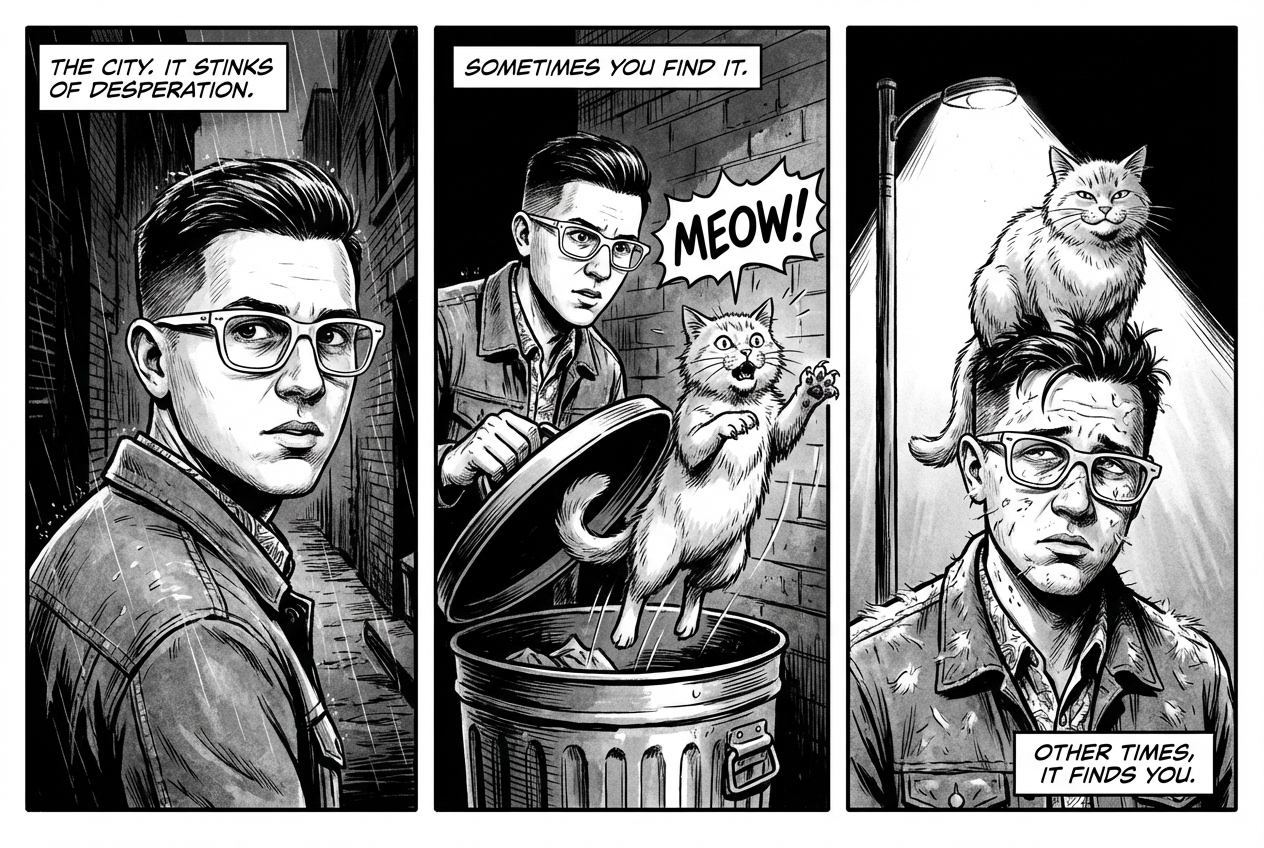
|
7. Fundierung mit der Google Suche
Mit der Google Suche können Sie Bilder auf Grundlage aktueller oder Echtzeitinformationen generieren. Das ist nützlich für Nachrichten, Wetter und andere zeitkritische Themen.
Prompt
Make a simple but stylish graphic of last night's Arsenal game in the Champion's League
Python
from google import genai
from google.genai import types
prompt = "Make a simple but stylish graphic of last night's Arsenal game in the Champion's League"
aspect_ratio = "16:9" # "1:1","2:3","3:2","3:4","4:3","4:5","5:4","9:16","16:9","21:9"
client = genai.Client()
response = client.models.generate_content(
model="gemini-3-pro-image-preview",
contents=prompt,
config=types.GenerateContentConfig(
response_modalities=['Text', 'Image'],
image_config=types.ImageConfig(
aspect_ratio=aspect_ratio,
),
tools=[{"google_search": {}}]
)
)
for part in response.parts:
if part.text is not None:
print(part.text)
elif image:= part.as_image():
image.save("football-score.jpg")
Java
import com.google.genai.Client;
import com.google.genai.types.GenerateContentConfig;
import com.google.genai.types.GenerateContentResponse;
import com.google.genai.types.GoogleSearch;
import com.google.genai.types.ImageConfig;
import com.google.genai.types.Part;
import com.google.genai.types.Tool;
import java.io.IOException;
import java.nio.file.Files;
import java.nio.file.Paths;
public class SearchGrounding {
public static void main(String[] args) throws IOException {
try (Client client = new Client()) {
GenerateContentConfig config = GenerateContentConfig.builder()
.responseModalities("TEXT", "IMAGE")
.imageConfig(ImageConfig.builder()
.aspectRatio("16:9")
.build())
.tools(Tool.builder()
.googleSearch(GoogleSearch.builder().build())
.build())
.build();
GenerateContentResponse response = client.models.generateContent(
"gemini-3-pro-image-preview", """
Make a simple but stylish graphic of last night's Arsenal game in the Champion's League
""",
config);
for (Part part : response.parts()) {
if (part.text().isPresent()) {
System.out.println(part.text().get());
} else if (part.inlineData().isPresent()) {
var blob = part.inlineData().get();
if (blob.data().isPresent()) {
Files.write(Paths.get("football-score.jpg"), blob.data().get());
}
}
}
}
}
}
JavaScript
import { GoogleGenAI } from "@google/genai";
import * as fs from "node:fs";
async function main() {
const ai = new GoogleGenAI({});
const prompt = "Make a simple but stylish graphic of last night's Arsenal game in the Champion's League";
const aspectRatio = '16:9';
const resolution = '2K';
const response = await ai.models.generateContent({
model: 'gemini-3-pro-image-preview',
contents: prompt,
config: {
responseModalities: ['TEXT', 'IMAGE'],
imageConfig: {
aspectRatio: aspectRatio,
imageSize: resolution,
},
tools: [{"google_search": {}}],
},
});
for (const part of response.candidates[0].content.parts) {
if (part.text) {
console.log(part.text);
} else if (part.inlineData) {
const imageData = part.inlineData.data;
const buffer = Buffer.from(imageData, "base64");
fs.writeFileSync("football-score.jpg", buffer);
console.log("Image saved as football-score.jpg");
}
}
}
main();
Ok
package main
import (
"context"
"fmt"
"log"
"os"
"google.golang.org/genai"
pb "google.golang.org/genai/schema"
)
func main() {
ctx := context.Background()
client, err := genai.NewClient(ctx, nil)
if err != nil {
log.Fatal(err)
}
defer client.Close()
model := client.GenerativeModel("gemini-3-pro-image-preview")
model.Tools = []*pb.Tool{
pb.NewGoogleSearchTool(),
}
model.GenerationConfig = &pb.GenerationConfig{
ResponseModalities: []pb.ResponseModality{genai.Text, genai.Image},
ImageConfig: &pb.ImageConfig{
AspectRatio: "16:9",
},
}
prompt := "Make a simple but stylish graphic of last night's Arsenal game in the Champion's League"
resp, err := model.GenerateContent(ctx, genai.Text(prompt))
if err != nil {
log.Fatal(err)
}
for _, part := range resp.Candidates[0].Content.Parts {
if txt, ok := part.(genai.Text); ok {
fmt.Printf("%s", string(txt))
} else if img, ok := part.(genai.ImageData); ok {
err := os.WriteFile("football-score.jpg", img.Data, 0644)
if err != nil {
log.Fatal(err)
}
}
}
}
REST
curl -s -X POST \
"https://generativelanguage.googleapis.com/v1beta/models/gemini-3-pro-image-preview:generateContent" \
-H "x-goog-api-key: $GEMINI_API_KEY" \
-H "Content-Type: application/json" \
-d '{
"contents": [{"parts": [{"text": "Make a simple but stylish graphic of last nights Arsenal game in the Champions League"}]}],
"tools": [{"google_search": {}}],
"generationConfig": {
"responseModalities": ["TEXT", "IMAGE"],
"imageConfig": {"aspectRatio": "16:9"}
}
}'

Prompts zum Bearbeiten von Bildern
In diesen Beispielen wird gezeigt, wie Sie Bilder zusammen mit Ihren Text-Prompts für die Bearbeitung, Komposition und Stilübertragung bereitstellen.
1. Elemente hinzufügen und entfernen
Stellen Sie ein Bild bereit und beschreiben Sie die Änderung. Das Modell entspricht dem Stil, der Beleuchtung und der Perspektive des Originalbilds.
Vorlage
Using the provided image of [subject], please [add/remove/modify] [element]
to/from the scene. Ensure the change is [description of how the change should
integrate].
Prompt
"Using the provided image of my cat, please add a small, knitted wizard hat
on its head. Make it look like it's sitting comfortably and matches the soft
lighting of the photo."
Python
from google import genai
from google.genai import types
from PIL import Image
client = genai.Client()
# Base image prompt: "A photorealistic picture of a fluffy ginger cat sitting on a wooden floor, looking directly at the camera. Soft, natural light from a window."
image_input = Image.open('/path/to/your/cat_photo.png')
text_input = """Using the provided image of my cat, please add a small, knitted wizard hat on its head. Make it look like it's sitting comfortably and not falling off."""
# Generate an image from a text prompt
response = client.models.generate_content(
model="gemini-2.5-flash-image",
contents=[text_input, image_input],
)
for part in response.parts:
if part.text is not None:
print(part.text)
elif part.inline_data is not None:
image = part.as_image()
image.save("cat_with_hat.png")
Java
import com.google.genai.Client;
import com.google.genai.types.Content;
import com.google.genai.types.GenerateContentConfig;
import com.google.genai.types.GenerateContentResponse;
import com.google.genai.types.Part;
import java.io.IOException;
import java.nio.file.Files;
import java.nio.file.Path;
import java.nio.file.Paths;
public class AddRemoveElements {
public static void main(String[] args) throws IOException {
try (Client client = new Client()) {
GenerateContentConfig config = GenerateContentConfig.builder()
.responseModalities("TEXT", "IMAGE")
.build();
GenerateContentResponse response = client.models.generateContent(
"gemini-2.5-flash-image",
Content.fromParts(
Part.fromText("""
Using the provided image of my cat, please add a small,
knitted wizard hat on its head. Make it look like it's
sitting comfortably and not falling off.
"""),
Part.fromBytes(
Files.readAllBytes(
Path.of("/path/to/your/cat_photo.png")),
"image/png")),
config);
for (Part part : response.parts()) {
if (part.text().isPresent()) {
System.out.println(part.text().get());
} else if (part.inlineData().isPresent()) {
var blob = part.inlineData().get();
if (blob.data().isPresent()) {
Files.write(Paths.get("cat_with_hat.png"), blob.data().get());
}
}
}
}
}
}
JavaScript
import { GoogleGenAI } from "@google/genai";
import * as fs from "node:fs";
async function main() {
const ai = new GoogleGenAI({});
const imagePath = "/path/to/your/cat_photo.png";
const imageData = fs.readFileSync(imagePath);
const base64Image = imageData.toString("base64");
const prompt = [
{ text: "Using the provided image of my cat, please add a small, knitted wizard hat on its head. Make it look like it's sitting comfortably and not falling off." },
{
inlineData: {
mimeType: "image/png",
data: base64Image,
},
},
];
const response = await ai.models.generateContent({
model: "gemini-2.5-flash-image",
contents: prompt,
});
for (const part of response.candidates[0].content.parts) {
if (part.text) {
console.log(part.text);
} else if (part.inlineData) {
const imageData = part.inlineData.data;
const buffer = Buffer.from(imageData, "base64");
fs.writeFileSync("cat_with_hat.png", buffer);
console.log("Image saved as cat_with_hat.png");
}
}
}
main();
Ok
package main
import (
"context"
"fmt"
"log"
"os"
"google.golang.org/genai"
)
func main() {
ctx := context.Background()
client, err := genai.NewClient(ctx, nil)
if err != nil {
log.Fatal(err)
}
imagePath := "/path/to/your/cat_photo.png"
imgData, _ := os.ReadFile(imagePath)
parts := []*genai.Part{
genai.NewPartFromText("Using the provided image of my cat, please add a small, knitted wizard hat on its head. Make it look like it's sitting comfortably and not falling off."),
&genai.Part{
InlineData: &genai.Blob{
MIMEType: "image/png",
Data: imgData,
},
},
}
contents := []*genai.Content{
genai.NewContentFromParts(parts, genai.RoleUser),
}
result, _ := client.Models.GenerateContent(
ctx,
"gemini-2.5-flash-image",
contents,
)
for _, part := range result.Candidates[0].Content.Parts {
if part.Text != "" {
fmt.Println(part.Text)
} else if part.InlineData != nil {
imageBytes := part.InlineData.Data
outputFilename := "cat_with_hat.png"
_ = os.WriteFile(outputFilename, imageBytes, 0644)
}
}
}
REST
curl -s -X POST \
"https://generativelanguage.googleapis.com/v1beta/models/gemini-2.5-flash-image:generateContent" \
-H "x-goog-api-key: $GEMINI_API_KEY" \
-H 'Content-Type: application/json' \
-d "{
\"contents\": [{
\"parts\":[
{\"text\": \"Using the provided image of my cat, please add a small, knitted wizard hat on its head. Make it look like it's sitting comfortably and not falling off.\"},
{
\"inline_data\": {
\"mime_type\":\"image/png\",
\"data\": \"<BASE64_IMAGE_DATA>\"
}
}
]
}]
}"
Eingabe |
Ausgabe |

|

|
2. Übermalen (semantische Maskierung)
Sie können eine „Maske“ im Dialog definieren, um einen bestimmten Teil eines Bildes zu bearbeiten, während der Rest unverändert bleibt.
Vorlage
Using the provided image, change only the [specific element] to [new
element/description]. Keep everything else in the image exactly the same,
preserving the original style, lighting, and composition.
Prompt
"Using the provided image of a living room, change only the blue sofa to be
a vintage, brown leather chesterfield sofa. Keep the rest of the room,
including the pillows on the sofa and the lighting, unchanged."
Python
from google import genai
from google.genai import types
from PIL import Image
client = genai.Client()
# Base image prompt: "A wide shot of a modern, well-lit living room with a prominent blue sofa in the center. A coffee table is in front of it and a large window is in the background."
living_room_image = Image.open('/path/to/your/living_room.png')
text_input = """Using the provided image of a living room, change only the blue sofa to be a vintage, brown leather chesterfield sofa. Keep the rest of the room, including the pillows on the sofa and the lighting, unchanged."""
# Generate an image from a text prompt
response = client.models.generate_content(
model="gemini-2.5-flash-image",
contents=[living_room_image, text_input],
)
for part in response.parts:
if part.text is not None:
print(part.text)
elif part.inline_data is not None:
image = part.as_image()
image.save("living_room_edited.png")
Java
import com.google.genai.Client;
import com.google.genai.types.Content;
import com.google.genai.types.GenerateContentConfig;
import com.google.genai.types.GenerateContentResponse;
import com.google.genai.types.Part;
import java.io.IOException;
import java.nio.file.Files;
import java.nio.file.Path;
import java.nio.file.Paths;
public class Inpainting {
public static void main(String[] args) throws IOException {
try (Client client = new Client()) {
GenerateContentConfig config = GenerateContentConfig.builder()
.responseModalities("TEXT", "IMAGE")
.build();
GenerateContentResponse response = client.models.generateContent(
"gemini-2.5-flash-image",
Content.fromParts(
Part.fromBytes(
Files.readAllBytes(
Path.of("/path/to/your/living_room.png")),
"image/png"),
Part.fromText("""
Using the provided image of a living room, change
only the blue sofa to be a vintage, brown leather
chesterfield sofa. Keep the rest of the room,
including the pillows on the sofa and the lighting,
unchanged.
""")),
config);
for (Part part : response.parts()) {
if (part.text().isPresent()) {
System.out.println(part.text().get());
} else if (part.inlineData().isPresent()) {
var blob = part.inlineData().get();
if (blob.data().isPresent()) {
Files.write(Paths.get("living_room_edited.png"), blob.data().get());
}
}
}
}
}
}
JavaScript
import { GoogleGenAI } from "@google/genai";
import * as fs from "node:fs";
async function main() {
const ai = new GoogleGenAI({});
const imagePath = "/path/to/your/living_room.png";
const imageData = fs.readFileSync(imagePath);
const base64Image = imageData.toString("base64");
const prompt = [
{
inlineData: {
mimeType: "image/png",
data: base64Image,
},
},
{ text: "Using the provided image of a living room, change only the blue sofa to be a vintage, brown leather chesterfield sofa. Keep the rest of the room, including the pillows on the sofa and the lighting, unchanged." },
];
const response = await ai.models.generateContent({
model: "gemini-2.5-flash-image",
contents: prompt,
});
for (const part of response.candidates[0].content.parts) {
if (part.text) {
console.log(part.text);
} else if (part.inlineData) {
const imageData = part.inlineData.data;
const buffer = Buffer.from(imageData, "base64");
fs.writeFileSync("living_room_edited.png", buffer);
console.log("Image saved as living_room_edited.png");
}
}
}
main();
Ok
package main
import (
"context"
"fmt"
"log"
"os"
"google.golang.org/genai"
)
func main() {
ctx := context.Background()
client, err := genai.NewClient(ctx, nil)
if err != nil {
log.Fatal(err)
}
imagePath := "/path/to/your/living_room.png"
imgData, _ := os.ReadFile(imagePath)
parts := []*genai.Part{
&genai.Part{
InlineData: &genai.Blob{
MIMEType: "image/png",
Data: imgData,
},
},
genai.NewPartFromText("Using the provided image of a living room, change only the blue sofa to be a vintage, brown leather chesterfield sofa. Keep the rest of the room, including the pillows on the sofa and the lighting, unchanged."),
}
contents := []*genai.Content{
genai.NewContentFromParts(parts, genai.RoleUser),
}
result, _ := client.Models.GenerateContent(
ctx,
"gemini-2.5-flash-image",
contents,
)
for _, part := range result.Candidates[0].Content.Parts {
if part.Text != "" {
fmt.Println(part.Text)
} else if part.InlineData != nil {
imageBytes := part.InlineData.Data
outputFilename := "living_room_edited.png"
_ = os.WriteFile(outputFilename, imageBytes, 0644)
}
}
}
REST
curl -s -X POST \
"https://generativelanguage.googleapis.com/v1beta/models/gemini-2.5-flash-image:generateContent" \
-H "x-goog-api-key: $GEMINI_API_KEY" \
-H 'Content-Type: application/json' \
-d "{
\"contents\": [{
\"parts\":[
{
\"inline_data\": {
\"mime_type\":\"image/png\",
\"data\": \"<BASE64_IMAGE_DATA>\"
}
},
{\"text\": \"Using the provided image of a living room, change only the blue sofa to be a vintage, brown leather chesterfield sofa. Keep the rest of the room, including the pillows on the sofa and the lighting, unchanged.\"}
]
}]
}"
Eingabe |
Ausgabe |

|

|
3. Stilübertragung
Stellen Sie ein Bild zur Verfügung und bitten Sie das Modell, den Inhalt in einem anderen künstlerischen Stil neu zu erstellen.
Vorlage
Transform the provided photograph of [subject] into the artistic style of [artist/art style]. Preserve the original composition but render it with [description of stylistic elements].
Prompt
"Transform the provided photograph of a modern city street at night into the artistic style of Vincent van Gogh's 'Starry Night'. Preserve the original composition of buildings and cars, but render all elements with swirling, impasto brushstrokes and a dramatic palette of deep blues and bright yellows."
Python
from google import genai
from google.genai import types
from PIL import Image
client = genai.Client()
# Base image prompt: "A photorealistic, high-resolution photograph of a busy city street in New York at night, with bright neon signs, yellow taxis, and tall skyscrapers."
city_image = Image.open('/path/to/your/city.png')
text_input = """Transform the provided photograph of a modern city street at night into the artistic style of Vincent van Gogh's 'Starry Night'. Preserve the original composition of buildings and cars, but render all elements with swirling, impasto brushstrokes and a dramatic palette of deep blues and bright yellows."""
# Generate an image from a text prompt
response = client.models.generate_content(
model="gemini-2.5-flash-image",
contents=[city_image, text_input],
)
for part in response.parts:
if part.text is not None:
print(part.text)
elif part.inline_data is not None:
image = part.as_image()
image.save("city_style_transfer.png")
Java
import com.google.genai.Client;
import com.google.genai.types.Content;
import com.google.genai.types.GenerateContentConfig;
import com.google.genai.types.GenerateContentResponse;
import com.google.genai.types.Part;
import java.io.IOException;
import java.nio.file.Files;
import java.nio.file.Path;
import java.nio.file.Paths;
public class StyleTransfer {
public static void main(String[] args) throws IOException {
try (Client client = new Client()) {
GenerateContentConfig config = GenerateContentConfig.builder()
.responseModalities("TEXT", "IMAGE")
.build();
GenerateContentResponse response = client.models.generateContent(
"gemini-2.5-flash-image",
Content.fromParts(
Part.fromBytes(
Files.readAllBytes(
Path.of("/path/to/your/city.png")),
"image/png"),
Part.fromText("""
Transform the provided photograph of a modern city
street at night into the artistic style of
Vincent van Gogh's 'Starry Night'. Preserve the
original composition of buildings and cars, but
render all elements with swirling, impasto
brushstrokes and a dramatic palette of deep blues
and bright yellows.
""")),
config);
for (Part part : response.parts()) {
if (part.text().isPresent()) {
System.out.println(part.text().get());
} else if (part.inlineData().isPresent()) {
var blob = part.inlineData().get();
if (blob.data().isPresent()) {
Files.write(Paths.get("city_style_transfer.png"), blob.data().get());
}
}
}
}
}
}
JavaScript
import { GoogleGenAI } from "@google/genai";
import * as fs from "node:fs";
async function main() {
const ai = new GoogleGenAI({});
const imagePath = "/path/to/your/city.png";
const imageData = fs.readFileSync(imagePath);
const base64Image = imageData.toString("base64");
const prompt = [
{
inlineData: {
mimeType: "image/png",
data: base64Image,
},
},
{ text: "Transform the provided photograph of a modern city street at night into the artistic style of Vincent van Gogh's 'Starry Night'. Preserve the original composition of buildings and cars, but render all elements with swirling, impasto brushstrokes and a dramatic palette of deep blues and bright yellows." },
];
const response = await ai.models.generateContent({
model: "gemini-2.5-flash-image",
contents: prompt,
});
for (const part of response.candidates[0].content.parts) {
if (part.text) {
console.log(part.text);
} else if (part.inlineData) {
const imageData = part.inlineData.data;
const buffer = Buffer.from(imageData, "base64");
fs.writeFileSync("city_style_transfer.png", buffer);
console.log("Image saved as city_style_transfer.png");
}
}
}
main();
Ok
package main
import (
"context"
"fmt"
"log"
"os"
"google.golang.org/genai"
)
func main() {
ctx := context.Background()
client, err := genai.NewClient(ctx, nil)
if err != nil {
log.Fatal(err)
}
imagePath := "/path/to/your/city.png"
imgData, _ := os.ReadFile(imagePath)
parts := []*genai.Part{
&genai.Part{
InlineData: &genai.Blob{
MIMEType: "image/png",
Data: imgData,
},
},
genai.NewPartFromText("Transform the provided photograph of a modern city street at night into the artistic style of Vincent van Gogh's 'Starry Night'. Preserve the original composition of buildings and cars, but render all elements with swirling, impasto brushstrokes and a dramatic palette of deep blues and bright yellows."),
}
contents := []*genai.Content{
genai.NewContentFromParts(parts, genai.RoleUser),
}
result, _ := client.Models.GenerateContent(
ctx,
"gemini-2.5-flash-image",
contents,
)
for _, part := range result.Candidates[0].Content.Parts {
if part.Text != "" {
fmt.Println(part.Text)
} else if part.InlineData != nil {
imageBytes := part.InlineData.Data
outputFilename := "city_style_transfer.png"
_ = os.WriteFile(outputFilename, imageBytes, 0644)
}
}
}
REST
curl -s -X POST \
"https://generativelanguage.googleapis.com/v1beta/models/gemini-2.5-flash-image:generateContent" \
-H "x-goog-api-key: $GEMINI_API_KEY" \
-H 'Content-Type: application/json' \
-d "{
\"contents\": [{
\"parts\":[
{
\"inline_data\": {
\"mime_type\":\"image/png\",
\"data\": \"<BASE64_IMAGE_DATA>\"
}
},
{\"text\": \"Transform the provided photograph of a modern city street at night into the artistic style of Vincent van Gogh's 'Starry Night'. Preserve the original composition of buildings and cars, but render all elements with swirling, impasto brushstrokes and a dramatic palette of deep blues and bright yellows.\"}
]
}]
}"
Eingabe |
Ausgabe |

|
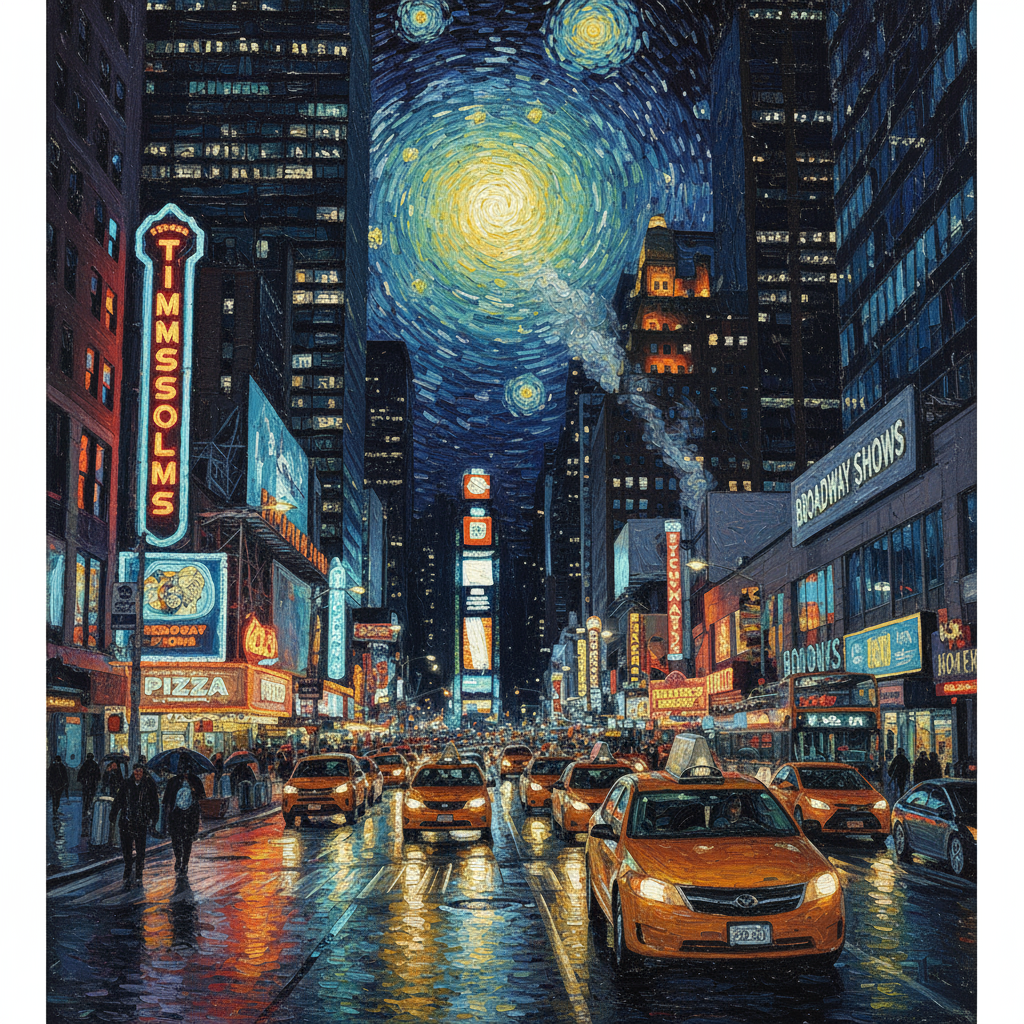
|
4. Erweiterte Komposition: Mehrere Bilder kombinieren
Stellen Sie mehrere Bilder als Kontext bereit, um eine neue, zusammengesetzte Szene zu erstellen. Das ist ideal für Produkt-Mockups oder kreative Collagen.
Vorlage
Create a new image by combining the elements from the provided images. Take
the [element from image 1] and place it with/on the [element from image 2].
The final image should be a [description of the final scene].
Prompt
"Create a professional e-commerce fashion photo. Take the blue floral dress
from the first image and let the woman from the second image wear it.
Generate a realistic, full-body shot of the woman wearing the dress, with
the lighting and shadows adjusted to match the outdoor environment."
Python
from google import genai
from google.genai import types
from PIL import Image
client = genai.Client()
# Base image prompts:
# 1. Dress: "A professionally shot photo of a blue floral summer dress on a plain white background, ghost mannequin style."
# 2. Model: "Full-body shot of a woman with her hair in a bun, smiling, standing against a neutral grey studio background."
dress_image = Image.open('/path/to/your/dress.png')
model_image = Image.open('/path/to/your/model.png')
text_input = """Create a professional e-commerce fashion photo. Take the blue floral dress from the first image and let the woman from the second image wear it. Generate a realistic, full-body shot of the woman wearing the dress, with the lighting and shadows adjusted to match the outdoor environment."""
# Generate an image from a text prompt
response = client.models.generate_content(
model="gemini-2.5-flash-image",
contents=[dress_image, model_image, text_input],
)
for part in response.parts:
if part.text is not None:
print(part.text)
elif part.inline_data is not None:
image = part.as_image()
image.save("fashion_ecommerce_shot.png")
Java
import com.google.genai.Client;
import com.google.genai.types.Content;
import com.google.genai.types.GenerateContentConfig;
import com.google.genai.types.GenerateContentResponse;
import com.google.genai.types.Part;
import java.io.IOException;
import java.nio.file.Files;
import java.nio.file.Path;
import java.nio.file.Paths;
public class AdvancedComposition {
public static void main(String[] args) throws IOException {
try (Client client = new Client()) {
GenerateContentConfig config = GenerateContentConfig.builder()
.responseModalities("TEXT", "IMAGE")
.build();
GenerateContentResponse response = client.models.generateContent(
"gemini-2.5-flash-image",
Content.fromParts(
Part.fromBytes(
Files.readAllBytes(
Path.of("/path/to/your/dress.png")),
"image/png"),
Part.fromBytes(
Files.readAllBytes(
Path.of("/path/to/your/model.png")),
"image/png"),
Part.fromText("""
Create a professional e-commerce fashion photo.
Take the blue floral dress from the first image and
let the woman from the second image wear it. Generate
a realistic, full-body shot of the woman wearing the
dress, with the lighting and shadows adjusted to
match the outdoor environment.
""")),
config);
for (Part part : response.parts()) {
if (part.text().isPresent()) {
System.out.println(part.text().get());
} else if (part.inlineData().isPresent()) {
var blob = part.inlineData().get();
if (blob.data().isPresent()) {
Files.write(Paths.get("fashion_ecommerce_shot.png"), blob.data().get());
}
}
}
}
}
}
JavaScript
import { GoogleGenAI } from "@google/genai";
import * as fs from "node:fs";
async function main() {
const ai = new GoogleGenAI({});
const imagePath1 = "/path/to/your/dress.png";
const imageData1 = fs.readFileSync(imagePath1);
const base64Image1 = imageData1.toString("base64");
const imagePath2 = "/path/to/your/model.png";
const imageData2 = fs.readFileSync(imagePath2);
const base64Image2 = imageData2.toString("base64");
const prompt = [
{
inlineData: {
mimeType: "image/png",
data: base64Image1,
},
},
{
inlineData: {
mimeType: "image/png",
data: base64Image2,
},
},
{ text: "Create a professional e-commerce fashion photo. Take the blue floral dress from the first image and let the woman from the second image wear it. Generate a realistic, full-body shot of the woman wearing the dress, with the lighting and shadows adjusted to match the outdoor environment." },
];
const response = await ai.models.generateContent({
model: "gemini-2.5-flash-image",
contents: prompt,
});
for (const part of response.candidates[0].content.parts) {
if (part.text) {
console.log(part.text);
} else if (part.inlineData) {
const imageData = part.inlineData.data;
const buffer = Buffer.from(imageData, "base64");
fs.writeFileSync("fashion_ecommerce_shot.png", buffer);
console.log("Image saved as fashion_ecommerce_shot.png");
}
}
}
main();
Ok
package main
import (
"context"
"fmt"
"log"
"os"
"google.golang.org/genai"
)
func main() {
ctx := context.Background()
client, err := genai.NewClient(ctx, nil)
if err != nil {
log.Fatal(err)
}
imgData1, _ := os.ReadFile("/path/to/your/dress.png")
imgData2, _ := os.ReadFile("/path/to/your/model.png")
parts := []*genai.Part{
&genai.Part{
InlineData: &genai.Blob{
MIMEType: "image/png",
Data: imgData1,
},
},
&genai.Part{
InlineData: &genai.Blob{
MIMEType: "image/png",
Data: imgData2,
},
},
genai.NewPartFromText("Create a professional e-commerce fashion photo. Take the blue floral dress from the first image and let the woman from the second image wear it. Generate a realistic, full-body shot of the woman wearing the dress, with the lighting and shadows adjusted to match the outdoor environment."),
}
contents := []*genai.Content{
genai.NewContentFromParts(parts, genai.RoleUser),
}
result, _ := client.Models.GenerateContent(
ctx,
"gemini-2.5-flash-image",
contents,
)
for _, part := range result.Candidates[0].Content.Parts {
if part.Text != "" {
fmt.Println(part.Text)
} else if part.InlineData != nil {
imageBytes := part.InlineData.Data
outputFilename := "fashion_ecommerce_shot.png"
_ = os.WriteFile(outputFilename, imageBytes, 0644)
}
}
}
REST
curl -s -X POST \
"https://generativelanguage.googleapis.com/v1beta/models/gemini-2.5-flash-image:generateContent" \
-H "x-goog-api-key: $GEMINI_API_KEY" \
-H 'Content-Type: application/json' \
-d "{
\"contents\": [{
\"parts\":[
{
\"inline_data\": {
\"mime_type\":\"image/png\",
\"data\": \"<BASE64_IMAGE_DATA_1>\"
}
},
{
\"inline_data\": {
\"mime_type\":\"image/png\",
\"data\": \"<BASE64_IMAGE_DATA_2>\"
}
},
{\"text\": \"Create a professional e-commerce fashion photo. Take the blue floral dress from the first image and let the woman from the second image wear it. Generate a realistic, full-body shot of the woman wearing the dress, with the lighting and shadows adjusted to match the outdoor environment.\"}
]
}]
}"
Eingabe 1 |
Eingabe 2 |
Ausgabe |

|

|

|
5. High-Fidelity-Detailwiedergabe
Damit wichtige Details wie ein Gesicht oder ein Logo bei der Bearbeitung erhalten bleiben, beschreiben Sie sie zusammen mit Ihrem Bearbeitungswunsch sehr detailliert.
Vorlage
Using the provided images, place [element from image 2] onto [element from
image 1]. Ensure that the features of [element from image 1] remain
completely unchanged. The added element should [description of how the
element should integrate].
Prompt
"Take the first image of the woman with brown hair, blue eyes, and a neutral
expression. Add the logo from the second image onto her black t-shirt.
Ensure the woman's face and features remain completely unchanged. The logo
should look like it's naturally printed on the fabric, following the folds
of the shirt."
Python
from google import genai
from google.genai import types
from PIL import Image
client = genai.Client()
# Base image prompts:
# 1. Woman: "A professional headshot of a woman with brown hair and blue eyes, wearing a plain black t-shirt, against a neutral studio background."
# 2. Logo: "A simple, modern logo with the letters 'G' and 'A' in a white circle."
woman_image = Image.open('/path/to/your/woman.png')
logo_image = Image.open('/path/to/your/logo.png')
text_input = """Take the first image of the woman with brown hair, blue eyes, and a neutral expression. Add the logo from the second image onto her black t-shirt. Ensure the woman's face and features remain completely unchanged. The logo should look like it's naturally printed on the fabric, following the folds of the shirt."""
# Generate an image from a text prompt
response = client.models.generate_content(
model="gemini-2.5-flash-image",
contents=[woman_image, logo_image, text_input],
)
for part in response.parts:
if part.text is not None:
print(part.text)
elif part.inline_data is not None:
image = part.as_image()
image.save("woman_with_logo.png")
Java
import com.google.genai.Client;
import com.google.genai.types.Content;
import com.google.genai.types.GenerateContentConfig;
import com.google.genai.types.GenerateContentResponse;
import com.google.genai.types.Part;
import java.io.IOException;
import java.nio.file.Files;
import java.nio.file.Path;
import java.nio.file.Paths;
public class HighFidelity {
public static void main(String[] args) throws IOException {
try (Client client = new Client()) {
GenerateContentConfig config = GenerateContentConfig.builder()
.responseModalities("TEXT", "IMAGE")
.build();
GenerateContentResponse response = client.models.generateContent(
"gemini-2.5-flash-image",
Content.fromParts(
Part.fromBytes(
Files.readAllBytes(
Path.of("/path/to/your/woman.png")),
"image/png"),
Part.fromBytes(
Files.readAllBytes(
Path.of("/path/to/your/logo.png")),
"image/png"),
Part.fromText("""
Take the first image of the woman with brown hair,
blue eyes, and a neutral expression. Add the logo
from the second image onto her black t-shirt.
Ensure the woman's face and features remain
completely unchanged. The logo should look like
it's naturally printed on the fabric, following
the folds of the shirt.
""")),
config);
for (Part part : response.parts()) {
if (part.text().isPresent()) {
System.out.println(part.text().get());
} else if (part.inlineData().isPresent()) {
var blob = part.inlineData().get();
if (blob.data().isPresent()) {
Files.write(Paths.get("woman_with_logo.png"), blob.data().get());
}
}
}
}
}
}
JavaScript
import { GoogleGenAI } from "@google/genai";
import * as fs from "node:fs";
async function main() {
const ai = new GoogleGenAI({});
const imagePath1 = "/path/to/your/woman.png";
const imageData1 = fs.readFileSync(imagePath1);
const base64Image1 = imageData1.toString("base64");
const imagePath2 = "/path/to/your/logo.png";
const imageData2 = fs.readFileSync(imagePath2);
const base64Image2 = imageData2.toString("base64");
const prompt = [
{
inlineData: {
mimeType: "image/png",
data: base64Image1,
},
},
{
inlineData: {
mimeType: "image/png",
data: base64Image2,
},
},
{ text: "Take the first image of the woman with brown hair, blue eyes, and a neutral expression. Add the logo from the second image onto her black t-shirt. Ensure the woman's face and features remain completely unchanged. The logo should look like it's naturally printed on the fabric, following the folds of the shirt." },
];
const response = await ai.models.generateContent({
model: "gemini-2.5-flash-image",
contents: prompt,
});
for (const part of response.candidates[0].content.parts) {
if (part.text) {
console.log(part.text);
} else if (part.inlineData) {
const imageData = part.inlineData.data;
const buffer = Buffer.from(imageData, "base64");
fs.writeFileSync("woman_with_logo.png", buffer);
console.log("Image saved as woman_with_logo.png");
}
}
}
main();
Ok
package main
import (
"context"
"fmt"
"log"
"os"
"google.golang.org/genai"
)
func main() {
ctx := context.Background()
client, err := genai.NewClient(ctx, nil)
if err != nil {
log.Fatal(err)
}
imgData1, _ := os.ReadFile("/path/to/your/woman.png")
imgData2, _ := os.ReadFile("/path/to/your/logo.png")
parts := []*genai.Part{
&genai.Part{
InlineData: &genai.Blob{
MIMEType: "image/png",
Data: imgData1,
},
},
&genai.Part{
InlineData: &genai.Blob{
MIMEType: "image/png",
Data: imgData2,
},
},
genai.NewPartFromText("Take the first image of the woman with brown hair, blue eyes, and a neutral expression. Add the logo from the second image onto her black t-shirt. Ensure the woman's face and features remain completely unchanged. The logo should look like it's naturally printed on the fabric, following the folds of the shirt."),
}
contents := []*genai.Content{
genai.NewContentFromParts(parts, genai.RoleUser),
}
result, _ := client.Models.GenerateContent(
ctx,
"gemini-2.5-flash-image",
contents,
)
for _, part := range result.Candidates[0].Content.Parts {
if part.Text != "" {
fmt.Println(part.Text)
} else if part.InlineData != nil {
imageBytes := part.InlineData.Data
outputFilename := "woman_with_logo.png"
_ = os.WriteFile(outputFilename, imageBytes, 0644)
}
}
}
REST
curl -s -X POST \
"https://generativelanguage.googleapis.com/v1beta/models/gemini-2.5-flash-image:generateContent" \
-H "x-goog-api-key: $GEMINI_API_KEY" \
-H 'Content-Type: application/json' \
-d "{
\"contents\": [{
\"parts\":[
{
\"inline_data\": {
\"mime_type\":\"image/png\",
\"data\": \"<BASE64_IMAGE_DATA_1>\"
}
},
{
\"inline_data\": {
\"mime_type\":\"image/png\",
\"data\": \"<BASE64_IMAGE_DATA_2>\"
}
},
{\"text\": \"Take the first image of the woman with brown hair, blue eyes, and a neutral expression. Add the logo from the second image onto her black t-shirt. Ensure the woman's face and features remain completely unchanged. The logo should look like it's naturally printed on the fabric, following the folds of the shirt.\"}
]
}]
}"
Eingabe 1 |
Eingabe 2 |
Ausgabe |

|

|

|
6. Etwas zum Leben erwecken
Laden Sie eine grobe Skizze oder Zeichnung hoch und bitten Sie das Modell, sie in ein fertiges Bild umzuwandeln.
Vorlage
Turn this rough [medium] sketch of a [subject] into a [style description]
photo. Keep the [specific features] from the sketch but add [new details/materials].
Prompt
"Turn this rough pencil sketch of a futuristic car into a polished photo of the finished concept car in a showroom. Keep the sleek lines and low profile from the sketch but add metallic blue paint and neon rim lighting."
Python
from google import genai
from PIL import Image
client = genai.Client()
# Base image prompt: "A rough pencil sketch of a flat sports car on white paper."
sketch_image = Image.open('/path/to/your/car_sketch.png')
text_input = """Turn this rough pencil sketch of a futuristic car into a polished photo of the finished concept car in a showroom. Keep the sleek lines and low profile from the sketch but add metallic blue paint and neon rim lighting."""
response = client.models.generate_content(
model="gemini-3-pro-image-preview",
contents=[sketch_image, text_input],
)
for part in response.parts:
if part.text is not None:
print(part.text)
elif part.inline_data is not None:
image = part.as_image()
image.save("car_photo.png")
Java
import com.google.genai.Client;
import com.google.genai.types.Content;
import com.google.genai.types.GenerateContentConfig;
import com.google.genai.types.GenerateContentResponse;
import com.google.genai.types.Part;
import java.io.IOException;
import java.nio.file.Files;
import java.nio.file.Path;
import java.nio.file.Paths;
public class BringToLife {
public static void main(String[] args) throws IOException {
try (Client client = new Client()) {
GenerateContentConfig config = GenerateContentConfig.builder()
.responseModalities("TEXT", "IMAGE")
.build();
GenerateContentResponse response = client.models.generateContent(
"gemini-3-pro-image-preview",
Content.fromParts(
Part.fromBytes(
Files.readAllBytes(
Path.of("/path/to/your/car_sketch.png")),
"image/png"),
Part.fromText("""
Turn this rough pencil sketch of a futuristic car into a polished photo of the finished concept car in a showroom. Keep the sleek lines and low profile from the sketch but add metallic blue paint and neon rim lighting.
""")),
config);
for (Part part : response.parts()) {
if (part.text().isPresent()) {
System.out.println(part.text().get());
} else if (part.inlineData().isPresent()) {
var blob = part.inlineData().get();
if (blob.data().isPresent()) {
Files.write(Paths.get("car_photo.png"), blob.data().get());
}
}
}
}
}
}
JavaScript
import { GoogleGenAI } from "@google/genai";
import * as fs from "node:fs";
async function main() {
const ai = new GoogleGenAI({});
const imagePath = "/path/to/your/car_sketch.png";
const imageData = fs.readFileSync(imagePath);
const base64Image = imageData.toString("base64");
const prompt = [
{
inlineData: {
mimeType: "image/png",
data: base64Image,
},
},
{ text: "Turn this rough pencil sketch of a futuristic car into a polished photo of the finished concept car in a showroom. Keep the sleek lines and low profile from the sketch but add metallic blue paint and neon rim lighting." },
];
const response = await ai.models.generateContent({
model: "gemini-3-pro-image-preview",
contents: prompt,
});
for (const part of response.candidates[0].content.parts) {
if (part.text) {
console.log(part.text);
} else if (part.inlineData) {
const imageData = part.inlineData.data;
const buffer = Buffer.from(imageData, "base64");
fs.writeFileSync("car_photo.png", buffer);
console.log("Image saved as car_photo.png");
}
}
}
main();
Ok
package main
import (
"context"
"fmt"
"log"
"os"
"google.golang.org/genai"
)
func main() {
ctx := context.Background()
client, err := genai.NewClient(ctx, nil)
if err != nil {
log.Fatal(err)
}
imgData, _ := os.ReadFile("/path/to/your/car_sketch.png")
parts := []*genai.Part{
&genai.Part{
InlineData: &genai.Blob{
MIMEType: "image/png",
Data: imgData,
},
},
genai.NewPartFromText("Turn this rough pencil sketch of a futuristic car into a polished photo of the finished concept car in a showroom. Keep the sleek lines and low profile from the sketch but add metallic blue paint and neon rim lighting."),
}
contents := []*genai.Content{
genai.NewContentFromParts(parts, genai.RoleUser),
}
result, _ := client.Models.GenerateContent(
ctx,
"gemini-3-pro-image-preview",
contents,
)
for _, part := range result.Candidates[0].Content.Parts {
if part.Text != "" {
fmt.Println(part.Text)
} else if part.InlineData != nil {
imageBytes := part.InlineData.Data
outputFilename := "car_photo.png"
_ = os.WriteFile(outputFilename, imageBytes, 0644)
}
}
}
REST
curl -s -X POST \
"https://generativelanguage.googleapis.com/v1beta/models/gemini-3-pro-image-preview:generateContent" \
-H "x-goog-api-key: $GEMINI_API_KEY" \
-H 'Content-Type: application/json' \
-d "{
\"contents\": [{
\"parts\":[
{
\"inline_data\": {
\"mime_type\":\"image/png\",
\"data\": \"<BASE64_IMAGE_DATA>\"
}
},
{\"text\": \"Turn this rough pencil sketch of a futuristic car into a polished photo of the finished concept car in a showroom. Keep the sleek lines and low profile from the sketch but add metallic blue paint and neon rim lighting.\"}
]
}]
}"
Eingabe |
Ausgabe |

|

|
7. Charaktere mit Wiedererkennungswert: 360°-Ansicht
Sie können 360‑Grad-Ansichten eines Charakters generieren, indem Sie iterativ nach verschiedenen Blickwinkeln fragen. Die besten Ergebnisse erzielen Sie, wenn Sie zuvor generierte Bilder in nachfolgende Prompts einfügen, um die Konsistenz zu wahren. Bei komplexen Posen sollten Sie ein Referenzbild der gewünschten Pose einfügen.
Vorlage
A studio portrait of [person] against [background], [looking forward/in profile looking right/etc.]
Prompt
A studio portrait of this man against white, in profile looking right
Python
from google import genai
from google.genai import types
from PIL import Image
client = genai.Client()
image_input = Image.open('/path/to/your/man_in_white_glasses.jpg')
text_input = """A studio portrait of this man against white, in profile looking right"""
response = client.models.generate_content(
model="gemini-3-pro-image-preview",
contents=[text_input, image_input],
)
for part in response.parts:
if part.text is not None:
print(part.text)
elif part.inline_data is not None:
image = part.as_image()
image.save("man_right_profile.png")
Java
import com.google.genai.Client;
import com.google.genai.types.Content;
import com.google.genai.types.GenerateContentConfig;
import com.google.genai.types.GenerateContentResponse;
import com.google.genai.types.Part;
import java.io.IOException;
import java.nio.file.Files;
import java.nio.file.Path;
import java.nio.file.Paths;
public class CharacterConsistency {
public static void main(String[] args) throws IOException {
try (Client client = new Client()) {
GenerateContentConfig config = GenerateContentConfig.builder()
.responseModalities("TEXT", "IMAGE")
.build();
GenerateContentResponse response = client.models.generateContent(
"gemini-3-pro-image-preview",
Content.fromParts(
Part.fromText("""
A studio portrait of this man against white, in profile looking right
"""),
Part.fromBytes(
Files.readAllBytes(
Path.of("/path/to/your/man_in_white_glasses.jpg")),
"image/jpeg")),
config);
for (Part part : response.parts()) {
if (part.text().isPresent()) {
System.out.println(part.text().get());
} else if (part.inlineData().isPresent()) {
var blob = part.inlineData().get();
if (blob.data().isPresent()) {
Files.write(Paths.get("man_right_profile.png"), blob.data().get());
}
}
}
}
}
}
JavaScript
import { GoogleGenAI } from "@google/genai";
import * as fs from "node:fs";
async function main() {
const ai = new GoogleGenAI({});
const imagePath = "/path/to/your/man_in_white_glasses.jpg";
const imageData = fs.readFileSync(imagePath);
const base64Image = imageData.toString("base64");
const prompt = [
{ text: "A studio portrait of this man against white, in profile looking right" },
{
inlineData: {
mimeType: "image/jpeg",
data: base64Image,
},
},
];
const response = await ai.models.generateContent({
model: "gemini-3-pro-image-preview",
contents: prompt,
});
for (const part of response.candidates[0].content.parts) {
if (part.text) {
console.log(part.text);
} else if (part.inlineData) {
const imageData = part.inlineData.data;
const buffer = Buffer.from(imageData, "base64");
fs.writeFileSync("man_right_profile.png", buffer);
console.log("Image saved as man_right_profile.png");
}
}
}
main();
Ok
package main
import (
"context"
"fmt"
"log"
"os"
"google.golang.org/genai"
)
func main() {
ctx := context.Background()
client, err := genai.NewClient(ctx, nil)
if err != nil {
log.Fatal(err)
}
imagePath := "/path/to/your/man_in_white_glasses.jpg"
imgData, _ := os.ReadFile(imagePath)
parts := []*genai.Part{
genai.NewPartFromText("A studio portrait of this man against white, in profile looking right"),
&genai.Part{
InlineData: &genai.Blob{
MIMEType: "image/jpeg",
Data: imgData,
},
},
}
contents := []*genai.Content{
genai.NewContentFromParts(parts, genai.RoleUser),
}
result, _ := client.Models.GenerateContent(
ctx,
"gemini-3-pro-image-preview",
contents,
)
for _, part := range result.Candidates[0].Content.Parts {
if part.Text != "" {
fmt.Println(part.Text)
} else if part.InlineData != nil {
imageBytes := part.InlineData.Data
outputFilename := "man_right_profile.png"
_ = os.WriteFile(outputFilename, imageBytes, 0644)
}
}
}
REST
curl -s -X POST \
"https://generativelanguage.googleapis.com/v1beta/models/gemini-3-pro-image-preview:generateContent" \
-H "x-goog-api-key: $GEMINI_API_KEY" \
-H 'Content-Type: application/json' \
-d "{
\"contents\": [{
\"parts\":[
{\"text\": \"A studio portrait of this man against white, in profile looking right\"},
{
\"inline_data\": {
\"mime_type\":\"image/jpeg\",
\"data\": \"<BASE64_IMAGE_DATA>\"
}
}
]
}]
}"
Eingabe |
Ausgabe 1 |
Ausgabe 2 |

|

|

|
Best Practices
Mit diesen professionellen Strategien können Sie Ihre Ergebnisse von gut zu sehr gut verbessern.
- Seien Sie sehr spezifisch:Je mehr Details Sie angeben, desto mehr Kontrolle haben Sie. Beschreiben Sie die Rüstung, anstatt nur „Fantasy-Rüstung“ zu schreiben: „aufwendige elfenhafte Plattenrüstung, mit silbernen Blattmustern geätzt, mit hohem Kragen und Schulterstücken in Form von Falkenflügeln“.
- Kontext und Intention angeben:Erläutern Sie den Zweck des Bildes. Das Kontextverständnis des Modells beeinflusst die endgültige Ausgabe. Ein Beispiel: „Erstelle ein Logo für eine hochwertige, minimalistische Hautpflege-Marke“ liefert bessere Ergebnisse als „Erstelle ein Logo“.
- Wiederholen und verfeinern:Erwarten Sie nicht, dass Sie beim ersten Versuch ein perfektes Bild erhalten. Nutzen Sie die Konversationsfunktion des Modells, um kleine Änderungen vorzunehmen. Verwende Folge-Prompts wie „Das ist toll, aber kannst du die Beleuchtung etwas wärmer gestalten?“ oder „Lass alles so, aber ändere den Gesichtsausdruck der Figur zu einem ernsteren.“
- Schritt-für-Schritt-Anleitung verwenden:Bei komplexen Szenen mit vielen Elementen sollten Sie Ihren Prompt in Schritte unterteilen. „Erstelle zuerst einen Hintergrund mit einem ruhigen, nebligen Wald bei Sonnenaufgang. Fügen Sie dann im Vordergrund einen moosbewachsenen alten Steinaltar hinzu. Stelle schließlich ein einzelnes, leuchtendes Schwert auf den Altar.“
- Semantische negative Prompts verwenden: Anstatt „keine Autos“ zu sagen, beschreiben Sie die gewünschte Szene positiv: „eine leere, verlassene Straße ohne Anzeichen von Verkehr“.
- Kamera steuern:Verwenden Sie fotografische und filmische Sprache, um die Komposition zu steuern. Begriffe wie
wide-angle shot,macro shot,low-angle perspective.
Beschränkungen
- Die beste Leistung erzielen Sie, wenn Sie die folgenden Sprachen verwenden: DE, EN, ar-EG, es-MX, fr-FR, hi-IN, id-ID, it-IT, ja-JP, ko-KR, pt-BR, ru-RU, ua-UA, vi-VN, zh-CN.
- Bei der Bildgenerierung werden keine Audio- oder Videoeingaben unterstützt.
- Das Modell gibt nicht immer genau die Anzahl an Bildern aus, die der Nutzer explizit anfordert.
gemini-2.5-flash-imagefunktioniert am besten mit bis zu 3 Eingabebildern, währendgemini-3-pro-image-previewbis zu 5 Bilder mit hoher Qualität und insgesamt bis zu 14 Bilder unterstützt.- Wenn Sie Text für ein Bild generieren, funktioniert Gemini am besten, wenn Sie zuerst den Text generieren und dann ein Bild mit dem Text anfordern.
- Alle generierten Bilder enthalten ein SynthID-Wasserzeichen.
Optionale Konfigurationen
Optional können Sie die Antwortmodalitäten und das Seitenverhältnis der Modellausgabe im Feld config von generate_content-Aufrufen konfigurieren.
Ausgabetypen
Standardmäßig gibt das Modell Text- und Bildantworten zurück (d.h. response_modalities=['Text', 'Image']). Sie können die Antwort so konfigurieren, dass nur Bilder ohne Text zurückgegeben werden, indem Sie response_modalities=['Image'] verwenden.
Python
response = client.models.generate_content(
model="gemini-2.5-flash-image",
contents=[prompt],
config=types.GenerateContentConfig(
response_modalities=['Image']
)
)
JavaScript
const response = await ai.models.generateContent({
model: "gemini-2.5-flash-image",
contents: prompt,
config: {
responseModalities: ['Image']
}
});
Ok
result, _ := client.Models.GenerateContent(
ctx,
"gemini-2.5-flash-image",
genai.Text("Create a picture of a nano banana dish in a " +
" fancy restaurant with a Gemini theme"),
&genai.GenerateContentConfig{
ResponseModalities: "Image",
},
)
Java
response = client.models.generateContent(
"gemini-2.5-flash-image",
prompt,
GenerateContentConfig.builder()
.responseModalities("IMAGE")
.build());
REST
curl -s -X POST \
"https://generativelanguage.googleapis.com/v1beta/models/gemini-2.5-flash-image:generateContent" \
-H "x-goog-api-key: $GEMINI_API_KEY" \
-H "Content-Type: application/json" \
-d '{
"contents": [{
"parts": [
{"text": "Create a picture of a nano banana dish in a fancy restaurant with a Gemini theme"}
]
}],
"generationConfig": {
"responseModalities": ["Image"]
}
}'
Seitenverhältnisse und Bildgröße
Standardmäßig wird die Größe des Ausgabebilds an die Größe des Eingabebilds angepasst. Andernfalls werden quadratische Bilder mit einem Seitenverhältnis von 1:1 generiert.
Sie können das Seitenverhältnis des Ausgabebilds mit dem Feld aspect_ratio unter image_config in der Antwortanfrage steuern, wie hier gezeigt:
Python
# For gemini-2.5-flash-image
response = client.models.generate_content(
model="gemini-2.5-flash-image",
contents=[prompt],
config=types.GenerateContentConfig(
image_config=types.ImageConfig(
aspect_ratio="16:9",
)
)
)
# For gemini-3-pro-image-preview
response = client.models.generate_content(
model="gemini-3-pro-image-preview",
contents=[prompt],
config=types.GenerateContentConfig(
image_config=types.ImageConfig(
aspect_ratio="16:9",
image_size="2K",
)
)
)
JavaScript
// For gemini-2.5-flash-image
const response = await ai.models.generateContent({
model: "gemini-2.5-flash-image",
contents: prompt,
config: {
imageConfig: {
aspectRatio: "16:9",
},
}
});
// For gemini-3-pro-image-preview
const response_gemini3 = await ai.models.generateContent({
model: "gemini-3-pro-image-preview",
contents: prompt,
config: {
imageConfig: {
aspectRatio: "16:9",
imageSize: "2K",
},
}
});
Ok
// For gemini-2.5-flash-image
result, _ := client.Models.GenerateContent(
ctx,
"gemini-2.5-flash-image",
genai.Text("Create a picture of a nano banana dish in a " +
" fancy restaurant with a Gemini theme"),
&genai.GenerateContentConfig{
ImageConfig: &genai.ImageConfig{
AspectRatio: "16:9",
},
}
)
// For gemini-3-pro-image-preview
result_gemini3, _ := client.Models.GenerateContent(
ctx,
"gemini-3-pro-image-preview",
genai.Text("Create a picture of a nano banana dish in a " +
" fancy restaurant with a Gemini theme"),
&genai.GenerateContentConfig{
ImageConfig: &genai.ImageConfig{
AspectRatio: "16:9",
ImageSize: "2K",
},
}
)
Java
// For gemini-2.5-flash-image
response = client.models.generateContent(
"gemini-2.5-flash-image",
prompt,
GenerateContentConfig.builder()
.imageConfig(ImageConfig.builder()
.aspectRatio("16:9")
.build())
.build());
// For gemini-3-pro-image-preview
response_gemini3 = client.models.generateContent(
"gemini-3-pro-image-preview",
prompt,
GenerateContentConfig.builder()
.imageConfig(ImageConfig.builder()
.aspectRatio("16:9")
.imageSize("2K")
.build())
.build());
REST
# For gemini-2.5-flash-image
curl -s -X POST \
"https://generativelanguage.googleapis.com/v1beta/models/gemini-2.5-flash-image:generateContent" \
-H "x-goog-api-key: $GEMINI_API_KEY" \
-H 'Content-Type: application/json' \
-d '{
"contents": [{
"parts": [
{"text": "Create a picture of a nano banana dish in a fancy restaurant with a Gemini theme"}
]
}],
"generationConfig": {
"imageConfig": {
"aspectRatio": "16:9"
}
}
}'
# For gemini-3-pro-image-preview
curl -s -X POST \
"https://generativelanguage.googleapis.com/v1beta/models/gemini-3-pro-image-preview:generateContent" \
-H "x-goog-api-key: $GEMINI_API_KEY" \
-H 'Content-Type: application/json' \
-d '{
"contents": [{
"parts": [
{"text": "Create a picture of a nano banana dish in a fancy restaurant with a Gemini theme"}
]
}],
"generationConfig": {
"imageConfig": {
"aspectRatio": "16:9",
"imageSize": "2K"
}
}
}'
Die verschiedenen verfügbaren Seitenverhältnisse und die Größe des generierten Bildes sind in den folgenden Tabellen aufgeführt:
Gemini 2.5 Flash Image
| Seitenverhältnis | Auflösung | Tokens |
|---|---|---|
| 1:1 | 1024x1024 | 1290 |
| 2:3 | 832 × 1248 | 1290 |
| 3:2 | 1248 × 832 | 1290 |
| 3:4 | 864 × 1184 | 1290 |
| 4:3 | 1184 × 864 | 1290 |
| 4:5 | 896 × 1152 | 1290 |
| 5:4 | 1152 × 896 | 1290 |
| 9:16 | 768 × 1344 | 1290 |
| 16:9 | 1344 × 768 | 1290 |
| 21:9 | 1536 × 672 | 1290 |
Gemini 3 Pro Image Preview
| Seitenverhältnis | 1K-Auflösung | 1.000 Tokens | 2K-Auflösung | 2.000 Tokens | 4K-Auflösung | 4K-Tokens |
|---|---|---|---|---|---|---|
| 1:1 | 1024x1024 | 1.120 | 2.048 x 2.048 | 1.120 | 4096 x 4096 | 2000 |
| 2:3 | 848 × 1264 | 1.120 | 1696 × 2528 | 1.120 | 3392 × 5056 | 2000 |
| 3:2 | 1264 × 848 | 1.120 | 2528 × 1696 | 1.120 | 5056 × 3392 | 2000 |
| 3:4 | 896 × 1200 | 1.120 | 1792 × 2400 | 1.120 | 3584 × 4800 | 2000 |
| 4:3 | 1200 × 896 | 1.120 | 2400 × 1792 | 1.120 | 4800 × 3584 | 2000 |
| 4:5 | 928 × 1152 | 1.120 | 1856 × 2304 | 1.120 | 3712 × 4608 | 2000 |
| 5:4 | 1152 × 928 | 1.120 | 2304 × 1856 | 1.120 | 4608 × 3712 | 2000 |
| 9:16 | 768 × 1376 | 1.120 | 1536 × 2752 | 1.120 | 3072 × 5504 | 2000 |
| 16:9 | 1376 × 768 | 1.120 | 2752 × 1536 | 1.120 | 5504 × 3072 | 2000 |
| 21:9 | 1584 × 672 | 1.120 | 3168 × 1344 | 1.120 | 6336 × 2688 | 2000 |
Modellauswahl
Wählen Sie das Modell aus, das am besten für Ihren speziellen Anwendungsfall geeignet ist.
Gemini 3 Pro Image Preview (Nano Banana Pro Preview) wurde für die professionelle Asset-Produktion und komplexe Anweisungen entwickelt. Dieses Modell bietet eine Verankerung in der realen Welt durch Google Suche, einen standardmäßigen „Denkprozess“, der die Komposition vor der Generierung verfeinert, und kann Bilder mit einer Auflösung von bis zu 4K generieren. Weitere Informationen finden Sie auf der Seite Modellpreise und ‑funktionen.
Gemini 2.5 Flash Image (Nano Banana) wurde für Geschwindigkeit und Effizienz entwickelt. Dieses Modell ist für Aufgaben mit hohem Volumen und niedriger Latenz optimiert und generiert Bilder mit einer Auflösung von 1.024 Pixeln. Weitere Informationen finden Sie auf der Seite Modellpreise und ‑funktionen.
Wann sollte Imagen verwendet werden?
Zusätzlich zu den integrierten Funktionen von Gemini zur Bildgenerierung können Sie über die Gemini API auch auf Imagen zugreifen, unser spezialisiertes Modell zur Bildgenerierung.
Imagen 4 ist das Modell, das Sie verwenden sollten, wenn Sie mit der Bildgenerierung mit Imagen beginnen. Wählen Sie Imagen 4 Ultra für erweiterte Anwendungsfälle oder wenn Sie die beste Bildqualität benötigen. Beachten Sie, dass jeweils nur ein Bild generiert werden kann.
Nächste Schritte
- Weitere Beispiele und Codebeispiele finden Sie im Kochbuch.
- Veo-Anleitung
- Weitere Informationen zu Gemini-Modellen finden Sie unter Gemini-Modelle.

